Do you get unwanted Freeadult.games pop-ups on the Internet Explorer, Google Chrome, Mozilla Firefox and Microsoft Edge browser when you surf the Web? If yes, then you should known that it’s possible an ‘ad-supported’ software (also known as adware) is active on your PC.
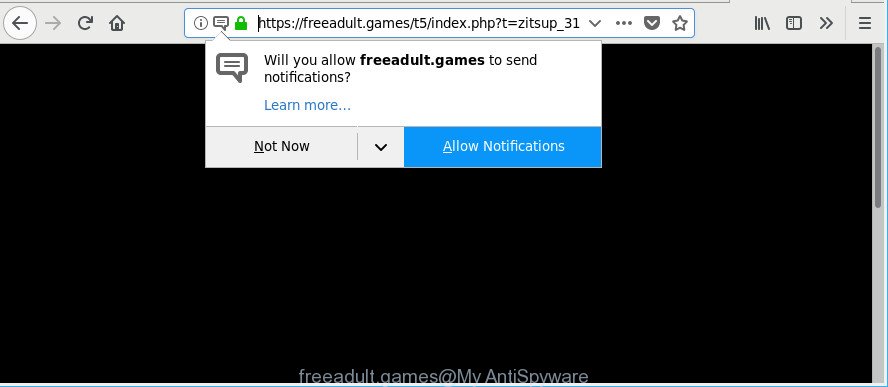
Currently, the ad-supported software is widely spread, due to the fact that most people are trying to find freeware, download and install them on the system without proper attention to the fact that Ad-supported software can be installed onto the PC system along with them.
Technically, the adware is not a virus, but it does bad things, it generates a large number of pop up ads. It may download and install on to your PC other malicious and unwanted programs without your permission, force you to visit misleading or malicious web sites. Moreover, the adware can install a browser hijacker. Once installed, it’ll rewrite your browser setting like search provider, newtab page and startpage with an undesired web-page.
That is, it is obvious that adware can steal your user information such as: your ip address, what is a webpage you are viewing now, what you are looking for on the Web, which links you are clicking, and much, much more. Even worse, the ad-supported software may monetize its functionality by collecting confidential data from your browsing sessions. This privacy information, later, can be easily used for marketing purposes. This puts your user information at a security risk.
We strongly advise that you perform the instructions below that will allow you to remove Freeadult.games pop up advertisements using the standard features of Windows and some proven free software.
Remove Freeadult.games pop-ups
There present several free adware removal tools. Also it is possible to remove Freeadult.games redirect manually. But we recommend to combine all these solutions below into the one removal algorithm. Follow the steps of the guidance. Read it once, after doing so, please print this page as you may need to close your web browser or reboot your PC.
To remove Freeadult.games, perform the following steps:
- Manual Freeadult.games redirect removal
- How to automatically delete Freeadult.games popups
- How to block Freeadult.games
- Do not know how your web browser has been hijacked by adware?
- To sum up
Manual Freeadult.games redirect removal
To remove Freeadult.games redirect, adware and other unwanted applications you can try to do so manually. Unfortunately some of the adware won’t show up in your application list, but some ad-supported software may. In this case, you may be able to delete it via the uninstall function of your MS Windows computer. You can do this by completing the steps below.
Deleting the Freeadult.games, check the list of installed applications first
The process of adware removal is generally the same across all versions of Windows OS from 10 to XP. To start with, it is necessary to check the list of installed apps on your PC system and remove all unused, unknown and suspicious applications.
Windows 8, 8.1, 10
First, click Windows button

After the ‘Control Panel’ opens, click the ‘Uninstall a program’ link under Programs category as displayed on the image below.

You will see the ‘Uninstall a program’ panel as displayed in the figure below.

Very carefully look around the entire list of apps installed on your computer. Most probably, one of them is the adware related to Freeadult.games pop-up advertisements. If you have many apps installed, you can help simplify the search of harmful software by sort the list by date of installation. Once you’ve found a suspicious, unwanted or unused program, right click to it, after that click ‘Uninstall’.
Windows XP, Vista, 7
First, press ‘Start’ button and select ‘Control Panel’ at right panel as displayed on the screen below.

When the Windows ‘Control Panel’ opens, you need to click ‘Uninstall a program’ under ‘Programs’ as displayed in the following example.

You will see a list of apps installed on your PC. We recommend to sort the list by date of installation to quickly find the applications that were installed last. Most likely, it’s the adware responsible for Freeadult.games pop-up ads. If you are in doubt, you can always check the program by doing a search for her name in Google, Yahoo or Bing. When the program which you need to delete is found, simply click on its name, and then press ‘Uninstall’ like below.

Delete Freeadult.games redirect from Internet Explorer
The Internet Explorer reset is great if your browser is hijacked or you have unwanted addo-ons or toolbars on your web browser, which installed by an malware.
First, open the Internet Explorer, then click ‘gear’ icon ![]() . It will display the Tools drop-down menu on the right part of the web-browser, then press the “Internet Options” as shown on the screen below.
. It will display the Tools drop-down menu on the right part of the web-browser, then press the “Internet Options” as shown on the screen below.

In the “Internet Options” screen, select the “Advanced” tab, then click the “Reset” button. The IE will open the “Reset Internet Explorer settings” prompt. Further, click the “Delete personal settings” check box to select it. Next, press the “Reset” button as on the image below.

Once the procedure is finished, click “Close” button. Close the IE and reboot your PC for the changes to take effect. This step will help you to restore your internet browser’s newtab, default search engine and homepage to default state.
Remove Freeadult.games from Firefox by resetting web-browser settings
If the Mozilla Firefox settings such as newtab, default search provider and start page have been modified by the adware, then resetting it to the default state can help. When using the reset feature, your personal information like passwords, bookmarks, browsing history and web form auto-fill data will be saved.
First, run the Mozilla Firefox. Next, click the button in the form of three horizontal stripes (![]() ). It will show the drop-down menu. Next, press the Help button (
). It will show the drop-down menu. Next, press the Help button (![]() ).
).

In the Help menu press the “Troubleshooting Information”. In the upper-right corner of the “Troubleshooting Information” page click on “Refresh Firefox” button as displayed on the image below.

Confirm your action, click the “Refresh Firefox”.
Remove Freeadult.games pop-ups from Google Chrome
If you are getting Freeadult.games pop-up advertisements, then you can try to delete it by resetting Google Chrome to its original state. It will also clear cookies, content and site data, temporary and cached data. However, your saved passwords and bookmarks will not be changed, deleted or cleared.
First open the Chrome. Next, click the button in the form of three horizontal dots (![]() ).
).
It will show the Google Chrome menu. Choose More Tools, then press Extensions. Carefully browse through the list of installed extensions. If the list has the addon signed with “Installed by enterprise policy” or “Installed by your administrator”, then complete the following steps: Remove Chrome extensions installed by enterprise policy.
Open the Chrome menu once again. Further, press the option named “Settings”.

The internet browser will display the settings screen. Another solution to show the Google Chrome’s settings – type chrome://settings in the internet browser adress bar and press Enter
Scroll down to the bottom of the page and click the “Advanced” link. Now scroll down until the “Reset” section is visible, like below and click the “Reset settings to their original defaults” button.

The Chrome will display the confirmation prompt as on the image below.

You need to confirm your action, click the “Reset” button. The internet browser will start the task of cleaning. Once it is complete, the internet browser’s settings including search engine, home page and new tab back to the values that have been when the Chrome was first installed on your PC system.
How to automatically delete Freeadult.games popups
Anti-Malware programs differ from each other by many features such as performance, scheduled scans, automatic updates, virus signature database, technical support, compatibility with other antivirus software and so on. We suggest you use the following free applications: Zemana AntiMalware, MalwareBytes Anti Malware and HitmanPro. Each of these programs has all of needed features, but most importantly, they can identify the ad-supported software and get rid of Freeadult.games advertisements from the Edge, Internet Explorer, Google Chrome and Firefox.
Automatically remove Freeadult.games pop-up ads with Zemana Anti Malware (ZAM)
Download Zemana Free to remove Freeadult.games redirect automatically from all of your internet browsers. This is a freeware tool specially made for malware removal. This utility can get rid of ad supported software, browser hijacker from Internet Explorer, Mozilla Firefox, Microsoft Edge and Google Chrome and Microsoft Windows registry automatically.
Zemana can be downloaded from the following link. Save it on your Microsoft Windows desktop or in any other place.
165500 downloads
Author: Zemana Ltd
Category: Security tools
Update: July 16, 2019
When downloading is finished, close all programs and windows on your machine. Open a directory in which you saved it. Double-click on the icon that’s named Zemana.AntiMalware.Setup like below.
![]()
When the setup begins, you will see the “Setup wizard” which will allow you install Zemana Free on your PC.

Once installation is finished, you will see window as on the image below.

Now click the “Scan” button to begin scanning your PC for the adware that reroutes your internet browser to intrusive Freeadult.games webpage. While the tool is checking, you may see how many objects and files has already scanned.

After finished, Zemana AntiMalware will open a list of found items. In order to remove all threats, simply press “Next” button.

The Zemana Anti Malware (ZAM) will begin to remove adware responsible for redirects to Freeadult.games.
Use Hitman Pro to remove Freeadult.games redirect from web-browser
The Hitman Pro utility is free (30 day trial) and easy to use. It can check and remove malicious software, PUPs and ad-supported software in Chrome, Microsoft Internet Explorer, Microsoft Edge and Mozilla Firefox internet browsers and thereby get rid of all undesired Freeadult.games popup advertisements. HitmanPro is powerful enough to find and remove malicious registry entries and files that are hidden on the PC.
Download HitmanPro by clicking on the link below.
When the downloading process is finished, open the file location and double-click the Hitman Pro icon. It will start the Hitman Pro tool. If the User Account Control prompt will ask you want to run the program, press Yes button to continue.

Next, press “Next” to detect adware that causes undesired Freeadult.games popups. A scan may take anywhere from 10 to 30 minutes, depending on the number of files on your system and the speed of your system. During the scan HitmanPro will search for threats present on your computer.

Once the system scan is finished, Hitman Pro will open a scan report as shown on the image below.

Review the scan results and then press “Next” button. It will show a dialog box, press the “Activate free license” button. The HitmanPro will remove adware that causes multiple annoying advertisements and move items to the program’s quarantine. Once the cleaning procedure is finished, the tool may ask you to reboot your machine.
How to automatically delete Freeadult.games with Malwarebytes
We advise using the Malwarebytes Free. You can download and install Malwarebytes to detect ad-supported software and thereby delete Freeadult.games pop-up ads from your web-browsers. When installed and updated, the free malware remover will automatically check and detect all threats exist on the machine.
Download MalwareBytes Anti Malware (MBAM) on your machine by clicking on the following link.
327719 downloads
Author: Malwarebytes
Category: Security tools
Update: April 15, 2020
Once the download is complete, close all software and windows on your PC. Double-click the setup file named mb3-setup. If the “User Account Control” prompt pops up like below, click the “Yes” button.

It will open the “Setup wizard” which will help you install MalwareBytes Free on your personal computer. Follow the prompts and do not make any changes to default settings.

Once installation is finished successfully, click Finish button. MalwareBytes Anti Malware will automatically start and you can see its main screen as on the image below.

Now click the “Scan Now” button to perform a system scan for the adware related to Freeadult.games pop ups. While the MalwareBytes AntiMalware (MBAM) utility is checking, you can see how many objects it has identified as being affected by malware.

When the system scan is complete, MalwareBytes will display a scan report. Review the results once the tool has finished the system scan. If you think an entry should not be quarantined, then uncheck it. Otherwise, simply press “Quarantine Selected” button. The MalwareBytes Anti Malware (MBAM) will remove adware that causes browsers to display intrusive Freeadult.games pop ups. Once disinfection is done, you may be prompted to reboot the computer.

We suggest you look at the following video, which completely explains the procedure of using the MalwareBytes Anti Malware (MBAM) to delete adware, browser hijacker and other malicious software.
How to block Freeadult.games redirect
If you want to delete undesired advertisements, web-browser redirects and popups, then install an ad blocking program like AdGuard. It can stop Freeadult.games, advertisements, pop ups and block web sites from tracking your online activities when using the Chrome, Internet Explorer, Mozilla Firefox and Microsoft Edge. So, if you like surf the World Wide Web, but you don’t like annoying ads and want to protect your system from harmful web pages, then the AdGuard is your best choice.
- Visit the following page to download the latest version of AdGuard for Windows. Save it directly to your Microsoft Windows Desktop.
Adguard download
27036 downloads
Version: 6.4
Author: © Adguard
Category: Security tools
Update: November 15, 2018
- After downloading it, launch the downloaded file. You will see the “Setup Wizard” program window. Follow the prompts.
- When the install is finished, click “Skip” to close the installation program and use the default settings, or click “Get Started” to see an quick tutorial that will help you get to know AdGuard better.
- In most cases, the default settings are enough and you don’t need to change anything. Each time, when you start your computer, AdGuard will start automatically and block unwanted ads, Freeadult.games pop-ups, as well as other harmful or misleading sites. For an overview of all the features of the program, or to change its settings you can simply double-click on the icon named AdGuard, that is located on your desktop.
Do not know how your web browser has been hijacked by adware?
The adware gets on your system in the composition, together with certain free software. So always read carefully the installation screens, disclaimers, ‘Terms of Use’ and ‘Software license’ appearing during the install procedure. Additionally pay attention for bundled applications that are being installed along with the main program. Ensure that you unchecked all of them! Also, run an ad-blocking application that will help to block malicious, misleading, illegitimate or untrustworthy web-sites.
To sum up
Now your computer should be clean of the ad supported software that causes undesired Freeadult.games ads. We suggest that you keep AdGuard (to help you stop unwanted pop-up advertisements and annoying malicious web-pages) and Zemana (to periodically scan your personal computer for new ad-supported softwares and other malicious software). Probably you are running an older version of Java or Adobe Flash Player. This can be a security risk, so download and install the latest version right now.
If you are still having problems while trying to delete Freeadult.games pop ups from the Microsoft Internet Explorer, MS Edge, Firefox and Chrome, then ask for help here here.


















