Have you become that the Google Chrome, Edge, Firefox and Microsoft Internet Explorer began displaying a suspicious web-site named Softwareupdate.app that offers to install a questionable software? It is possible that you’re a victim of PUP (potentially unwanted program) from the adware (also known as ‘ad-supported’ software) group.
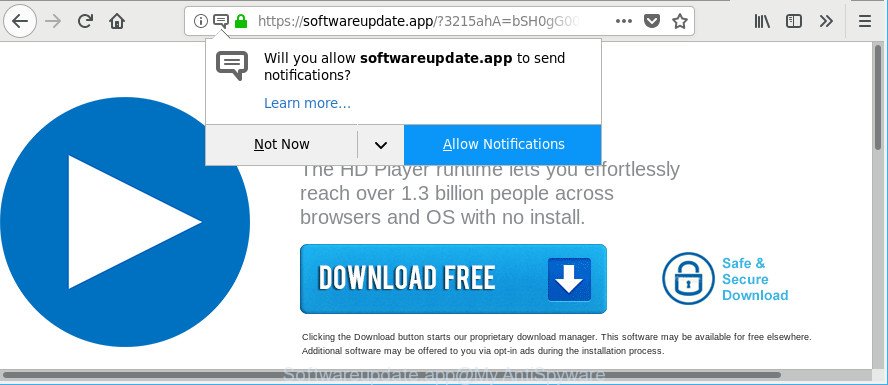
http://softwareupdate.app/ …
What does Adware do? Some of the more common acts on PCs include: ad supported software can show unwanted ads;ad-supported software can redirect your web-browser to undesired sites such as Softwareupdate.app; adware can slow down your personal computer; adware can change internet browser settings.
The adware responsible for Softwareupdate.app popup, is not a virus, but the virus behaves similarly. It modifies web-browser settings and blocks them from changing. Also the ad supported software can install additional web-browser add-ons and modules that will inject advertising banners within the Chrome, Microsoft Internet Explorer, Microsoft Edge and Firefox’s screen. Moreover, the adware may install a internet browser extension that once started, will change the browser’s homepage and search provider.
The worst is, the ad supported software can be used to collect a wide variety of user information which can be later sold to third parties. You do not know if your home address, account names and passwords are safe.
Therefore it is very important to follow the step-by-step tutorial below immediately. The step-by-step guidance will allow you to get rid of ad supported software as well as clean your system from the Softwareupdate.app popups. What is more, the instructions below will allow you delete other malicious apps such as unwanted toolbars and browser hijackers, that can be installed onto PC along with the adware.
How to remove Softwareupdate.app pop-ups
In most cases adware requires more than a simple uninstall with the help of Microsoft Windows Control panel in order to be fully uninstalled. For that reason, our team made several removal methods which we’ve summarized in a detailed guide. Therefore, if you’ve the annoying Softwareupdate.app popups on your machine and are currently trying to have it removed then feel free to follow the steps below in order to resolve your problem. Read this manual carefully, bookmark or print it, because you may need to exit your web browser or restart your computer.
To remove Softwareupdate.app, use the following steps:
- Manual Softwareupdate.app pop ups removal
- How to remove Softwareupdate.app pop up with free programs
- Use AdBlocker to block Softwareupdate.app and stay safe online
- How was Softwareupdate.app popup installed on system
- To sum up
Manual Softwareupdate.app pop ups removal
The step-by-step tutorial will help you remove Softwareupdate.app popup. These Softwareupdate.app removal steps work for the IE, Firefox, MS Edge and Google Chrome, as well as every version of Windows operating system.
Uninstall Softwareupdate.app associated software by using Microsoft Windows Control Panel
We suggest that you start the system cleaning process by checking the list of installed apps and delete all unknown or dubious applications. This is a very important step, as mentioned above, very often the malicious applications such as adware and browser hijackers may be bundled with free applications. Delete the unwanted software can get rid of the unwanted ads or internet browser redirect.
Make sure you have closed all internet browsers and other programs. Press CTRL, ALT, DEL keys together to open the MS Windows Task Manager.

Click on the “Processes” tab, look for something dubious that is the ad-supported software that causes internet browsers to open unwanted Softwareupdate.app pop up then right-click it and select “End Task” or “End Process” option. In most cases, malicious software masks itself to avoid detection by imitating legitimate MS Windows processes. A process is particularly suspicious: it is taking up a lot of memory (despite the fact that you closed all of your applications), its name is not familiar to you (if you are in doubt, you can always check the program by doing a search for its name in Google, Yahoo or Bing).
Next, uninstall any unrequested and suspicious applications from your Control panel.
Windows 10, 8.1, 8
Now, press the Windows button, type “Control panel” in search and press Enter. Choose “Programs and Features”, then “Uninstall a program”.

Look around the entire list of programs installed on your system. Most probably, one of them is the adware that causes web browsers to display unwanted Softwareupdate.app popup. Select the dubious program or the program that name is not familiar to you and remove it.
Windows Vista, 7
From the “Start” menu in MS Windows, choose “Control Panel”. Under the “Programs” icon, select “Uninstall a program”.

Select the suspicious or any unknown apps, then click “Uninstall/Change” button to delete this unwanted program from your computer.
Windows XP
Click the “Start” button, select “Control Panel” option. Click on “Add/Remove Programs”.

Choose an unwanted application, then click “Change/Remove” button. Follow the prompts.
Delete Softwareupdate.app popup from Internet Explorer
The IE reset is great if your web browser is hijacked or you have unwanted addo-ons or toolbars on your web-browser, that installed by an malware.
First, launch the Internet Explorer. Next, click the button in the form of gear (![]() ). It will display the Tools drop-down menu, click the “Internet Options” as displayed in the figure below.
). It will display the Tools drop-down menu, click the “Internet Options” as displayed in the figure below.

In the “Internet Options” window click on the Advanced tab, then click the Reset button. The Internet Explorer will show the “Reset Internet Explorer settings” window as shown on the image below. Select the “Delete personal settings” check box, then click “Reset” button.

You will now need to restart your computer for the changes to take effect.
Remove Softwareupdate.app pop-ups from Firefox
If your Firefox web-browser is redirected to Softwareupdate.app without your permission or an unknown search engine displays results for your search, then it may be time to perform the internet browser reset. It’ll keep your personal information like browsing history, bookmarks, passwords and web form auto-fill data.
Press the Menu button (looks like three horizontal lines), and click the blue Help icon located at the bottom of the drop down menu as displayed in the following example.

A small menu will appear, click the “Troubleshooting Information”. On this page, click “Refresh Firefox” button as shown in the figure below.

Follow the onscreen procedure to return your Firefox web-browser settings to their original settings.
Remove Softwareupdate.app pop-ups from Google Chrome
Reset Google Chrome settings is a simple way to delete the ad-supported software, malicious and adware extensions, as well as to recover the internet browser’s newtab page, search provider and homepage that have been modified by ad-supported software that made to redirect your web browser to various ad websites like Softwareupdate.app.

- First run the Chrome and click Menu button (small button in the form of three dots).
- It will open the Google Chrome main menu. Select More Tools, then press Extensions.
- You’ll see the list of installed extensions. If the list has the plugin labeled with “Installed by enterprise policy” or “Installed by your administrator”, then complete the following guidance: Remove Chrome extensions installed by enterprise policy.
- Now open the Google Chrome menu once again, click the “Settings” menu.
- You will see the Google Chrome’s settings page. Scroll down and press “Advanced” link.
- Scroll down again and click the “Reset” button.
- The Google Chrome will open the reset profile settings page as shown on the screen above.
- Next press the “Reset” button.
- Once this process is finished, your browser’s startpage, default search provider and new tab page will be restored to their original defaults.
- To learn more, read the blog post How to reset Chrome settings to default.
How to remove Softwareupdate.app pop up with free programs
The manual guide above is tedious to follow and can not always help to completely remove the Softwareupdate.app pop-up. Here I am telling you an automatic method to get rid of this adware from your PC system completely. Zemana Anti Malware (ZAM), MalwareBytes Free and Hitman Pro are anti malware tools that can look for and get rid of all kinds of malware including adware that causes browsers to open unwanted Softwareupdate.app pop ups.
How to delete Softwareupdate.app pop-ups with Zemana AntiMalware (ZAM)
You can remove Softwareupdate.app pop ups automatically with a help of Zemana. We recommend this malicious software removal utility because it can easily remove browser hijackers, PUPs, adware that reroutes your browser to Softwareupdate.app page with all their components such as folders, files and registry entries.
Now you can install and run Zemana AntiMalware to delete Softwareupdate.app pop-ups from your web-browser by following the steps below:
Visit the following page to download Zemana install package named Zemana.AntiMalware.Setup on your PC. Save it to your Desktop so that you can access the file easily.
165069 downloads
Author: Zemana Ltd
Category: Security tools
Update: July 16, 2019
Run the install package after it has been downloaded successfully and then follow the prompts to set up this utility on your system.

During install you can change some settings, but we recommend you don’t make any changes to default settings.
When setup is done, this malicious software removal tool will automatically launch and update itself. You will see its main window as shown on the screen below.

Now click the “Scan” button to begin scanning your machine for the adware that cause unwanted Softwareupdate.app pop-ups to appear. Depending on your PC system, the scan can take anywhere from a few minutes to close to an hour.

When Zemana Anti-Malware has completed scanning your personal computer, Zemana AntiMalware will show a list of detected threats. You may get rid of items (move to Quarantine) by simply press “Next” button.

The Zemana will remove adware that causes multiple annoying popups. Once the procedure is done, you can be prompted to reboot your computer to make the change take effect.
Scan and free your machine of adware with HitmanPro
All-in-all, HitmanPro is a fantastic utility to clean your system from any undesired apps like adware which reroutes your internet browser to unwanted Softwareupdate.app web site. The Hitman Pro is portable program that meaning, you do not need to install it to use it. Hitman Pro is compatible with all versions of Microsoft Windows OS from Windows XP to Windows 10. Both 64-bit and 32-bit systems are supported.

- Installing the HitmanPro is simple. First you will need to download HitmanPro on your system by clicking on the link below.
- After the downloading process is finished, run the HitmanPro, double-click the HitmanPro.exe file.
- If the “User Account Control” prompts, click Yes to continue.
- In the HitmanPro window, click the “Next” to perform a system scan with this utility for the adware related to Softwareupdate.app pop-ups.
- After the system scan is complete, a list of all threats detected is created. Make sure all threats have ‘checkmark’ and press “Next”. Now, click the “Activate free license” button to start the free 30 days trial to delete all malware found.
Automatically remove Softwareupdate.app pop up with Malwarebytes
You can remove Softwareupdate.app pop-up automatically with a help of Malwarebytes Free. We advise this free malicious software removal utility because it can easily delete browser hijackers, adware, PUPs and toolbars with all their components such as files, folders and registry entries.

- Please go to the following link to download MalwareBytes Free. Save it directly to your Windows Desktop.
Malwarebytes Anti-malware
327294 downloads
Author: Malwarebytes
Category: Security tools
Update: April 15, 2020
- When the downloading process is finished, close all software and windows on your PC system. Open a file location. Double-click on the icon that’s named mb3-setup.
- Further, press Next button and follow the prompts.
- Once setup is finished, click the “Scan Now” button for checking your PC system for the adware which developed to redirect your browser to various ad web pages such as Softwareupdate.app. Depending on your machine, the scan may take anywhere from a few minutes to close to an hour. While the utility is checking, you can see how many objects and files has already scanned.
- After MalwareBytes completes the scan, MalwareBytes Free will show a scan report. In order to get rid of all items, simply click “Quarantine Selected”. After that process is finished, you can be prompted to restart your system.
The following video offers a few simple steps on how to get rid of hijackers, adware and other malware with MalwareBytes Free.
Use AdBlocker to block Softwareupdate.app and stay safe online
It’s important to run ad-blocking programs like AdGuard to protect your PC system from harmful websites. Most security experts says that it is okay to stop advertisements. You should do so just to stay safe! And, of course, the AdGuard can to block Softwareupdate.app and other annoying web-pages.
Visit the page linked below to download the latest version of AdGuard for Microsoft Windows. Save it on your Desktop.
26904 downloads
Version: 6.4
Author: © Adguard
Category: Security tools
Update: November 15, 2018
After downloading it, double-click the downloaded file to start it. The “Setup Wizard” window will show up on the computer screen as shown below.

Follow the prompts. AdGuard will then be installed and an icon will be placed on your desktop. A window will show up asking you to confirm that you want to see a quick guidance as shown below.

Press “Skip” button to close the window and use the default settings, or click “Get Started” to see an quick instructions which will help you get to know AdGuard better.
Each time, when you start your computer, AdGuard will run automatically and block pop-ups, pages like Softwareupdate.app, as well as other malicious or misleading sites. For an overview of all the features of the application, or to change its settings you can simply double-click on the AdGuard icon, which may be found on your desktop.
How was Softwareupdate.app popup installed on system
Many ad supported software are included in the free software installer. Most commonly, a user have a chance to disable all included “offers”, but some setup files are developed to confuse the average users, in order to trick them into installing the adware that cause annoying Softwareupdate.app pop-up to appear. Anyway, easier to prevent the adware rather than clean up your computer after one. So, keep the web browser updated (turn on automatic updates), use a good antivirus software, double check a freeware before you start it (do a google search, scan a downloaded file with VirusTotal), avoid harmful and unknown web-sites.
To sum up
Now your computer should be free of the adware that causes a large count of unwanted Softwareupdate.app pop-ups. We suggest that you keep AdGuard (to help you block unwanted pop-ups and intrusive malicious pages) and Zemana Free (to periodically scan your computer for new adwares and other malware). Probably you are running an older version of Java or Adobe Flash Player. This can be a security risk, so download and install the latest version right now.
If you are still having problems while trying to delete Softwareupdate.app popups from the Internet Explorer, Edge, Google Chrome and Mozilla Firefox, then ask for help here here.



















