The Click the Allow button to watch the video is a misleading page, already at the first sight of which there are various doubts. This page is designed only for one purpose to force you into subscribing to annoying notifications and ads. If your browser opens automatically to this page then it is possible that a malicious software from Adware (also known as ‘ad-supported’ software) category get installed on your system.
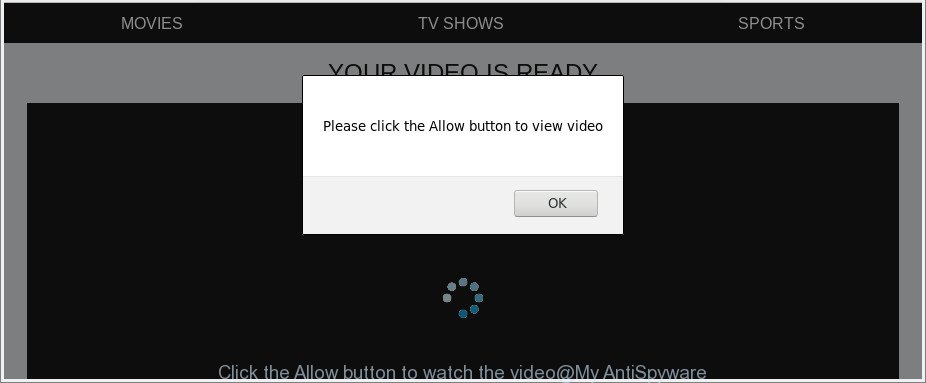
The adware will alter your browser’s settings or install an undesired browser add-on so that it’ll often display lots of intrusive ads and misleading pages like the “Click the Allow button to watch the video” scam. If you would like to free your computer of adware and thereby get rid of “Click the Allow button to watch the video” popups and are unable to do so, you can follow the steps below to find and get rid of this adware and any other malware for free.
It’s likely that you might be worried with the adware responsible for “Click the Allow button to watch the video” pop-ups. You should not disregard this unwanted software. The ad supported software might not only show undesired ads, but redirect your web-browser to malicious web sites.
The worst is, the ad-supported software can be used to collect a wide variety of personal information such as what web-pages you are opening, what you are looking for the Internet and so on. This personal information, later, may be sold to third parties.
We recommend to remove the adware which causes unwanted “Click the Allow button to watch the video” pop-up, as soon as you found this problem, as it can redirect your web browser to web-resources which may load other harmful software on your personal computer.
How to remove “Click the Allow button to watch the video” pop-ups
The answer is right here on this web-page. We have put together simplicity and efficiency. It will help you easily to free your computer of ad supported software that responsible for web browser redirect to the undesired “Click the Allow button to watch the video” web page. Moreover, you can choose manual or automatic removal method. If you’re familiar with the PC system then use manual removal, otherwise use the free anti malware utility made specifically to remove adware. Of course, you can combine both methods. Read this manual carefully, bookmark or print it, because you may need to close your web browser or reboot your PC.
To remove “Click the Allow button to watch the video”, complete the following steps:
- Manual “Click the Allow button to watch the video” pop-ups removal
- Delete potentially unwanted applications using MS Windows Control Panel
- Remove “Click the Allow button to watch the video” popups from Chrome
- Remove “Click the Allow button to watch the video” popups from Microsoft Internet Explorer
- Remove “Click the Allow button to watch the video” pop up from Firefox
- “Click the Allow button to watch the video” pop ups automatic removal
- Stop “Click the Allow button to watch the video” popups and other undesired sites
- How to prevent adware from getting inside your system
- Finish words
Manual “Click the Allow button to watch the video” pop-ups removal
The steps will help you remove “Click the Allow button to watch the video” popups. These “Click the Allow button to watch the video” removal steps work for the Internet Explorer, Microsoft Edge, Mozilla Firefox and Google Chrome, as well as every version of Windows operating system.
Delete potentially unwanted applications using MS Windows Control Panel
First, go to MS Windows Control Panel and remove suspicious apps, all programs you do not remember installing. It’s important to pay the most attention to software you installed just before “Click the Allow button to watch the video” popup appeared on your web-browser. If you do not know what a program does, look for the answer on the Web.
Windows 8, 8.1, 10
First, press Windows button

Once the ‘Control Panel’ opens, click the ‘Uninstall a program’ link under Programs category as on the image below.

You will see the ‘Uninstall a program’ panel as displayed in the figure below.

Very carefully look around the entire list of apps installed on your PC system. Most probably, one of them is the ad-supported software which cause undesired “Click the Allow button to watch the video” pop ups to appear. If you’ve many programs installed, you can help simplify the search of harmful software by sort the list by date of installation. Once you’ve found a questionable, unwanted or unused application, right click to it, after that press ‘Uninstall’.
Windows XP, Vista, 7
First, press ‘Start’ button and select ‘Control Panel’ at right panel as displayed on the screen below.

Once the Windows ‘Control Panel’ opens, you need to click ‘Uninstall a program’ under ‘Programs’ as on the image below.

You will see a list of applications installed on your PC. We recommend to sort the list by date of installation to quickly find the apps that were installed last. Most likely, it is the ad-supported software which reroutes your web-browser to annoying “Click the Allow button to watch the video” web page. If you are in doubt, you can always check the program by doing a search for her name in Google, Yahoo or Bing. When the program which you need to uninstall is found, simply click on its name, and then click ‘Uninstall’ like below.

Remove “Click the Allow button to watch the video” popups from Chrome
Reset Google Chrome settings is a simple way to remove the browser hijackers, harmful and ‘ad-supported’ extensions, as well as to recover the internet browser’s startpage, new tab page and search provider by default that have been replaced by adware that causes internet browsers to show intrusive “Click the Allow button to watch the video” pop-ups.

- First start the Chrome and click Menu button (small button in the form of three dots).
- It will display the Google Chrome main menu. Choose More Tools, then click Extensions.
- You’ll see the list of installed extensions. If the list has the add-on labeled with “Installed by enterprise policy” or “Installed by your administrator”, then complete the following guidance: Remove Chrome extensions installed by enterprise policy.
- Now open the Chrome menu once again, click the “Settings” menu.
- You will see the Chrome’s settings page. Scroll down and click “Advanced” link.
- Scroll down again and press the “Reset” button.
- The Google Chrome will show the reset profile settings page as shown on the screen above.
- Next click the “Reset” button.
- Once this process is complete, your browser’s home page, new tab and default search provider will be restored to their original defaults.
- To learn more, read the blog post How to reset Chrome settings to default.
Remove “Click the Allow button to watch the video” popups from Microsoft Internet Explorer
In order to recover all internet browser new tab page, home page and search engine by default you need to reset the Internet Explorer to the state, which was when the Microsoft Windows was installed on your machine.
First, open the IE, then click ‘gear’ icon ![]() . It will display the Tools drop-down menu on the right part of the browser, then press the “Internet Options” as shown in the following example.
. It will display the Tools drop-down menu on the right part of the browser, then press the “Internet Options” as shown in the following example.

In the “Internet Options” screen, select the “Advanced” tab, then click the “Reset” button. The Microsoft Internet Explorer will open the “Reset Internet Explorer settings” prompt. Further, click the “Delete personal settings” check box to select it. Next, press the “Reset” button as shown on the screen below.

Once the task is finished, click “Close” button. Close the IE and restart your system for the changes to take effect. This step will help you to restore your browser’s start page, newtab and search engine to default state.
Remove “Click the Allow button to watch the video” pop up from Firefox
If the Mozilla Firefox settings like newtab page, search engine by default and homepage have been changed by the adware, then resetting it to the default state can help. Essential information such as bookmarks, browsing history, passwords, cookies, auto-fill data and personal dictionaries will not be removed.
First, open the Mozilla Firefox and click ![]() button. It will display the drop-down menu on the right-part of the internet browser. Further, press the Help button (
button. It will display the drop-down menu on the right-part of the internet browser. Further, press the Help button (![]() ) as shown below.
) as shown below.

In the Help menu, select the “Troubleshooting Information” option. Another way to open the “Troubleshooting Information” screen – type “about:support” in the browser adress bar and press Enter. It will open the “Troubleshooting Information” page as shown in the figure below. In the upper-right corner of this screen, click the “Refresh Firefox” button.

It will show the confirmation prompt. Further, press the “Refresh Firefox” button. The Firefox will begin a procedure to fix your problems that caused by the ad supported software responsible for redirecting your internet browser to “Click the Allow button to watch the video” web site. When, it is complete, click the “Finish” button.
“Click the Allow button to watch the video” pop ups automatic removal
In order to completely delete “Click the Allow button to watch the video”, you not only need to uninstall ad-supported software from your PC, but also remove all its components in your computer including Windows registry entries. We recommend to download and use free removal utilities to automatically free your personal computer of adware responsible for “Click the Allow button to watch the video” pop-ups.
Remove “Click the Allow button to watch the video” popups with Zemana AntiMalware
You can remove “Click the Allow button to watch the video” pop ups automatically with a help of Zemana Anti Malware (ZAM). We recommend this malware removal tool because it can easily get rid of hijackers, potentially unwanted programs, ad-supported software that redirects your internet browser to “Click the Allow button to watch the video” page with all their components such as folders, files and registry entries.
Click the following link to download the latest version of Zemana for Microsoft Windows. Save it to your Desktop so that you can access the file easily.
165535 downloads
Author: Zemana Ltd
Category: Security tools
Update: July 16, 2019
When the download is complete, close all applications and windows on your PC system. Open a directory in which you saved it. Double-click on the icon that’s named Zemana.AntiMalware.Setup as shown in the figure below.
![]()
When the installation starts, you will see the “Setup wizard” that will help you set up Zemana on your system.

Once installation is finished, you will see window as on the image below.

Now click the “Scan” button . Zemana program will scan through the whole PC for the adware that causes multiple annoying popup. When a malicious software, adware or PUPs are detected, the number of the security threats will change accordingly. Wait until the the scanning is complete.

After the system scan is finished, Zemana Anti Malware will show a list of all threats detected by the scan. Once you have selected what you want to remove from your machine click “Next” button.

The Zemana Free will remove adware that responsible for the appearance of “Click the Allow button to watch the video” pop-ups and add threats to the Quarantine.
Delete “Click the Allow button to watch the video” pop up from internet browsers with HitmanPro
Hitman Pro is a free removal utility that can scan your computer for a wide range of security threats such as malicious software, adwares, potentially unwanted software as well as ad supported software that cause intrusive “Click the Allow button to watch the video” pop ups to appear. It will perform a deep scan of your computer including hard drives and MS Windows registry. Once a malware is found, it will help you to get rid of all found threats from your computer with a simple click.

- Download Hitman Pro on your Windows Desktop from the following link.
- Once downloading is done, double click the Hitman Pro icon. Once this tool is launched, press “Next” button to perform a system scan with this tool for the ad supported software that causes multiple annoying pop-ups. While the Hitman Pro program is checking, you can see how many objects it has identified as threat.
- After finished, HitmanPro will open a screen that contains a list of malware that has been found. Make sure all items have ‘checkmark’ and click “Next” button. Now click the “Activate free license” button to start the free 30 days trial to remove all malware found.
Run Malwarebytes to get rid of “Click the Allow button to watch the video” pop-up
We suggest using the Malwarebytes Free which are completely clean your machine of the adware. The free utility is an advanced malware removal program created by (c) Malwarebytes lab. This application uses the world’s most popular anti malware technology. It’s able to help you remove unwanted “Click the Allow button to watch the video” popup from your browsers, PUPs, malware, hijacker infections, toolbars, ransomware and other security threats from your computer for free.

- MalwareBytes Free can be downloaded from the following link. Save it on your Microsoft Windows desktop or in any other place.
Malwarebytes Anti-malware
327760 downloads
Author: Malwarebytes
Category: Security tools
Update: April 15, 2020
- Once the download is done, close all apps and windows on your PC. Open a file location. Double-click on the icon that’s named mb3-setup.
- Further, click Next button and follow the prompts.
- Once installation is finished, press the “Scan Now” button . MalwareBytes Anti Malware (MBAM) utility will start scanning the whole PC system to find out ad-supported software responsible for “Click the Allow button to watch the video” pop-ups. This task can take quite a while, so please be patient.
- Once MalwareBytes Anti-Malware completes the scan, MalwareBytes Anti Malware (MBAM) will open a screen which contains a list of malicious software that has been detected. Make sure all threats have ‘checkmark’ and click “Quarantine Selected”. When finished, you may be prompted to restart your PC system.
The following video offers a few simple steps on how to delete browser hijackers, adware and other malware with MalwareBytes AntiMalware (MBAM).
Stop “Click the Allow button to watch the video” popups and other undesired sites
We suggest to install an ad-blocking program that may stop “Click the Allow button to watch the video” and other unwanted webpages. The ad-blocker tool like AdGuard is a application that basically removes advertising from the Internet and blocks access to malicious pages. Moreover, security experts says that using ad-blocker apps is necessary to stay safe when surfing the World Wide Web.
Installing the AdGuard is simple. First you’ll need to download AdGuard on your PC system by clicking on the link below.
27047 downloads
Version: 6.4
Author: © Adguard
Category: Security tools
Update: November 15, 2018
After downloading is finished, double-click the downloaded file to start it. The “Setup Wizard” window will show up on the computer screen as displayed on the image below.

Follow the prompts. AdGuard will then be installed and an icon will be placed on your desktop. A window will show up asking you to confirm that you want to see a quick instructions as displayed on the screen below.

Click “Skip” button to close the window and use the default settings, or click “Get Started” to see an quick guide which will allow you get to know AdGuard better.
Each time, when you start your computer, AdGuard will start automatically and block pop ups, webpages like “Click the Allow button to watch the video”, as well as other harmful or misleading web-pages. For an overview of all the features of the application, or to change its settings you can simply double-click on the AdGuard icon, that is located on your desktop.
How to prevent adware from getting inside your system
These days some free programs developers bundle third-party software that could be PUPs like this adware, with a view to making some money. These are not free applications as install an unwanted programs on to your MS Windows PC. So whenever you install a new free program that downloaded from the World Wide Web, be very careful during installation. Carefully read the EULA (a text with I ACCEPT/I DECLINE button), choose custom or manual installation option, reject all third-party programs.
Finish words
After completing the step-by-step guide shown above, your personal computer should be clean from this adware and other malicious software. The Internet Explorer, Mozilla Firefox, MS Edge and Google Chrome will no longer open unwanted “Click the Allow button to watch the video” web-page when you surf the World Wide Web. Unfortunately, if the step-by-step instructions does not help you, then you have caught a new ad supported software, and then the best way – ask for help.
Please create a new question by using the “Ask Question” button in the Questions and Answers. Try to give us some details about your problems, so we can try to help you more accurately. Wait for one of our trained “Security Team” or Site Administrator to provide you with knowledgeable assistance tailored to your problem with the annoying “Click the Allow button to watch the video” pop-ups.



















