The cause of annoying Evantagepolk.club pop-ups, ads or notifications on your screen is adware (also known as ‘ad-supported’ software). Use the step-by-step tutorial below and clean your computer from ad-supported software immediately. It will allow you to remove Evantagepolk.club popup advertisements and redirect to other unwanted webpages.
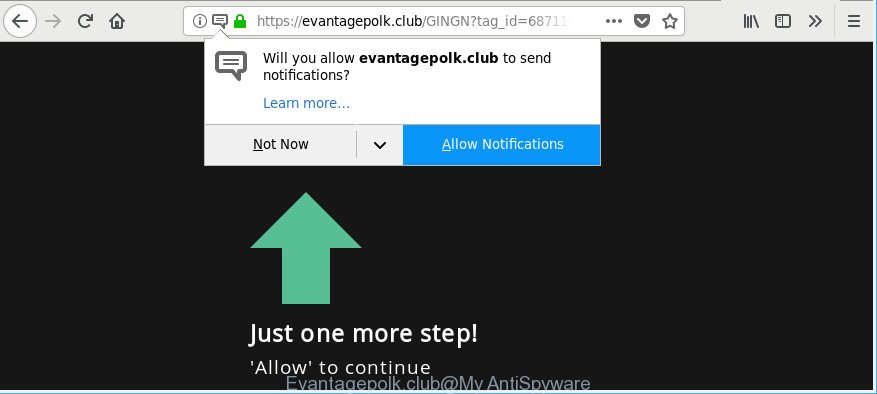
https://evantagepolk.club/ …
The adware that displays unwanted Evantagepolk.club pop-ups is the part of the software that is used as an online promotional utility. It is made with the sole purpose to open dozens of pop-up advertisements, and thus to promote the goods and services in an open internet browser window. The ad supported software can substitute the legitimate sponsored links on misleading or even banners that can offer to visit malicious web-sites. The reason is simple, many advertisers agree on any ways to attract users to their sites, so the creators of ‘ad supported’ software, often forcing users to click on an advertising link. For each click on a link, the authors of the adware receive income.
Even worse, Adware has the ability to gather your surfing history and personal information, including passwords and credit card numbers. In the future, marketing-type data about you can be sold to third parties.
The adware usually affects only the Microsoft Internet Explorer, Mozilla Firefox, Chrome and MS Edge by modifying the web-browser’s settings or installing a harmful extensions. Moreover, possible situations, when any other internet browsers will be affected too. The ad supported software will perform a scan of the system for web-browser shortcuts and alter them without your permission.
The tutorial below explaining steps to get rid of Evantagepolk.club pop-ups problem. Feel free to use it for removal of the adware that may attack MS Edge, Chrome, Mozilla Firefox and Microsoft Internet Explorer and other popular browsers. The few simple steps will allow you remove adware and thereby clean your web-browser from all undesired ads.
Remove Evantagepolk.club pop-ups, ads, notifications
There present several free adware removal tools. Also it is possible to get rid of Evantagepolk.club pop-ups manually. But we advise to combine all these ways below into the one removal algorithm. Follow the steps of the tutorial. Some of the steps will require you to reboot your computer or exit this page. So, read this tutorial carefully, then bookmark or print it for later reference.
To remove Evantagepolk.club, use the following steps:
- Get rid of Evantagepolk.club popups without any utilities
- How to automatically remove Evantagepolk.club pop up ads
- How to stop Evantagepolk.club pop-ups
- Method of adware intrusion into your PC
- Finish words
Get rid of Evantagepolk.club popups without any utilities
Most common adware may be uninstalled without any antivirus applications. The manual adware removal is steps that will teach you how to get rid of the Evantagepolk.club redirect.
Remove Evantagepolk.club related applications through the Control Panel of your PC
In order to remove PUPs such as this adware, open the Microsoft Windows Control Panel and click on “Uninstall a program”. Check the list of installed apps. For the ones you do not know, run an Internet search to see if they are ‘ad supported’ software, hijacker or potentially unwanted software. If yes, uninstall them off. Even if they are just a apps that you do not use, then removing them off will increase your system start up time and speed dramatically.
Windows 8, 8.1, 10
First, click Windows button

Once the ‘Control Panel’ opens, press the ‘Uninstall a program’ link under Programs category as on the image below.

You will see the ‘Uninstall a program’ panel as shown in the figure below.

Very carefully look around the entire list of software installed on your PC. Most probably, one of them is the adware that responsible for browser redirect to the unwanted Evantagepolk.club site. If you have many apps installed, you can help simplify the search of malicious applications by sort the list by date of installation. Once you have found a dubious, unwanted or unused application, right click to it, after that press ‘Uninstall’.
Windows XP, Vista, 7
First, click ‘Start’ button and select ‘Control Panel’ at right panel as shown below.

When the Windows ‘Control Panel’ opens, you need to click ‘Uninstall a program’ under ‘Programs’ as displayed on the image below.

You will see a list of applications installed on your personal computer. We recommend to sort the list by date of installation to quickly find the software that were installed last. Most probably, it is the adware that causes intrusive Evantagepolk.club pop-ups. If you are in doubt, you can always check the program by doing a search for her name in Google, Yahoo or Bing. Once the program which you need to remove is found, simply press on its name, and then press ‘Uninstall’ as displayed on the image below.

Remove Evantagepolk.club pop up ads from Internet Explorer
If you find that Internet Explorer web browser settings like new tab, startpage and search provider by default had been changed by adware that reroutes your internet browser to intrusive Evantagepolk.club web page, then you may restore your settings, via the reset browser procedure.
First, start the Internet Explorer, click ![]() ) button. Next, click “Internet Options” like below.
) button. Next, click “Internet Options” like below.

In the “Internet Options” screen select the Advanced tab. Next, press Reset button. The Microsoft Internet Explorer will open the Reset Internet Explorer settings dialog box. Select the “Delete personal settings” check box and click Reset button.

You will now need to restart your computer for the changes to take effect. It will get rid of adware responsible for Evantagepolk.club pop up ads, disable malicious and ad-supported web browser’s extensions and restore the Internet Explorer’s settings like newtab, start page and default search provider to default state.
Get rid of Evantagepolk.club popup ads from Firefox
If the Mozilla Firefox settings like default search provider, startpage and newtab page have been changed by the adware, then resetting it to the default state can help. Essential information like bookmarks, browsing history, passwords, cookies, auto-fill data and personal dictionaries will not be removed.
First, open the Firefox. Next, click the button in the form of three horizontal stripes (![]() ). It will display the drop-down menu. Next, press the Help button (
). It will display the drop-down menu. Next, press the Help button (![]() ).
).

In the Help menu click the “Troubleshooting Information”. In the upper-right corner of the “Troubleshooting Information” page press on “Refresh Firefox” button like below.

Confirm your action, click the “Refresh Firefox”.
Remove Evantagepolk.club pop-ups from Chrome
In this step we are going to show you how to reset Google Chrome settings. PUPs like the adware can make changes to your browser settings, add toolbars and unwanted plugins. By resetting Google Chrome settings you will remove Evantagepolk.club pop-ups and reset unwanted changes caused by adware. It will save your personal information such as saved passwords, bookmarks, auto-fill data and open tabs.

- First start the Chrome and click Menu button (small button in the form of three dots).
- It will open the Google Chrome main menu. Choose More Tools, then click Extensions.
- You will see the list of installed extensions. If the list has the addon labeled with “Installed by enterprise policy” or “Installed by your administrator”, then complete the following guidance: Remove Chrome extensions installed by enterprise policy.
- Now open the Chrome menu once again, click the “Settings” menu.
- You will see the Google Chrome’s settings page. Scroll down and click “Advanced” link.
- Scroll down again and click the “Reset” button.
- The Chrome will show the reset profile settings page as shown on the screen above.
- Next click the “Reset” button.
- Once this task is done, your internet browser’s start page, search engine and newtab page will be restored to their original defaults.
- To learn more, read the article How to reset Chrome settings to default.
How to automatically remove Evantagepolk.club pop up ads
Anti-Malware programs differ from each other by many features like performance, scheduled scans, automatic updates, virus signature database, technical support, compatibility with other antivirus software and so on. We advise you run the following free apps: Zemana Anti-Malware, MalwareBytes and HitmanPro. Each of these programs has all of needed features, but most importantly, they can identify the adware and remove Evantagepolk.club popups from the Firefox, Internet Explorer, Chrome and Edge.
Automatically delete Evantagepolk.club popup ads with Zemana AntiMalware
We suggest using the Zemana Anti-Malware. You can download and install Zemana Anti Malware (ZAM) to find and delete Evantagepolk.club pop up ads from the Internet Explorer, Google Chrome, Mozilla Firefox and MS Edge web-browsers. When installed and updated, the malicious software remover will automatically check and detect all threats exist on your system.
Zemana Anti Malware (ZAM) can be downloaded from the following link. Save it on your Microsoft Windows desktop or in any other place.
165041 downloads
Author: Zemana Ltd
Category: Security tools
Update: July 16, 2019
When downloading is finished, close all software and windows on your computer. Double-click the install file named Zemana.AntiMalware.Setup. If the “User Account Control” prompt pops up as shown below, click the “Yes” button.

It will open the “Setup wizard” that will help you install Zemana on your PC. Follow the prompts and don’t make any changes to default settings.

Once setup is complete successfully, Zemana will automatically start and you can see its main screen as displayed below.

Now click the “Scan” button . Zemana AntiMalware application will scan through the whole PC system for the ‘ad supported’ software that responsible for web browser redirect to the intrusive Evantagepolk.club web-page. This task can take some time, so please be patient. While the utility is checking, you can see count of objects and files has already scanned.

Once the scan get finished, you may check all items detected on your computer. In order to get rid of all items, simply click “Next” button. The Zemana will remove ad supported software responsible for redirecting your internet browser to Evantagepolk.club web-page and add items to the Quarantine. When finished, you may be prompted to restart the machine.
Use HitmanPro to get rid of Evantagepolk.club pop up advertisements from web browser
Hitman Pro is a free tool which can identify adware that causes intrusive Evantagepolk.club pop-ups. It is not always easy to locate all the undesired software that your system might have picked up on the Internet. HitmanPro will scan for the ‘ad supported’ software, browser hijacker infections and other malware you need to uninstall.
HitmanPro can be downloaded from the following link. Save it to your Desktop.
After the download is complete, open the directory in which you saved it and double-click the Hitman Pro icon. It will run the Hitman Pro tool. If the User Account Control dialog box will ask you want to open the application, press Yes button to continue.

Next, click “Next” to perform a system scan with this utility for the ad-supported software that causes multiple intrusive pop ups. When a threat is detected, the number of the security threats will change accordingly. Wait until the the scanning is finished.

After Hitman Pro completes the scan, Hitman Pro will open a screen that contains a list of malware that has been detected as displayed below.

All found threats will be marked. You can remove them all by simply click “Next” button. It will open a dialog box, click the “Activate free license” button. The Hitman Pro will begin to get rid of adware that developed to redirect your internet browser to various ad web pages like Evantagepolk.club. When the task is finished, the utility may ask you to reboot your PC system.
Run Malwarebytes to remove Evantagepolk.club pop-up ads
Manual Evantagepolk.club pop ups removal requires some computer skills. Some files and registry entries that created by the adware can be not completely removed. We recommend that run the Malwarebytes Free that are completely free your machine of ad-supported software. Moreover, the free application will allow you to remove malicious software, potentially unwanted programs, browser hijacker infections and toolbars that your system can be infected too.

- Installing the MalwareBytes AntiMalware is simple. First you will need to download MalwareBytes Anti Malware (MBAM) from the link below. Save it on your Windows desktop.
Malwarebytes Anti-malware
327268 downloads
Author: Malwarebytes
Category: Security tools
Update: April 15, 2020
- At the download page, click on the Download button. Your web-browser will display the “Save as” dialog box. Please save it onto your Windows desktop.
- When the download is complete, please close all apps and open windows on your PC system. Double-click on the icon that’s called mb3-setup.
- This will launch the “Setup wizard” of MalwareBytes onto your personal computer. Follow the prompts and do not make any changes to default settings.
- When the Setup wizard has finished installing, the MalwareBytes Free will launch and display the main window.
- Further, click the “Scan Now” button to perform a system scan with this utility for the ‘ad supported’ software related to Evantagepolk.club popup advertisements. Depending on your computer, the scan may take anywhere from a few minutes to close to an hour. While the utility is scanning, you may see how many objects and files has already scanned.
- After the system scan is complete, MalwareBytes Anti Malware will display you the results.
- In order to get rid of all items, simply click the “Quarantine Selected” button. When that process is finished, you may be prompted to restart the PC.
- Close the AntiMalware and continue with the next step.
Video instruction, which reveals in detail the steps above.
How to stop Evantagepolk.club pop-ups
If you want to delete annoying ads, web-browser redirects and popups, then install an ad blocking program like AdGuard. It can block Evantagepolk.club, advertisements, pop-ups and stop websites from tracking your online activities when using the Microsoft Edge, Firefox, Internet Explorer and Google Chrome. So, if you like surf the Internet, but you do not like unwanted advertisements and want to protect your PC from harmful sites, then the AdGuard is your best choice.
- Visit the page linked below to download the latest version of AdGuard for Microsoft Windows. Save it on your Microsoft Windows desktop or in any other place.
Adguard download
26901 downloads
Version: 6.4
Author: © Adguard
Category: Security tools
Update: November 15, 2018
- After downloading it, launch the downloaded file. You will see the “Setup Wizard” program window. Follow the prompts.
- After the setup is done, click “Skip” to close the installation application and use the default settings, or click “Get Started” to see an quick tutorial which will help you get to know AdGuard better.
- In most cases, the default settings are enough and you do not need to change anything. Each time, when you launch your computer, AdGuard will launch automatically and stop unwanted popup advertisements, Evantagepolk.club pop-ups, as well as other malicious or misleading websites. For an overview of all the features of the application, or to change its settings you can simply double-click on the icon called AdGuard, that can be found on your desktop.
Method of adware intrusion into your PC
The adware usually is bundled with some freeware that you download off of the Internet. Once started, it will infect your system and configure your internet browsers to display tons of annoying Evantagepolk.club advertisements without your permission. In order to avoid infection, in the Setup wizard, you should be be proactive and carefully read the ‘Terms of use’, the ‘license agreement’ and other installation screens, as well as to always select the ‘Manual’ or ‘Advanced’ installation type, when installing anything downloaded from the Internet.
Finish words
Now your PC system should be clean of the ad-supported software responsible for Evantagepolk.club pop-ups. We suggest that you keep AdGuard (to help you block unwanted ads and unwanted harmful web pages) and Zemana AntiMalware (ZAM) (to periodically scan your computer for new adwares and other malware). Probably you are running an older version of Java or Adobe Flash Player. This can be a security risk, so download and install the latest version right now.
If you are still having problems while trying to remove Evantagepolk.club ads from the Firefox, IE, Edge and Google Chrome, then ask for help here here.




















