The cause of intrusive Wpformb.com pop-ups, ads or notifications on your screen is ‘ad-supported’ software (also known as adware). Technically, the adware, that opens a lot of popups or redirects on an intrusive site, is not a virus. It is is developed to make a money. Once started, the adware will pop-up a new window with Wpformb.com ads or insert lots of sponsored links directly into the web-sites you’re viewing.
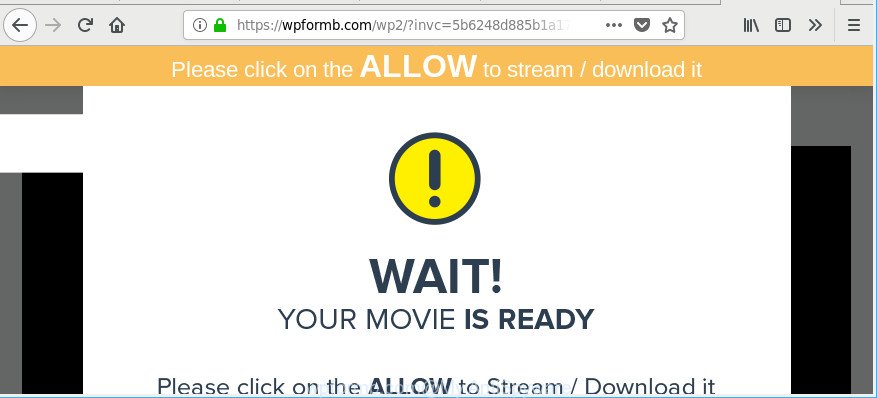
https://wpformb.com/wp2/?invc= …
The ad-supported software that responsible for web-browser redirect to the unwanted Wpformb.com web-site, may insert tons of advertisements directly to the webpages that you visit, creating a sense that the advertising banners have been added by the makers of the site. Moreover, a legal ads may be replaced on the fake ads, that will offer to download and install various unnecessary and harmful software.
Even worse, the ‘ad supported’ software can be used to gather confidential information about you such as what sites you are opening, what you are looking for the Web and so on. This personal data, later, may be sold to third parties.
If you found any of the symptoms mentioned above, we advise you to follow few simple steps below to get rid of the ‘ad supported’ software and remove Wpformb.com pop-up advertisements from your browser.
How to remove Wpformb.com pop-ups, ads, notifications
In order to delete Wpformb.com pop-up advertisements from the Internet Explorer, MS Edge, Chrome and Firefox, you need to reset the browser settings. Additionally, you should look up for other dubious entries, such as files, applications, internet browser extensions and shortcut files. However, if you want to delete Wpformb.com popups easily, you should run reputable anti malware tool and let it do the job for you.
To remove Wpformb.com, complete the following steps:
- Get rid of Wpformb.com popup ads without any tools
- How to automatically remove Wpformb.com popups
- Block Wpformb.com pop ups and other unwanted web-sites
- How does your PC system get infected with Wpformb.com pop-ups
- To sum up
Get rid of Wpformb.com popup ads without any tools
These steps to remove Wpformb.com ads without any applications are presented below. Be sure to carry out the step-by-step guidance completely to fully remove this adware that causes lots of annoying Wpformb.com pop-ups.
Delete potentially unwanted applications using Windows Control Panel
In order to remove potentially unwanted applications like this ad-supported software, open the Windows Control Panel and click on “Uninstall a program”. Check the list of installed apps. For the ones you do not know, run an Internet search to see if they are adware, hijacker or potentially unwanted software. If yes, uninstall them off. Even if they are just a apps which you do not use, then uninstalling them off will increase your computer start up time and speed dramatically.
Make sure you have closed all browsers and other software. Press CTRL, ALT, DEL keys together to open the MS Windows Task Manager.

Click on the “Processes” tab, look for something questionable that is the ad-supported software which made to redirect your browser to various ad web-pages such as Wpformb.com then right-click it and select “End Task” or “End Process” option. Most often, malware masks itself to avoid detection by imitating legitimate MS Windows processes. A process is particularly suspicious: it is taking up a lot of memory (despite the fact that you closed all of your programs), its name is not familiar to you (if you are in doubt, you can always check the program by doing a search for its name in Google, Yahoo or Bing).
Next, remove any unknown and suspicious applications from your Control panel.
Windows 10, 8.1, 8
Now, click the Windows button, type “Control panel” in search and press Enter. Choose “Programs and Features”, then “Uninstall a program”.

Look around the entire list of apps installed on your PC system. Most likely, one of them is the adware that responsible for web-browser redirect to the intrusive Wpformb.com web site. Choose the questionable application or the application that name is not familiar to you and uninstall it.
Windows Vista, 7
From the “Start” menu in MS Windows, choose “Control Panel”. Under the “Programs” icon, choose “Uninstall a program”.

Select the dubious or any unknown software, then click “Uninstall/Change” button to delete this unwanted program from your computer.
Windows XP
Click the “Start” button, select “Control Panel” option. Click on “Add/Remove Programs”.

Choose an undesired program, then click “Change/Remove” button. Follow the prompts.
Delete Wpformb.com redirect from Mozilla Firefox
Resetting your Firefox is first troubleshooting step for any issues with your web browser program, including the redirect to Wpformb.com web site. However, your themes, bookmarks, history, passwords, and web form auto-fill information will not be deleted.
First, launch the Mozilla Firefox and press ![]() button. It will show the drop-down menu on the right-part of the web-browser. Further, press the Help button (
button. It will show the drop-down menu on the right-part of the web-browser. Further, press the Help button (![]() ) as displayed in the figure below.
) as displayed in the figure below.

In the Help menu, select the “Troubleshooting Information” option. Another way to open the “Troubleshooting Information” screen – type “about:support” in the web-browser adress bar and press Enter. It will display the “Troubleshooting Information” page as shown on the screen below. In the upper-right corner of this screen, click the “Refresh Firefox” button.

It will display the confirmation dialog box. Further, press the “Refresh Firefox” button. The Mozilla Firefox will start a process to fix your problems that caused by the adware responsible for redirecting your web-browser to Wpformb.com website. When, it’s finished, click the “Finish” button.
Remove Wpformb.com pop-ups from Google Chrome
Reset Google Chrome settings is a simple way to remove the browser hijacker infections, harmful and ‘ad-supported’ extensions, as well as to recover the web-browser’s newtab page, search engine by default and home page that have been replaced by adware that responsible for the appearance of Wpformb.com pop up advertisements.

- First, start the Google Chrome and click the Menu icon (icon in the form of three dots).
- It will display the Chrome main menu. Choose More Tools, then click Extensions.
- You will see the list of installed addons. If the list has the extension labeled with “Installed by enterprise policy” or “Installed by your administrator”, then complete the following steps: Remove Chrome extensions installed by enterprise policy.
- Now open the Chrome menu once again, press the “Settings” menu.
- Next, press “Advanced” link, which located at the bottom of the Settings page.
- On the bottom of the “Advanced settings” page, click the “Reset settings to their original defaults” button.
- The Google Chrome will show the reset settings dialog box as shown on the image above.
- Confirm the internet browser’s reset by clicking on the “Reset” button.
- To learn more, read the post How to reset Chrome settings to default.
Remove Wpformb.com popups from Internet Explorer
In order to restore all web browser search engine, homepage and new tab page you need to reset the IE to the state, which was when the MS Windows was installed on your computer.
First, launch the Internet Explorer, then click ‘gear’ icon ![]() . It will show the Tools drop-down menu on the right part of the web browser, then click the “Internet Options” like below.
. It will show the Tools drop-down menu on the right part of the web browser, then click the “Internet Options” like below.

In the “Internet Options” screen, select the “Advanced” tab, then click the “Reset” button. The IE will show the “Reset Internet Explorer settings” prompt. Further, click the “Delete personal settings” check box to select it. Next, click the “Reset” button as shown below.

Once the process is complete, press “Close” button. Close the Internet Explorer and restart your PC for the changes to take effect. This step will help you to restore your browser’s home page, newtab page and search engine to default state.
How to automatically remove Wpformb.com popups
If you’re unsure how to get rid of Wpformb.com redirect easily, consider using automatic adware removal programs that listed below. It will identify the ad supported software that responsible for the appearance of Wpformb.com pop up ads and remove it from your PC system for free.
Automatically get rid of Wpformb.com advertisements with Zemana Anti-malware
We recommend using the Zemana Anti-malware which are completely clean your computer of the ad-supported software. The utility is an advanced malicious software removal program made by (c) Zemana lab. It is able to help you remove PUPs, hijackers, malicious software, toolbars, ransomware and adware that responsible for browser redirect to the unwanted Wpformb.com web site.

- Installing the Zemana AntiMalware (ZAM) is simple. First you will need to download Zemana AntiMalware (ZAM) on your computer by clicking on the following link.
Zemana AntiMalware
165090 downloads
Author: Zemana Ltd
Category: Security tools
Update: July 16, 2019
- After downloading is finished, close all apps and windows on your machine. Open a directory in which you saved it. Double-click on the icon that’s named Zemana.AntiMalware.Setup.
- Further, press Next button and follow the prompts.
- Once installation is finished, click the “Scan” button to perform a system scan with this tool for the adware that cause unwanted Wpformb.com ads to appear. This task can take quite a while, so please be patient. While the Zemana is scanning, you can see how many objects it has identified either as being malicious software.
- After finished, you may check all items found on your PC system. Once you’ve selected what you want to remove from your PC click “Next”. When disinfection is complete, you can be prompted to restart your computer.
Scan and free your computer of adware with Hitman Pro
HitmanPro is a completely free (30 day trial) utility. You don’t need expensive methods to get rid of ad-supported software which cause undesired Wpformb.com pop ups to appear and other malicious apps. Hitman Pro will delete all the unwanted applications like adware and browser hijackers at zero cost.
Hitman Pro can be downloaded from the following link. Save it directly to your MS Windows Desktop.
Download and run HitmanPro on your PC system. Once started, press “Next” button to search for adware responsible for redirecting your browser to Wpformb.com page. This task can take quite a while, so please be patient. .

Once the scan get completed, a list of all threats found is prepared.

In order to get rid of all threats, simply click Next button.
It will display a dialog box, press the “Activate free license” button to begin the free 30 days trial to delete all malicious software found.
How to automatically get rid of Wpformb.com with Malwarebytes
We suggest using the Malwarebytes Free. You can download and install Malwarebytes to find ‘ad supported’ software and thereby remove Wpformb.com pop up advertisements from your browsers. When installed and updated, the free malicious software remover will automatically check and detect all threats present on the PC system.

- Download MalwareBytes AntiMalware on your Microsoft Windows Desktop from the following link.
Malwarebytes Anti-malware
327309 downloads
Author: Malwarebytes
Category: Security tools
Update: April 15, 2020
- After the downloading process is finished, close all apps and windows on your PC. Open a folder in which you saved it. Double-click on the icon that’s named mb3-setup.
- Further, press Next button and follow the prompts.
- Once installation is done, press the “Scan Now” button to find out adware responsible for Wpformb.com popups. This task can take quite a while, so please be patient. While the utility is checking, you can see number of objects and files has already scanned.
- After the system scan is finished, you can check all threats found on your computer. When you are ready, press “Quarantine Selected”. Once that process is finished, you can be prompted to restart your PC.
The following video offers a steps on how to get rid of hijackers, adware and other malicious software with MalwareBytes Anti-Malware (MBAM).
Block Wpformb.com pop ups and other unwanted web-sites
One of the worst things is the fact that you cannot block all those annoying pages like Wpformb.com using only built-in Microsoft Windows capabilities. However, there is a application out that you can use to stop annoying internet browser redirections, ads and pop ups in any modern internet browsers including Firefox, Chrome, Microsoft Edge and Internet Explorer. It is named Adguard and it works very well.
- Please go to the link below to download the latest version of AdGuard for Windows. Save it on your Microsoft Windows desktop or in any other place.
Adguard download
26910 downloads
Version: 6.4
Author: © Adguard
Category: Security tools
Update: November 15, 2018
- After downloading it, start the downloaded file. You will see the “Setup Wizard” program window. Follow the prompts.
- Once the setup is finished, click “Skip” to close the install program and use the default settings, or press “Get Started” to see an quick tutorial that will allow you get to know AdGuard better.
- In most cases, the default settings are enough and you don’t need to change anything. Each time, when you launch your computer, AdGuard will launch automatically and stop popup advertisements, Wpformb.com redirect, as well as other harmful or misleading web-sites. For an overview of all the features of the application, or to change its settings you can simply double-click on the icon named AdGuard, that can be found on your desktop.
How does your PC system get infected with Wpformb.com pop-ups
Many apps developed to open a large amount of annoying ads within your PC system’s web browser. So, when you installing freeware, carefully read the disclaimers, choose the Custom or Advanced setup option to watch for additional apps that are being installed, because some of the programs are PUPs such as this adware that causes multiple undesired ads.
To sum up
Now your PC should be clean of the adware that redirects your browser to intrusive Wpformb.com web site. We suggest that you keep AdGuard (to help you stop unwanted pop-ups and unwanted harmful web-sites) and Zemana (to periodically scan your machine for new ad supported softwares and other malware). Probably you are running an older version of Java or Adobe Flash Player. This can be a security risk, so download and install the latest version right now.
If you are still having problems while trying to get rid of Wpformb.com pop-ups from the IE, Edge, Mozilla Firefox and Google Chrome, then ask for help here here.




















