If you find yourself facing annoying Pusshnetwork.com pop-ups, ads or notifications on your screen, then it’s possible that an adware (also known as ad-supported software) get installed on your PC system. The Pusshnetwork.com is a site that is used by adware to display unsolicited deals from various third-party ad networks. The adware is a software that made to show lots of intrusive pop-up ads when a user is online.
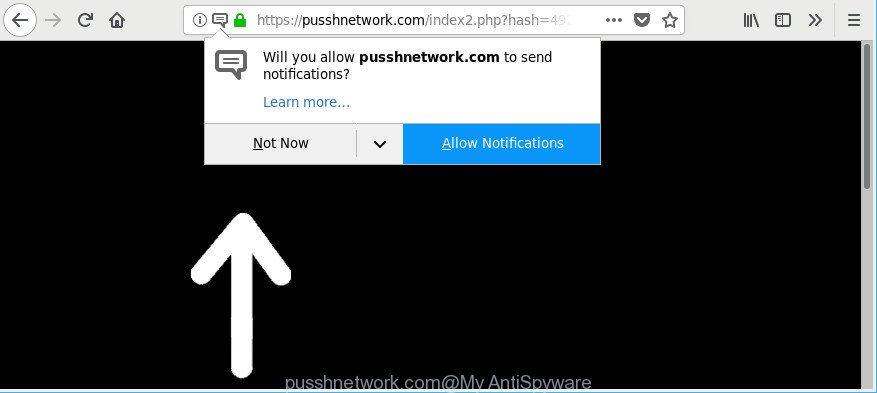
https://pusshnetwork.com/index2.php?hash= …
It is likely that you might be worried with the adware related to Pusshnetwork.com ads. You should not disregard this unwanted software. The ad supported software might not only show undesired ads, but redirect your web browser to misleading webpages. What is more, the ‘ad supported’ software can analyze your browsing, and gain access to your personal info and, subsequently, can share it with third-parties. Thus, there are more than enough reasons to remove Pusshnetwork.com popup ads from your PC.
Instructions that is shown below, will help you to clean your computer from the ad supported software as well as remove Pusshnetwork.com unwanted advertisements from the Firefox, Microsoft Internet Explorer, MS Edge and Chrome and other web browsers.
Remove Pusshnetwork.com pop-ups, ads, notifications (removal tutorial)
Most often adware requires more than a simple uninstall through the use of Windows Control panel in order to be fully removed. For that reason, our team created several removal methods which we have combined in a detailed guide. Therefore, if you have the annoying Pusshnetwork.com popup ads on your PC system and are currently trying to have it uninstalled then feel free to follow the steps below in order to resolve your problem. Certain of the steps will require you to reboot your PC or exit this website. So, read this guidance carefully, then bookmark or print it for later reference.
To remove Pusshnetwork.com, perform the following steps:
- How to manually remove Pusshnetwork.com
- How to delete Pusshnetwork.com pop-ups with free programs
- How to stop Pusshnetwork.com pop-ups
- How to adware get installed onto system
- Finish words
How to manually remove Pusshnetwork.com
The useful removal guide for the Pusshnetwork.com redirect. The detailed procedure can be followed by anyone as it really does take you step-by-step. If you follow this process to get rid of Pusshnetwork.com pop-up ads let us know how you managed by sending us your comments please.
Remove adware through the Microsoft Windows Control Panel
Some potentially unwanted programs, browser hijacking programs and adware may be uninstalled by uninstalling the free software they came with. If this way does not succeed, then looking them up in the list of installed applications in Microsoft Windows Control Panel. Use the “Uninstall” command in order to remove them.
Windows 10, 8.1, 8
Click the Windows logo, and then press Search ![]() . Type ‘Control panel’and press Enter as shown below.
. Type ‘Control panel’and press Enter as shown below.

After the ‘Control Panel’ opens, click the ‘Uninstall a program’ link under Programs category as displayed below.

Windows 7, Vista, XP
Open Start menu and select the ‘Control Panel’ at right as displayed below.

Then go to ‘Add/Remove Programs’ or ‘Uninstall a program’ (MS Windows 7 or Vista) as shown below.

Carefully browse through the list of installed programs and remove all suspicious and unknown apps. We advise to click ‘Installed programs’ and even sorts all installed software by date. Once you’ve found anything questionable that may be the adware responsible for Pusshnetwork.com pop-up ads or other potentially unwanted application (PUA), then choose this program and click ‘Uninstall’ in the upper part of the window. If the suspicious program blocked from removal, then use Revo Uninstaller Freeware to completely delete it from your PC system.
Remove Pusshnetwork.com pop-ups from Chrome
Reset Google Chrome settings can help you solve some problems caused by adware and remove Pusshnetwork.com redirect from browser. This will also disable malicious add-ons as well as clear cookies and site data. Essential information like bookmarks, browsing history, passwords, cookies, auto-fill data and personal dictionaries will not be removed.
First launch the Chrome. Next, click the button in the form of three horizontal dots (![]() ).
).
It will open the Chrome menu. Select More Tools, then click Extensions. Carefully browse through the list of installed extensions. If the list has the plugin signed with “Installed by enterprise policy” or “Installed by your administrator”, then complete the following tutorial: Remove Chrome extensions installed by enterprise policy.
Open the Google Chrome menu once again. Further, press the option called “Settings”.

The browser will display the settings screen. Another solution to open the Chrome’s settings – type chrome://settings in the web-browser adress bar and press Enter
Scroll down to the bottom of the page and click the “Advanced” link. Now scroll down until the “Reset” section is visible, as shown below and press the “Reset settings to their original defaults” button.

The Chrome will open the confirmation dialog box as displayed in the figure below.

You need to confirm your action, click the “Reset” button. The web browser will run the process of cleaning. Once it’s finished, the web-browser’s settings including home page, newtab page and search provider back to the values that have been when the Google Chrome was first installed on your machine.
Remove Pusshnetwork.com pop ups from IE
In order to recover all browser newtab, home page and default search provider you need to reset the Microsoft Internet Explorer to the state, which was when the MS Windows was installed on your computer.
First, launch the Internet Explorer. Next, press the button in the form of gear (![]() ). It will open the Tools drop-down menu, click the “Internet Options” as on the image below.
). It will open the Tools drop-down menu, click the “Internet Options” as on the image below.

In the “Internet Options” window click on the Advanced tab, then click the Reset button. The IE will show the “Reset Internet Explorer settings” window like below. Select the “Delete personal settings” check box, then press “Reset” button.

You will now need to restart your PC for the changes to take effect.
Delete Pusshnetwork.com from Firefox by resetting web-browser settings
Resetting Mozilla Firefox internet browser will reset all the settings to their original state and will remove Pusshnetwork.com ads, malicious add-ons and extensions. However, your saved passwords and bookmarks will not be changed, deleted or cleared.
First, open the Mozilla Firefox and click ![]() button. It will display the drop-down menu on the right-part of the web browser. Further, press the Help button (
button. It will display the drop-down menu on the right-part of the web browser. Further, press the Help button (![]() ) as shown on the screen below.
) as shown on the screen below.

In the Help menu, select the “Troubleshooting Information” option. Another way to open the “Troubleshooting Information” screen – type “about:support” in the browser adress bar and press Enter. It will show the “Troubleshooting Information” page as displayed below. In the upper-right corner of this screen, click the “Refresh Firefox” button.

It will open the confirmation dialog box. Further, press the “Refresh Firefox” button. The Mozilla Firefox will begin a procedure to fix your problems that caused by the adware which causes annoying Pusshnetwork.com popup advertisements. After, it is complete, press the “Finish” button.
How to delete Pusshnetwork.com pop-ups with free programs
Manual removal instructions may not be for everyone. Each Pusshnetwork.com removal step above, such as removing questionable programs, restoring infected shortcut files, removing the adware from system settings, must be performed very carefully. If you are unsure about the steps above, then we suggest that you use the automatic Pusshnetwork.com removal guidance listed below.
Run Zemana Anti-malware to delete Pusshnetwork.com ads
We suggest using the Zemana Anti-malware. You can download and install Zemana Anti-malware to search for and delete Pusshnetwork.com popups from the IE, Chrome, MS Edge and Firefox web browsers. When installed and updated, the malware remover will automatically scan and detect all threats exist on your PC.

- Visit the following page to download the latest version of Zemana Anti Malware (ZAM) for Windows. Save it on your Desktop.
Zemana AntiMalware
165535 downloads
Author: Zemana Ltd
Category: Security tools
Update: July 16, 2019
- Once the downloading process is finished, close all programs and windows on your computer. Open a file location. Double-click on the icon that’s named Zemana.AntiMalware.Setup.
- Further, press Next button and follow the prompts.
- Once install is finished, press the “Scan” button . Zemana Anti-Malware (ZAM) utility will start scanning the whole personal computer to find out ad-supported software that causes multiple intrusive advertisements. This task can take quite a while, so please be patient. While the Zemana Anti-Malware (ZAM) application is scanning, you can see how many objects it has identified as threat.
- After that process is done, the results are displayed in the scan report. Review the scan results and then click “Next”. When disinfection is complete, you can be prompted to restart your computer.
Remove Pusshnetwork.com pop-up advertisements from internet browsers with Hitman Pro
Hitman Pro is a free removal utility. It removes PUPs, adware, browser hijackers and unwanted browser plugins. It will detect and delete adware which reroutes your web browser to intrusive Pusshnetwork.com website. Hitman Pro uses very small PC system resources and is a portable program. Moreover, Hitman Pro does add another layer of malware protection.
Visit the page linked below to download the latest version of HitmanPro for Windows. Save it directly to your Windows Desktop.
Download and run HitmanPro on your computer. Once started, press “Next” button to perform a system scan with this utility for the adware that causes annoying Pusshnetwork.com advertisements. Depending on your personal computer, the scan can take anywhere from a few minutes to close to an hour. When a malicious software, ad-supported software or potentially unwanted software are found, the number of the security threats will change accordingly. Wait until the the checking is complete..

As the scanning ends, the results are displayed in the scan report.

Next, you need to click Next button.
It will open a dialog box, press the “Activate free license” button to begin the free 30 days trial to delete all malicious software found.
Get rid of Pusshnetwork.com pop-up advertisements with Malwarebytes
You can remove Pusshnetwork.com pop-up ads automatically with a help of Malwarebytes Free. We suggest this free malware removal tool because it can easily delete hijackers, adware, PUPs and toolbars with all their components such as files, folders and registry entries.

- MalwareBytes Anti-Malware (MBAM) can be downloaded from the following link. Save it directly to your Microsoft Windows Desktop.
Malwarebytes Anti-malware
327760 downloads
Author: Malwarebytes
Category: Security tools
Update: April 15, 2020
- At the download page, click on the Download button. Your web-browser will display the “Save as” prompt. Please save it onto your Windows desktop.
- Once the downloading process is finished, please close all programs and open windows on your computer. Double-click on the icon that’s named mb3-setup.
- This will run the “Setup wizard” of MalwareBytes onto your system. Follow the prompts and don’t make any changes to default settings.
- When the Setup wizard has finished installing, the MalwareBytes will start and show the main window.
- Further, click the “Scan Now” button to perform a system scan for the ‘ad supported’ software related to Pusshnetwork.com ads. A scan may take anywhere from 10 to 30 minutes, depending on the number of files on your personal computer and the speed of your PC system.
- When the checking is finished, MalwareBytes will display a list of all items found by the scan.
- All detected items will be marked. You can delete them all by simply press the “Quarantine Selected” button. After finished, you may be prompted to reboot the PC system.
- Close the Anti-Malware and continue with the next step.
Video instruction, which reveals in detail the steps above.
How to stop Pusshnetwork.com pop-ups
It’s also critical to protect your browsers from harmful pages and ads by using an adblocker program such as AdGuard. Security experts says that it will greatly reduce the risk of malware, and potentially save lots of money. Additionally, the AdGuard can also protect your privacy by blocking almost all trackers.
Visit the following page to download the latest version of AdGuard for Windows. Save it on your Windows desktop or in any other place.
27047 downloads
Version: 6.4
Author: © Adguard
Category: Security tools
Update: November 15, 2018
Once the download is done, double-click the downloaded file to launch it. The “Setup Wizard” window will show up on the computer screen as displayed below.

Follow the prompts. AdGuard will then be installed and an icon will be placed on your desktop. A window will show up asking you to confirm that you want to see a quick instructions as shown in the following example.

Press “Skip” button to close the window and use the default settings, or click “Get Started” to see an quick guidance which will help you get to know AdGuard better.
Each time, when you start your personal computer, AdGuard will launch automatically and stop unwanted advertisements, Pusshnetwork.com pop-ups, as well as other malicious or misleading webpages. For an overview of all the features of the program, or to change its settings you can simply double-click on the AdGuard icon, which is located on your desktop.
How to adware get installed onto system
The adware is usually gets onto PC by being attached to free programs and install themselves, with or without your knowledge, on your computer. This happens especially when you’re installing a freeware. The program installer tricks you into accepting the installation of optional software, which you do not really want. Moreover, certain paid programs can also install third-party software that you do not want! Therefore, always download free applications and paid applications from reputable download web sites. Use ONLY custom or manual install mode and never blindly press Next button.
Finish words
Now your computer should be free of the adware which opens annoying Pusshnetwork.com pop-ups. We suggest that you keep AdGuard (to help you block unwanted ads and annoying malicious sites) and Zemana Free (to periodically scan your computer for new malicious software, browser hijackers and adware). Make sure that you have all the Critical Updates recommended for MS Windows OS. Without regular updates you WILL NOT be protected when new browser hijacker infections, malicious apps and adware are released.
If you are still having problems while trying to delete Pusshnetwork.com pop ups from your web browser, then ask for help here.



















