If you see Search.hweatherforecaster.com show up on your web-browser’s screen, then is a clear indication of the hijacker’s presence. The browser hijacker modifies your homepage and search engine. When your system is infected with hijacker, the unwanted Search.hweatherforecaster.com web-site will appear when you open a newtab page, or surf the Net. Further into the post we will give you more information about this browser hijacker, but know that the best way to handle the Search.hweatherforecaster.com hijacker is to fully get rid of it from your system immediately.
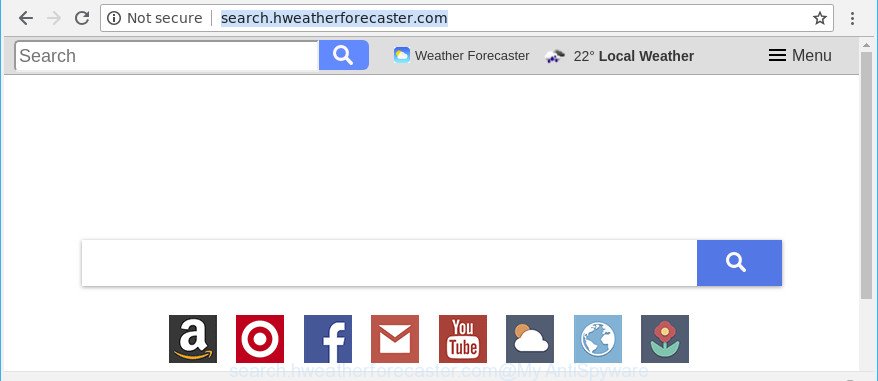
The Search.hweatherforecaster.com browser hijacker can also modify the default search engine that will virtually block the possibility of finding information on the Web. The reason for this is that the Search.hweatherforecaster.com search results may show tons of advertisements, links to unwanted and ad web-sites. Only the remaining part is the result of your search request, loaded from the major search engines like Google, Yahoo or Bing.
Often, the PC system which has been affected by Search.hweatherforecaster.com browser hijacker, will be also affected by adware (sometimes called ‘ad-supported’ software) which opens lots of various ads. It may be pop-ups, text links in the sites, banners where they never had. What is more, the adware can replace the legitimate ads with malicious advertisements that will offer to download and install malicious software and undesired apps or visit the various dangerous and misleading web pages.
So, it is very important to free your computer of hijacker immediately. The steps, which is shown below, will assist you to remove Search.hweatherforecaster.com redirect from the Firefox, Edge, Chrome and Internet Explorer and other web browsers.
Remove Search.hweatherforecaster.com (removal steps)
Not all undesired software like browser hijacker that cause Search.hweatherforecaster.com website to appear are easily uninstallable. You might see a new start page, newtab, search provider and other type of unwanted changes to the Mozilla Firefox, Google Chrome, Microsoft Internet Explorer and Microsoft Edge settings and might not be able to figure out the program responsible for this activity. The reason for this is that many undesired programs neither appear in Windows Control Panel. Therefore in order to fully remove Search.hweatherforecaster.com redirect, you need to perform the following steps. Read this manual carefully, bookmark or print it, because you may need to exit your web-browser or reboot your machine.
To remove Search.hweatherforecaster.com, perform the following steps:
- How to remove Search.hweatherforecaster.com manually
- How to delete Search.hweatherforecaster.com home page with free programs
- Block Search.hweatherforecaster.com and other annoying pages
- Tips to prevent Search.hweatherforecaster.com and other unwanted applications
- Finish words
How to remove Search.hweatherforecaster.com manually
Steps to get rid of Search.hweatherforecaster.com browser hijacker without any programs are presented below. Be sure to carry out the step-by-step guide completely to fully remove this intrusive Search.hweatherforecaster.com hijacker.
Deleting the Search.hweatherforecaster.com, check the list of installed software first
First of all, check the list of installed applications on your PC and remove all unknown and recently installed applications. If you see an unknown program with incorrect spelling or varying capital letters, it have most likely been installed by malware and you should clean it off first with malicious software removal utility such as Zemana Anti-malware.
Windows 8, 8.1, 10
First, click the Windows button
Windows XP, Vista, 7
First, click “Start” and select “Control Panel”.
It will open the Windows Control Panel as displayed on the image below.

Next, press “Uninstall a program” ![]()
It will display a list of all programs installed on your personal computer. Scroll through the all list, and delete any questionable and unknown apps. To quickly find the latest installed applications, we recommend sort apps by date in the Control panel.
Get rid of Search.hweatherforecaster.com from Chrome
If your Google Chrome web browser is redirected to intrusive Search.hweatherforecaster.com web-page, it may be necessary to completely reset your internet browser application to its original settings.
Open the Google Chrome menu by clicking on the button in the form of three horizontal dotes (![]() ). It will open the drop-down menu. Choose More Tools, then click Extensions.
). It will open the drop-down menu. Choose More Tools, then click Extensions.
Carefully browse through the list of installed extensions. If the list has the add-on labeled with “Installed by enterprise policy” or “Installed by your administrator”, then complete the following steps: Remove Chrome extensions installed by enterprise policy otherwise, just go to the step below.
Open the Chrome main menu again, click to “Settings” option.

Scroll down to the bottom of the page and click on the “Advanced” link. Now scroll down until the Reset settings section is visible, as displayed below and click the “Reset settings to their original defaults” button.

Confirm your action, click the “Reset” button.
Remove Search.hweatherforecaster.com startpage from Microsoft Internet Explorer
First, launch the Internet Explorer. Next, click the button in the form of gear (![]() ). It will display the Tools drop-down menu, click the “Internet Options” as displayed in the figure below.
). It will display the Tools drop-down menu, click the “Internet Options” as displayed in the figure below.

In the “Internet Options” window click on the Advanced tab, then press the Reset button. The Microsoft Internet Explorer will display the “Reset Internet Explorer settings” window as shown on the screen below. Select the “Delete personal settings” check box, then click “Reset” button.

You will now need to reboot your PC system for the changes to take effect.
Remove Search.hweatherforecaster.com from Firefox
Resetting your Mozilla Firefox is good initial troubleshooting step for any issues with your web browser application, including the redirect to Search.hweatherforecaster.com web-site. It will save your personal information like saved passwords, bookmarks, auto-fill data and open tabs.
First, launch the Mozilla Firefox. Next, click the button in the form of three horizontal stripes (![]() ). It will display the drop-down menu. Next, click the Help button (
). It will display the drop-down menu. Next, click the Help button (![]() ).
).

In the Help menu press the “Troubleshooting Information”. In the upper-right corner of the “Troubleshooting Information” page click on “Refresh Firefox” button as shown in the following example.

Confirm your action, press the “Refresh Firefox”.
How to delete Search.hweatherforecaster.com home page with free programs
If you are an unskilled computer user, then all your attempts to get rid of Search.hweatherforecaster.com hijacker infection by following the manual steps above might result in failure. To find and remove all of the Search.hweatherforecaster.com related files and registry entries that keep this hijacker on your PC system, use free antimalware software such as Zemana, MalwareBytes AntiMalware (MBAM) and Hitman Pro from our list below.
How to automatically remove Search.hweatherforecaster.com with Zemana Free
We advise you to run the Zemana Anti-Malware (ZAM) which are completely clean your PC. Moreover, the tool will help you to delete potentially unwanted programs, malware, toolbars and ‘ad supported’ software that your PC may be infected too.

- Please go to the following link to download Zemana. Save it to your Desktop.
Zemana AntiMalware
165037 downloads
Author: Zemana Ltd
Category: Security tools
Update: July 16, 2019
- When the downloading process is finished, close all software and windows on your computer. Open a file location. Double-click on the icon that’s named Zemana.AntiMalware.Setup.
- Further, press Next button and follow the prompts.
- Once installation is done, click the “Scan” button to perform a system scan with this tool for the browser hijacker infection which changes browser settings to replace your newtab page, home page and search provider with Search.hweatherforecaster.com web-page. Depending on your personal computer, the scan may take anywhere from a few minutes to close to an hour. When a threat is found, the count of the security threats will change accordingly.
- Once Zemana has completed scanning, you will be opened the list of all detected items on your computer. Make sure all threats have ‘checkmark’ and press “Next”. When the procedure is finished, you can be prompted to reboot your personal computer.
Use HitmanPro to remove Search.hweatherforecaster.com redirect
The Hitman Pro tool is free and easy to use. It can scan and remove hijacker responsible for redirects to Search.hweatherforecaster.com, malware, potentially unwanted apps and ad-supported software from PC system (MS Windows 10, 8, 7, XP) and thereby return web browsers default settings (newtab page, startpage and search provider). Hitman Pro is powerful enough to detect and remove malicious registry entries and files that are hidden on the computer.

- Installing the HitmanPro is simple. First you will need to download HitmanPro by clicking on the link below.
- When the download is finished, double click the HitmanPro icon. Once this utility is launched, click “Next” button . HitmanPro application will scan through the whole PC for the browser hijacker responsible for modifying your internet browser settings to Search.hweatherforecaster.com. A system scan can take anywhere from 5 to 30 minutes, depending on your computer. While the tool is checking, you can see how many objects and files has already scanned.
- When Hitman Pro completes the scan, a list of all threats found is produced. All detected items will be marked. You can remove them all by simply click “Next” button. Now click the “Activate free license” button to begin the free 30 days trial to remove all malware found.
Automatically remove Search.hweatherforecaster.com with Malwarebytes
We suggest using the Malwarebytes Free which are completely clean your PC of the hijacker infection. The free tool is an advanced malicious software removal program developed by (c) Malwarebytes lab. This program uses the world’s most popular antimalware technology. It’s able to help you remove browser hijackers, potentially unwanted programs, malware, adware, toolbars, ransomware and other security threats from your personal computer for free.

- Download MalwareBytes Free on your PC from the following link.
Malwarebytes Anti-malware
327265 downloads
Author: Malwarebytes
Category: Security tools
Update: April 15, 2020
- Once the download is complete, close all applications and windows on your PC system. Open a folder in which you saved it. Double-click on the icon that’s named mb3-setup.
- Further, click Next button and follow the prompts.
- Once installation is complete, click the “Scan Now” button to perform a system scan with this tool for the browser hijacker responsible for redirects to Search.hweatherforecaster.com. A scan may take anywhere from 10 to 30 minutes, depending on the number of files on your personal computer and the speed of your personal computer. During the scan MalwareBytes will scan for threats exist on your system.
- Once the system scan is finished, MalwareBytes Free will open a list of detected items. Once you have selected what you wish to remove from your computer press “Quarantine Selected”. When that process is done, you can be prompted to restart your computer.
The following video offers a steps on how to remove browser hijackers, adware and other malware with MalwareBytes Anti-Malware.
Block Search.hweatherforecaster.com and other annoying pages
Using an ad blocker program like AdGuard is an effective way to alleviate the risks. Additionally, ad blocker software will also protect you from malicious ads and web sites, and, of course, block redirection chain to Search.hweatherforecaster.com and similar web pages.
- Click the following link to download AdGuard. Save it to your Desktop so that you can access the file easily.
Adguard download
26898 downloads
Version: 6.4
Author: © Adguard
Category: Security tools
Update: November 15, 2018
- After the downloading process is finished, launch the downloaded file. You will see the “Setup Wizard” program window. Follow the prompts.
- Once the setup is finished, click “Skip” to close the setup program and use the default settings, or click “Get Started” to see an quick tutorial which will assist you get to know AdGuard better.
- In most cases, the default settings are enough and you do not need to change anything. Each time, when you start your PC, AdGuard will start automatically and block pop up ads, web-sites like Search.hweatherforecaster.com, as well as other harmful or misleading pages. For an overview of all the features of the program, or to change its settings you can simply double-click on the icon named AdGuard, that may be found on your desktop.
Tips to prevent Search.hweatherforecaster.com and other unwanted applications
Most commonly Search.hweatherforecaster.com hijacker infection gets onto personal computer by being attached to freeware. So, think back, have you ever download and run any free applications? Because most users, in the Setup Wizard, simply click the Next button and do not read any information like ‘Terms of use’ and ‘Software license’. This leads to the fact that the machine is infected, the web-browser’s settings are changed and your’s newtab, default search engine and home page set to the Search.hweatherforecaster.com. Even removing the free software that contains this browser hijacker, your browser’s settings will not be restored. Therefore, you must follow the instructions above to return the Microsoft Edge, Google Chrome, Internet Explorer and Mozilla Firefox’s search engine by default, home page and new tab.
Finish words
After completing the step-by-step guidance above, your computer should be clean from this browser hijacker and other malware. The Internet Explorer, Firefox, Microsoft Edge and Chrome will no longer open unwanted Search.hweatherforecaster.com site on startup. Unfortunately, if the step-by-step guide does not help you, then you have caught a new hijacker, and then the best way – ask for help.
Please create a new question by using the “Ask Question” button in the Questions and Answers. Try to give us some details about your problems, so we can try to help you more accurately. Wait for one of our trained “Security Team” or Site Administrator to provide you with knowledgeable assistance tailored to your problem with the annoying Search.hweatherforecaster.com .


















