The Search.hquickdrivingdirections.com is a browser hijacker. It is a type of potentially unwanted programs (PUPs). Unlike viruses, it’ll not delete or infect your files, but its actions will cause certain problems with your browser. This is because that it will infect your system, get full access to your browsers like Mozilla Firefox, Edge, IE and Chrome and be able to alter their settings. Of course, it did not ask you for permission and do it secretly as possible. Once your internet browser settings will be replaced, you will be redirected to unwanted websites completely, certain of which can be dangerous or misleading webpages. For this reason, we advise that you remove Search.hquickdrivingdirections.com hijacker without a wait and thereby revert back your favorite start page and search provider.
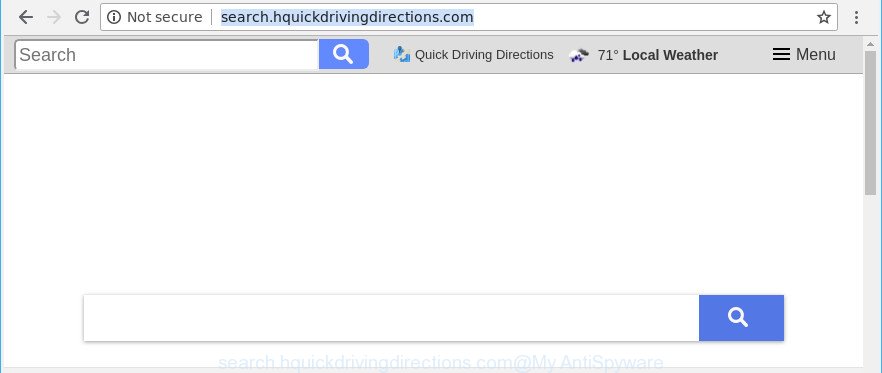
http://search.hquickdrivingdirections.com/
Except that the Search.hquickdrivingdirections.com can introduce changes to internet browser’s start page and newtab page, it also rewrites your search provider, which leads to the fact that use of the web browser’s search becomes uncomfortable. The reason for this is that the search results will consist of lots of advertisements, links to undesired and ad web-pages and only the remaining part is search results for your query from well-known search providers like Google or Bing.
It’s likely that you might be worried with the browser hijacker which cause Search.hquickdrivingdirections.com web-site to appear. You should not disregard this undesired software. The browser hijacker infection might not only modify your startpage or search provider, but redirect your browser to malicious web-pages. What is more, the hijacker infection can analyze your surfing, and gain access to your privacy data and, subsequently, can use it for marketing purposes. Thus, there are more than enough reasons to get rid of Search.hquickdrivingdirections.com from your browser.
The tutorial below explaining steps to delete Search.hquickdrivingdirections.com problem. Feel free to use it for removal of the hijacker infection that may attack MS Edge, Microsoft Internet Explorer, Mozilla Firefox and Chrome and other popular browsers. The steps will help you revert back your settings of all your typical web browsers which previously modified by hijacker.
Remove Search.hquickdrivingdirections.com from Chrome, Firefox, IE, Edge
Not all unwanted applications like browser hijacker that cause a redirect to Search.hquickdrivingdirections.com web-page are easily uninstallable. You might see a new homepage, newtab page, search engine and other type of undesired changes to the Firefox, IE, Chrome and MS Edge settings and might not be able to figure out the program responsible for this activity. The reason for this is that many unwanted applications neither appear in MS Windows Control Panel. Therefore in order to completely delete Search.hquickdrivingdirections.com redirect, you need to follow the steps below. Read this manual carefully, bookmark or print it, because you may need to exit your web browser or restart your system.
To remove Search.hquickdrivingdirections.com, complete the steps below:
- How to get rid of Search.hquickdrivingdirections.com redirect without any software
- Search.hquickdrivingdirections.com automatic removal
- Use AdBlocker to block Search.hquickdrivingdirections.com and stay safe online
- How can you prevent the Search.hquickdrivingdirections.com browser hijacker
- Finish words
How to get rid of Search.hquickdrivingdirections.com redirect without any software
Read this section to know how to manually remove the Search.hquickdrivingdirections.com hijacker infection. Even if the step-by-step instructions does not work for you, there are several free malware removers below that can easily handle such browser hijackers.
Remove potentially unwanted programs using MS Windows Control Panel
First, you should try to identify and uninstall the program that causes the appearance of undesired advertisements or web browser redirect, using the ‘Uninstall a program’ which is located in the ‘Control panel’.
Press Windows button ![]() , then click Search
, then click Search ![]() . Type “Control panel”and press Enter. If you using Windows XP or Windows 7, then press “Start” and select “Control Panel”. It will open the Windows Control Panel as shown in the following example.
. Type “Control panel”and press Enter. If you using Windows XP or Windows 7, then press “Start” and select “Control Panel”. It will open the Windows Control Panel as shown in the following example.

Further, click “Uninstall a program” ![]()
It will show a list of all software installed on your PC. Scroll through the all list, and uninstall any dubious and unknown apps.
Remove Search.hquickdrivingdirections.com from Chrome
In order to be sure that there is nothing left behind, we suggest you to reset Chrome internet browser. It will restore Chrome settings including newtab page, search provider and homepage to defaults.

- First, launch the Google Chrome and click the Menu icon (icon in the form of three dots).
- It will open the Chrome main menu. Choose More Tools, then click Extensions.
- You’ll see the list of installed extensions. If the list has the extension labeled with “Installed by enterprise policy” or “Installed by your administrator”, then complete the following tutorial: Remove Chrome extensions installed by enterprise policy.
- Now open the Google Chrome menu once again, click the “Settings” menu.
- Next, click “Advanced” link, that located at the bottom of the Settings page.
- On the bottom of the “Advanced settings” page, click the “Reset settings to their original defaults” button.
- The Chrome will display the reset settings prompt as shown on the image above.
- Confirm the web-browser’s reset by clicking on the “Reset” button.
- To learn more, read the post How to reset Chrome settings to default.
Get rid of Search.hquickdrivingdirections.com from Internet Explorer
If you find that Internet Explorer internet browser settings such as home page, default search engine and newtab had been hijacked, then you may revert back your settings, via the reset browser process.
First, launch the Microsoft Internet Explorer, press ![]() ) button. Next, click “Internet Options” as shown on the image below.
) button. Next, click “Internet Options” as shown on the image below.

In the “Internet Options” screen select the Advanced tab. Next, click Reset button. The Microsoft Internet Explorer will display the Reset Internet Explorer settings dialog box. Select the “Delete personal settings” check box and click Reset button.

You will now need to restart your personal computer for the changes to take effect. It will remove browser hijacker infection that created to reroute your web browser to the Search.hquickdrivingdirections.com page, disable malicious and ad-supported web-browser’s extensions and restore the Microsoft Internet Explorer’s settings such as newtab page, default search engine and home page to default state.
Delete Search.hquickdrivingdirections.com from Mozilla Firefox by resetting web browser settings
If Firefox homepage or search provider are hijacked by the Search.hquickdrivingdirections.com, your browser displays undesired pop-up ads, then ‘Reset Mozilla Firefox’ could solve these problems. It’ll save your personal information like saved passwords, bookmarks, auto-fill data and open tabs.
First, start the Mozilla Firefox. Next, click the button in the form of three horizontal stripes (![]() ). It will display the drop-down menu. Next, click the Help button (
). It will display the drop-down menu. Next, click the Help button (![]() ).
).

In the Help menu click the “Troubleshooting Information”. In the upper-right corner of the “Troubleshooting Information” page press on “Refresh Firefox” button as displayed below.

Confirm your action, click the “Refresh Firefox”.
Search.hquickdrivingdirections.com automatic removal
The browser hijacker can hide its components which are difficult for you to find out and remove completely. This can lead to the fact that after some time, the hijacker again infect your system and alter settings of all your typical browsers to Search.hquickdrivingdirections.com. Moreover, I want to note that it is not always safe to remove browser hijacker manually, if you don’t have much experience in setting up and configuring the MS Windows operating system. The best method to detect and delete hijackers is to use free malicious software removal software.
Use Zemana Free to remove hijacker
We advise using the Zemana. You can download and install Zemana Anti Malware to detect and remove Search.hquickdrivingdirections.com from your system. When installed and updated, the malware remover will automatically scan and detect all threats present on the personal computer.
Download Zemana AntiMalware on your MS Windows Desktop from the following link.
165536 downloads
Author: Zemana Ltd
Category: Security tools
Update: July 16, 2019
When the download is done, close all applications and windows on your machine. Open a directory in which you saved it. Double-click on the icon that’s called Zemana.AntiMalware.Setup as on the image below.
![]()
When the install begins, you will see the “Setup wizard” that will help you install Zemana Anti Malware on your computer.

Once setup is complete, you will see window as shown below.

Now press the “Scan” button for checking your PC system for the browser hijacker which created to redirect your web browser to the Search.hquickdrivingdirections.com webpage. This task may take quite a while, so please be patient. When a malware, ad-supported software or PUPs are detected, the number of the security threats will change accordingly. Wait until the the scanning is complete.

Once the scan get completed, Zemana Anti-Malware (ZAM) will display a scan report. You may remove threats (move to Quarantine) by simply click “Next” button.

The Zemana Free will begin to remove hijacker infection that responsible for web-browser reroute to the intrusive Search.hquickdrivingdirections.com web-site.
Scan and free your computer of hijacker infection with Hitman Pro
HitmanPro is a portable utility that searches for and uninstalls unwanted applications such as browser hijackers, adware, toolbars, other internet browser plugins and other malware. It scans your PC for hijacker that modifies internet browser settings to replace your newtab page, home page and default search engine with Search.hquickdrivingdirections.com site and creates a list of threats marked for removal. Hitman Pro will only uninstall those unwanted applications that you wish to be removed.
Click the following link to download HitmanPro. Save it to your Desktop.
When the downloading process is finished, open the directory in which you saved it and double-click the HitmanPro icon. It will run the HitmanPro utility. If the User Account Control prompt will ask you want to launch the program, press Yes button to continue.

Next, press “Next” for scanning your computer for the hijacker responsible for redirecting user searches to Search.hquickdrivingdirections.com. A system scan can take anywhere from 5 to 30 minutes, depending on your computer. During the scan Hitman Pro will scan for threats exist on your system.

After Hitman Pro has completed scanning your PC, you will be displayed the list of all detected threats on your system as displayed on the screen below.

When you’re ready, click “Next” button. It will display a prompt, press the “Activate free license” button. The Hitman Pro will remove Search.hquickdrivingdirections.com browser hijacker and other web browser’s harmful extensions and add threats to the Quarantine. After finished, the utility may ask you to restart your machine.
Automatically remove Search.hquickdrivingdirections.com redirect with Malwarebytes
We recommend using the Malwarebytes Free. You can download and install Malwarebytes to find out and get rid of Search.hquickdrivingdirections.com from your computer. When installed and updated, the free malicious software remover will automatically scan and detect all threats present on the PC system.
Visit the page linked below to download MalwareBytes Free. Save it directly to your MS Windows Desktop.
327764 downloads
Author: Malwarebytes
Category: Security tools
Update: April 15, 2020
Once downloading is complete, close all programs and windows on your computer. Open a directory in which you saved it. Double-click on the icon that’s called mb3-setup as shown on the image below.
![]()
When the install starts, you will see the “Setup wizard” that will help you install Malwarebytes on your computer.

Once installation is finished, you will see window as displayed in the following example.

Now press the “Scan Now” button . MalwareBytes Anti-Malware (MBAM) program will scan through the whole machine for the hijacker that cause a reroute to Search.hquickdrivingdirections.com web page. This procedure can take some time, so please be patient. During the scan MalwareBytes Anti-Malware will find out threats exist on your system.

Once MalwareBytes has completed scanning, you can check all threats detected on your computer. When you are ready, click “Quarantine Selected” button.

The Malwarebytes will now remove browser hijacker that alters browser settings to replace your new tab page, homepage and search provider by default with Search.hquickdrivingdirections.com web-site and add threats to the Quarantine. When disinfection is finished, you may be prompted to reboot your computer.

The following video explains guide on how to delete browser hijacker infection, adware and other malware with MalwareBytes Free.
Use AdBlocker to block Search.hquickdrivingdirections.com and stay safe online
Enabling an ad blocker application such as AdGuard is an effective way to alleviate the risks. Additionally, ad blocking software will also protect you from malicious advertisements and webpages, and, of course, stop redirection chain to Search.hquickdrivingdirections.com and similar web pages.
Installing the AdGuard is simple. First you’ll need to download AdGuard on your personal computer by clicking on the link below.
27047 downloads
Version: 6.4
Author: © Adguard
Category: Security tools
Update: November 15, 2018
Once the downloading process is finished, double-click the downloaded file to start it. The “Setup Wizard” window will show up on the computer screen as shown on the image below.

Follow the prompts. AdGuard will then be installed and an icon will be placed on your desktop. A window will show up asking you to confirm that you want to see a quick guidance as shown on the screen below.

Press “Skip” button to close the window and use the default settings, or press “Get Started” to see an quick tutorial that will help you get to know AdGuard better.
Each time, when you run your system, AdGuard will launch automatically and block pop ups, web-pages like Search.hquickdrivingdirections.com, as well as other malicious or misleading webpages. For an overview of all the features of the program, or to change its settings you can simply double-click on the AdGuard icon, that may be found on your desktop.
How can you prevent the Search.hquickdrivingdirections.com browser hijacker
The Search.hquickdrivingdirections.com browser hijacker infection come bundled with various free software, as a supplement, which is installed automatically. This is certainly not an honest way to get installed onto your machine. To avoid infecting of your PC and side effects in the form of changing your web browser settings to Search.hquickdrivingdirections.com home page, you should always carefully read the Terms of Use and the Software license. Additionally, always select Manual, Custom or Advanced setup method. This allows you to disable the setup of unnecessary and often harmful software. Even if you uninstall the free software from your system, your web browser’s settings will not be restored. This means that you should manually remove Search.hquickdrivingdirections.com home page from the Internet Explorer, Firefox, Edge and Google Chrome by follow the steps above.
Finish words
Now your personal computer should be free of the browser hijacker infection that created to redirect your browser to the Search.hquickdrivingdirections.com page. We suggest that you keep AdGuard (to help you stop unwanted popup advertisements and annoying harmful pages) and Zemana (to periodically scan your system for new malware, hijackers and ‘ad supported’ software). Make sure that you have all the Critical Updates recommended for MS Windows OS. Without regular updates you WILL NOT be protected when new browser hijackers, malicious apps and adware are released.
If you are still having problems while trying to remove Search.hquickdrivingdirections.com redirect from your internet browser, then ask for help here.



















