If you’re reading this post, it means that you’re seeing annoying Push4check.com pop-ups or notifications and your browser began to display a huge number of annoying ads. All of these problems with your machine caused by adware (also known as ‘ad-supported’ software), which is often installs on the personal computer with the free software. You probably want to know how to remove this adware as well as remove Push4check.com pop-ups. In the step-by-step tutorial below we will tell you about how to solve your problems.
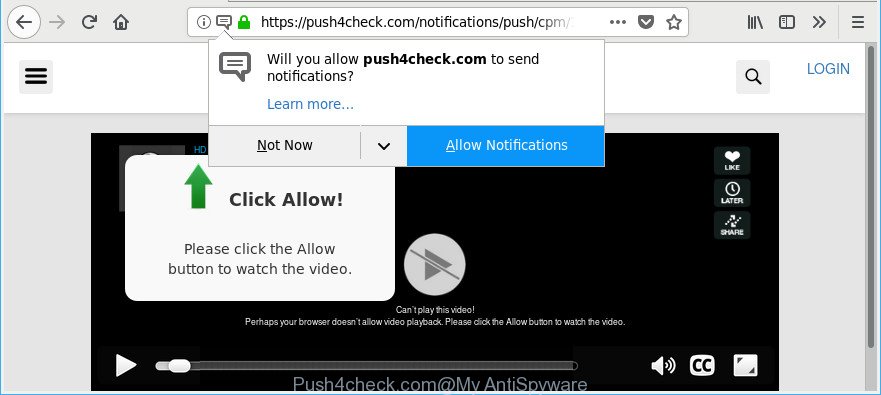
As well as undesired internet browser redirections to Push4check.com, the ‘ad supported’ software can gather your Internet browsing activity by saving URLs visited, IP addresses, browser version and type, cookie information, Internet Service Provider (ISP) and web-sites visited. Such kind of behavior can lead to serious security problems or privacy info theft. This is another reason why the ‘ad supported’ software that responsible for browser redirect to the unwanted Push4check.com web page, is classified as PUP (potentially unwanted program).
The ad-supported software can change the settings of the Chrome, Mozilla Firefox, Microsoft Internet Explorer and Edge, but often that a malicious software such as this can also hijack all types of internet browsers by changing their desktop shortcut files. Thus forcing the user each time launch the browser to see an undesired web-page.
Instructions that is shown below, will help you to clean your computer from the ad supported software as well as remove Push4check.com annoying ads from the Mozilla Firefox, Google Chrome, Edge and Internet Explorer and other internet browsers.
Remove Push4check.com pop-ups, ads, notifications (removal guide)
The answer is right here on this page. We have put together simplicity and efficiency. It will help you easily to clean your personal computer of ad-supported software that causes intrusive Push4check.com popup advertisements. Moreover, you can choose manual or automatic removal solution. If you are familiar with the PC then use manual removal, otherwise use the free anti malware tool developed specifically to delete ad-supported software. Of course, you may combine both methods. Read it once, after doing so, please print this page as you may need to close your web browser or reboot your PC.
To remove Push4check.com, perform the following steps:
- How to delete Push4check.com pop-up ads without any software
- Scan your PC system and get rid of Push4check.com advertisements with free tools
- How to stop Push4check.com popup ads
- How can you prevent the adware
- To sum up
How to delete Push4check.com pop-up ads without any software
Read this “How to remove” section to know how to manually get rid of adware that causes a large amount of unwanted Push4check.com pop up advertisements. Even if the few simple steps does not work for you, there are several free malware removers below that can easily handle such ad supported software which redirects your web-browser to intrusive Push4check.com page.
Remove Push4check.com related apps through the Control Panel of your PC system
The best way to start the PC cleanup is to uninstall unknown and questionable programs. Using the Windows Control Panel you can do this quickly and easily. This step, in spite of its simplicity, should not be ignored, because the removing of unneeded applications can clean up the Internet Explorer, Firefox, MS Edge and Chrome from popup ads, hijackers and so on.
- If you are using Windows 8, 8.1 or 10 then click Windows button, next click Search. Type “Control panel”and press Enter.
- If you are using Windows XP, Vista, 7, then press “Start” button and click “Control Panel”.
- It will open the Windows Control Panel.
- Further, click “Uninstall a program” under Programs category.
- It will display a list of all apps installed on the PC.
- Scroll through the all list, and uninstall suspicious and unknown software. To quickly find the latest installed programs, we recommend sort apps by date.
See more details in the video tutorial below.
Remove Push4check.com pop-ups from Internet Explorer
By resetting Internet Explorer web-browser you restore your web browser settings to its default state. This is basic when troubleshooting problems that might have been caused by adware related to Push4check.com pop-up advertisements.
First, launch the IE, click ![]() ) button. Next, click “Internet Options” as on the image below.
) button. Next, click “Internet Options” as on the image below.

In the “Internet Options” screen select the Advanced tab. Next, click Reset button. The Internet Explorer will open the Reset Internet Explorer settings prompt. Select the “Delete personal settings” check box and click Reset button.

You will now need to reboot your PC system for the changes to take effect. It will remove ad-supported software that responsible for internet browser redirect to the undesired Push4check.com web site, disable malicious and ad-supported web-browser’s extensions and restore the IE’s settings such as default search provider, new tab page and startpage to default state.
Remove Push4check.com pop-ups from Firefox
If the Firefox settings such as new tab, home page and search engine by default have been modified by the adware, then resetting it to the default state can help. It’ll keep your personal information like browsing history, bookmarks, passwords and web form auto-fill data.
Start the Mozilla Firefox and click the menu button (it looks like three stacked lines) at the top right of the browser screen. Next, click the question-mark icon at the bottom of the drop-down menu. It will show the slide-out menu.

Select the “Troubleshooting information”. If you are unable to access the Help menu, then type “about:support” in your address bar and press Enter. It bring up the “Troubleshooting Information” page as displayed below.

Click the “Refresh Firefox” button at the top right of the Troubleshooting Information page. Select “Refresh Firefox” in the confirmation dialog box. The Firefox will start a task to fix your problems that caused by the adware which cause unwanted Push4check.com pop ups to appear. After, it’s done, click the “Finish” button.
Remove Push4check.com pop-up ads from Google Chrome
Run the Reset browser utility of the Google Chrome to reset all its settings like search provider by default, homepage and new tab to original defaults. This is a very useful tool to use, in the case of web-browser redirects to annoying ad pages such as Push4check.com.
First run the Google Chrome. Next, click the button in the form of three horizontal dots (![]() ).
).
It will show the Google Chrome menu. Choose More Tools, then click Extensions. Carefully browse through the list of installed plugins. If the list has the extension signed with “Installed by enterprise policy” or “Installed by your administrator”, then complete the following tutorial: Remove Google Chrome extensions installed by enterprise policy.
Open the Google Chrome menu once again. Further, click the option called “Settings”.

The web-browser will show the settings screen. Another method to open the Google Chrome’s settings – type chrome://settings in the web browser adress bar and press Enter
Scroll down to the bottom of the page and click the “Advanced” link. Now scroll down until the “Reset” section is visible, as shown on the screen below and click the “Reset settings to their original defaults” button.

The Google Chrome will display the confirmation dialog box as shown in the figure below.

You need to confirm your action, click the “Reset” button. The web browser will run the process of cleaning. Once it is complete, the browser’s settings including homepage, newtab page and search engine back to the values which have been when the Google Chrome was first installed on your PC.
Scan your PC system and get rid of Push4check.com advertisements with free tools
The adware can hide its components which are difficult for you to find out and remove completely. This may lead to the fact that after some time, the ad supported software that causes a large number of undesired Push4check.com pop-ups once again infect your machine. Moreover, We want to note that it’s not always safe to remove adware manually, if you don’t have much experience in setting up and configuring the Windows operating system. The best method to find and remove ad-supported software is to use free malware removal applications.
Scan and clean your browser of Push4check.com popup advertisements with Zemana Anti-malware
Zemana Anti-malware highly recommended, because it can scan for security threats such ad-supported software and adwares which most ‘classic’ antivirus software fail to pick up on. Moreover, if you have any Push4check.com ads removal problems which cannot be fixed by this tool automatically, then Zemana Anti-malware provides 24X7 online assistance from the highly experienced support staff.
Download Zemana Anti-Malware (ZAM) from the link below.
165094 downloads
Author: Zemana Ltd
Category: Security tools
Update: July 16, 2019
When the download is done, close all windows on your personal computer. Further, run the install file named Zemana.AntiMalware.Setup. If the “User Account Control” prompt pops up as shown on the screen below, click the “Yes” button.

It will show the “Setup wizard” which will assist you install Zemana on the computer. Follow the prompts and do not make any changes to default settings.

Once install is finished successfully, Zemana Anti-Malware will automatically launch and you can see its main window as shown on the screen below.

Next, click the “Scan” button to perform a system scan for the ad supported software that causes lots of intrusive Push4check.com pop ups. A scan may take anywhere from 10 to 30 minutes, depending on the number of files on your PC system and the speed of your computer.

After the system scan is done, Zemana will display a list of all items found by the scan. When you’re ready, click “Next” button.

The Zemana Anti Malware will remove adware that responsible for web browser redirect to the undesired Push4check.com webpage and move items to the program’s quarantine. Once disinfection is finished, you can be prompted to reboot your PC system.
Scan your PC and remove Push4check.com redirect with HitmanPro
HitmanPro cleans your system from hijackers, potentially unwanted apps, unwanted toolbars, web browser extensions and other unwanted applications such as adware that causes unwanted Push4check.com popup ads. The free removal utility will help you enjoy your machine to its fullest. HitmanPro uses advanced behavioral detection technologies to detect if there are unwanted applications in your machine. You can review the scan results, and select the threats you want to erase.
Visit the page linked below to download Hitman Pro. Save it on your MS Windows desktop or in any other place.
After the download is complete, open the file location and double-click the Hitman Pro icon. It will run the HitmanPro utility. If the User Account Control dialog box will ask you want to run the application, click Yes button to continue.

Next, click “Next” . Hitman Pro application will scan through the whole computer for the adware which cause undesired Push4check.com advertisements to appear. A scan can take anywhere from 10 to 30 minutes, depending on the number of files on your computer and the speed of your PC system.

After HitmanPro has finished scanning your machine, you’ll be opened the list of all found items on your PC as displayed below.

All detected threats will be marked. You can remove them all by simply click “Next” button. It will open a dialog box, click the “Activate free license” button. The Hitman Pro will delete ad supported software responsible for redirects to Push4check.com. When the cleaning process is done, the utility may ask you to reboot your machine.
Use Malwarebytes to remove Push4check.com pop ups
Manual Push4check.com pop up ads removal requires some computer skills. Some files and registry entries that created by the ‘ad supported’ software can be not completely removed. We advise that run the Malwarebytes Free that are completely clean your PC system of ‘ad supported’ software. Moreover, the free program will help you to get rid of malware, PUPs, browser hijackers and toolbars that your PC may be infected too.

- Installing the MalwareBytes is simple. First you’ll need to download MalwareBytes Anti Malware from the link below.
Malwarebytes Anti-malware
327319 downloads
Author: Malwarebytes
Category: Security tools
Update: April 15, 2020
- After the downloading process is finished, close all apps and windows on your machine. Open a folder in which you saved it. Double-click on the icon that’s named mb3-setup.
- Further, press Next button and follow the prompts.
- Once installation is done, press the “Scan Now” button . MalwareBytes AntiMalware program will scan through the whole PC for the ‘ad supported’ software that cause unwanted Push4check.com popup advertisements to appear. Depending on your system, the scan may take anywhere from a few minutes to close to an hour. While the utility is checking, you may see number of objects and files has already scanned.
- After MalwareBytes AntiMalware has finished scanning your PC, MalwareBytes will open a list of detected threats. Next, you need to click “Quarantine Selected”. Once that process is done, you can be prompted to restart your PC.
The following video offers a step-by-step guidance on how to remove browser hijackers, adware and other malicious software with MalwareBytes Anti Malware.
How to stop Push4check.com popup ads
Running an ad-blocker program like AdGuard is an effective way to alleviate the risks. Additionally, ad blocker apps will also protect you from harmful advertisements and web sites, and, of course, stop redirection chain to Push4check.com and similar web pages.
- Click the following link to download AdGuard. Save it to your Desktop so that you can access the file easily.
Adguard download
26913 downloads
Version: 6.4
Author: © Adguard
Category: Security tools
Update: November 15, 2018
- Once downloading is complete, launch the downloaded file. You will see the “Setup Wizard” program window. Follow the prompts.
- When the install is finished, click “Skip” to close the installation program and use the default settings, or press “Get Started” to see an quick tutorial that will allow you get to know AdGuard better.
- In most cases, the default settings are enough and you do not need to change anything. Each time, when you start your computer, AdGuard will start automatically and stop advertisements, web-sites like Push4check.com, as well as other harmful or misleading web sites. For an overview of all the features of the program, or to change its settings you can simply double-click on the icon named AdGuard, that can be found on your desktop.
How can you prevent the adware
The adware most likely to occur during the install of free programs due the fact that potentially unwanted software like this are commonly hidden in the installer. Thus, if you have installed some free software using Quick(Standard) mode, you may have let the Push4check.com pop ups get inside the web browser. Keep in mind that the Quick mode is unreliable because it do not warn about additional apps. Thus, additional programs will be installed automatically unless you choose Advanced/Custom mode and uncheck its installation.
To sum up
Now your PC system should be free of the ad-supported software that causes unwanted Push4check.com pop ups, ads and notifications. We suggest that you keep AdGuard (to help you block unwanted pop up advertisements and unwanted harmful web-sites) and Zemana Anti-Malware (ZAM) (to periodically scan your computer for new ad supported softwares and other malware). Probably you are running an older version of Java or Adobe Flash Player. This can be a security risk, so download and install the latest version right now.
If you are still having problems while trying to delete Push4check.com pop-up ads from the Edge, Google Chrome, Mozilla Firefox and IE, then ask for help here here.



















