The Click-view-and-buy.com page appeared on your PC system without any notice? After that, you are faced with the fact that your web browser is now re-directed to other intrusive web sites and filled with a variety of pop-up advertisements and banners. The cause of all your problems with your machine is ‘ad-supported’ software (also known as adware) that has been installed on many personal computers around the world without users permission, so you’re one of many. Most probably, you do not even know how and where this adware has got into your computer. In the instructions below, we will explain all the general features of ‘ad supported’ software and its typical behavior on the PC, as well as effective methods of removing Click-view-and-buy.com pop-up advertisements from your browser.
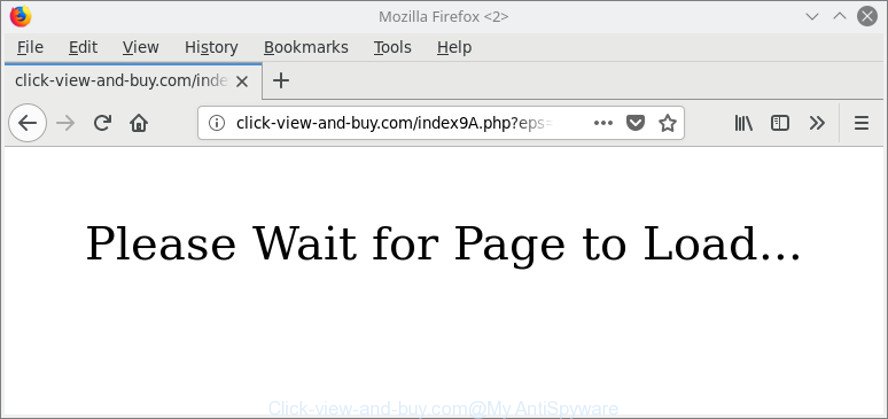
http://click-view-and-buy.com/index9.php?A= …
While your machine is infected by the adware, the Firefox, Chrome, Internet Explorer and Microsoft Edge may be redirected to Click-view-and-buy.com unwanted site. Of course, the ad supported software may not cause damages to your files or Windows system, but it may display a large amount of annoying ads. These advertisements will be injected within the content of sites that are you opening in your web-browser and can be varied: pop-up ads, in-text ads, different sized banners, offers to install an questionable software. The ads will appear on all web sites, including web-pages where previously you have never seen any advertisements.
The adware can change the settings of the Chrome, MS Edge, Mozilla Firefox and IE, but often that a malicious software such as this can also infect all types of web-browsers by changing their desktop shortcuts. Thus forcing the user each time start the internet browser to see an unwanted page.
Therefore it’s very important to follow the instructions below ASAP. The steps will allow you to delete ad-supported software as well as clean your computer from the Click-view-and-buy.com pop-ups. What is more, the tutorial below will allow you get rid of other harmful apps such as unwanted toolbars and browser hijackers, that can be installed onto system along with the ‘ad supported’ software.
How to remove Click-view-and-buy.com pop-up ads
Not all undesired programs like adware responsible for redirecting your browser to Click-view-and-buy.com web-page are easily uninstallable. You might see pop ups, deals, text links, in-text ads, banners and other type of advertisements in the Google Chrome, Microsoft Edge, Internet Explorer and Firefox and might not be able to figure out the application responsible for this activity. The reason for this is that many unwanted programs neither appear in Microsoft Windows Control Panel. Therefore in order to completely get rid of Click-view-and-buy.com redirect, you need to execute the following steps. Read this manual carefully, bookmark or print it, because you may need to exit your internet browser or reboot your system.
To remove Click-view-and-buy.com, execute the following steps:
- How to manually remove Click-view-and-buy.com
- Use free malware removal tools to completely remove Click-view-and-buy.com pop-ups
- Use AdBlocker to stop Click-view-and-buy.com and stay safe online
- How can you prevent your system from the attack of adware
- To sum up
How to manually remove Click-view-and-buy.com
The following instructions is a step-by-step guide, which will help you manually remove Click-view-and-buy.com redirect from the Mozilla Firefox, Chrome, IE and Microsoft Edge.
Uninstall Click-view-and-buy.com related software through the Control Panel of your computer
Some potentially unwanted programs, browser hijacking programs and ad-supported software can be deleted by uninstalling the freeware they came with. If this way does not succeed, then looking them up in the list of installed software in Microsoft Windows Control Panel. Use the “Uninstall” command in order to remove them.
Windows 10, 8.1, 8
Click the Microsoft Windows logo, and then press Search ![]() . Type ‘Control panel’and press Enter as shown on the screen below.
. Type ‘Control panel’and press Enter as shown on the screen below.

When the ‘Control Panel’ opens, click the ‘Uninstall a program’ link under Programs category as shown on the screen below.

Windows 7, Vista, XP
Open Start menu and select the ‘Control Panel’ at right like below.

Then go to ‘Add/Remove Programs’ or ‘Uninstall a program’ (Microsoft Windows 7 or Vista) as displayed in the figure below.

Carefully browse through the list of installed programs and get rid of all questionable and unknown apps. We suggest to click ‘Installed programs’ and even sorts all installed apps by date. When you’ve found anything dubious that may be the ‘ad supported’ software responsible for Click-view-and-buy.com popup advertisements or other potentially unwanted application (PUA), then select this application and click ‘Uninstall’ in the upper part of the window. If the dubious program blocked from removal, then run Revo Uninstaller Freeware to fully get rid of it from your system.
Remove Click-view-and-buy.com advertisements from Mozilla Firefox
Resetting Mozilla Firefox browser will reset all the settings to their default values and will remove Click-view-and-buy.com advertisements, malicious add-ons and extensions. When using the reset feature, your personal information such as passwords, bookmarks, browsing history and web form auto-fill data will be saved.
First, run the Firefox. Next, press the button in the form of three horizontal stripes (![]() ). It will show the drop-down menu. Next, click the Help button (
). It will show the drop-down menu. Next, click the Help button (![]() ).
).

In the Help menu click the “Troubleshooting Information”. In the upper-right corner of the “Troubleshooting Information” page click on “Refresh Firefox” button as shown below.

Confirm your action, click the “Refresh Firefox”.
Remove Click-view-and-buy.com pop-up ads from Google Chrome
Reset Chrome settings can help you solve some problems caused by ad-supported software and remove Click-view-and-buy.com redirect from internet browser. This will also disable harmful extensions as well as clear cookies and site data. It’ll keep your personal information like browsing history, bookmarks, passwords and web form auto-fill data.
Open the Google Chrome menu by clicking on the button in the form of three horizontal dotes (![]() ). It will open the drop-down menu. Select More Tools, then click Extensions.
). It will open the drop-down menu. Select More Tools, then click Extensions.
Carefully browse through the list of installed extensions. If the list has the extension labeled with “Installed by enterprise policy” or “Installed by your administrator”, then complete the following guidance: Remove Chrome extensions installed by enterprise policy otherwise, just go to the step below.
Open the Google Chrome main menu again, click to “Settings” option.

Scroll down to the bottom of the page and click on the “Advanced” link. Now scroll down until the Reset settings section is visible, as displayed on the screen below and press the “Reset settings to their original defaults” button.

Confirm your action, click the “Reset” button.
Remove Click-view-and-buy.com redirect from IE
By resetting IE browser you restore your internet browser settings to its default state. This is basic when troubleshooting problems that might have been caused by ‘ad supported’ software that developed to reroute your browser to various ad web-pages such as Click-view-and-buy.com.
First, open the Internet Explorer, press ![]() ) button. Next, press “Internet Options” as shown on the image below.
) button. Next, press “Internet Options” as shown on the image below.

In the “Internet Options” screen select the Advanced tab. Next, click Reset button. The Microsoft Internet Explorer will display the Reset Internet Explorer settings prompt. Select the “Delete personal settings” check box and click Reset button.

You will now need to reboot your PC system for the changes to take effect. It will get rid of adware that causes multiple intrusive popup ads, disable malicious and ad-supported internet browser’s extensions and restore the IE’s settings like homepage, newtab and search engine to default state.
Use free malware removal tools to completely remove Click-view-and-buy.com pop-ups
After completing the manual removal tutorial above all unwanted software, malicious web-browser’s addons and ‘ad supported’ software that made to redirect your web browser to various ad web sites like Click-view-and-buy.com should be removed. If the problem with Click-view-and-buy.com redirect is still remained, then we recommend to scan your computer for any remaining malicious components. Run recommended free ad-supported software removal software below.
Get rid of Click-view-and-buy.com popup advertisements with Zemana Anti-malware
We suggest using the Zemana Anti-malware. You can download and install Zemana Anti-malware to scan for and delete Click-view-and-buy.com redirect from the Mozilla Firefox, Google Chrome, IE and Edge internet browsers. When installed and updated, the malware remover will automatically scan and detect all threats exist on your PC.

- Installing the Zemana Anti-Malware is simple. First you will need to download Zemana by clicking on the link below.
Zemana AntiMalware
165069 downloads
Author: Zemana Ltd
Category: Security tools
Update: July 16, 2019
- At the download page, click on the Download button. Your web-browser will show the “Save as” prompt. Please save it onto your Windows desktop.
- After the downloading process is done, please close all software and open windows on your computer. Next, launch a file named Zemana.AntiMalware.Setup.
- This will launch the “Setup wizard” of Zemana Anti Malware onto your computer. Follow the prompts and do not make any changes to default settings.
- When the Setup wizard has finished installing, the Zemana Free will start and show the main window.
- Further, click the “Scan” button to perform a system scan for the adware which designed to redirect your web browser to various ad websites such as Click-view-and-buy.com.
- Once Zemana Free has finished scanning, the results are displayed in the scan report.
- Review the results once the tool has finished the system scan. If you think an entry should not be quarantined, then uncheck it. Otherwise, simply press the “Next” button. The tool will delete adware that causes annoying Click-view-and-buy.com pop-ups and move threats to the program’s quarantine. Once disinfection is finished, you may be prompted to reboot the machine.
- Close the Zemana and continue with the next step.
Scan and free your PC of adware with HitmanPro
If Zemana Free cannot delete this adware, then we recommends to use the Hitman Pro. Hitman Pro is a free removal utility for hijackers, potentially unwanted applications, toolbars and ‘ad supported’ software that causes multiple intrusive pop-up advertisements. It’s specially created to work as a second scanner for your system.

- Download HitmanPro from the link below.
- Once the downloading process is complete, launch the HitmanPro, double-click the HitmanPro.exe file.
- If the “User Account Control” prompts, press Yes to continue.
- In the HitmanPro window, press the “Next” . HitmanPro program will scan through the whole PC system for the adware that cause annoying Click-view-and-buy.com pop-up ads to appear. This task can take quite a while, so please be patient. During the scan HitmanPro will scan for threats present on your PC.
- After the scan get completed, HitmanPro will create a list of unwanted applications ‘ad supported’ software. In order to remove all items, simply click “Next”. Now, click the “Activate free license” button to begin the free 30 days trial to remove all malicious software found.
How to automatically delete Click-view-and-buy.com with Malwarebytes
Manual Click-view-and-buy.com advertisements removal requires some computer skills. Some files and registry entries that created by the adware can be not completely removed. We suggest that use the Malwarebytes Free that are completely free your machine of ad supported software. Moreover, the free program will help you to delete malicious software, potentially unwanted apps, hijackers and toolbars that your PC system can be infected too.

- MalwareBytes AntiMalware (MBAM) can be downloaded from the following link. Save it to your Desktop.
Malwarebytes Anti-malware
327294 downloads
Author: Malwarebytes
Category: Security tools
Update: April 15, 2020
- At the download page, click on the Download button. Your internet browser will show the “Save as” prompt. Please save it onto your Windows desktop.
- When the downloading process is complete, please close all apps and open windows on your computer. Double-click on the icon that’s named mb3-setup.
- This will launch the “Setup wizard” of MalwareBytes onto your personal computer. Follow the prompts and do not make any changes to default settings.
- When the Setup wizard has finished installing, the MalwareBytes Anti-Malware (MBAM) will launch and show the main window.
- Further, press the “Scan Now” button to perform a system scan for the adware related to Click-view-and-buy.com pop ups. A scan may take anywhere from 10 to 30 minutes, depending on the count of files on your computer and the speed of your computer. While the utility is scanning, you may see how many objects and files has already scanned.
- After finished, MalwareBytes will open a scan report.
- All found threats will be marked. You can remove them all by simply click the “Quarantine Selected” button. When the cleaning procedure is finished, you may be prompted to restart the machine.
- Close the AntiMalware and continue with the next step.
Video instruction, which reveals in detail the steps above.
Use AdBlocker to stop Click-view-and-buy.com and stay safe online
It is also critical to protect your browsers from malicious webpages and ads by using an ad blocker program such as AdGuard. Security experts says that it will greatly reduce the risk of malicious software, and potentially save lots of money. Additionally, the AdGuard can also protect your privacy by blocking almost all trackers.
Download AdGuard from the following link. Save it on your MS Windows desktop or in any other place.
26904 downloads
Version: 6.4
Author: © Adguard
Category: Security tools
Update: November 15, 2018
After downloading is finished, double-click the downloaded file to launch it. The “Setup Wizard” window will show up on the computer screen as displayed below.

Follow the prompts. AdGuard will then be installed and an icon will be placed on your desktop. A window will show up asking you to confirm that you want to see a quick guide as shown on the image below.

Click “Skip” button to close the window and use the default settings, or click “Get Started” to see an quick guide which will assist you get to know AdGuard better.
Each time, when you launch your computer, AdGuard will start automatically and block popup ads, Click-view-and-buy.com redirect, as well as other harmful or misleading pages. For an overview of all the features of the program, or to change its settings you can simply double-click on the AdGuard icon, that is located on your desktop.
How can you prevent your system from the attack of adware
Probably ‘ad supported’ software get installed onto your personal computer when you’ve installed certain freeware such as E-Mail checker, PDF creator, video codec, etc. Because, most often, the ‘ad supported’ software can be bundled within the install packages from Softonic, Cnet, Soft32, Brothersoft or other similar pages that hosts free software. So, you should start any files downloaded from the Web with great caution! Always carefully read the ‘User agreement’, ‘Software license’ and ‘Terms of use’. In the process of installing a new application, you need to choose a ‘Manual’, ‘Advanced’ or ‘Custom’ installation method to control what components and third-party apps to be installed. Nevertheless, even removing the program which contains adware, does not help you remove intrusive Click-view-and-buy.com pop-up ads from your web-browser. Therefore, you must follow the steps above to remove ad supported software and thereby get rid of all undesired pop-up ads and redirections to unwanted web-sites.
To sum up
Once you have finished the step-by-step guidance above, your computer should be free from adware that redirects your internet browser to unwanted Click-view-and-buy.com website and other malware. The Microsoft Edge, Chrome, IE and Firefox will no longer reroute you to various undesired web pages like Click-view-and-buy.com. Unfortunately, if the step-by-step instructions does not help you, then you have caught a new ‘ad supported’ software, and then the best way – ask for help here.



















