The Check2push.com pop-ups, ads and notifications should not be underestimated, because the reason for their appearance within your browser is an adware (also known as ‘ad-supported’ software) that gets installed onto your PC. It can bring a security risk to your computer. So, do not ignore it! These annoying pop-up ads can be just the beginning, because your machine is infected by malicious software, so the amount of pop-up ads in the future may increase. In this post we will discuss how can you get rid of adware and thus remove Check2push.com pop-ups, ads and notifications from the MS Edge, Chrome, Internet Explorer and Mozilla Firefox.
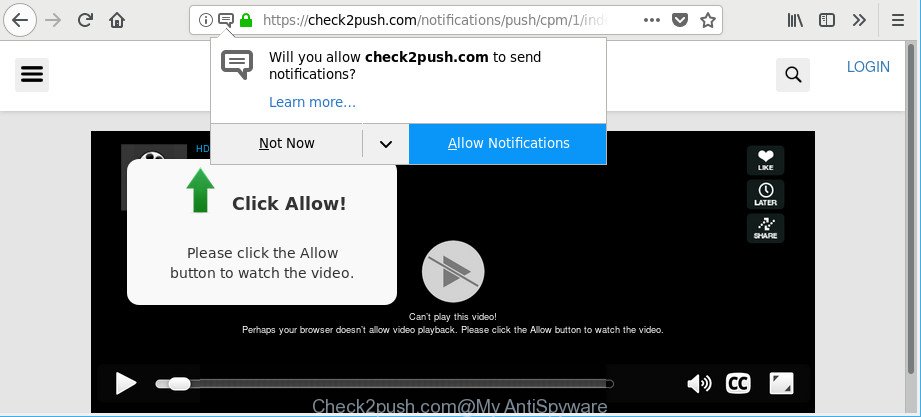
https://check2push.com/notifications/push/cpm/1/index.html?subid_short= …
The adware responsible for Check2push.com pop-ups may open advertisements depend on a website that you are visiting. That is, it is clear that this adware, without your permission, steals your personal info such as: your ip address, what is a web-site you are viewing now, what you are looking for on the Web, which links you are clicking, and much, much more.
Even worse, the adware may monetize its functionality by collecting confidential info from your surfing sessions. This personal info, subsequently, can be easily transferred third party companies. This puts your confidential information at a security risk.
The adware usually affects only the Google Chrome, Microsoft Internet Explorer, Firefox and Edge by modifying the web-browser’s settings or installing a malicious add-ons. Moreover, possible situations, when any other web-browsers will be affected too. The ad supported software will perform a scan of the computer for web browser shortcuts and modify them without your permission.
So, if you happen to encounter unwanted Check2push.com pop-ups or notifications, then be quick and take effort to get rid of adware immediately. Follow the step-by-step guide below to remove Check2push.com pop-up ads. Let us know how you managed by sending us your comments please.
Remove Check2push.com pop-ups, ads, notifications
We can assist you remove Check2push.com from your browsers, without the need to take your system to a professional. Simply follow the removal steps below if you currently have the unwanted adware on your system and want to remove it. If you have any difficulty while trying to remove the ad supported software that causes lots of undesired Check2push.com pop up ads, feel free to ask for our help in the comment section below. Certain of the steps will require you to reboot your computer or exit this page. So, read this guide carefully, then bookmark or print it for later reference.
To remove Check2push.com, perform the following steps:
- Remove Check2push.com pop up advertisements without any utilities
- Check2push.com ads automatic removal
- Stop Check2push.com popup advertisements and other undesired websites
- Method of adware intrusion into your system
- Finish words
Remove Check2push.com pop up advertisements without any utilities
These steps to remove Check2push.com ads without any apps are presented below. Be sure to carry out the step-by-step guidance completely to fully delete this adware that causes web-browsers to open unwanted Check2push.com pop-up ads.
Uninstall questionable apps using MS Windows Control Panel
First, you should try to identify and delete the application that causes the appearance of undesired ads or browser redirect, using the ‘Uninstall a program’ which is located in the ‘Control panel’.
- If you are using Windows 8, 8.1 or 10 then click Windows button, next click Search. Type “Control panel”and press Enter.
- If you are using Windows XP, Vista, 7, then click “Start” button and click “Control Panel”.
- It will open the Windows Control Panel.
- Further, press “Uninstall a program” under Programs category.
- It will display a list of all programs installed on the machine.
- Scroll through the all list, and uninstall suspicious and unknown apps. To quickly find the latest installed software, we recommend sort applications by date.
See more details in the video tutorial below.
Remove Check2push.com pop-ups from Chrome
Reset Google Chrome settings can help you solve some problems caused by adware and get rid of Check2push.com ads from browser. This will also disable harmful add-ons as well as clear cookies and site data. It will keep your personal information such as browsing history, bookmarks, passwords and web form auto-fill data.
Open the Google Chrome menu by clicking on the button in the form of three horizontal dotes (![]() ). It will display the drop-down menu. Select More Tools, then press Extensions.
). It will display the drop-down menu. Select More Tools, then press Extensions.
Carefully browse through the list of installed extensions. If the list has the plugin labeled with “Installed by enterprise policy” or “Installed by your administrator”, then complete the following tutorial: Remove Google Chrome extensions installed by enterprise policy otherwise, just go to the step below.
Open the Chrome main menu again, press to “Settings” option.

Scroll down to the bottom of the page and click on the “Advanced” link. Now scroll down until the Reset settings section is visible, as shown on the screen below and press the “Reset settings to their original defaults” button.

Confirm your action, click the “Reset” button.
Delete Check2push.com pop-up ads from Firefox
If the Mozilla Firefox web-browser is redirected to Check2push.com and you want to restore the Mozilla Firefox settings back to their original settings, then you should follow the steps below. Essential information like bookmarks, browsing history, passwords, cookies, auto-fill data and personal dictionaries will not be removed.
First, run the Mozilla Firefox. Next, press the button in the form of three horizontal stripes (![]() ). It will display the drop-down menu. Next, click the Help button (
). It will display the drop-down menu. Next, click the Help button (![]() ).
).

In the Help menu click the “Troubleshooting Information”. In the upper-right corner of the “Troubleshooting Information” page click on “Refresh Firefox” button like below.

Confirm your action, click the “Refresh Firefox”.
Remove Check2push.com pop ups from Internet Explorer
If you find that Internet Explorer internet browser settings such as start page, default search provider and new tab page had been changed by ad-supported software responsible for Check2push.com popups, then you may return your settings, via the reset web browser procedure.
First, run the Internet Explorer, click ![]() ) button. Next, click “Internet Options” as on the image below.
) button. Next, click “Internet Options” as on the image below.

In the “Internet Options” screen select the Advanced tab. Next, click Reset button. The Microsoft Internet Explorer will display the Reset Internet Explorer settings dialog box. Select the “Delete personal settings” check box and click Reset button.

You will now need to reboot your machine for the changes to take effect. It will remove ad supported software which causes intrusive Check2push.com advertisements, disable malicious and ad-supported web browser’s extensions and restore the IE’s settings like search provider by default, home page and new tab to default state.
Check2push.com ads automatic removal
There are not many good free anti-malware applications with high detection ratio. The effectiveness of malicious software removal tools depends on various factors, mostly on how often their virus/malware signatures DB are updated in order to effectively detect modern malware, ‘ad supported’ software, hijackers and other PUPs. We suggest to use several programs, not just one. These programs which listed below will allow you remove all components of the adware from your disk and Windows registry and thereby remove Check2push.com advertisements.
How to get rid of Check2push.com popup advertisements with Zemana Anti-malware
Zemana Anti-malware highly recommended, because it can scan for security threats such ‘ad supported’ software and adwares that most ‘classic’ antivirus applications fail to pick up on. Moreover, if you have any Check2push.com advertisements removal problems which cannot be fixed by this tool automatically, then Zemana Anti-malware provides 24X7 online assistance from the highly experienced support staff.

- Zemana Free can be downloaded from the following link. Save it on your Windows desktop.
Zemana AntiMalware
165494 downloads
Author: Zemana Ltd
Category: Security tools
Update: July 16, 2019
- At the download page, click on the Download button. Your internet browser will display the “Save as” prompt. Please save it onto your Windows desktop.
- After the downloading process is finished, please close all applications and open windows on your personal computer. Next, launch a file called Zemana.AntiMalware.Setup.
- This will open the “Setup wizard” of Zemana Anti-Malware onto your computer. Follow the prompts and don’t make any changes to default settings.
- When the Setup wizard has finished installing, the Zemana Free will run and display the main window.
- Further, press the “Scan” button for checking your machine for the adware which made to redirect your browser to various ad webpages such as Check2push.com. This procedure can take quite a while, so please be patient.
- When the scan get completed, you can check all items detected on your PC.
- Next, you need to click the “Next” button. The utility will remove adware related to Check2push.com ads. After disinfection is finished, you may be prompted to restart the computer.
- Close the Zemana and continue with the next step.
Remove Check2push.com popup ads and harmful extensions with Hitman Pro
Hitman Pro is a portable application that requires no hard installation to identify and remove adware that designed to redirect your web-browser to various ad web-pages like Check2push.com. The application itself is small in size (only a few Mb). Hitman Pro does not need any drivers and special dlls. It is probably easier to use than any alternative malicious software removal utilities you’ve ever tried. HitmanPro works on 64 and 32-bit versions of Windows 10, 8, 7 and XP. It proves that removal utility can be just as useful as the widely known antivirus programs.
Visit the following page to download HitmanPro. Save it directly to your MS Windows Desktop.
Once the download is complete, open the folder in which you saved it. You will see an icon like below.

Double click the HitmanPro desktop icon. Once the tool is launched, you will see a screen as displayed below.

Further, click “Next” button . Hitman Pro program will scan through the whole machine for the adware responsible for redirecting your web browser to Check2push.com site. This task can take some time, so please be patient. Once the system scan is finished, HitmanPro will show a list of detected threats as shown on the image below.

Review the results once the utility has complete the system scan. If you think an entry should not be quarantined, then uncheck it. Otherwise, simply click “Next” button. It will display a prompt, click the “Activate free license” button.
How to automatically remove Check2push.com with Malwarebytes
Manual Check2push.com popup ads removal requires some computer skills. Some files and registry entries that created by the adware may be not completely removed. We suggest that run the Malwarebytes Free that are completely clean your computer of adware. Moreover, the free program will help you to get rid of malware, PUPs, browser hijacker infections and toolbars that your PC can be infected too.

- Click the link below to download the latest version of MalwareBytes Free for Windows. Save it to your Desktop.
Malwarebytes Anti-malware
327714 downloads
Author: Malwarebytes
Category: Security tools
Update: April 15, 2020
- At the download page, click on the Download button. Your browser will display the “Save as” prompt. Please save it onto your Windows desktop.
- When the downloading process is finished, please close all apps and open windows on your PC system. Double-click on the icon that’s named mb3-setup.
- This will open the “Setup wizard” of MalwareBytes AntiMalware onto your computer. Follow the prompts and don’t make any changes to default settings.
- When the Setup wizard has finished installing, the MalwareBytes Free will launch and open the main window.
- Further, click the “Scan Now” button to perform a system scan with this tool for the adware that responsible for web-browser redirect to the undesired Check2push.com web-page. A scan can take anywhere from 10 to 30 minutes, depending on the count of files on your machine and the speed of your PC system. When a malware, adware or potentially unwanted programs are detected, the number of the security threats will change accordingly. Wait until the the scanning is finished.
- Once that process is finished, MalwareBytes Anti Malware (MBAM) will display a scan report.
- Make sure all threats have ‘checkmark’ and click the “Quarantine Selected” button. When disinfection is complete, you may be prompted to reboot the personal computer.
- Close the Anti Malware and continue with the next step.
Video instruction, which reveals in detail the steps above.
Stop Check2push.com popup advertisements and other undesired websites
One of the worst things is the fact that you cannot stop all those annoying web sites like Check2push.com using only built-in MS Windows capabilities. However, there is a program out that you can use to stop intrusive web browser redirects, ads and pop-ups in any modern web browsers including Mozilla Firefox, Internet Explorer, Chrome and Microsoft Edge. It’s named Adguard and it works very well.
AdGuard can be downloaded from the following link. Save it on your Desktop.
27034 downloads
Version: 6.4
Author: © Adguard
Category: Security tools
Update: November 15, 2018
After downloading it, launch the downloaded file. You will see the “Setup Wizard” screen as displayed in the figure below.

Follow the prompts. When the setup is finished, you will see a window as displayed below.

You can press “Skip” to close the installation application and use the default settings, or press “Get Started” button to see an quick tutorial which will allow you get to know AdGuard better.
In most cases, the default settings are enough and you don’t need to change anything. Each time, when you run your personal computer, AdGuard will start automatically and block advertisements, Check2push.com pop-ups, as well as other malicious or misleading web-pages. For an overview of all the features of the application, or to change its settings you can simply double-click on the AdGuard icon, that can be found on your desktop.
Method of adware intrusion into your system
The majority of adware is bundled with free applications or even paid software that Web users can easily download online. The setup files of such programs, in many cases, clearly display that they will install third-party programs. The option is given to users to stop the install of any optional apps. So, in order to avoid the setup of any ad-supported software: read all disclaimers and install screens very carefully, select only Custom or Advanced installation mode and uncheck all additional applications in which you are unsure.
Finish words
Once you’ve complete the step-by-step guidance above, your computer should be clean from adware responsible for Check2push.com po-pup ads and other malware. The MS Edge, IE, Chrome and Mozilla Firefox will no longer display annoying Check2push.com pop-ups. Unfortunately, if the guidance does not help you, then you have caught a new adware, and then the best way – ask for help here.


















