The Searchfort.online is a potentially unwanted application (PUA) from the group of browser hijackers. When the MS Edge, Chrome, Microsoft Internet Explorer and Firefox is affected with this hijacker infection, web browser’s settings such as newtab page, default search engine and start page may be changed without permission. Whenever you start the internet browser, the Searchfort.online appears as your home page instead of your previous homepage. All the time, while the Searchfort.online site will be set as your start page and search engine, its authors will can be used to gather a wide variety of user info, everything related to what are you doing on the Net.
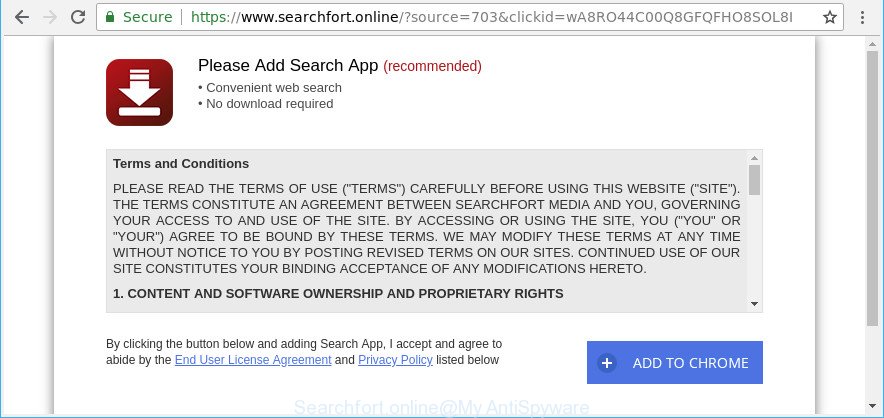
https://www.searchfort.online/?source= …
As mentioned above, the Searchfort.online hijacker infection also alters the browser’s search provider. So, your internet browser, when searching something, will show a hodgepodge of advertisements, links to undesired and ad web pages and search results from the big search providers like Google or Bing. As a result, actual use of a internet browser’s search becomes uncomfortable. Moreover, it can also lead to slowing or even freeze your web browser.
Although, Searchfort.online browser hijacker infection is not a virus, but it does bad things, and it can make changes to settings of web-browsers. Moreover, an ‘ad-supported’ software (also known as adware) can be additionally installed on to your machine with this hijacker, that will display a large number of ads, or even massive full page ads that blocks surfing the World Wide Web. Often such these ads may recommend to install other unknown and undesired apps or visit malicious webpages.
The guidance below explaining steps to remove Searchfort.online home page problem. Feel free to use it for removal of the hijacker that may attack IE, Edge, Firefox and Chrome and other popular web-browsers. The tutorial will allow you revert back your internet browsers settings which previously changed by hijacker.
Remove Searchfort.online from Google Chrome, Firefox, IE, Edge
There are a few ways that can be used to remove Searchfort.online. But, not all potentially unwanted software such as this hijacker can be completely deleted using only manual solutions. In many cases you are not able to remove any hijacker infection using standard MS Windows options. In order to get rid of Searchfort.online you need complete a few manual steps and use reliable removal tools. Most security professionals states that Zemana Anti-Malware, MalwareBytes Anti Malware or Hitman Pro utilities are a right choice. These free programs are able to detect and get rid of Searchfort.online from your system and revert back your internet browser settings to defaults.
To remove Searchfort.online, perform the following steps:
- How to manually remove Searchfort.online
- How to get rid of Searchfort.online startpage with freeware
- Block Searchfort.online and other intrusive web-pages
- How did you get infected with Searchfort.online browser hijacker
- Finish words
How to manually remove Searchfort.online
If you perform exactly the guide below you should be able to get rid of the Searchfort.online home page from the MS Edge, Microsoft Internet Explorer, Firefox and Google Chrome web-browsers.
Deleting the Searchfort.online, check the list of installed applications first
Check out the MS Windows Control Panel (Programs and Features section) to see all installed apps. We recommend to click on the “Date Installed” in order to sort the list of apps by the date you installed them. If you see any unknown and suspicious programs, they are the ones you need to remove.
- If you are using Windows 8, 8.1 or 10 then press Windows button, next click Search. Type “Control panel”and press Enter.
- If you are using Windows XP, Vista, 7, then click “Start” button and click “Control Panel”.
- It will show the Windows Control Panel.
- Further, click “Uninstall a program” under Programs category.
- It will display a list of all software installed on the machine.
- Scroll through the all list, and remove dubious and unknown software. To quickly find the latest installed programs, we recommend sort apps by date.
See more details in the video guide below.
Delete Searchfort.online from Mozilla Firefox by resetting internet browser settings
Resetting Mozilla Firefox web browser will reset all the settings to their default state and will remove Searchfort.online, malicious add-ons and extensions. However, your saved passwords and bookmarks will not be changed, deleted or cleared.
Start the Firefox and click the menu button (it looks like three stacked lines) at the top right of the browser screen. Next, click the question-mark icon at the bottom of the drop-down menu. It will display the slide-out menu.

Select the “Troubleshooting information”. If you’re unable to access the Help menu, then type “about:support” in your address bar and press Enter. It bring up the “Troubleshooting Information” page like below.

Click the “Refresh Firefox” button at the top right of the Troubleshooting Information page. Select “Refresh Firefox” in the confirmation prompt. The Mozilla Firefox will begin a process to fix your problems that caused by the hijacker that modifies internet browser settings to replace your search provider by default, new tab and homepage with Searchfort.online web site. Once, it is finished, click the “Finish” button.
Remove Searchfort.online homepage from Internet Explorer
By resetting Internet Explorer internet browser you revert back your browser settings to its default state. This is first when troubleshooting problems that might have been caused by hijacker infection such as Searchfort.online.
First, open the Internet Explorer, click ![]() ) button. Next, click “Internet Options” as shown below.
) button. Next, click “Internet Options” as shown below.

In the “Internet Options” screen select the Advanced tab. Next, press Reset button. The IE will show the Reset Internet Explorer settings dialog box. Select the “Delete personal settings” check box and click Reset button.

You will now need to reboot your personal computer for the changes to take effect. It will delete browser hijacker responsible for redirecting your internet browser to Searchfort.online website, disable malicious and ad-supported web browser’s extensions and restore the IE’s settings such as newtab page, start page and search provider to default state.
Delete Searchfort.online from Google Chrome
Reset Chrome settings is a easy way to remove the hijacker, malicious and ‘ad-supported’ extensions, as well as to recover the internet browser’s new tab, default search provider and startpage that have been modified by Searchfort.online browser hijacker.
First start the Google Chrome. Next, press the button in the form of three horizontal dots (![]() ).
).
It will display the Chrome menu. Select More Tools, then press Extensions. Carefully browse through the list of installed extensions. If the list has the extension signed with “Installed by enterprise policy” or “Installed by your administrator”, then complete the following guidance: Remove Chrome extensions installed by enterprise policy.
Open the Chrome menu once again. Further, click the option named “Settings”.

The browser will show the settings screen. Another solution to show the Google Chrome’s settings – type chrome://settings in the web browser adress bar and press Enter
Scroll down to the bottom of the page and click the “Advanced” link. Now scroll down until the “Reset” section is visible, as displayed on the screen below and click the “Reset settings to their original defaults” button.

The Chrome will open the confirmation prompt as shown in the following example.

You need to confirm your action, click the “Reset” button. The web browser will start the task of cleaning. After it’s done, the browser’s settings including start page, search provider and new tab back to the values which have been when the Google Chrome was first installed on your PC system.
How to get rid of Searchfort.online startpage with freeware
Use malicious software removal utilities to remove Searchfort.online automatically. The free applications tools specially developed for hijacker, ad supported software and other potentially unwanted programs removal. These utilities can delete most of browser hijacker from Firefox, Chrome, Internet Explorer and Microsoft Edge. Moreover, it can remove all components of Searchfort.online from Windows registry and system drives.
Use Zemana Anti Malware to remove Searchfort.online
We suggest using the Zemana Anti-Malware (ZAM). You may download and install Zemana AntiMalware to search for and get rid of Searchfort.online from your PC system. When installed and updated, the malware remover will automatically scan and detect all threats present on the computer.
Zemana Free can be downloaded from the following link. Save it to your Desktop.
165054 downloads
Author: Zemana Ltd
Category: Security tools
Update: July 16, 2019
After the downloading process is done, close all software and windows on your computer. Double-click the setup file called Zemana.AntiMalware.Setup. If the “User Account Control” dialog box pops up as displayed below, click the “Yes” button.

It will open the “Setup wizard” which will help you install Zemana AntiMalware on your system. Follow the prompts and do not make any changes to default settings.

Once install is finished successfully, Zemana Anti-Malware (ZAM) will automatically start and you can see its main screen as shown in the following example.

Now click the “Scan” button for scanning your system for the hijacker that developed to reroute your browser to the Searchfort.online webpage. Depending on your computer, the scan may take anywhere from a few minutes to close to an hour. While the Zemana Anti-Malware (ZAM) tool is scanning, you can see how many objects it has identified as being affected by malicious software.

As the scanning ends, Zemana will display a list of all items found by the scan. Next, you need to click “Next” button. The Zemana will delete Searchfort.online browser hijacker and other browser’s harmful extensions. Once the cleaning procedure is complete, you may be prompted to reboot the computer.
Use HitmanPro to get rid of Searchfort.online
HitmanPro is a portable utility which finds and removes unwanted applications such as browser hijackers, adware, toolbars, other internet browser plugins and other malware. It scans your computer for browser hijacker infection responsible for redirecting your web browser to Searchfort.online page and creates a list of items marked for removal. HitmanPro will only erase those unwanted apps that you wish to be removed.

- Click the link below to download Hitman Pro. Save it on your MS Windows desktop.
- Once the downloading process is done, start the Hitman Pro, double-click the HitmanPro.exe file.
- If the “User Account Control” prompts, click Yes to continue.
- In the HitmanPro window, click the “Next” to begin checking your computer for the browser hijacker which changes web-browser settings to replace your new tab page, search engine by default and home page with Searchfort.online page. Depending on your PC, the scan can take anywhere from a few minutes to close to an hour. While the Hitman Pro is checking, you can see count of objects it has identified either as being malicious software.
- When the scanning is done, you can check all threats found on your computer. Once you have selected what you wish to get rid of from your system press “Next”. Now, click the “Activate free license” button to begin the free 30 days trial to delete all malware found.
Automatically remove Searchfort.online with Malwarebytes
We advise using the Malwarebytes Free. You can download and install Malwarebytes to detect and remove Searchfort.online home page from your PC. When installed and updated, the free malicious software remover will automatically scan and detect all threats present on the machine.

- MalwareBytes Anti Malware (MBAM) can be downloaded from the following link. Save it to your Desktop.
Malwarebytes Anti-malware
327280 downloads
Author: Malwarebytes
Category: Security tools
Update: April 15, 2020
- Once downloading is done, close all apps and windows on your PC system. Open a file location. Double-click on the icon that’s named mb3-setup.
- Further, press Next button and follow the prompts.
- Once installation is done, click the “Scan Now” button . MalwareBytes AntiMalware (MBAM) tool will begin scanning the whole system to find out browser hijacker infection responsible for redirecting your web-browser to Searchfort.online web page. This procedure can take quite a while, so please be patient. While the tool is scanning, you can see how many objects and files has already scanned.
- After MalwareBytes completes the scan, MalwareBytes Anti-Malware (MBAM) will display you the results. You may get rid of items (move to Quarantine) by simply click “Quarantine Selected”. Once that process is done, you can be prompted to restart your computer.
The following video offers a step-by-step guidance on how to remove browser hijackers, adware and other malicious software with MalwareBytes AntiMalware.
Block Searchfort.online and other intrusive web-pages
To put it simply, you need to use an ad-blocking utility (AdGuard, for example). It’ll block and protect you from all undesired web sites like Searchfort.online, advertisements and popups. To be able to do that, the ad blocker program uses a list of filters. Each filter is a rule that describes a malicious web-site, an advertising content, a banner and others. The ad blocker application automatically uses these filters, depending on the websites you are visiting.
- Visit the page linked below to download AdGuard. Save it on your Windows desktop.
Adguard download
26903 downloads
Version: 6.4
Author: © Adguard
Category: Security tools
Update: November 15, 2018
- When downloading is finished, run the downloaded file. You will see the “Setup Wizard” program window. Follow the prompts.
- Once the installation is finished, press “Skip” to close the installation program and use the default settings, or click “Get Started” to see an quick tutorial that will allow you get to know AdGuard better.
- In most cases, the default settings are enough and you don’t need to change anything. Each time, when you launch your machine, AdGuard will start automatically and block unwanted ads, Searchfort.online redirect, as well as other harmful or misleading pages. For an overview of all the features of the program, or to change its settings you can simply double-click on the icon called AdGuard, which is located on your desktop.
How did you get infected with Searchfort.online browser hijacker
Usually, Searchfort.online browser hijacker infection gets into your PC system as part of a bundle with freeware, sharing files and other unsafe apps that you downloaded from the Net. The developers of this hijacker pays software developers for distributing Searchfort.online browser hijacker within their apps. So, third-party applications is often included as part of the setup file. In order to avoid the installation of any browser hijackers like Searchfort.online: select only Manual, Custom or Advanced installation method and reject all third-party apps in which you are unsure.
Finish words
Now your system should be clean of the hijacker responsible for redirections to Searchfort.online. We suggest that you keep Zemana (to periodically scan your machine for new browser hijacker infections and other malicious software) and AdGuard (to help you stop annoying popups and malicious web-pages). Moreover, to prevent any hijacker infection, please stay clear of unknown and third party software, make sure that your antivirus program, turn on the option to find PUPs.
If you need more help with Searchfort.online redirect related issues, go to here.




















