The Mobile-feednews.com is an intrusive website, which can be used to show annoying ads, pop-ups and notifications or redirect the Chrome, Internet Explorer, Firefox and Microsoft Edge to other ad web sites. If your browser constantly redirects to the Mobile-feednews.com, then you need to know that the ‘ad-supported’ software (also known as adware) get installed on your personal computer. In most cases, the unwanted program installs on the system in a bundle with free applications that you downloaded and installed from the Net. Once it gets inside your machine, it can change certain PC’s settings including startpage, search engine and newtab in order to redirect your’s web-browser to ad web pages or show a large number of undesired pop-ups from various third-party ad networks.
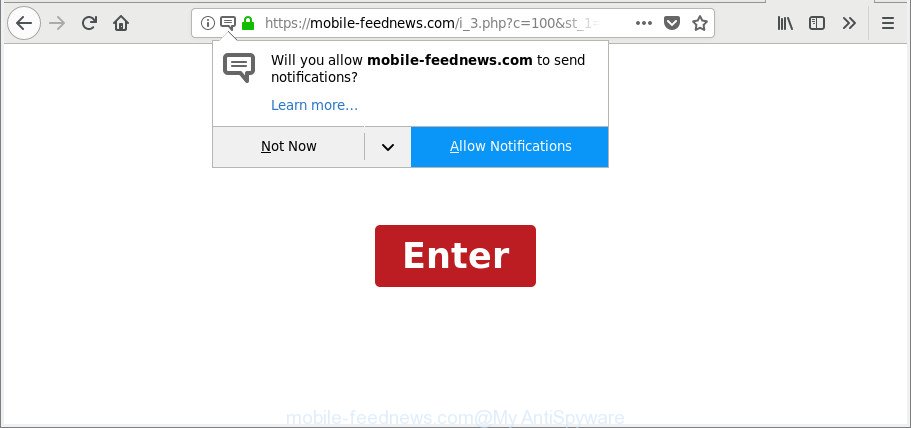
While your computer is infected by the adware, the IE, Google Chrome, Firefox and Microsoft Edge may be re-directed to Mobile-feednews.com intrusive site. Of course, the adware may not cause damages to your files or Windows system, but it may show a huge number of unwanted advertisements. These advertisements will be injected within the content of websites that are you opening in your internet browser and can be varied: pop-up ads, in-text ads, different sized banners, offers to install an questionable software. The ads will appear on all web-pages, including web-pages where previously you have never seen any ads.
Instructions that is shown below, will help you to clean your PC system from the adware as well as get rid of Mobile-feednews.com unwanted popup ads from the Mozilla Firefox, Internet Explorer, Google Chrome and Edge and other browsers.
Remove Mobile-feednews.com pop-ups, ads, notifications (removal steps)
We can assist you remove Mobile-feednews.com from your browsers, without the need to take your machine to a professional. Simply follow the removal guidance below if you currently have the undesired ad supported software on your system and want to get rid of it. If you have any difficulty while trying to delete the adware that causes multiple intrusive pop up ads, feel free to ask for our help in the comment section below. Read this manual carefully, bookmark or print it, because you may need to close your internet browser or reboot your personal computer.
To remove Mobile-feednews.com, complete the following steps:
- Remove Mobile-feednews.com redirect without any utilities
- Remove Mobile-feednews.com pop ups with free applications
- How to block Mobile-feednews.com pop up advertisements
- How was Mobile-feednews.com ads installed on system
- To sum up
Remove Mobile-feednews.com redirect without any utilities
These steps to remove Mobile-feednews.com pop-up ads without any apps are presented below. Be sure to carry out the step-by-step guidance completely to fully get rid of this adware that causes web browsers to open undesired Mobile-feednews.com pop up advertisements.
Removing the Mobile-feednews.com, check the list of installed software first
First, go to MS Windows Control Panel and uninstall questionable programs, all programs you don’t remember installing. It’s important to pay the most attention to apps you installed just before Mobile-feednews.com ads appeared on your web browser. If you do not know what a program does, look for the answer on the Internet.
- If you are using Windows 8, 8.1 or 10 then click Windows button, next click Search. Type “Control panel”and press Enter.
- If you are using Windows XP, Vista, 7, then click “Start” button and press “Control Panel”.
- It will show the Windows Control Panel.
- Further, press “Uninstall a program” under Programs category.
- It will show a list of all apps installed on the computer.
- Scroll through the all list, and delete questionable and unknown software. To quickly find the latest installed applications, we recommend sort applications by date.
See more details in the video tutorial below.
Get rid of Mobile-feednews.com popups from IE
The Internet Explorer reset is great if your web browser is hijacked or you have unwanted addo-ons or toolbars on your browser, that installed by an malicious software.
First, open the Internet Explorer, then click ‘gear’ icon ![]() . It will show the Tools drop-down menu on the right part of the web browser, then press the “Internet Options” as displayed in the figure below.
. It will show the Tools drop-down menu on the right part of the web browser, then press the “Internet Options” as displayed in the figure below.

In the “Internet Options” screen, select the “Advanced” tab, then click the “Reset” button. The Microsoft Internet Explorer will show the “Reset Internet Explorer settings” dialog box. Further, click the “Delete personal settings” check box to select it. Next, click the “Reset” button as shown below.

Once the process is finished, press “Close” button. Close the Microsoft Internet Explorer and restart your PC system for the changes to take effect. This step will help you to restore your web browser’s startpage, newtab page and default search provider to default state.
Remove Mobile-feednews.com from Firefox by resetting web-browser settings
If the Mozilla Firefox web-browser is rerouted to Mobile-feednews.com and you want to recover the Mozilla Firefox settings back to their default state, then you should follow the step-by-step guidance below. Essential information like bookmarks, browsing history, passwords, cookies, auto-fill data and personal dictionaries will not be removed.
First, open the Firefox. Next, click the button in the form of three horizontal stripes (![]() ). It will open the drop-down menu. Next, click the Help button (
). It will open the drop-down menu. Next, click the Help button (![]() ).
).

In the Help menu press the “Troubleshooting Information”. In the upper-right corner of the “Troubleshooting Information” page click on “Refresh Firefox” button as displayed on the image below.

Confirm your action, press the “Refresh Firefox”.
Remove Mobile-feednews.com pop-ups from Google Chrome
Reset Chrome settings will remove Mobile-feednews.com pop-up ads from web browser and disable harmful extensions. It will also clear cached and temporary data (cookies, site data and content). When using the reset feature, your personal information such as passwords, bookmarks, browsing history and web form auto-fill data will be saved.
Open the Google Chrome menu by clicking on the button in the form of three horizontal dotes (![]() ). It will open the drop-down menu. Choose More Tools, then click Extensions.
). It will open the drop-down menu. Choose More Tools, then click Extensions.
Carefully browse through the list of installed plugins. If the list has the extension labeled with “Installed by enterprise policy” or “Installed by your administrator”, then complete the following guidance: Remove Chrome extensions installed by enterprise policy otherwise, just go to the step below.
Open the Google Chrome main menu again, click to “Settings” option.

Scroll down to the bottom of the page and click on the “Advanced” link. Now scroll down until the Reset settings section is visible, as displayed below and press the “Reset settings to their original defaults” button.

Confirm your action, click the “Reset” button.
Remove Mobile-feednews.com pop ups with free applications
AntiMalware software differ from each other by many features like performance, scheduled scans, automatic updates, virus signature database, technical support, compatibility with other antivirus applications and so on. We recommend you use the following free software: Zemana, MalwareBytes AntiMalware and HitmanPro. Each of these programs has all of needed features, but most importantly, they can identify the adware and remove Mobile-feednews.com pop-up ads from the Microsoft Internet Explorer, Google Chrome, Firefox and Edge.
Use Zemana Anti-malware to get rid of Mobile-feednews.com
Zemana Anti-malware highly recommended, because it can scan for security threats such ad-supported software and adwares which most ‘classic’ antivirus software fail to pick up on. Moreover, if you have any Mobile-feednews.com pop-up ads removal problems which cannot be fixed by this tool automatically, then Zemana Anti-malware provides 24X7 online assistance from the highly experienced support staff.

- Download Zemana Anti Malware on your computer from the link below.
Zemana AntiMalware
165082 downloads
Author: Zemana Ltd
Category: Security tools
Update: July 16, 2019
- Once downloading is complete, close all apps and windows on your personal computer. Open a directory in which you saved it. Double-click on the icon that’s named Zemana.AntiMalware.Setup.
- Further, click Next button and follow the prompts.
- Once setup is complete, press the “Scan” button for scanning your computer for the ‘ad supported’ software that cause annoying Mobile-feednews.com pop up ads to appear. This task can take some time, so please be patient. While the Zemana Anti-Malware (ZAM) program is checking, you may see how many objects it has identified as threat.
- After finished, Zemana Free will show a list of detected items. Once you’ve selected what you wish to remove from your PC click “Next”. After the cleaning process is finished, you can be prompted to restart your system.
Scan and free your PC of ad supported software with HitmanPro
If Zemana Anti-Malware cannot get rid of this ad-supported software, then we suggests to use the HitmanPro. HitmanPro is a free removal tool for hijacker infections, PUPs, toolbars and adware that causes web browsers to open undesired Mobile-feednews.com popups. It’s specially designed to work as a second scanner for your computer.

- Installing the HitmanPro is simple. First you will need to download HitmanPro on your MS Windows Desktop from the following link.
- When downloading is complete, start the HitmanPro, double-click the HitmanPro.exe file.
- If the “User Account Control” prompts, press Yes to continue.
- In the Hitman Pro window, press the “Next” to detect adware that causes unwanted Mobile-feednews.com popup advertisements. This process can take some time, so please be patient. While the HitmanPro is scanning, you may see number of objects it has identified either as being malicious software.
- As the scanning ends, HitmanPro will display a list of all threats detected by the scan. Once you’ve selected what you want to get rid of from your computer click “Next”. Now, press the “Activate free license” button to start the free 30 days trial to get rid of all malware found.
How to automatically delete Mobile-feednews.com with Malwarebytes
We suggest using the Malwarebytes Free that are completely clean your computer of the ad-supported software. The free tool is an advanced malicious software removal application created by (c) Malwarebytes lab. This program uses the world’s most popular anti-malware technology. It’s able to help you remove unwanted Mobile-feednews.com advertisements from your web-browsers, potentially unwanted software, malware, hijackers, toolbars, ransomware and other security threats from your personal computer for free.
MalwareBytes AntiMalware can be downloaded from the following link. Save it on your Windows desktop.
327301 downloads
Author: Malwarebytes
Category: Security tools
Update: April 15, 2020
When downloading is finished, close all windows on your PC system. Further, open the file named mb3-setup. If the “User Account Control” prompt pops up as shown below, click the “Yes” button.

It will show the “Setup wizard” that will help you install MalwareBytes AntiMalware (MBAM) on the system. Follow the prompts and don’t make any changes to default settings.

Once setup is complete successfully, press Finish button. Then MalwareBytes Anti-Malware will automatically launch and you may see its main window as displayed on the image below.

Next, press the “Scan Now” button to perform a system scan for the ad supported software that causes web-browsers to show intrusive Mobile-feednews.com pop ups. This procedure may take quite a while, so please be patient. When a threat is detected, the count of the security threats will change accordingly.

When MalwareBytes AntiMalware has finished scanning, you can check all threats found on your computer. When you are ready, press “Quarantine Selected” button.

The MalwareBytes will get rid of adware which made to reroute your web browser to various ad web sites like Mobile-feednews.com and move threats to the program’s quarantine. After the cleaning procedure is finished, you may be prompted to reboot your system. We recommend you look at the following video, which completely explains the procedure of using the MalwareBytes AntiMalware (MBAM) to get rid of hijackers, adware and other malicious software.
How to block Mobile-feednews.com pop up advertisements
Run ad-blocking program like AdGuard in order to stop ads, malvertisements, pop-ups and online trackers, avoid having to install malicious and adware browser plug-ins and add-ons which affect your PC system performance and impact your machine security. Surf the World Wide Web anonymously and stay safe online!
- Visit the following page to download the latest version of AdGuard for Microsoft Windows. Save it directly to your MS Windows Desktop.
Adguard download
26908 downloads
Version: 6.4
Author: © Adguard
Category: Security tools
Update: November 15, 2018
- When the downloading process is done, launch the downloaded file. You will see the “Setup Wizard” program window. Follow the prompts.
- After the installation is done, click “Skip” to close the install program and use the default settings, or click “Get Started” to see an quick tutorial that will assist you get to know AdGuard better.
- In most cases, the default settings are enough and you don’t need to change anything. Each time, when you run your personal computer, AdGuard will launch automatically and block advertisements, sites like Mobile-feednews.com, as well as other malicious or misleading web sites. For an overview of all the features of the program, or to change its settings you can simply double-click on the icon called AdGuard, that can be found on your desktop.
How was Mobile-feednews.com ads installed on system
Most of intrusive pop up ads such as Mobile-feednews.com advertisements come from internet browser toolbars, internet browser extensions, BHOs (browser helper objects) and additional programs. Most often, these items claim itself as apps which improve your experience on the Internet by providing a fast and interactive startpage or a search engine that does not track you. Remember, how to avoid the unwanted applications. Be cautious, launch only reputable apps which download from reputable sources. NEVER install any unknown and suspicious software.
To sum up
Now your computer should be free of the adware that causes internet browsers to show undesired Mobile-feednews.com ads. We suggest that you keep Zemana (to periodically scan your computer for new adwares and other malware) and AdGuard (to help you stop unwanted popup ads and harmful web sites). Moreover, to prevent any ad-supported software, please stay clear of unknown and third party programs, make sure that your antivirus application, turn on the option to scan for potentially unwanted software.
If you need more help with Mobile-feednews.com redirect related issues, go to here.


















