According to cyber threat analysts, Search.search-el.com is a application that falls under the category of browser hijackers. Once browser hijacker get installed on your machine, it takes over your browser such as Mozilla Firefox, MS Edge, Internet Explorer and Google Chrome. Search.search-el.com browser hijacker may impose some undesired changes to your internet browser’s settings, including new tab page, home page and search provider, and installs undesired add-ons deep inside your computer. This is the main reason why you need to remove Search.search-el.com from your system and return your web-browser search engine and start page back to the default.
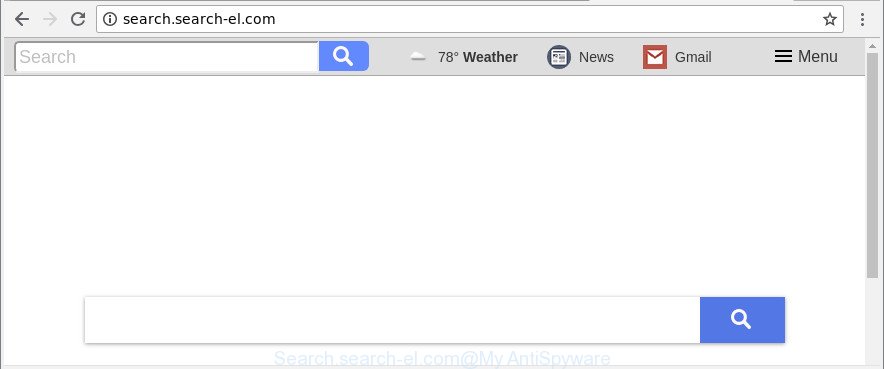
http://search.search-el.com/
The Search.search-el.com browser hijacker will modify your web browser’s search engine so that all searches are sent via Search.search-el.com, which redirections to Bing, Yahoo or Google Custom Search engine that displays the search results for your query. The developers of this hijacker are utilizing legitimate search provider as they may earn money from the ads that are shown in the search results.
While the Search.search-el.com browser hijacker is active, you won’t be able to restore the Microsoft Internet Explorer, Mozilla Firefox, Microsoft Edge and Google Chrome’ settings such as startpage, newtab and search provider by default. If you try to set your home page to be Google, Bing or Yahoo, those settings will be automatically modified to Search.search-el.com with the next machine restart. But this does not mean that you should just ignore it or get along with this fact. Because this is not the best option, due to the Search.search-el.com homepage you can have problems with the IE, Firefox, Chrome and Edge, undesired advertisements and even user data theft.
Therefore, the browser hijacker infection is quite dangerous. So, we suggest you get rid of it from your system without a wait. Follow the instructions presented below to get rid of Search.search-el.com homepage from the MS Edge, Chrome, Internet Explorer and Firefox.
How to remove Search.search-el.com from Chrome, Firefox, IE, Edge
Without a doubt, the browser hijacker is harmful to your computer. So you need to quickly and completely remove this malware. To remove this browser hijacker infection, you may use the manual removal steps that are given below or free malicious software removal utility such as Zemana Free, MalwareBytes Anti Malware or HitmanPro (all are free). We recommend you use automatic removal method that will help you to remove Search.search-el.com easily and safely. Manual removal is best used only if you’re well versed in PC or in the case where hijacker is not uninstalled automatically. Read this manual carefully, bookmark or print it, because you may need to exit your web browser or reboot your computer.
To remove Search.search-el.com, perform the following steps:
- How to get rid of Search.search-el.com without any software
- Use free malware removal tools to completely remove Search.search-el.com
- Use AdBlocker to stop Search.search-el.com and stay safe online
- How did Search.search-el.com browser hijacker infection get on your computer
- To sum up
How to get rid of Search.search-el.com without any software
The following instructions is a step-by-step guide, which will help you manually get rid of Search.search-el.com search from the Microsoft Internet Explorer, Microsoft Edge, Mozilla Firefox and Chrome.
Delete potentially unwanted apps using Microsoft Windows Control Panel
Some PUPs, browser hijacking apps and ad-supported software can be removed by uninstalling the freeware they came with. If this way does not succeed, then looking them up in the list of installed apps in Windows Control Panel. Use the “Uninstall” command in order to remove them.
Windows 8, 8.1, 10
First, press the Windows button
Windows XP, Vista, 7
First, click “Start” and select “Control Panel”.
It will display the Windows Control Panel as displayed below.

Next, press “Uninstall a program” ![]()
It will show a list of all applications installed on your system. Scroll through the all list, and uninstall any suspicious and unknown applications. To quickly find the latest installed apps, we recommend sort software by date in the Control panel.
Delete Search.search-el.com from Firefox by resetting internet browser settings
If the Mozilla Firefox internet browser program is hijacked, then resetting its settings can help. The Reset feature is available on all modern version of Firefox. A reset can fix many issues by restoring Firefox settings such as start page, new tab and default search engine to their original state. However, your saved bookmarks and passwords will not be lost.
First, open the Mozilla Firefox and click ![]() button. It will display the drop-down menu on the right-part of the browser. Further, click the Help button (
button. It will display the drop-down menu on the right-part of the browser. Further, click the Help button (![]() ) as shown in the figure below.
) as shown in the figure below.

In the Help menu, select the “Troubleshooting Information” option. Another way to open the “Troubleshooting Information” screen – type “about:support” in the web-browser adress bar and press Enter. It will show the “Troubleshooting Information” page as displayed in the figure below. In the upper-right corner of this screen, click the “Refresh Firefox” button.

It will display the confirmation dialog box. Further, click the “Refresh Firefox” button. The Firefox will begin a procedure to fix your problems that caused by the browser hijacker infection that changes internet browser settings to replace your search engine by default, homepage and newtab with Search.search-el.com web-site. After, it is complete, click the “Finish” button.
Delete Search.search-el.com from Microsoft Internet Explorer
In order to recover all browser search provider, start page and newtab you need to reset the IE to the state, which was when the Windows was installed on your computer.
First, open the Microsoft Internet Explorer. Next, press the button in the form of gear (![]() ). It will show the Tools drop-down menu, press the “Internet Options” as shown on the screen below.
). It will show the Tools drop-down menu, press the “Internet Options” as shown on the screen below.

In the “Internet Options” window click on the Advanced tab, then click the Reset button. The Internet Explorer will display the “Reset Internet Explorer settings” window like below. Select the “Delete personal settings” check box, then press “Reset” button.

You will now need to restart your system for the changes to take effect.
Get rid of Search.search-el.com from Google Chrome
If you have hijacker problem or the Chrome is running slow, then reset Google Chrome settings can help you. In the steps below we will show you a solution to reset your Google Chrome settings to original settings without reinstall. This will also help to remove Search.search-el.com from newtab, home page and default search engine.
First launch the Google Chrome. Next, press the button in the form of three horizontal dots (![]() ).
).
It will show the Chrome menu. Select More Tools, then click Extensions. Carefully browse through the list of installed extensions. If the list has the extension signed with “Installed by enterprise policy” or “Installed by your administrator”, then complete the following tutorial: Remove Google Chrome extensions installed by enterprise policy.
Open the Google Chrome menu once again. Further, click the option named “Settings”.

The web browser will open the settings screen. Another way to open the Google Chrome’s settings – type chrome://settings in the web browser adress bar and press Enter
Scroll down to the bottom of the page and click the “Advanced” link. Now scroll down until the “Reset” section is visible, as shown on the image below and click the “Reset settings to their original defaults” button.

The Google Chrome will display the confirmation dialog box as shown in the following example.

You need to confirm your action, click the “Reset” button. The internet browser will start the task of cleaning. Once it is finished, the browser’s settings including search provider by default, home page and new tab page back to the values which have been when the Chrome was first installed on your system.
Use free malware removal tools to completely remove Search.search-el.com
Manual removal is not always as effective as you might think. Often, even the most experienced users can not completely remove hijacker infection from the infected machine. So, we recommend to scan your PC for any remaining malicious components with free hijacker removal software below.
How to remove Search.search-el.com with Zemana
We recommend using the Zemana which are completely clean your personal computer of the hijacker. The utility is an advanced malicious software removal application developed by (c) Zemana lab. It’s able to help you get rid of potentially unwanted software, hijacker infections, adware, malicious software, toolbars, ransomware and other security threats from your PC system for free.
Please go to the link below to download the latest version of Zemana AntiMalware for Microsoft Windows. Save it to your Desktop so that you can access the file easily.
165503 downloads
Author: Zemana Ltd
Category: Security tools
Update: July 16, 2019
When downloading is done, close all apps and windows on your computer. Double-click the setup file named Zemana.AntiMalware.Setup. If the “User Account Control” dialog box pops up as displayed on the image below, click the “Yes” button.

It will open the “Setup wizard” that will help you setup Zemana Anti-Malware (ZAM) on your PC. Follow the prompts and do not make any changes to default settings.

Once installation is done successfully, Zemana AntiMalware (ZAM) will automatically start and you can see its main screen as shown below.

Now click the “Scan” button to search for browser hijacker that causes web browsers to display undesired Search.search-el.com page. Depending on your machine, the scan can take anywhere from a few minutes to close to an hour. While the utility is checking, you can see how many objects and files has already scanned.

As the scanning ends, Zemana AntiMalware (ZAM) will display a scan report. When you’re ready, press “Next” button. The Zemana will get rid of Search.search-el.com browser hijacker infection and other web-browser’s harmful extensions and add items to the Quarantine. When the process is done, you may be prompted to reboot the PC.
Scan and free your system of browser hijacker with Hitman Pro
All-in-all, Hitman Pro is a fantastic utility to free your system from any undesired programs such as hijacker responsible for redirections to Search.search-el.com. The Hitman Pro is portable program that meaning, you don’t need to install it to use it. Hitman Pro is compatible with all versions of Windows OS from MS Windows XP to Windows 10. Both 64-bit and 32-bit systems are supported.
Installing the HitmanPro is simple. First you will need to download HitmanPro on your computer from the following link.
Download and run Hitman Pro on your personal computer. Once started, press “Next” button to perform a system scan with this tool for the hijacker which cause Search.search-el.com web-page to appear. This task may take quite a while, so please be patient. While the HitmanPro is scanning, you may see count of objects it has identified either as being malicious software..

When that process is done, a list of all threats detected is created.

Next, you need to click Next button.
It will display a prompt, click the “Activate free license” button to begin the free 30 days trial to delete all malware found.
Run Malwarebytes to delete Search.search-el.com
You can get rid of Search.search-el.com automatically with a help of Malwarebytes Free. We recommend this free malware removal utility because it can easily remove hijacker infections, ad-supported software, potentially unwanted software and toolbars with all their components such as files, folders and registry entries.

- Click the link below to download the latest version of MalwareBytes for Microsoft Windows. Save it on your MS Windows desktop or in any other place.
Malwarebytes Anti-malware
327724 downloads
Author: Malwarebytes
Category: Security tools
Update: April 15, 2020
- Once downloading is finished, close all apps and windows on your computer. Open a folder in which you saved it. Double-click on the icon that’s named mb3-setup.
- Further, press Next button and follow the prompts.
- Once install is finished, press the “Scan Now” button for checking your PC for the Search.search-el.com hijacker and other web-browser’s malicious plugins. A system scan may take anywhere from 5 to 30 minutes, depending on your personal computer. While the MalwareBytes utility is checking, you can see count of objects it has identified as being infected by malicious software.
- After the system scan is done, MalwareBytes AntiMalware (MBAM) will show a screen which contains a list of malware that has been detected. Once you have selected what you want to delete from your PC system press “Quarantine Selected”. Once the clean up is complete, you can be prompted to reboot your computer.
The following video offers a instructions on how to delete browser hijackers, ‘ad supported’ software and other malicious software with MalwareBytes.
Use AdBlocker to stop Search.search-el.com and stay safe online
We recommend to install an ad blocker program which can stop Search.search-el.com and other annoying web pages. The adblocker utility like AdGuard is a application that basically removes advertising from the World Wide Web and stops access to malicious websites. Moreover, security experts says that using ad blocker programs is necessary to stay safe when surfing the Internet.
Visit the following page to download AdGuard. Save it on your Desktop.
27036 downloads
Version: 6.4
Author: © Adguard
Category: Security tools
Update: November 15, 2018
After downloading is finished, run the downloaded file. You will see the “Setup Wizard” screen like below.

Follow the prompts. When the install is finished, you will see a window as shown on the image below.

You can press “Skip” to close the install application and use the default settings, or click “Get Started” button to see an quick tutorial which will help you get to know AdGuard better.
In most cases, the default settings are enough and you don’t need to change anything. Each time, when you start your computer, AdGuard will start automatically and block popup ads, Search.search-el.com redirect, as well as other harmful or misleading web-pages. For an overview of all the features of the program, or to change its settings you can simply double-click on the AdGuard icon, that is located on your desktop.
How did Search.search-el.com browser hijacker infection get on your computer
Probably Search.search-el.com hijacker infection get installed onto your personal computer when you have installed some freeware like E-Mail checker, PDF creator, video codec, etc. Because, most often, a hijacker infection may be bundled within the setup files from Softonic, Cnet, Soft32, Brothersoft or other similar websites which hosts free software. So, you should run any files downloaded from the World Wide Web with great caution! Always carefully read the ‘User agreement’, ‘Software license’ and ‘Terms of use’. In the procedure of installing a new application, you need to select a ‘Manual’, ‘Advanced’ or ‘Custom’ installation method to control what components and additional apps to be installed. Nevertheless, even removing the program, which installs this Search.search-el.com browser hijacker, you do not delete the browser hijacker infection itself. Your internet browser settings will not be restored. Therefore, you must follow the step-by-step tutorial above to restore your newtab page, default search engine and startpage.
To sum up
Now your PC should be clean of the browser hijacker infection that cause Search.search-el.com web site to appear. We suggest that you keep Zemana Free (to periodically scan your PC system for new browser hijacker infections and other malware) and AdGuard (to help you stop unwanted advertisements and harmful web-pages). Moreover, to prevent any hijacker infection, please stay clear of unknown and third party applications, make sure that your antivirus program, turn on the option to find out potentially unwanted applications.
If you need more help with Search.search-el.com homepage related issues, go to here.


















