Every time, when you browse the Net with your browser the Feedgeo.com pop-ups, ads or notifications keeps annoying you? It means that you unintentionally installed ‘ad-supported’ software (also known as adware) on your personal computer. The ad supported software can end up on your system in various ways. In many cases is when you download and install free software and forget to uncheck the box for the bundled apps installation. Don’t panic because we’ve got the solution. Here’s a guidance on how to get rid of Feedgeo.com pop-ups from the Internet Explorer, Edge, Chrome and Mozilla Firefox and other web browsers.
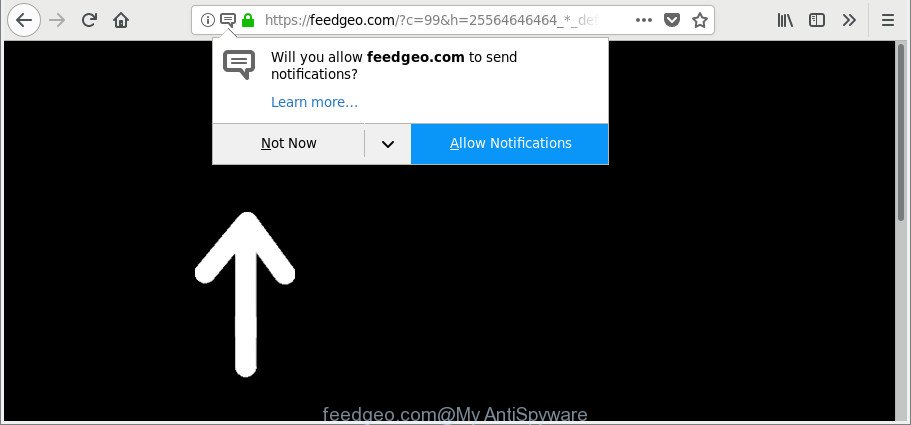
https://feedgeo.com/?c=100&h= …
The adware related to Feedgeo.com pop-ups can attack your machine’s web browsers like the IE, Google Chrome, Edge and Firefox. Maybe you approve the idea that the pop-ups from it is just a small problem. But these annoying Feedgeo.com advertisements eat PC resources. The worst is, it can be used to collect your surfing history and confidential information, including passwords and credit card numbers. In the future, user information can be sold to third parties.
We recommend to remove the ad supported software responsible for Feedgeo.com redirect, as soon as you found this problem, as it can redirect your browser to web-resources that may load other harmful software on your personal computer.
Remove Feedgeo.com pop-ups, ads, notifications
There exist several free ‘ad supported’ software removal tools. Also it is possible to remove Feedgeo.com pop up advertisements manually. But we recommend to combine all these methods below into the one removal algorithm. Follow the steps of the guide. Read it once, after doing so, please print this page as you may need to exit your internet browser or restart your computer.
To remove Feedgeo.com, execute the following steps:
- Remove Feedgeo.com pop-ups without any utilities
- Scan your system and remove Feedgeo.com redirect with free tools
- Run AdBlocker to stop Feedgeo.com and stay safe online
- How to prevent adware from getting inside your computer
- Finish words
Remove Feedgeo.com pop-ups without any utilities
The following instructions is a step-by-step guide, which will help you manually remove Feedgeo.com pop up ads from the Edge, Mozilla Firefox, Internet Explorer and Google Chrome.
Remove Feedgeo.com related apps through the Control Panel of your computer
Some of potentially unwanted applications, adware and hijackers can be deleted using the Add/Remove programs utility that is located in the Microsoft Windows Control Panel. So, if you’re using any version of Microsoft Windows and you have noticed an unwanted program, then first try to remove it through Add/Remove programs.
Windows 8, 8.1, 10
First, click the Windows button
Windows XP, Vista, 7
First, click “Start” and select “Control Panel”.
It will show the Windows Control Panel as displayed in the figure below.

Next, click “Uninstall a program” ![]()
It will show a list of all programs installed on your personal computer. Scroll through the all list, and remove any suspicious and unknown software. To quickly find the latest installed software, we recommend sort apps by date in the Control panel.
Remove Feedgeo.com pop-ups from Firefox
The Firefox reset will delete redirects to unwanted Feedgeo.com web-site, modified preferences, extensions and security settings. When using the reset feature, your personal information like passwords, bookmarks, browsing history and web form auto-fill data will be saved.
First, run the Mozilla Firefox and click ![]() button. It will open the drop-down menu on the right-part of the internet browser. Further, click the Help button (
button. It will open the drop-down menu on the right-part of the internet browser. Further, click the Help button (![]() ) as displayed in the figure below.
) as displayed in the figure below.

In the Help menu, select the “Troubleshooting Information” option. Another way to open the “Troubleshooting Information” screen – type “about:support” in the web-browser adress bar and press Enter. It will open the “Troubleshooting Information” page as on the image below. In the upper-right corner of this screen, press the “Refresh Firefox” button.

It will display the confirmation dialog box. Further, click the “Refresh Firefox” button. The Mozilla Firefox will begin a task to fix your problems that caused by the adware that responsible for web browser redirect to the intrusive Feedgeo.com web page. Once, it’s complete, click the “Finish” button.
Remove Feedgeo.com pop-ups from Chrome
In this step we are going to show you how to reset Chrome settings. potentially unwanted programs like the adware can make changes to your web-browser settings, add toolbars and undesired add-ons. By resetting Chrome settings you will remove Feedgeo.com pop-up advertisements and reset unwanted changes caused by adware. However, your themes, bookmarks, history, passwords, and web form auto-fill information will not be deleted.

- First start the Google Chrome and click Menu button (small button in the form of three dots).
- It will show the Google Chrome main menu. Select More Tools, then click Extensions.
- You will see the list of installed add-ons. If the list has the extension labeled with “Installed by enterprise policy” or “Installed by your administrator”, then complete the following steps: Remove Chrome extensions installed by enterprise policy.
- Now open the Google Chrome menu once again, press the “Settings” menu.
- You will see the Chrome’s settings page. Scroll down and click “Advanced” link.
- Scroll down again and click the “Reset” button.
- The Google Chrome will open the reset profile settings page as on the image above.
- Next click the “Reset” button.
- Once this procedure is done, your browser’s start page, default search engine and new tab will be restored to their original defaults.
- To learn more, read the blog post How to reset Chrome settings to default.
Delete Feedgeo.com popup ads from IE
The Microsoft Internet Explorer reset is great if your web-browser is hijacked or you have unwanted addo-ons or toolbars on your web-browser, that installed by an malware.
First, launch the IE, then click ‘gear’ icon ![]() . It will display the Tools drop-down menu on the right part of the web browser, then press the “Internet Options” as displayed below.
. It will display the Tools drop-down menu on the right part of the web browser, then press the “Internet Options” as displayed below.

In the “Internet Options” screen, select the “Advanced” tab, then click the “Reset” button. The IE will display the “Reset Internet Explorer settings” prompt. Further, press the “Delete personal settings” check box to select it. Next, click the “Reset” button as shown in the figure below.

Once the process is finished, click “Close” button. Close the Microsoft Internet Explorer and restart your system for the changes to take effect. This step will help you to restore your web browser’s startpage, newtab and search provider by default to default state.
Scan your system and remove Feedgeo.com redirect with free tools
Manual removal is not always as effective as you might think. Often, even the most experienced users may not completely remove adware which cause intrusive Feedgeo.com pop up advertisements to appear. So, we advise to check your personal computer for any remaining harmful components with free adware removal apps below.
Remove Feedgeo.com popup advertisements with Zemana Anti-malware
You can download and use the Zemana for free. This anti-malware utility will scan all the registry entries and files in your computer along with the system settings and browser extensions. If it finds any malicious software, ad-supported software or harmful extension that is responsible for the appearance of Feedgeo.com pop-up advertisements then the Zemana will delete them from your system completely.
Now you can install and run Zemana Free to remove Feedgeo.com pop-ups from your web-browser by following the steps below:
Please go to the following link to download Zemana AntiMalware (ZAM) installer named Zemana.AntiMalware.Setup on your PC. Save it directly to your Microsoft Windows Desktop.
165500 downloads
Author: Zemana Ltd
Category: Security tools
Update: July 16, 2019
Start the installer after it has been downloaded successfully and then follow the prompts to install this tool on your system.

During installation you can change certain settings, but we suggest you don’t make any changes to default settings.
When install is finished, this malicious software removal utility will automatically run and update itself. You will see its main window as shown below.

Now press the “Scan” button . Zemana Anti-Malware utility will begin scanning the whole personal computer to find out ad-supported software that made to redirect your internet browser to various ad websites like Feedgeo.com. A system scan can take anywhere from 5 to 30 minutes, depending on your PC.

Once the scan is finished, Zemana Anti Malware (ZAM) will create a list of undesired programs ad supported software. Next, you need to click “Next” button.

The Zemana will begin to remove ‘ad supported’ software which reroutes your web browser to unwanted Feedgeo.com web-page. After finished, you can be prompted to reboot your computer to make the change take effect.
Remove Feedgeo.com pop up ads and malicious extensions with HitmanPro
HitmanPro is a free program which made to remove malicious software, potentially unwanted programs, browser hijackers and adware from your PC running Windows 10, 8, 7, XP (32-bit and 64-bit). It’ll allow to identify and remove ad-supported software responsible for redirections to Feedgeo.com, including its files, folders and registry keys.
Hitman Pro can be downloaded from the following link. Save it to your Desktop.
Once the download is complete, open the folder in which you saved it and double-click the HitmanPro icon. It will start the HitmanPro tool. If the User Account Control dialog box will ask you want to start the program, press Yes button to continue.

Next, press “Next” to find ad supported software that responsible for the appearance of Feedgeo.com pop-ups. A scan can take anywhere from 10 to 30 minutes, depending on the number of files on your personal computer and the speed of your PC.

After the scan get completed, Hitman Pro will show a list of found items as on the image below.

All found threats will be marked. You can delete them all by simply click “Next” button. It will display a dialog box, click the “Activate free license” button. The HitmanPro will remove adware responsible for redirecting your internet browser to Feedgeo.com web site and move threats to the program’s quarantine. Once that process is finished, the utility may ask you to reboot your system.
How to automatically remove Feedgeo.com with Malwarebytes
We recommend using the Malwarebytes Free. You may download and install Malwarebytes to search for adware and thereby remove Feedgeo.com popup advertisements from your browsers. When installed and updated, the free malicious software remover will automatically scan and detect all threats present on the machine.

- Visit the page linked below to download the latest version of MalwareBytes AntiMalware (MBAM) for Windows. Save it to your Desktop so that you can access the file easily.
Malwarebytes Anti-malware
327718 downloads
Author: Malwarebytes
Category: Security tools
Update: April 15, 2020
- At the download page, click on the Download button. Your browser will display the “Save as” prompt. Please save it onto your Windows desktop.
- When the downloading process is finished, please close all apps and open windows on your system. Double-click on the icon that’s named mb3-setup.
- This will run the “Setup wizard” of MalwareBytes Anti-Malware onto your machine. Follow the prompts and do not make any changes to default settings.
- When the Setup wizard has finished installing, the MalwareBytes Anti Malware will run and show the main window.
- Further, press the “Scan Now” button . MalwareBytes Anti-Malware (MBAM) tool will begin scanning the whole computer to find out adware that developed to redirect your internet browser to various ad web-sites like Feedgeo.com. A system scan may take anywhere from 5 to 30 minutes, depending on your machine. When a threat is found, the count of the security threats will change accordingly. Wait until the the checking is done.
- Once the system scan is complete, MalwareBytes Anti-Malware (MBAM) will show a list of found items.
- Review the results once the utility has done the system scan. If you think an entry should not be quarantined, then uncheck it. Otherwise, simply click the “Quarantine Selected” button. After the clean-up is complete, you may be prompted to reboot the PC system.
- Close the AntiMalware and continue with the next step.
Video instruction, which reveals in detail the steps above.
Run AdBlocker to stop Feedgeo.com and stay safe online
If you want to remove intrusive advertisements, web-browser redirections and pop-ups, then install an ad blocker program like AdGuard. It can stop Feedgeo.com, advertisements, pop-ups and block web pages from tracking your online activities when using the Internet Explorer, Mozilla Firefox, MS Edge and Google Chrome. So, if you like browse the Internet, but you do not like undesired advertisements and want to protect your computer from malicious web pages, then the AdGuard is your best choice.
Download AdGuard on your PC by clicking on the link below.
27035 downloads
Version: 6.4
Author: © Adguard
Category: Security tools
Update: November 15, 2018
After downloading is done, double-click the downloaded file to launch it. The “Setup Wizard” window will show up on the computer screen as shown below.

Follow the prompts. AdGuard will then be installed and an icon will be placed on your desktop. A window will show up asking you to confirm that you want to see a quick guidance as displayed in the following example.

Click “Skip” button to close the window and use the default settings, or press “Get Started” to see an quick instructions which will assist you get to know AdGuard better.
Each time, when you run your personal computer, AdGuard will run automatically and block popup advertisements, websites such as Feedgeo.com, as well as other harmful or misleading web-sites. For an overview of all the features of the program, or to change its settings you can simply double-click on the AdGuard icon, which can be found on your desktop.
How to prevent adware from getting inside your computer
Many adware are included in the freeware installer. Most commonly, a user have a chance to disable all included “offers”, but some installers are created to confuse the average users, in order to trick them into installing the adware which made to redirect your web browser to various ad web sites like Feedgeo.com. Anyway, easier to prevent the adware rather than clean up your personal computer after one. So, keep the browser updated (turn on automatic updates), run a good antivirus applications, double check a free software before you open it (do a google search, scan a downloaded file with VirusTotal), avoid harmful and unknown web sites.
Finish words
After completing the steps above, your PC should be clean from this ad supported software and other malicious software. The Chrome, Firefox, MS Edge and Internet Explorer will no longer display Feedgeo.com pop-ups when you surf the Internet. Unfortunately, if the step-by-step instructions does not help you, then you have caught a new ‘ad supported’ software, and then the best way – ask for help.
Please create a new question by using the “Ask Question” button in the Questions and Answers. Try to give us some details about your problems, so we can try to help you more accurately. Wait for one of our trained “Security Team” or Site Administrator to provide you with knowledgeable assistance tailored to your problem with the unwanted Feedgeo.com redirect.


















