The Directions.cm is a browser hijacker, which could bring certain problems to your machine. Once installed, it makes changes to your web browser’s settings, making your search provider, newtab page and start page to become its own web page. You may have certain problems like being re-directed to undesired web-sites, receiving lots of unwanted popup advertisements, and your personal information being collected without any knowledge, while this hijacker is installed on your computer.
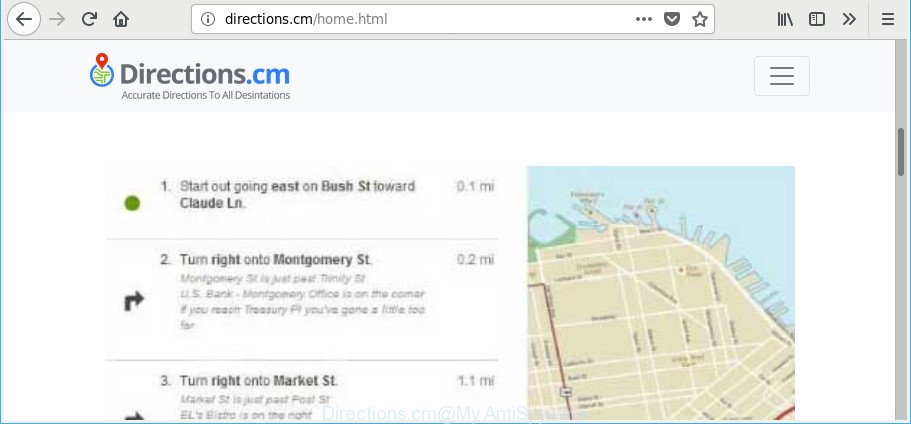
When the Directions.cm browser hijacker is installed on a internet browser, it might:
- set Directions.cm as default search provider, new tab, and home page;
- prevent users from changing search engine or home page address;
- reroute your queries to sponsored websites;
- provide altered search results;
- record your search queries;
- periodically redirects to questionable pages;
- show annoying advertisements;
- collect World Wide Web browsing habits and sell it to third party companies.
And finally, the Directions.cm hijacker be able to gather lots of privacy info about you such as what webpages you’re opening, what you’re looking for the World Wide Web and so on. This information, in the future, may be transferred to third parties.
Therefore it is very important to free your PC system of hijacker without a wait. Follow the steps below to remove Directions.cm homepage, as well as other malicious software and adware, which can be installed onto your computer along with it.
Remove Directions.cm (Removal guide)
The following step-by-step instructions will help you to remove Directions.cm search from the IE, MS Edge, Mozilla Firefox and Chrome. Moreover, the tutorial below will help you to delete malware like potentially unwanted programs, ad supported software and toolbars that your PC system may be infected. Please do the instructions step by step. If you need assist or have any questions, then ask for our assistance or type a comment below. Certain of the steps below will require you to exit this website. So, please read the steps carefully, after that bookmark or print it for later reference.
To remove Directions.cm, complete the steps below:
- How to get rid of Directions.cm homepage without any software
- How to automatically get rid of Directions.cm hijacker
- Stop Directions.cm redirect and other unwanted web sites
- How does your computer get infected with Directions.cm browser hijacker
- Finish words
How to get rid of Directions.cm homepage without any software
The step-by-step instructions will help you remove Directions.cm search. These Directions.cm removal steps work for the Mozilla Firefox, Google Chrome, Microsoft Edge and IE, as well as every version of MS Windows operating system.
Delete potentially unwanted applications through the MS Windows Control Panel
Some of PUPs, ad supported software and browser hijacker infection can be deleted using the Add/Remove programs utility which may be found in the Windows Control Panel. So, if you’re running any version of Microsoft Windows and you have noticed an unwanted program, then first try to get rid of it through Add/Remove programs.
Windows 8, 8.1, 10
First, click the Windows button
Windows XP, Vista, 7
First, click “Start” and select “Control Panel”.
It will open the Windows Control Panel as shown below.

Next, click “Uninstall a program” ![]()
It will open a list of all programs installed on your machine. Scroll through the all list, and remove any questionable and unknown apps. To quickly find the latest installed applications, we recommend sort apps by date in the Control panel.
Delete Directions.cm from Chrome
Reset Chrome settings to remove Directions.cm. If you are still experiencing issues with Directions.cm, you need to reset Google Chrome browser to its original settings. This step needs to be performed only if browser hijacker infection has not been removed by the previous steps.

- First start the Google Chrome and click Menu button (small button in the form of three dots).
- It will show the Google Chrome main menu. Select More Tools, then click Extensions.
- You’ll see the list of installed extensions. If the list has the extension labeled with “Installed by enterprise policy” or “Installed by your administrator”, then complete the following steps: Remove Chrome extensions installed by enterprise policy.
- Now open the Google Chrome menu once again, click the “Settings” menu.
- You will see the Google Chrome’s settings page. Scroll down and click “Advanced” link.
- Scroll down again and click the “Reset” button.
- The Google Chrome will display the reset profile settings page as on the image above.
- Next click the “Reset” button.
- Once this task is finished, your web-browser’s search engine by default, startpage and new tab will be restored to their original defaults.
- To learn more, read the blog post How to reset Google Chrome settings to default.
Delete Directions.cm startpage from Internet Explorer
First, start the Internet Explorer, then click ‘gear’ icon ![]() . It will show the Tools drop-down menu on the right part of the web-browser, then click the “Internet Options” as shown in the figure below.
. It will show the Tools drop-down menu on the right part of the web-browser, then click the “Internet Options” as shown in the figure below.

In the “Internet Options” screen, select the “Advanced” tab, then click the “Reset” button. The IE will open the “Reset Internet Explorer settings” dialog box. Further, press the “Delete personal settings” check box to select it. Next, click the “Reset” button as on the image below.

When the procedure is complete, press “Close” button. Close the Internet Explorer and restart your PC for the changes to take effect. This step will help you to restore your internet browser’s newtab, search provider and home page to default state.
Remove Directions.cm from Mozilla Firefox by resetting web-browser settings
If Firefox home page or search provider are hijacked by the Directions.cm, your web browser displays undesired popup ads, then ‘Reset Mozilla Firefox’ could solve these problems. When using the reset feature, your personal information such as passwords, bookmarks, browsing history and web form auto-fill data will be saved.
First, start the Firefox. Next, press the button in the form of three horizontal stripes (![]() ). It will open the drop-down menu. Next, press the Help button (
). It will open the drop-down menu. Next, press the Help button (![]() ).
).

In the Help menu click the “Troubleshooting Information”. In the upper-right corner of the “Troubleshooting Information” page click on “Refresh Firefox” button as shown on the screen below.

Confirm your action, press the “Refresh Firefox”.
How to automatically get rid of Directions.cm hijacker
After completing the manual removal instructions above all unwanted programs and internet browser’s extensions that causes web browser redirects to the Directions.cm webpage should be uninstalled. If the problem with Directions.cm hijacker infection is still remained, then we recommend to scan your computer for any remaining malicious components. Run recommended free browser hijacker removal apps below.
Automatically get rid of Directions.cm homepage with Zemana
Zemana highly recommended, because it can detect security threats such adware and hijacker infections that most ‘classic’ antivirus apps fail to pick up on. Moreover, if you have any Directions.cm hijacker infection removal problems which cannot be fixed by this utility automatically, then Zemana provides 24X7 online assistance from the highly experienced support staff.
Installing the Zemana Free is simple. First you’ll need to download Zemana AntiMalware (ZAM) on your computer by clicking on the link below.
165535 downloads
Author: Zemana Ltd
Category: Security tools
Update: July 16, 2019
After the downloading process is complete, start it and follow the prompts. Once installed, the Zemana Anti Malware will try to update itself and when this task is finished, click the “Scan” button to begin checking your computer for the hijacker responsible for Directions.cm redirect.

This procedure may take some time, so please be patient. While the Zemana Anti-Malware is scanning, you can see how many objects it has identified either as being malicious software. You may remove items (move to Quarantine) by simply click “Next” button.

The Zemana Free will delete browser hijacker that responsible for web-browser redirect to the intrusive Directions.cm page and add items to the Quarantine.
Delete Directions.cm start page from web-browsers with Hitman Pro
HitmanPro will help remove hijacker infection that modifies web-browser settings to replace your search engine by default, new tab page and homepage with Directions.cm web-site that slow down your computer. The browser hijackers, adware and other PUPs slow your internet browser down and try to force you into clicking on shady advertisements and links. Hitman Pro removes the browser hijacker and lets you enjoy your computer without Directions.cm .
Visit the page linked below to download HitmanPro. Save it on your Desktop.
After the downloading process is done, open the directory in which you saved it and double-click the Hitman Pro icon. It will start the HitmanPro utility. If the User Account Control prompt will ask you want to open the program, click Yes button to continue.

Next, click “Next” to begin checking your PC system for the browser hijacker responsible for Directions.cm home page. While the HitmanPro is checking, you can see count of objects it has identified either as being malware.

Once the checking is done, HitmanPro will open a list of all items detected by the scan as shown in the figure below.

In order to get rid of all items, simply click “Next” button. It will display a dialog box, click the “Activate free license” button. The HitmanPro will delete hijacker that cause a reroute to Directions.cm page. After the procedure is finished, the tool may ask you to reboot your PC system.
Automatically get rid of Directions.cm startpage with Malwarebytes
You can get rid of Directions.cm search automatically with a help of Malwarebytes Free. We suggest this free malware removal tool because it can easily remove browser hijacker infections, adware, potentially unwanted programs and toolbars with all their components such as files, folders and registry entries.
Download MalwareBytes Anti-Malware by clicking on the link below. Save it on your Windows desktop.
327760 downloads
Author: Malwarebytes
Category: Security tools
Update: April 15, 2020
After the download is finished, close all applications and windows on your computer. Double-click the setup file called mb3-setup. If the “User Account Control” prompt pops up as shown on the image below, click the “Yes” button.

It will open the “Setup wizard” that will help you install MalwareBytes AntiMalware on your computer. Follow the prompts and do not make any changes to default settings.

Once installation is finished successfully, press Finish button. MalwareBytes will automatically start and you can see its main screen as shown in the following example.

Now click the “Scan Now” button to begin checking your computer for the browser hijacker that modifies web browser settings to replace your new tab page, search engine and homepage with Directions.cm webpage. A scan can take anywhere from 10 to 30 minutes, depending on the count of files on your computer and the speed of your PC system. During the scan MalwareBytes will detect threats exist on your computer.

When the system scan is finished, the results are displayed in the scan report. Next, you need to press “Quarantine Selected” button. The MalwareBytes Anti-Malware will remove browser hijacker infection that responsible for web browser redirect to the unwanted Directions.cm web-page and move items to the program’s quarantine. After disinfection is finished, you may be prompted to restart the computer.

We recommend you look at the following video, which completely explains the procedure of using the MalwareBytes Free to get rid of adware, browser hijacker and other malicious software.
Stop Directions.cm redirect and other unwanted web sites
Run an ad-blocking utility such as AdGuard will protect you from malicious ads and content. Moreover, you can find that the AdGuard have an option to protect your privacy and stop phishing and spam web-sites. Additionally, adblocker programs will help you to avoid intrusive popup ads and unverified links that also a good way to stay safe online.
AdGuard can be downloaded from the following link. Save it directly to your Windows Desktop.
27047 downloads
Version: 6.4
Author: © Adguard
Category: Security tools
Update: November 15, 2018
After downloading it, start the downloaded file. You will see the “Setup Wizard” screen as on the image below.

Follow the prompts. After the install is finished, you will see a window as displayed below.

You can press “Skip” to close the installation program and use the default settings, or click “Get Started” button to see an quick tutorial which will allow you get to know AdGuard better.
In most cases, the default settings are enough and you do not need to change anything. Each time, when you run your PC system, AdGuard will launch automatically and block pop up ads, Directions.cm redirect, as well as other harmful or misleading pages. For an overview of all the features of the program, or to change its settings you can simply double-click on the AdGuard icon, that is located on your desktop.
How does your computer get infected with Directions.cm browser hijacker
Most commonly Directions.cm browser hijacker come as a part of various free programs, as a bonus. Therefore it is very important at the stage of installing programs downloaded from the Internet carefully review the Terms of use and the License agreement, as well as to always select the Advanced, Custom or Manual setup type. In this mode, you can turn off all unwanted add-ons, including the Directions.cm hijacker, which will be installed along with the desired program. Of course, if you uninstall the freeware from your PC, your favorite internet browser’s settings will not be restored. So, to revert back the MS Edge, Chrome, Mozilla Firefox and IE’s newtab, search provider by default and start page you need to follow the step-by-step tutorial above.
Finish words
Now your system should be free of the hijacker responsible for redirecting your web browser to Directions.cm site. We suggest that you keep AdGuard (to help you block unwanted ads and unwanted harmful web-pages) and Zemana AntiMalware (ZAM) (to periodically scan your machine for new malicious software, hijackers and adware). Make sure that you have all the Critical Updates recommended for Windows OS. Without regular updates you WILL NOT be protected when new browser hijackers, malicious apps and ad supported software are released.
If you are still having problems while trying to remove Directions.cm from your web browser, then ask for help here.



















