If you keep receiving the Rotumal.com pop-ups, while browsing online using the Internet Explorer, Chrome, Firefox and Microsoft Edge, then this might be a sign that your system is infected by the nasty adware (sometimes named ‘ad-supported’ software). Once started, it may install a harmful browser’s extension that generates lots of popups or modify the web browser’s settings to show ads on all web-sites that you are opening in the web browser, even on those pages where before you did not see any advertisements. We advise you to clean you PC from adware and thereby remove Rotumal.com pop up ads. You need to follow the few simple steps below ASAP. It’ll delete all intrusive popups and protect your computer from more harmful applications and trojans.
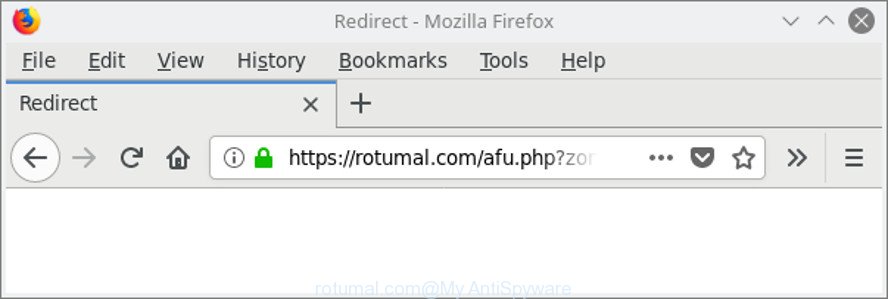
https://rotumal.com/afu.php?zoneid= …
Technically, the adware is not a virus, but it does bad things, it generates lots of pop ups. It may download and install on to your PC system other harmful and undesired applications without your permission, force you to visit misleading or malicious webpages. Moreover, the adware can install web-browser hijacker. Once installed, it will modify your web-browser setting like startpage, new tab and default search provider with an unwanted web-site.
We strongly suggest that you perform the few simple steps below that will help you to delete Rotumal.com popups using the standard features of Windows and some proven free programs.
Remove Rotumal.com redirect (removal tutorial)
Fortunately, it is not hard to remove adware that responsible for the appearance of Rotumal.com redirect. In the following guide, we will provide two ways to clean your PC of this adware. One is the manual removal way and the other is automatic removal way. You can choose the method that best fits you. Please follow the removal guide below to get rid of Rotumal.com redirect right now!
To remove Rotumal.com, execute the steps below:
- Remove Rotumal.com popups without any utilities
- How to remove Rotumal.com pop-up ads with free software
- How to stop Rotumal.com redirect
- Prevent Rotumal.com popups from installing
- To sum up
Remove Rotumal.com popups without any utilities
Most common ad supported software may be removed without any antivirus software. The manual ad-supported software removal is tutorial that will teach you how to delete the Rotumal.com popup advertisements.
Delete Rotumal.com related programs through the Control Panel of your machine
In order to remove potentially unwanted software like this adware, open the Windows Control Panel and click on “Uninstall a program”. Check the list of installed apps. For the ones you do not know, run an Internet search to see if they are adware, hijacker infection or potentially unwanted programs. If yes, uninstall them off. Even if they are just a programs that you do not use, then removing them off will increase your PC start up time and speed dramatically.
Windows 8, 8.1, 10
First, click Windows button

After the ‘Control Panel’ opens, press the ‘Uninstall a program’ link under Programs category as shown below.

You will see the ‘Uninstall a program’ panel as displayed in the figure below.

Very carefully look around the entire list of programs installed on your computer. Most likely, one of them is the ad supported software responsible for redirections to Rotumal.com. If you have many apps installed, you can help simplify the search of malicious apps by sort the list by date of installation. Once you’ve found a questionable, unwanted or unused application, right click to it, after that click ‘Uninstall’.
Windows XP, Vista, 7
First, press ‘Start’ button and select ‘Control Panel’ at right panel as displayed on the screen below.

After the Windows ‘Control Panel’ opens, you need to click ‘Uninstall a program’ under ‘Programs’ as shown below.

You will see a list of apps installed on your PC system. We recommend to sort the list by date of installation to quickly find the software that were installed last. Most probably, it is the adware that responsible for the appearance of Rotumal.com ads. If you are in doubt, you can always check the program by doing a search for her name in Google, Yahoo or Bing. After the program which you need to delete is found, simply click on its name, and then click ‘Uninstall’ as shown on the screen below.

Remove Rotumal.com redirect from Internet Explorer
In order to recover all web browser homepage, search engine and newtab you need to reset the IE to the state, that was when the MS Windows was installed on your computer.
First, run the IE. Next, press the button in the form of gear (![]() ). It will display the Tools drop-down menu, click the “Internet Options” as shown on the image below.
). It will display the Tools drop-down menu, click the “Internet Options” as shown on the image below.

In the “Internet Options” window click on the Advanced tab, then click the Reset button. The Internet Explorer will open the “Reset Internet Explorer settings” window like below. Select the “Delete personal settings” check box, then click “Reset” button.

You will now need to restart your computer for the changes to take effect.
Remove Rotumal.com pop ups from Google Chrome
If you are getting Rotumal.com pop-up advertisements, then you can try to get rid of it by resetting Chrome to its original settings. It will also clear cookies, content and site data, temporary and cached data. However, your saved passwords and bookmarks will not be changed, deleted or cleared.
Open the Chrome menu by clicking on the button in the form of three horizontal dotes (![]() ). It will open the drop-down menu. Choose More Tools, then click Extensions.
). It will open the drop-down menu. Choose More Tools, then click Extensions.
Carefully browse through the list of installed extensions. If the list has the extension labeled with “Installed by enterprise policy” or “Installed by your administrator”, then complete the following guidance: Remove Google Chrome extensions installed by enterprise policy otherwise, just go to the step below.
Open the Google Chrome main menu again, click to “Settings” option.

Scroll down to the bottom of the page and click on the “Advanced” link. Now scroll down until the Reset settings section is visible, as on the image below and click the “Reset settings to their original defaults” button.

Confirm your action, click the “Reset” button.
Remove Rotumal.com from Mozilla Firefox by resetting web browser settings
The Firefox reset will remove redirects to annoying Rotumal.com web-site, modified preferences, extensions and security settings. It will save your personal information like saved passwords, bookmarks, auto-fill data and open tabs.
Start the Mozilla Firefox and press the menu button (it looks like three stacked lines) at the top right of the web browser screen. Next, press the question-mark icon at the bottom of the drop-down menu. It will display the slide-out menu.

Select the “Troubleshooting information”. If you are unable to access the Help menu, then type “about:support” in your address bar and press Enter. It bring up the “Troubleshooting Information” page as on the image below.

Click the “Refresh Firefox” button at the top right of the Troubleshooting Information page. Select “Refresh Firefox” in the confirmation prompt. The Mozilla Firefox will begin a procedure to fix your problems that caused by the adware responsible for redirecting your internet browser to Rotumal.com website. Once, it’s finished, press the “Finish” button.
How to remove Rotumal.com pop-up ads with free software
The adware can hide its components which are difficult for you to find out and remove completely. This can lead to the fact that after some time, the adware related to Rotumal.com pop up ads again infect your system. Moreover, We want to note that it’s not always safe to delete ad supported software manually, if you don’t have much experience in setting up and configuring the MS Windows operating system. The best method to search for and delete ad supported software is to run free malware removal applications.
How to get rid of Rotumal.com pop up advertisements with Zemana Anti-malware
We suggest using the Zemana Anti-malware that are completely clean your personal computer of the adware. The utility is an advanced malicious software removal program designed by (c) Zemana lab. It’s able to help you get rid of PUPs, hijackers, malware, toolbars, ransomware and adware that causes a huge count of unwanted Rotumal.com ads.
Click the link below to download Zemana Anti-Malware. Save it to your Desktop so that you can access the file easily.
165086 downloads
Author: Zemana Ltd
Category: Security tools
Update: July 16, 2019
When the download is finished, close all apps and windows on your personal computer. Open a directory in which you saved it. Double-click on the icon that’s called Zemana.AntiMalware.Setup as on the image below.
![]()
When the installation begins, you will see the “Setup wizard” which will allow you set up Zemana on your machine.

Once installation is finished, you will see window as shown below.

Now press the “Scan” button to perform a system scan with this tool for the ad-supported software that causes tons of undesired Rotumal.com advertisements. This procedure can take some time, so please be patient. When a malicious software, adware or PUPs are found, the number of the security threats will change accordingly.

When finished, you will be opened the list of all found threats on your computer. Make sure all items have ‘checkmark’ and click “Next” button.

The Zemana Anti Malware (ZAM) will get rid of adware that cause intrusive Rotumal.com pop-up ads to appear and add items to the Quarantine.
Scan your computer and delete Rotumal.com popup ads with Hitman Pro
If Zemana Free cannot delete this ‘ad supported’ software, then we suggests to run the Hitman Pro. HitmanPro is a free removal utility for hijackers, PUPs, toolbars and ‘ad supported’ software which cause unwanted Rotumal.com pop up advertisements to appear. It is specially created to work as a second scanner for your PC.

- Download Hitman Pro by clicking on the following link.
- When the download is complete, double click the HitmanPro icon. Once this utility is opened, click “Next” button for scanning your PC for the adware that cause annoying Rotumal.com pop-up advertisements to appear. A scan can take anywhere from 10 to 30 minutes, depending on the number of files on your personal computer and the speed of your PC. While the Hitman Pro application is scanning, you can see how many objects it has identified as threat.
- Once the scan get finished, HitmanPro will display you the results. Review the results once the utility has finished the system scan. If you think an entry should not be quarantined, then uncheck it. Otherwise, simply click “Next” button. Now click the “Activate free license” button to begin the free 30 days trial to get rid of all malicious software found.
Automatically remove Rotumal.com popup advertisements with Malwarebytes
Get rid of Rotumal.com popups manually is difficult and often the adware is not completely removed. Therefore, we recommend you to use the Malwarebytes Free which are completely clean your machine. Moreover, the free program will help you to delete malware, potentially unwanted programs, toolbars and browser hijacker infections that your system may be infected too.

- Click the following link to download MalwareBytes Anti Malware. Save it on your Windows desktop or in any other place.
Malwarebytes Anti-malware
327304 downloads
Author: Malwarebytes
Category: Security tools
Update: April 15, 2020
- At the download page, click on the Download button. Your internet browser will open the “Save as” dialog box. Please save it onto your Windows desktop.
- Once the downloading process is done, please close all software and open windows on your PC. Double-click on the icon that’s named mb3-setup.
- This will start the “Setup wizard” of MalwareBytes Anti Malware (MBAM) onto your PC. Follow the prompts and do not make any changes to default settings.
- When the Setup wizard has finished installing, the MalwareBytes will launch and open the main window.
- Further, click the “Scan Now” button to search for ad supported software that causes multiple undesired popups. A system scan can take anywhere from 5 to 30 minutes, depending on your computer. During the scan MalwareBytes AntiMalware (MBAM) will detect threats exist on your machine.
- After the system scan is done, MalwareBytes Free will display a list of all items found by the scan.
- In order to delete all items, simply click the “Quarantine Selected” button. After that process is finished, you may be prompted to reboot the computer.
- Close the Anti-Malware and continue with the next step.
Video instruction, which reveals in detail the steps above.
How to stop Rotumal.com redirect
One of the worst things is the fact that you cannot block all those annoying web sites like Rotumal.com using only built-in MS Windows capabilities. However, there is a application out that you can use to block annoying web browser redirections, ads and popups in any modern internet browsers including Firefox, Google Chrome, MS Edge and Internet Explorer. It is called Adguard and it works very well.
- Click the following link to download AdGuard. Save it to your Desktop.
Adguard download
26910 downloads
Version: 6.4
Author: © Adguard
Category: Security tools
Update: November 15, 2018
- Once downloading is done, start the downloaded file. You will see the “Setup Wizard” program window. Follow the prompts.
- Once the installation is finished, click “Skip” to close the install program and use the default settings, or press “Get Started” to see an quick tutorial which will allow you get to know AdGuard better.
- In most cases, the default settings are enough and you don’t need to change anything. Each time, when you start your PC, AdGuard will launch automatically and block advertisements, websites like Rotumal.com, as well as other harmful or misleading web-sites. For an overview of all the features of the program, or to change its settings you can simply double-click on the icon named AdGuard, which can be found on your desktop.
Prevent Rotumal.com popups from installing
Probably adware get installed onto your machine when you have installed some freeware like E-Mail checker, PDF creator, video codec, etc. Because, most commonly, the adware can be bundled within the installers from Softonic, Cnet, Soft32, Brothersoft or other similar web sites that hosts freeware. So, you should launch any files downloaded from the World Wide Web with great caution! Always carefully read the ‘User agreement’, ‘Software license’ and ‘Terms of use’. In the procedure of installing a new application, you need to select a ‘Manual’, ‘Advanced’ or ‘Custom’ install type to control what components and bundled programs to be installed. Nevertheless, even removing the application which contains adware, does not help you delete undesired Rotumal.com popup advertisements from your web-browser. Therefore, you must follow the step-by-step guide above to delete adware and thereby delete all undesired pop up ads and redirections to unwanted web-pages.
To sum up
After completing the guidance shown above, your PC system should be free from adware that causes multiple unwanted popups and other malware. The Internet Explorer, Mozilla Firefox, Chrome and MS Edge will no longer reroute you to various undesired websites such as Rotumal.com. Unfortunately, if the steps does not help you, then you have caught a new adware, and then the best way – ask for help here.


















