Have you tried to open a well-known webpage and found that your web-browser is redirecting to Reager30.com? If you answered ‘Yes’ then most likely that your web browser is infected with the nasty adware (sometimes called ‘ad-supported’ software). The adware is a type of harmful software that changes your machine’s web-browser settings so that you’ll be constantly redirected to various undesired advertisements. You need to perform the steps below immediately It’ll clean your PC system from the adware and thus get rid of intrusive Reager30.com pop up advertisements. Moreover, the steps will allow you to protect your PC system from more harmful viruses and trojans.
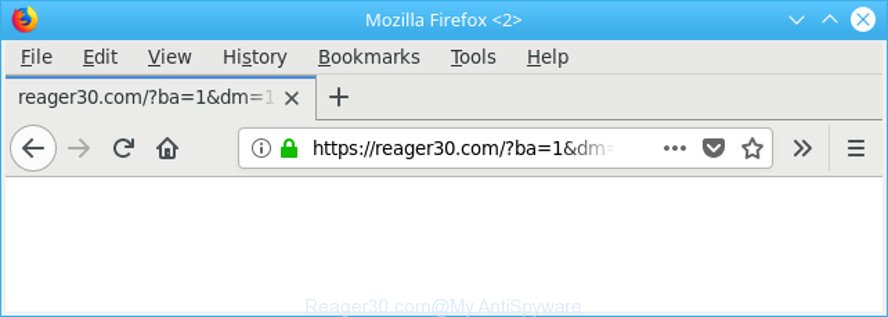
https://reager30.com/?rzi= …
As well as undesired browser redirects to Reager30.com, the ad-supported software can gather your Net surfing activity by recording URLs visited, IP addresses, web browser version and type, cookie information, Internet Service Provider (ISP) and web-sites visited. Such kind of behavior can lead to serious security problems or personal info theft. This is another reason why the adware that causes multiple intrusive pop-ups, is defined as PUP (potentially unwanted program).
We advise to remove the adware that causes multiple unwanted pop up ads, as soon as you found this problem, as it can reroute your web-browser to web-resources that may load other harmful software on your PC.
How to remove Reager30.com pop-up ads
There are several steps to deleting the adware that causes multiple undesired pop up ads, because it installs itself so deeply into MS Windows. You need to delete all suspicious and unknown programs, then get rid of harmful extensions from the Mozilla Firefox, Chrome, Internet Explorer and MS Edge and other web browsers you’ve installed. Finally, you need to reset your web-browser settings to remove any changes the adware has made, and then scan your computer with Zemana Free, MalwareBytes Free or HitmanPro to ensure the adware is fully removed. It will take a while.
To remove Reager30.com, follow the steps below:
- How to remove Reager30.com advertisements without any software
- Run free malware removal tools to completely remove Reager30.com advertisements
- Block Reager30.com pop ups and other annoying web sites
- Prevent Reager30.com popup ads from installing
- To sum up
How to remove Reager30.com advertisements without any software
The guidance will help you remove Reager30.com pop-up ads. These Reager30.com removal steps work for the Internet Explorer, Google Chrome, Edge and Mozilla Firefox, as well as every version of Microsoft Windows operating system.
Remove Reager30.com associated software by using Windows Control Panel
Check out the Windows Control Panel (Programs and Features section) to see all installed applications. We advise to click on the “Date Installed” in order to sort the list of applications by the date you installed them. If you see any unknown and suspicious programs, they are the ones you need to remove.
Windows 10, 8.1, 8
Click the Windows logo, and then click Search ![]() . Type ‘Control panel’and press Enter as displayed below.
. Type ‘Control panel’and press Enter as displayed below.

Once the ‘Control Panel’ opens, press the ‘Uninstall a program’ link under Programs category as displayed in the following example.

Windows 7, Vista, XP
Open Start menu and select the ‘Control Panel’ at right as shown below.

Then go to ‘Add/Remove Programs’ or ‘Uninstall a program’ (Microsoft Windows 7 or Vista) as shown on the image below.

Carefully browse through the list of installed programs and get rid of all suspicious and unknown applications. We recommend to click ‘Installed programs’ and even sorts all installed software by date. After you’ve found anything dubious that may be the ‘ad supported’ software that causes unwanted Reager30.com ads or other PUP (potentially unwanted program), then choose this application and click ‘Uninstall’ in the upper part of the window. If the questionable program blocked from removal, then run Revo Uninstaller Freeware to fully get rid of it from your system.
Remove Reager30.com pop-ups from Internet Explorer
The Microsoft Internet Explorer reset is great if your browser is hijacked or you have unwanted addo-ons or toolbars on your web browser, that installed by an malware.
First, run the IE, press ![]() ) button. Next, click “Internet Options” as displayed on the image below.
) button. Next, click “Internet Options” as displayed on the image below.

In the “Internet Options” screen select the Advanced tab. Next, click Reset button. The IE will show the Reset Internet Explorer settings prompt. Select the “Delete personal settings” check box and click Reset button.

You will now need to reboot your PC for the changes to take effect. It will remove adware responsible for redirecting your browser to Reager30.com web site, disable malicious and ad-supported web-browser’s extensions and restore the Internet Explorer’s settings such as newtab page, default search provider and home page to default state.
Remove Reager30.com redirect from Chrome
In this step we are going to show you how to reset Chrome settings. PUPs such as the adware can make changes to your browser settings, add toolbars and unwanted add-ons. By resetting Chrome settings you will get rid of Reager30.com ads and reset unwanted changes caused by adware. Essential information such as bookmarks, browsing history, passwords, cookies, auto-fill data and personal dictionaries will not be removed.

- First, start the Google Chrome and press the Menu icon (icon in the form of three dots).
- It will show the Google Chrome main menu. Select More Tools, then click Extensions.
- You’ll see the list of installed addons. If the list has the extension labeled with “Installed by enterprise policy” or “Installed by your administrator”, then complete the following steps: Remove Chrome extensions installed by enterprise policy.
- Now open the Chrome menu once again, click the “Settings” menu.
- Next, click “Advanced” link, that located at the bottom of the Settings page.
- On the bottom of the “Advanced settings” page, click the “Reset settings to their original defaults” button.
- The Google Chrome will show the reset settings dialog box as shown on the image above.
- Confirm the internet browser’s reset by clicking on the “Reset” button.
- To learn more, read the blog post How to reset Chrome settings to default.
Delete Reager30.com from Mozilla Firefox by resetting web-browser settings
If the Firefox settings like newtab page, default search provider and start page have been modified by the ad-supported software, then resetting it to the default state can help. However, your saved bookmarks and passwords will not be lost.
First, launch the Firefox and click ![]() button. It will display the drop-down menu on the right-part of the web browser. Further, click the Help button (
button. It will display the drop-down menu on the right-part of the web browser. Further, click the Help button (![]() ) like below.
) like below.

In the Help menu, select the “Troubleshooting Information” option. Another way to open the “Troubleshooting Information” screen – type “about:support” in the web-browser adress bar and press Enter. It will show the “Troubleshooting Information” page like below. In the upper-right corner of this screen, press the “Refresh Firefox” button.

It will show the confirmation prompt. Further, press the “Refresh Firefox” button. The Mozilla Firefox will start a process to fix your problems that caused by the ‘ad supported’ software responsible for Reager30.com pop up ads. When, it is finished, click the “Finish” button.
Run free malware removal tools to completely remove Reager30.com advertisements
Manual removal guidance may not be for everyone. Each Reager30.com removal step above, such as removing dubious programs, restoring infected shortcuts, removing the adware from system settings, must be performed very carefully. If you are in doubt during any of the steps listed in the manual removal above, then we suggest that you follow the automatic Reager30.com removal guidance listed below.
Get rid of Reager30.com pop-ups with Zemana Anti-malware
We recommend you to run the Zemana Anti-malware which are completely clean your machine of ad supported software that redirects your internet browser to undesired Reager30.com web-site. Moreover, the utility will help you to remove PUPs, malicious software, toolbars and browser hijackers that your personal computer may be infected too.
Download Zemana Free on your PC by clicking on the link below.
165036 downloads
Author: Zemana Ltd
Category: Security tools
Update: July 16, 2019
When the downloading process is complete, close all applications and windows on your PC. Double-click the install file called Zemana.AntiMalware.Setup. If the “User Account Control” prompt pops up as on the image below, click the “Yes” button.

It will open the “Setup wizard” that will help you install Zemana AntiMalware (ZAM) on your system. Follow the prompts and do not make any changes to default settings.

Once installation is complete successfully, Zemana AntiMalware (ZAM) will automatically start and you can see its main screen as displayed on the image below.

Now click the “Scan” button to perform a system scan for the adware that responsible for the appearance of Reager30.com pop ups. Depending on your computer, the scan can take anywhere from a few minutes to close to an hour. During the scan Zemana Free will search for threats present on your system.

Once that process is complete, Zemana Free will show a scan report. Once you’ve selected what you want to remove from your personal computer click “Next” button. The Zemana Anti-Malware will delete adware which causes unwanted Reager30.com popup advertisements and move threats to the program’s quarantine. Once disinfection is done, you may be prompted to reboot the computer.
Scan your system and remove Reager30.com ads with Hitman Pro
HitmanPro is a free removal utility which can check your computer for a wide range of security threats like malicious software, adwares, PUPs as well as ad-supported software which causes intrusive Reager30.com ads. It will perform a deep scan of your computer including hard drives and Windows registry. When a malware is found, it will help you to remove all detected threats from your machine with a simple click.
Installing the Hitman Pro is simple. First you’ll need to download HitmanPro by clicking on the link below. Save it on your Windows desktop or in any other place.
Download and run HitmanPro on your system. Once started, click “Next” button to start scanning your personal computer for the ad supported software that causes unwanted Reager30.com popup ads. A system scan can take anywhere from 5 to 30 minutes, depending on your system. When a threat is detected, the number of the security threats will change accordingly. .

After HitmanPro has finished scanning, HitmanPro will show a screen that contains a list of malware that has been found.

Review the report and then press Next button.
It will open a prompt, click the “Activate free license” button to begin the free 30 days trial to remove all malware found.
Scan and clean your computer of adware with Malwarebytes
You can remove Reager30.com ads automatically with a help of Malwarebytes Free. We suggest this free malware removal utility because it can easily remove browser hijackers, ‘ad supported’ software, potentially unwanted applications and toolbars with all their components such as files, folders and registry entries.

- Download MalwareBytes Anti-Malware from the link below. Save it directly to your Microsoft Windows Desktop.
Malwarebytes Anti-malware
327265 downloads
Author: Malwarebytes
Category: Security tools
Update: April 15, 2020
- When the downloading process is done, close all programs and windows on your PC. Open a folder in which you saved it. Double-click on the icon that’s named mb3-setup.
- Further, click Next button and follow the prompts.
- Once setup is done, click the “Scan Now” button for scanning your machine for the ad supported software which causes annoying Reager30.com pop ups. This process can take quite a while, so please be patient. When a malware, adware or PUPs are found, the count of the security threats will change accordingly.
- After that process is done, the results are displayed in the scan report. Make sure all items have ‘checkmark’ and click “Quarantine Selected”. After disinfection is complete, you can be prompted to restart your PC system.
The following video offers a few simple steps on how to get rid of browser hijackers, adware and other malicious software with MalwareBytes Anti-Malware (MBAM).
Block Reager30.com pop ups and other annoying web sites
Enabling an ad blocker program like AdGuard is an effective way to alleviate the risks. Additionally, ad-blocking software will also protect you from harmful advertisements and sites, and, of course, stop redirection chain to Reager30.com and similar websites.
- Visit the following page to download the latest version of AdGuard for Windows. Save it to your Desktop so that you can access the file easily.
Adguard download
26898 downloads
Version: 6.4
Author: © Adguard
Category: Security tools
Update: November 15, 2018
- After downloading it, launch the downloaded file. You will see the “Setup Wizard” program window. Follow the prompts.
- When the installation is finished, press “Skip” to close the installation application and use the default settings, or click “Get Started” to see an quick tutorial which will allow you get to know AdGuard better.
- In most cases, the default settings are enough and you don’t need to change anything. Each time, when you run your PC, AdGuard will launch automatically and stop pop up advertisements, sites like Reager30.com, as well as other harmful or misleading web-pages. For an overview of all the features of the application, or to change its settings you can simply double-click on the icon named AdGuard, which may be found on your desktop.
Prevent Reager30.com popup ads from installing
These days certain freeware creators bundle third-party applications that could be potentially unwanted programs like this ad supported software, with a view to making some money. These are not free programs as install an unwanted programs on to your Microsoft Windows personal computer. So whenever you install a new free application that downloaded from the Internet, be very careful during installation. Carefully read the EULA (a text with I ACCEPT/I DECLINE button), choose custom or manual install mode, uncheck all additional apps.
To sum up
After completing the guide shown above, your PC system should be clean from this ad supported software and other malware. The MS Edge, Internet Explorer, Mozilla Firefox and Google Chrome will no longer display unwanted Reager30.com website when you browse the Internet. Unfortunately, if the steps does not help you, then you have caught a new adware, and then the best way – ask for help.
Please create a new question by using the “Ask Question” button in the Questions and Answers. Try to give us some details about your problems, so we can try to help you more accurately. Wait for one of our trained “Security Team” or Site Administrator to provide you with knowledgeable assistance tailored to your problem with the annoying Reager30.com advertisements.


















