Every time, when you surf the Internet with your web browser the Fastwinpc.com pop-ups keeps annoying you? It could mean that your computer has been hijacked with the nasty PUP (potentially unwanted program) from the adware (also known as ‘ad-supported’ software) category. The adware can end up on your computer in various methods. Most commonly is when you download and install free software and forget to uncheck the box for the optional applications installation. Don’t panic because we have got the solution. Here’s a guide on how to get rid of annoying Fastwinpc.com redirect from the MS Edge, Chrome, IE and Firefox and other web browsers.
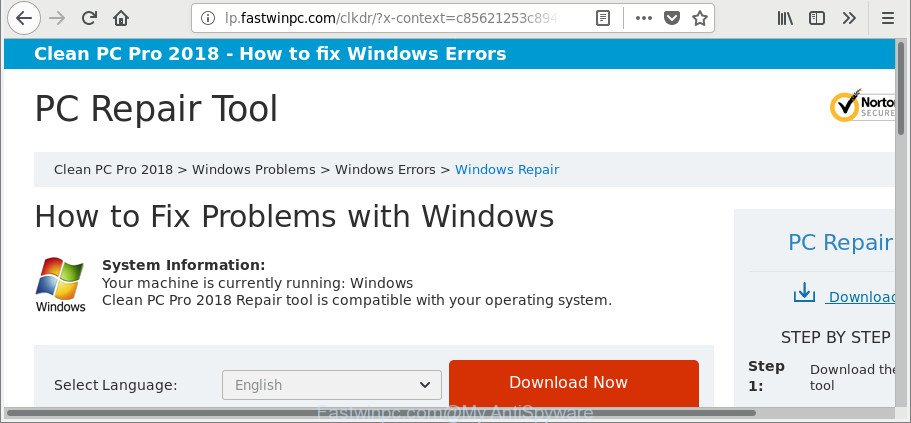
http://lp.fastwinpc.com/clkdr/?x-context= …
It’s likely that you might be bothered with the adware that causes a huge number of undesired Fastwinpc.com pop up advertisements. You should not disregard this unwanted software. The ad-supported software might not only show annoying ads, but reroute your internet browser to shady pages.
What is more, the adware can analyze your surfing, and gain access to your confidential data and, later, can transfer it third party companies. Thus, there are more than enough reasons to delete Fastwinpc.com pop-up advertisements from your PC system.
Therefore, the adware is quite dangerous. So, we suggest you remove it from your computer immediately. Follow the guidance presented below to delete Fastwinpc.com redirect from the Google Chrome, Microsoft Internet Explorer, Mozilla Firefox and Microsoft Edge.
Remove Fastwinpc.com pop-ups (removal tutorial)
Even if you have the up-to-date classic antivirus installed, and you’ve checked your system for malicious software and removed anything found, you need to do the instructions below. The Fastwinpc.com pop-ups removal is not simple as installing another antivirus. Classic antivirus programs are not developed to run together and will conflict with each other, or possibly crash Windows. Instead we suggest complete the manual steps below after that run Zemana AntiMalware (ZAM), MalwareBytes Anti-Malware or HitmanPro, which are free software dedicated to search for and get rid of ‘ad supported’ software responsible for redirects to Fastwinpc.com. Use these utilities to ensure the ad-supported software is removed.
To remove Fastwinpc.com, perform the following steps:
- Manual Fastwinpc.com pop-up ads removal
- Remove Fastwinpc.com advertisements with free programs
- How to block Fastwinpc.com pop-up ads
- How can you prevent your PC system from the attack of Fastwinpc.com ads
- Finish words
Manual Fastwinpc.com pop-up ads removal
The few simple steps will help you delete Fastwinpc.com pop-up advertisements. These Fastwinpc.com removal steps work for the Internet Explorer, Firefox, Google Chrome and MS Edge, as well as every version of MS Windows operating system.
Uninstall ‘ad supported’ software through the MS Windows Control Panel
The best way to begin the system cleanup is to delete unknown and questionable software. Using the Windows Control Panel you can do this quickly and easily. This step, in spite of its simplicity, should not be ignored, because the removing of unneeded apps can clean up the Mozilla Firefox, Chrome, Edge and IE from pop-up ads, hijackers and so on.
Windows 8, 8.1, 10
First, click the Windows button
Windows XP, Vista, 7
First, click “Start” and select “Control Panel”.
It will show the Windows Control Panel like below.

Next, click “Uninstall a program” ![]()
It will open a list of all software installed on your personal computer. Scroll through the all list, and remove any dubious and unknown applications. To quickly find the latest installed software, we recommend sort apps by date in the Control panel.
Remove Fastwinpc.com pop-ups from Chrome
Reset Google Chrome settings is a simple way to get rid of the hijacker infections, harmful and ‘ad-supported’ extensions, as well as to recover the internet browser’s newtab page, start page and default search engine that have been replaced by adware responsible for redirects to Fastwinpc.com.
First launch the Google Chrome. Next, click the button in the form of three horizontal dots (![]() ).
).
It will open the Chrome menu. Choose More Tools, then click Extensions. Carefully browse through the list of installed plugins. If the list has the extension signed with “Installed by enterprise policy” or “Installed by your administrator”, then complete the following steps: Remove Google Chrome extensions installed by enterprise policy.
Open the Chrome menu once again. Further, click the option named “Settings”.

The web browser will open the settings screen. Another method to display the Chrome’s settings – type chrome://settings in the internet browser adress bar and press Enter
Scroll down to the bottom of the page and click the “Advanced” link. Now scroll down until the “Reset” section is visible, as displayed in the figure below and press the “Reset settings to their original defaults” button.

The Google Chrome will open the confirmation prompt like below.

You need to confirm your action, click the “Reset” button. The web-browser will start the process of cleaning. Once it’s finished, the browser’s settings including newtab, startpage and default search engine back to the values which have been when the Chrome was first installed on your system.
Delete Fastwinpc.com popup advertisements from Firefox
Resetting your Mozilla Firefox is basic troubleshooting step for any issues with your web-browser program, including the redirect to Fastwinpc.com web site. However, your saved passwords and bookmarks will not be changed, deleted or cleared.
First, start the Firefox and click ![]() button. It will display the drop-down menu on the right-part of the browser. Further, click the Help button (
button. It will display the drop-down menu on the right-part of the browser. Further, click the Help button (![]() ) as on the image below.
) as on the image below.

In the Help menu, select the “Troubleshooting Information” option. Another way to open the “Troubleshooting Information” screen – type “about:support” in the internet browser adress bar and press Enter. It will display the “Troubleshooting Information” page as displayed below. In the upper-right corner of this screen, click the “Refresh Firefox” button.

It will open the confirmation prompt. Further, click the “Refresh Firefox” button. The Firefox will start a task to fix your problems that caused by the ‘ad supported’ software that responsible for the appearance of Fastwinpc.com pop-up advertisements. When, it is done, click the “Finish” button.
Remove Fastwinpc.com advertisements from Microsoft Internet Explorer
If you find that Internet Explorer web-browser settings like new tab, startpage and search provider had been replaced by adware that causes internet browsers to show annoying Fastwinpc.com pop-ups, then you may restore your settings, via the reset internet browser procedure.
First, open the Internet Explorer, click ![]() ) button. Next, press “Internet Options” as displayed on the screen below.
) button. Next, press “Internet Options” as displayed on the screen below.

In the “Internet Options” screen select the Advanced tab. Next, press Reset button. The Internet Explorer will open the Reset Internet Explorer settings prompt. Select the “Delete personal settings” check box and click Reset button.

You will now need to reboot your PC for the changes to take effect. It will remove adware that causes a lot of undesired Fastwinpc.com ads, disable malicious and ad-supported web browser’s extensions and restore the Microsoft Internet Explorer’s settings such as search engine by default, newtab and startpage to default state.
Remove Fastwinpc.com advertisements with free programs
Manual removal is not always as effective as you might think. Often, even the most experienced users can not completely delete ad supported software that made to redirect your web browser to various ad websites such as Fastwinpc.com. So, we recommend to scan your PC for any remaining malicious components with free adware removal software below.
How to automatically delete Fastwinpc.com pop-up advertisements with Zemana Anti-malware
You can get rid of Fastwinpc.com popups automatically with a help of Zemana Anti-malware. We recommend this malicious software removal utility because it can easily get rid of hijackers, PUPs, adware which reroutes your web browser to Fastwinpc.com web-page with all their components such as folders, files and registry entries.

- Please go to the link below to download the latest version of Zemana Anti-Malware for MS Windows. Save it to your Desktop so that you can access the file easily.
Zemana AntiMalware
165535 downloads
Author: Zemana Ltd
Category: Security tools
Update: July 16, 2019
- Once the download is finished, close all apps and windows on your machine. Open a directory in which you saved it. Double-click on the icon that’s named Zemana.AntiMalware.Setup.
- Further, click Next button and follow the prompts.
- Once installation is finished, click the “Scan” button to perform a system scan with this tool for the adware that responsible for the appearance of Fastwinpc.com redirect. This task may take quite a while, so please be patient.
- When the checking is finished, Zemana Free will prepare a list of undesired programs adware. Make sure all threats have ‘checkmark’ and click “Next”. When that process is finished, you can be prompted to restart your PC system.
Scan your personal computer and delete Fastwinpc.com redirect with Hitman Pro
HitmanPro is a free removal utility that may be downloaded and use to get rid of adware which cause undesired Fastwinpc.com pop-up ads to appear, hijackers, malware, PUPs, toolbars and other threats from your machine. You can use this utility to find threats even if you have an antivirus or any other security program.

- Visit the page linked below to download Hitman Pro. Save it on your MS Windows desktop or in any other place.
- After the downloading process is finished, double click the Hitman Pro icon. Once this tool is launched, click “Next” button to scan for adware that causes web browsers to show unwanted Fastwinpc.com popup ads. Depending on your system, the scan may take anywhere from a few minutes to close to an hour. During the scan Hitman Pro will find out threats present on your PC.
- Once the system scan is finished, HitmanPro will show a screen which contains a list of malicious software that has been detected. Review the report and then click “Next” button. Now click the “Activate free license” button to begin the free 30 days trial to remove all malware found.
How to remove Fastwinpc.com with Malwarebytes
You can remove Fastwinpc.com pop-up advertisements automatically with a help of Malwarebytes Free. We suggest this free malware removal tool because it can easily remove hijackers, adware, PUPs and toolbars with all their components such as files, folders and registry entries.

- Please go to the link below to download MalwareBytes Free. Save it on your Desktop.
Malwarebytes Anti-malware
327760 downloads
Author: Malwarebytes
Category: Security tools
Update: April 15, 2020
- At the download page, click on the Download button. Your web-browser will show the “Save as” prompt. Please save it onto your Windows desktop.
- When the download is complete, please close all applications and open windows on your system. Double-click on the icon that’s called mb3-setup.
- This will open the “Setup wizard” of MalwareBytes Anti Malware onto your PC system. Follow the prompts and do not make any changes to default settings.
- When the Setup wizard has finished installing, the MalwareBytes AntiMalware (MBAM) will run and show the main window.
- Further, click the “Scan Now” button . MalwareBytes Free utility will begin scanning the whole PC to find out ‘ad supported’ software related to Fastwinpc.com redirect. While the utility is checking, you can see how many objects and files has already scanned.
- When MalwareBytes has completed scanning, you can check all threats found on your system.
- All found threats will be marked. You can delete them all by simply press the “Quarantine Selected” button. When finished, you may be prompted to restart the personal computer.
- Close the Anti Malware and continue with the next step.
Video instruction, which reveals in detail the steps above.
How to block Fastwinpc.com pop-up ads
By installing an adblocker program like AdGuard, you’re able to stop Fastwinpc.com, autoplaying video ads and get rid of a large amount of distracting and unwanted ads on web pages.
- Download AdGuard by clicking on the following link. Save it to your Desktop.
Adguard download
27047 downloads
Version: 6.4
Author: © Adguard
Category: Security tools
Update: November 15, 2018
- After the download is finished, start the downloaded file. You will see the “Setup Wizard” program window. Follow the prompts.
- Once the installation is finished, press “Skip” to close the install program and use the default settings, or press “Get Started” to see an quick tutorial which will help you get to know AdGuard better.
- In most cases, the default settings are enough and you do not need to change anything. Each time, when you launch your PC system, AdGuard will run automatically and block ads, Fastwinpc.com pop-ups, as well as other harmful or misleading webpages. For an overview of all the features of the application, or to change its settings you can simply double-click on the icon named AdGuard, which is located on your desktop.
How can you prevent your PC system from the attack of Fastwinpc.com ads
In most cases, the free applications setup file includes optional programs like this ad supported software that causes browsers to show undesired Fastwinpc.com advertisements. So, be very careful when you agree to install anything. The best way – is to choose a Custom, Advanced or Manual installation type. Here reject all third-party software in which you are unsure or that causes even a slightest suspicion. The main thing you should remember, you do not need to install any additional apps which you don’t trust! The only one thing I want to add. Once the free software is installed, if you uninstall this software, the undesired Fastwinpc.com pop-ups will not be removed. This must be done by yourself. Just follow the steps above.
Finish words
Now your computer should be clean of the ‘ad supported’ software responsible for redirections to Fastwinpc.com. We suggest that you keep AdGuard (to help you stop unwanted ads and intrusive harmful web pages) and Zemana Free (to periodically scan your computer for new adwares and other malware). Probably you are running an older version of Java or Adobe Flash Player. This can be a security risk, so download and install the latest version right now.
If you are still having problems while trying to delete Fastwinpc.com redirect from the MS Edge, Google Chrome, Mozilla Firefox and Internet Explorer, then ask for help here here.



















