Are you seeing Cryptolabpro.com pop-up ads in the Chrome, Firefox, IE and Edge every time you use the browser to surf the Net? Then it is possible that an adware (also known as ‘ad-supported’ software) get installed on your computer. The adware is a type of unwanted software that created in order to display tons of intrusive pop up advertisements. Currently, adware are widely spread, due to the fact that most people are trying to find free programs, download and install them on the system without proper attention to the fact that the ‘ad supported’ software can be installed onto the machine along with them.
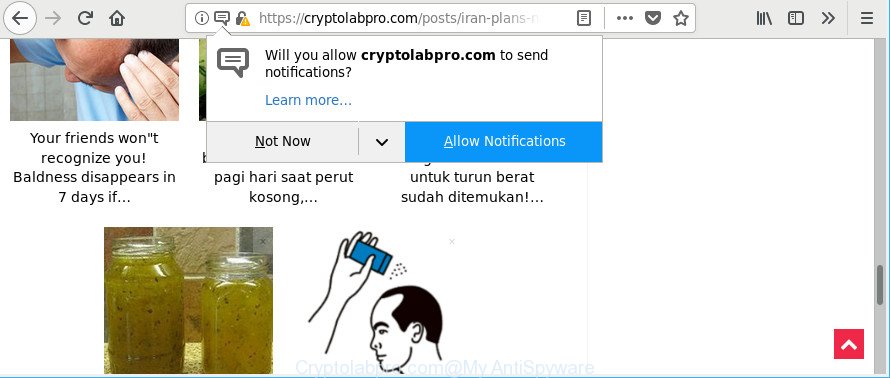
The ad supported software related to Cryptolabpro.com pop-up ads may add a lot of advertisements directly to the webpages that you visit, creating a sense that the advertisements have been added by the authors of the web-page. Moreover, a legal advertisements may be replaced on the fake advertisements, that will offer to download and install various unnecessary and malicious apps.
Even worse, the adware be able to collect privacy data (your ip address, what is a website you are viewing now, what you are looking for on the Internet, which links you are clicking), which can later transfer to third parties.
So, we suggest you delete ad-supported software that causes a lot of unwanted Cryptolabpro.com pop-up ads without a wait. This will also prevent the ad supported software from tracking your online activities. A full Cryptolabpro.com pop up ads removal can be easily carried out using manual or automatic way listed below.
Remove Cryptolabpro.com pop-up ads (removal steps)
In the few simple steps below we will have a look at the adware and how to remove Cryptolabpro.com from IE, Google Chrome, Microsoft Edge and Firefox browsers for MS Windows OS, natively or by using a few free removal tools. Certain of the steps will require you to restart your machine or shut down this web page. So, read this tutorial carefully, then bookmark or print it for later reference.
To remove Cryptolabpro.com, perform the following steps:
- How to manually get rid of Cryptolabpro.com
- Remove Cryptolabpro.com ads with freeware
- Block Cryptolabpro.com pop-up ads and other unwanted websiteadwareCryptolabpro.com pop ups
- To sum up
How to manually get rid of Cryptolabpro.com
If you perform exactly the few simple steps below you should be able to remove the Cryptolabpro.com ads from the Edge, Google Chrome, IE and Mozilla Firefox internet browsers.
Uninstall potentially unwanted programs through the Windows Control Panel
The process of adware removal is generally the same across all versions of Windows OS from 10 to XP. To start with, it is necessary to check the list of installed applications on your machine and delete all unused, unknown and questionable programs.
Windows 10, 8.1, 8
Click the Windows logo, and then click Search ![]() . Type ‘Control panel’and press Enter as displayed on the screen below.
. Type ‘Control panel’and press Enter as displayed on the screen below.

After the ‘Control Panel’ opens, click the ‘Uninstall a program’ link under Programs category as displayed on the screen below.

Windows 7, Vista, XP
Open Start menu and select the ‘Control Panel’ at right as shown on the screen below.

Then go to ‘Add/Remove Programs’ or ‘Uninstall a program’ (Microsoft Windows 7 or Vista) as on the image below.

Carefully browse through the list of installed applications and get rid of all questionable and unknown apps. We suggest to press ‘Installed programs’ and even sorts all installed programs by date. After you’ve found anything suspicious that may be the ad supported software responsible for Cryptolabpro.com redirect or other potentially unwanted application (PUA), then select this application and press ‘Uninstall’ in the upper part of the window. If the dubious program blocked from removal, then use Revo Uninstaller Freeware to completely remove it from your PC system.
Remove Cryptolabpro.com pop-up ads from Chrome
In this step we are going to show you how to reset Google Chrome settings. PUPs such as the adware can make changes to your web-browser settings, add toolbars and unwanted add-ons. By resetting Google Chrome settings you will delete Cryptolabpro.com pop up advertisements and reset unwanted changes caused by adware. However, your saved bookmarks and passwords will not be lost.
First run the Google Chrome. Next, click the button in the form of three horizontal dots (![]() ).
).
It will display the Chrome menu. Select More Tools, then click Extensions. Carefully browse through the list of installed add-ons. If the list has the extension signed with “Installed by enterprise policy” or “Installed by your administrator”, then complete the following guidance: Remove Google Chrome extensions installed by enterprise policy.
Open the Google Chrome menu once again. Further, click the option named “Settings”.

The browser will display the settings screen. Another way to display the Chrome’s settings – type chrome://settings in the web-browser adress bar and press Enter
Scroll down to the bottom of the page and press the “Advanced” link. Now scroll down until the “Reset” section is visible, as shown on the image below and click the “Reset settings to their original defaults” button.

The Chrome will display the confirmation prompt as shown in the figure below.

You need to confirm your action, click the “Reset” button. The web browser will launch the process of cleaning. After it is done, the web browser’s settings including search engine by default, newtab and startpage back to the values that have been when the Chrome was first installed on your computer.
Get rid of Cryptolabpro.com from Mozilla Firefox by resetting browser settings
Resetting your Firefox is basic troubleshooting step for any issues with your internet browser program, including the redirect to Cryptolabpro.com web-page. It’ll save your personal information like saved passwords, bookmarks, auto-fill data and open tabs.
Click the Menu button (looks like three horizontal lines), and click the blue Help icon located at the bottom of the drop down menu as shown below.

A small menu will appear, click the “Troubleshooting Information”. On this page, press “Refresh Firefox” button as displayed below.

Follow the onscreen procedure to return your Mozilla Firefox internet browser settings to their default state.
Get rid of Cryptolabpro.com redirect from Internet Explorer
In order to restore all web-browser newtab, startpage and default search engine you need to reset the Microsoft Internet Explorer to the state, that was when the Microsoft Windows was installed on your machine.
First, launch the Microsoft Internet Explorer. Next, press the button in the form of gear (![]() ). It will show the Tools drop-down menu, click the “Internet Options” as on the image below.
). It will show the Tools drop-down menu, click the “Internet Options” as on the image below.

In the “Internet Options” window click on the Advanced tab, then click the Reset button. The Internet Explorer will open the “Reset Internet Explorer settings” window like below. Select the “Delete personal settings” check box, then press “Reset” button.

You will now need to restart your personal computer for the changes to take effect.
Remove Cryptolabpro.com ads with freeware
If you are an unskilled computer user, then all your attempts to delete Cryptolabpro.com popup advertisements by following the manual steps above might result in failure. To find and remove all of the ad-supported software related files and registry entries that keep this ad-supported software on your computer, use free anti malware software such as Zemana AntiMalware, MalwareBytes Free and HitmanPro from our list below.
Use Zemana Anti-malware to remove Cryptolabpro.com
We advise you to run the Zemana Anti-malware that are completely clean your PC system of ‘ad supported’ software responsible for redirects to Cryptolabpro.com. Moreover, the utility will allow you to remove PUPs, malware, toolbars and hijackers that your PC may be infected too.
Installing the Zemana Free is simple. First you will need to download Zemana AntiMalware on your Windows Desktop by clicking on the following link.
165516 downloads
Author: Zemana Ltd
Category: Security tools
Update: July 16, 2019
Once the downloading process is finished, close all applications and windows on your computer. Open a directory in which you saved it. Double-click on the icon that’s named Zemana.AntiMalware.Setup as on the image below.
![]()
When the install begins, you will see the “Setup wizard” which will help you setup Zemana Anti Malware (ZAM) on your system.

Once installation is finished, you will see window as displayed on the image below.

Now click the “Scan” button to perform a system scan with this utility for the adware which reroutes your internet browser to annoying Cryptolabpro.com web site. When a malicious software, adware or potentially unwanted apps are detected, the count of the security threats will change accordingly. Wait until the the scanning is finished.

Once Zemana Anti-Malware (ZAM) has completed scanning, Zemana Anti Malware will open a scan report. Review the scan results and then click “Next” button.

The Zemana Anti-Malware will begin to delete adware that reroutes your internet browser to unwanted Cryptolabpro.com site.
Run HitmanPro to delete Cryptolabpro.com pop-ups
HitmanPro is a free removal tool. It removes potentially unwanted applications, adware, hijackers and unwanted web browser addons. It’ll identify and get rid of adware which causes annoying Cryptolabpro.com pop-up ads. HitmanPro uses very small PC resources and is a portable program. Moreover, Hitman Pro does add another layer of malware protection.
Hitman Pro can be downloaded from the following link. Save it on your Microsoft Windows desktop or in any other place.
Download and run HitmanPro on your PC system. Once started, press “Next” button to perform a system scan with this tool for the adware which causes unwanted Cryptolabpro.com ads. Depending on your computer, the scan can take anywhere from a few minutes to close to an hour. During the scan HitmanPro will find out threats present on your machine..

When the scan get finished, Hitman Pro will display you the results.

In order to remove all threats, simply click Next button.
It will display a prompt, click the “Activate free license” button to begin the free 30 days trial to delete all malware found.
Use Malwarebytes to delete Cryptolabpro.com pop-up advertisements
You can remove Cryptolabpro.com pop up advertisements automatically with a help of Malwarebytes Free. We suggest this free malware removal utility because it can easily get rid of browser hijackers, adware, potentially unwanted programs and toolbars with all their components such as files, folders and registry entries.

- Download MalwareBytes Anti Malware from the following link.
Malwarebytes Anti-malware
327737 downloads
Author: Malwarebytes
Category: Security tools
Update: April 15, 2020
- At the download page, click on the Download button. Your web-browser will display the “Save as” prompt. Please save it onto your Windows desktop.
- After downloading is complete, please close all software and open windows on your computer. Double-click on the icon that’s named mb3-setup.
- This will run the “Setup wizard” of MalwareBytes Anti Malware (MBAM) onto your computer. Follow the prompts and don’t make any changes to default settings.
- When the Setup wizard has finished installing, the MalwareBytes AntiMalware (MBAM) will open and show the main window.
- Further, click the “Scan Now” button to begin scanning your computer for the ad supported software which redirects your web browser to unwanted Cryptolabpro.com page. While the MalwareBytes program is scanning, you can see number of objects it has identified as threat.
- After the scan get finished, the results are displayed in the scan report.
- Once you have selected what you wish to remove from your PC system press the “Quarantine Selected” button. Once that process is complete, you may be prompted to restart the computer.
- Close the AntiMalware and continue with the next step.
Video instruction, which reveals in detail the steps above.
Block Cryptolabpro.com pop-up ads and other unwanted websites
If you want to remove undesired ads, internet browser redirects and pop ups, then install an adblocker program like AdGuard. It can stop Cryptolabpro.com, ads, popups and stop pages from tracking your online activities when using the Firefox, Chrome, Microsoft Internet Explorer and Microsoft Edge. So, if you like browse the Net, but you do not like intrusive ads and want to protect your PC system from malicious web pages, then the AdGuard is your best choice.
- AdGuard can be downloaded from the following link. Save it to your Desktop so that you can access the file easily.
Adguard download
27038 downloads
Version: 6.4
Author: © Adguard
Category: Security tools
Update: November 15, 2018
- When the download is done, launch the downloaded file. You will see the “Setup Wizard” program window. Follow the prompts.
- After the installation is complete, click “Skip” to close the installation program and use the default settings, or click “Get Started” to see an quick tutorial that will assist you get to know AdGuard better.
- In most cases, the default settings are enough and you don’t need to change anything. Each time, when you launch your computer, AdGuard will launch automatically and stop unwanted pop ups, block Cryptolabpro.com pop-up ads, as well as other harmful or misleading web sites. For an overview of all the features of the program, or to change its settings you can simply double-click on the icon called AdGuard, which can be found on your desktop.
How did you get infected with adware
The adware spreads bundled with certain free programs. So always read carefully the setup screens, disclaimers, ‘Terms of Use’ and ‘Software license’ appearing during the install procedure. Additionally pay attention for third-party programs which are being installed along with the main program. Ensure that you unchecked all of them! Also, run an ad blocker program that will help to block malicious, misleading, illegitimate or untrustworthy web pages.
To sum up
Now your personal computer should be clean of the ad-supported software that cause intrusive Cryptolabpro.com pop-up advertisements to appear. We suggest that you keep Zemana AntiMalware (to periodically scan your personal computer for new ‘ad supported’ softwares and other malware) and AdGuard (to help you block undesired pop-ups and harmful pages). Moreover, to prevent any adware, please stay clear of unknown and third party apps, make sure that your antivirus program, turn on the option to look for potentially unwanted apps.
If you need more help with Cryptolabpro.com popups related issues, go to here.



















