The Identies.com is an unwanted web page that created to make revenue. It can display annoying advertisements within the Firefox, MS Edge, Chrome and Internet Explorer or reroute your web-browser on various other ads. If you’re seeing this undesired website then it is possible that you unintentionally installed ‘ad-supported’ software (also known as adware) on your computer. As a result of adware infection, your internet browser will be full of ads (pop-ups, banners, in-text links, offers to install an undesired apps) and your machine will be slower and slower.
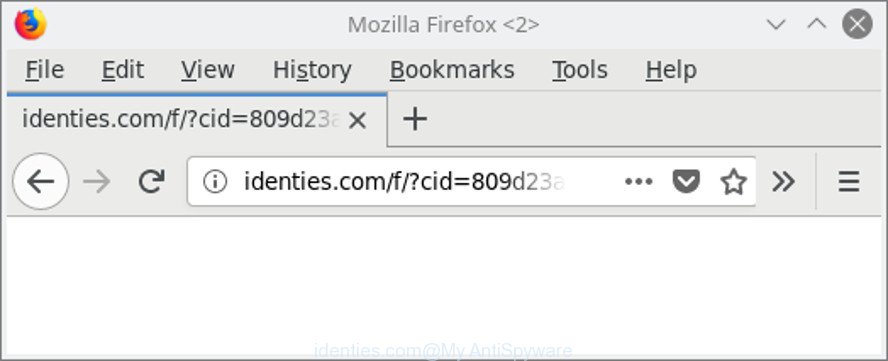
http://identies.com/f/?cid= …
As well as undesired web browser redirects to Identies.com, the adware can gather your Web browsing activity by saving URLs visited, IP addresses, browser version and type, cookie information, Internet Service Provider (ISP) and web-sites visited. Such kind of behavior can lead to serious security problems or personal data theft. This is another reason why the adware that causes a large amount of unwanted Identies.com advertisements, is classified as potentially unwanted application (PUA).
So, if you happen to encounter undesired Identies.com redirect, then be quick and take effort to get rid of adware that cause unwanted Identies.com pop up advertisements to appear without a wait. Follow the guidance below to delete Identies.com pop-ups. Let us know how you managed by sending us your comments please.
Remove Identies.com pop-up ads
Fortunately, we have an effective way which will help you manually or/and automatically get rid of Identies.com from your web-browser and bring your internet browser settings, including startpage, newtab page and search provider, back to normal. Below you will find a removal guide with all the steps you may need to successfully delete adware and its components. Certain of the steps will require you to reboot your system or exit this site. So, read this instructions carefully, then bookmark or print it for later reference.
To remove Identies.com, complete the following steps:
- Remove Identies.com redirect without any tools
- Identies.com pop up ads automatic removal
- Run AdBlocker to stop Identies.com redirect
- How did adware get on your personal computer
- Finish words
Remove Identies.com redirect without any tools
Read this “How to remove” section to know how to manually delete adware which cause annoying Identies.com pop-ups to appear. Even if the few simple steps does not work for you, there are several free malicious software removers below that can easily handle such ‘ad supported’ software which developed to redirect your browser to various ad webpages like Identies.com.
Delete Identies.com associated software by using Microsoft Windows Control Panel
It is of primary importance to first identify and delete all potentially unwanted programs, adware applications and browser hijackers through ‘Add/Remove Programs’ (Windows XP) or ‘Uninstall a program’ (Windows 10, 8, 7) section of your MS Windows Control Panel.
- If you are using Windows 8, 8.1 or 10 then click Windows button, next click Search. Type “Control panel”and press Enter.
- If you are using Windows XP, Vista, 7, then press “Start” button and click “Control Panel”.
- It will show the Windows Control Panel.
- Further, press “Uninstall a program” under Programs category.
- It will open a list of all apps installed on the machine.
- Scroll through the all list, and delete suspicious and unknown applications. To quickly find the latest installed programs, we recommend sort apps by date.
See more details in the video guidance below.
Delete Identies.com from Mozilla Firefox by resetting internet browser settings
If the Firefox web browser is redirected to Identies.com and you want to restore the Mozilla Firefox settings back to their original settings, then you should follow the guidance below. It’ll save your personal information such as saved passwords, bookmarks, auto-fill data and open tabs.
Press the Menu button (looks like three horizontal lines), and click the blue Help icon located at the bottom of the drop down menu as displayed on the screen below.

A small menu will appear, click the “Troubleshooting Information”. On this page, click “Refresh Firefox” button as on the image below.

Follow the onscreen procedure to revert back your Mozilla Firefox web browser settings to their original state.
Remove Identies.com pop-up ads from Google Chrome
If you are getting Identies.com popups, then you can try to delete it by resetting Chrome to its original state. It will also clear cookies, content and site data, temporary and cached data. However, your saved bookmarks and passwords will not be lost.
First run the Google Chrome. Next, click the button in the form of three horizontal dots (![]() ).
).
It will display the Chrome menu. Select More Tools, then press Extensions. Carefully browse through the list of installed extensions. If the list has the extension signed with “Installed by enterprise policy” or “Installed by your administrator”, then complete the following tutorial: Remove Chrome extensions installed by enterprise policy.
Open the Google Chrome menu once again. Further, click the option called “Settings”.

The internet browser will display the settings screen. Another way to open the Google Chrome’s settings – type chrome://settings in the web-browser adress bar and press Enter
Scroll down to the bottom of the page and press the “Advanced” link. Now scroll down until the “Reset” section is visible, as displayed below and click the “Reset settings to their original defaults” button.

The Chrome will display the confirmation prompt as displayed on the screen below.

You need to confirm your action, click the “Reset” button. The internet browser will start the procedure of cleaning. When it is finished, the browser’s settings including new tab, start page and search engine back to the values which have been when the Google Chrome was first installed on your computer.
Delete Identies.com popup ads from Microsoft Internet Explorer
By resetting Internet Explorer internet browser you revert back your internet browser settings to its default state. This is first when troubleshooting problems that might have been caused by ad supported software responsible for Identies.com popups.
First, open the Microsoft Internet Explorer, then press ‘gear’ icon ![]() . It will show the Tools drop-down menu on the right part of the internet browser, then click the “Internet Options” as displayed below.
. It will show the Tools drop-down menu on the right part of the internet browser, then click the “Internet Options” as displayed below.

In the “Internet Options” screen, select the “Advanced” tab, then click the “Reset” button. The Internet Explorer will open the “Reset Internet Explorer settings” dialog box. Further, click the “Delete personal settings” check box to select it. Next, click the “Reset” button as shown in the following example.

When the task is finished, click “Close” button. Close the Internet Explorer and restart your personal computer for the changes to take effect. This step will help you to restore your browser’s start page, search engine by default and newtab to default state.
Identies.com pop up ads automatic removal
Manual removal is not always as effective as you might think. Often, even the most experienced users can not completely get rid of ad-supported software that causes multiple annoying ads. So, we advise to scan your machine for any remaining harmful components with free adware removal programs below.
Remove Identies.com pop-up advertisements with Zemana Anti-malware
We suggest using the Zemana Anti-malware. You may download and install Zemana Anti-malware to look for and delete Identies.com popup ads from the Firefox, Edge, Internet Explorer and Chrome browsers. When installed and updated, the malicious software remover will automatically scan and detect all threats present on your PC.
Now you can set up and use Zemana AntiMalware to remove Identies.com popup ads from your web browser by following the steps below:
Click the link below to download Zemana Free setup package named Zemana.AntiMalware.Setup on your PC. Save it on your Microsoft Windows desktop or in any other place.
165517 downloads
Author: Zemana Ltd
Category: Security tools
Update: July 16, 2019
Start the install package after it has been downloaded successfully and then follow the prompts to set up this tool on your computer.

During setup you can change certain settings, but we suggest you don’t make any changes to default settings.
When install is finished, this malicious software removal utility will automatically start and update itself. You will see its main window as shown in the figure below.

Now click the “Scan” button to perform a system scan for the adware responsible for redirects to Identies.com. This task can take quite a while, so please be patient. During the scan Zemana Free will search for threats exist on your PC.

Once the scan get completed, the results are displayed in the scan report. Once you have selected what you wish to get rid of from your PC system press “Next” button.

The Zemana will start to remove adware that causes a large amount of annoying Identies.com advertisements. When the procedure is finished, you can be prompted to restart your machine to make the change take effect.
Scan and free your PC system of adware with Hitman Pro
Hitman Pro is a free portable program that scans your personal computer for adware that causes browsers to open undesired Identies.com popup ads, PUPs and browser hijacker infections and allows remove them easily. Moreover, it’ll also help you remove any malicious internet browser extensions and add-ons.
Please go to the link below to download Hitman Pro. Save it on your Windows desktop.
Download and use HitmanPro on your personal computer. Once started, click “Next” button to perform a system scan for the adware that cause unwanted Identies.com pop-up ads to appear. A system scan can take anywhere from 5 to 30 minutes, depending on your computer. When a threat is detected, the number of the security threats will change accordingly. .

As the scanning ends, Hitman Pro will open a scan report.

You may delete threats (move to Quarantine) by simply press Next button.
It will open a prompt, click the “Activate free license” button to begin the free 30 days trial to delete all malware found.
How to automatically remove Identies.com with Malwarebytes
Manual Identies.com pop-ups removal requires some computer skills. Some files and registry entries that created by the adware can be not completely removed. We suggest that run the Malwarebytes Free that are completely clean your personal computer of adware. Moreover, the free program will help you to remove malware, PUPs, browser hijackers and toolbars that your computer can be infected too.
Please go to the link below to download MalwareBytes. Save it directly to your Microsoft Windows Desktop.
327738 downloads
Author: Malwarebytes
Category: Security tools
Update: April 15, 2020
Once downloading is finished, close all apps and windows on your computer. Open a directory in which you saved it. Double-click on the icon that’s named mb3-setup like below.
![]()
When the setup starts, you will see the “Setup wizard” that will help you install Malwarebytes on your machine.

Once installation is complete, you will see window as on the image below.

Now click the “Scan Now” button . MalwareBytes Anti Malware (MBAM) program will scan through the whole personal computer for the adware that causes unwanted Identies.com advertisements. A system scan can take anywhere from 5 to 30 minutes, depending on your computer. While the tool is checking, you can see number of objects and files has already scanned.

When that process is done, you can check all items found on your PC system. In order to remove all threats, simply click “Quarantine Selected” button.

The Malwarebytes will now remove adware that cause unwanted Identies.com pop up ads to appear and move threats to the program’s quarantine. When the procedure is complete, you may be prompted to restart your PC.

The following video explains step-by-step guide on how to delete browser hijacker infection, adware and other malware with MalwareBytes.
Run AdBlocker to stop Identies.com redirect
To put it simply, you need to use an adblocker tool (AdGuard, for example). It will stop and protect you from all annoying web pages such as Identies.com, advertisements and pop ups. To be able to do that, the ad-blocking program uses a list of filters. Each filter is a rule that describes a malicious web-site, an advertising content, a banner and others. The ad-blocker program automatically uses these filters, depending on the websites you’re visiting.
Click the link below to download the latest version of AdGuard for Microsoft Windows. Save it directly to your Microsoft Windows Desktop.
27039 downloads
Version: 6.4
Author: © Adguard
Category: Security tools
Update: November 15, 2018
After the downloading process is finished, run the downloaded file. You will see the “Setup Wizard” screen like below.

Follow the prompts. When the install is finished, you will see a window like below.

You can press “Skip” to close the installation application and use the default settings, or press “Get Started” button to see an quick tutorial that will help you get to know AdGuard better.
In most cases, the default settings are enough and you do not need to change anything. Each time, when you start your machine, AdGuard will start automatically and block pop-up advertisements, pages like Identies.com, as well as other harmful or misleading web-sites. For an overview of all the features of the application, or to change its settings you can simply double-click on the AdGuard icon, which can be found on your desktop.
How did adware get on your personal computer
Many programs created to open lots of annoying ads within your PC system’s browser. So, when you installing freeware, carefully read the disclaimers, select the Custom or Advanced setup mode to watch for optional apps that are being installed, because some of the apps are potentially unwanted apps like this adware responsible for Identies.com popups.
Finish words
Now your computer should be free of the adware which cause undesired Identies.com popup ads to appear. We suggest that you keep AdGuard (to help you block unwanted pop-up advertisements and undesired harmful web sites) and Zemana Anti Malware (ZAM) (to periodically scan your PC for new malware, browser hijacker infections and adware). Make sure that you have all the Critical Updates recommended for MS Windows OS. Without regular updates you WILL NOT be protected when new browser hijackers, malicious programs and adware are released.
If you are still having problems while trying to get rid of Identies.com pop up ads from your web browser, then ask for help here.



















