If Search25.co have become the Firefox, MS Edge, Google Chrome and Internet Explorer web-browser’s new startpage or search provider without your knowledge, then you’ve a hijacker infection on your computer. The browser hijacker is commonly a potentially unwanted application (PUA) or a web browser extension. It is can be used to to replace search provider, home page and similar settings of a browser for the sole purpose of boosting traffic and monetizing traffic.
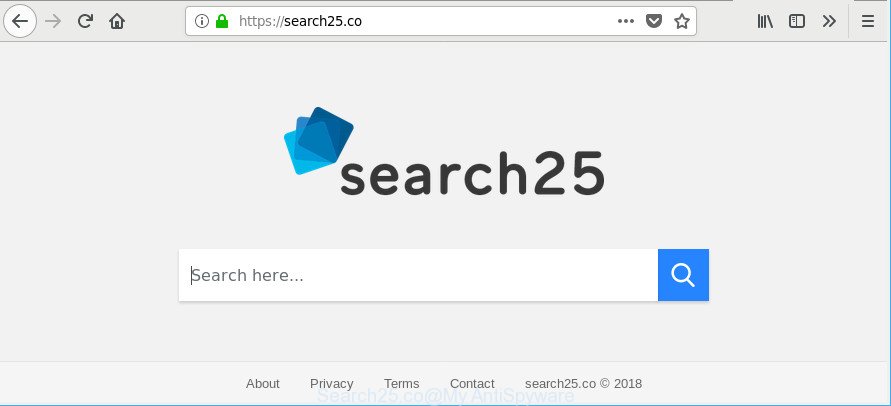
https://search25.co/
When you perform a search through Search25.co, in addition to search results from Yahoo, Bing or Google Custom Search that provide links to web pages, news articles, images or videos you’ll also be shown a large number of unwanted advertisements. The devs behind Search25.co doing this to generate advertising revenue from these advertisements.
As well as undesired web browser redirects to Search25.co, the hijacker infection can gather your Internet browsing activity by recording URLs visited, IP addresses, web-browser version and type, cookie information, Internet Service Provider (ISP) and pages visited. Such kind of behavior can lead to serious security problems or personal data theft. This is another reason why the hijacker infection that reroutes the internet browser to Search25.co, is defined as potentially unwanted application (PUA).
So, if you happen to encounter annoying Search25.co redirect, then be quick and take effort to remove browser hijacker infection that created to redirect your web browser to the Search25.co web site sooner. Follow the few simple steps below to remove Search25.co start page. Let us know how you managed by sending us your comments please.
Remove Search25.co from Windows 10 (8, 7, XP)
Fortunately, we’ve an effective method which will assist you manually or/and automatically get rid of Search25.co from your system and bring your web-browser settings, including default search provider, newtab and home page, back to normal. Below you will find a removal steps with all the steps you may need to successfully remove this hijacker infection and its traces. Read it once, after doing so, please print this page as you may need to close your web browser or reboot your machine.
To remove Search25.co, execute the steps below:
- Get rid of Search25.co homepage without any tools
- Search25.co search automatic removal
- How to stop Search25.co redirect
- How can you prevent your PC from the attack of Search25.co browser hijacker infection
- Finish words
Get rid of Search25.co homepage without any tools
Steps to remove Search25.co browser hijacker infection without any apps are presented below. Be sure to carry out the step-by-step tutorial completely to fully remove this unwanted Search25.co home page.
Remove Search25.co associated software by using Microsoft Windows Control Panel
Some potentially unwanted applications, browser hijacking programs and ad supported software can be removed by uninstalling the free software they came with. If this way does not succeed, then looking them up in the list of installed apps in Microsoft Windows Control Panel. Use the “Uninstall” command in order to remove them.
Make sure you have closed all internet browsers and other applications. Next, remove any unwanted and suspicious apps from your Control panel.
Windows 10, 8.1, 8
Now, click the Windows button, type “Control panel” in search and press Enter. Choose “Programs and Features”, then “Uninstall a program”.

Look around the entire list of programs installed on your machine. Most probably, one of them is the browser hijacker infection responsible for redirecting your web browser to Search25.co web site. Choose the questionable application or the application that name is not familiar to you and delete it.
Windows Vista, 7
From the “Start” menu in Microsoft Windows, select “Control Panel”. Under the “Programs” icon, choose “Uninstall a program”.

Choose the dubious or any unknown programs, then click “Uninstall/Change” button to delete this undesired program from your machine.
Windows XP
Click the “Start” button, select “Control Panel” option. Click on “Add/Remove Programs”.

Choose an unwanted program, then press “Change/Remove” button. Follow the prompts.
Remove Search25.co from Mozilla Firefox
If your Firefox internet browser homepage has modified to Search25.co without your permission or an unknown search provider opens results for your search, then it may be time to perform the web-browser reset. Essential information such as bookmarks, browsing history, passwords, cookies, auto-fill data and personal dictionaries will not be removed.
Start the Firefox and click the menu button (it looks like three stacked lines) at the top right of the web-browser screen. Next, click the question-mark icon at the bottom of the drop-down menu. It will display the slide-out menu.

Select the “Troubleshooting information”. If you’re unable to access the Help menu, then type “about:support” in your address bar and press Enter. It bring up the “Troubleshooting Information” page as shown on the image below.

Click the “Refresh Firefox” button at the top right of the Troubleshooting Information page. Select “Refresh Firefox” in the confirmation prompt. The Mozilla Firefox will start a process to fix your problems that caused by the hijacker responsible for Search25.co search. Once, it is complete, click the “Finish” button.
Remove Search25.co from Google Chrome
Reset Chrome settings is a easy way to remove the hijacker, harmful and ‘ad-supported’ extensions, as well as to recover the web browser’s search provider by default, homepage and newtab that have been modified by Search25.co browser hijacker infection.

- First, start the Chrome and click the Menu icon (icon in the form of three dots).
- It will open the Google Chrome main menu. Select More Tools, then press Extensions.
- You’ll see the list of installed add-ons. If the list has the extension labeled with “Installed by enterprise policy” or “Installed by your administrator”, then complete the following instructions: Remove Chrome extensions installed by enterprise policy.
- Now open the Google Chrome menu once again, press the “Settings” menu.
- Next, click “Advanced” link, that located at the bottom of the Settings page.
- On the bottom of the “Advanced settings” page, press the “Reset settings to their original defaults” button.
- The Google Chrome will open the reset settings prompt as shown on the image above.
- Confirm the web browser’s reset by clicking on the “Reset” button.
- To learn more, read the blog post How to reset Chrome settings to default.
Remove Search25.co redirect from Microsoft Internet Explorer
If you find that IE internet browser settings like newtab page, start page and search engine had been hijacked, then you may restore your settings, via the reset internet browser process.
First, run the Internet Explorer. Next, click the button in the form of gear (![]() ). It will open the Tools drop-down menu, click the “Internet Options” as shown on the screen below.
). It will open the Tools drop-down menu, click the “Internet Options” as shown on the screen below.

In the “Internet Options” window click on the Advanced tab, then click the Reset button. The Internet Explorer will show the “Reset Internet Explorer settings” window as displayed below. Select the “Delete personal settings” check box, then press “Reset” button.

You will now need to reboot your computer for the changes to take effect.
Search25.co search automatic removal
The hijacker infection may hide its components which are difficult for you to find out and delete completely. This can lead to the fact that after some time, the hijacker infection again infect your system and alter current settings of all your typical browsers to Search25.co. Moreover, I want to note that it’s not always safe to remove hijacker manually, if you don’t have much experience in setting up and configuring the Microsoft Windows operating system. The best method to scan for and get rid of hijackers is to use free malware removal applications.
Remove Search25.co search with Zemana
You can get rid of Search25.co redirect automatically with a help of Zemana AntiMalware (ZAM). We suggest this malware removal utility because it can easily delete browser hijackers, potentially unwanted programs, adware and toolbars with all their components such as folders, files and registry entries.
Zemana AntiMalware (ZAM) can be downloaded from the following link. Save it on your Desktop.
165044 downloads
Author: Zemana Ltd
Category: Security tools
Update: July 16, 2019
After the download is complete, start it and follow the prompts. Once installed, the Zemana Anti Malware (ZAM) will try to update itself and when this task is finished, click the “Scan” button to detect Search25.co hijacker and other web browser’s malicious extensions.

Depending on your machine, the scan can take anywhere from a few minutes to close to an hour. While the Zemana program is checking, you can see number of objects it has identified as threat. Review the report and then click “Next” button.

The Zemana Anti-Malware will remove hijacker that responsible for web-browser reroute to the undesired Search25.co web-site and move threats to the program’s quarantine.
Run Hitman Pro to get rid of Search25.co from the computer
HitmanPro is a portable utility which searches for and uninstalls undesired programs such as browser hijacker infections, ‘ad supported’ software, toolbars, other internet browser plugins and other malicious software. It scans your machine for browser hijacker responsible for Search25.co redirect and creates a list of threats marked for removal. HitmanPro will only erase those unwanted applications that you wish to be removed.

- Visit the page linked below to download the latest version of HitmanPro for Microsoft Windows. Save it directly to your Windows Desktop.
- After the download is complete, double click the HitmanPro icon. Once this utility is started, press “Next” button to detect browser hijacker that cause a redirect to Search25.co web site. Depending on your machine, the scan can take anywhere from a few minutes to close to an hour. While the Hitman Pro is scanning, you can see how many objects it has identified either as being malicious software.
- After the scan get completed, you’ll be opened the list of all detected items on your computer. Review the results once the utility has complete the system scan. If you think an entry should not be quarantined, then uncheck it. Otherwise, simply click “Next” button. Now click the “Activate free license” button to begin the free 30 days trial to get rid of all malware found.
How to automatically get rid of Search25.co with Malwarebytes
Delete Search25.co browser hijacker manually is difficult and often the browser hijacker is not completely removed. Therefore, we advise you to use the Malwarebytes Free which are completely clean your computer. Moreover, the free application will help you to remove malware, PUPs, toolbars and ‘ad supported’ software that your computer can be infected too.
Download MalwareBytes Anti-Malware (MBAM) on your PC system by clicking on the following link.
327273 downloads
Author: Malwarebytes
Category: Security tools
Update: April 15, 2020
When the downloading process is finished, close all windows on your machine. Further, open the file named mb3-setup. If the “User Account Control” dialog box pops up as on the image below, click the “Yes” button.

It will display the “Setup wizard” which will assist you set up MalwareBytes on the computer. Follow the prompts and do not make any changes to default settings.

Once installation is complete successfully, press Finish button. Then MalwareBytes Anti-Malware (MBAM) will automatically launch and you may see its main window as shown in the figure below.

Next, click the “Scan Now” button to perform a system scan for the hijacker infection responsible for redirections to Search25.co. While the MalwareBytes Free utility is scanning, you can see how many objects it has identified as being infected by malicious software.

As the scanning ends, MalwareBytes AntiMalware will show a list of all threats detected by the scan. Next, you need to click “Quarantine Selected” button.

The MalwareBytes Free will delete browser hijacker responsible for modifying your web browser settings to Search25.co and move threats to the program’s quarantine. When that process is finished, you may be prompted to reboot your computer. We recommend you look at the following video, which completely explains the process of using the MalwareBytes Anti-Malware to delete hijacker infections, ad-supported software and other malware.
How to stop Search25.co redirect
To put it simply, you need to use an ad blocker utility (AdGuard, for example). It will stop and protect you from all annoying sites such as Search25.co, advertisements and pop ups. To be able to do that, the ad-blocker program uses a list of filters. Each filter is a rule that describes a malicious webpage, an advertising content, a banner and others. The ad-blocking application automatically uses these filters, depending on the web-sites you are visiting.
Visit the following page to download the latest version of AdGuard for Windows. Save it to your Desktop.
26902 downloads
Version: 6.4
Author: © Adguard
Category: Security tools
Update: November 15, 2018
Once downloading is complete, double-click the downloaded file to start it. The “Setup Wizard” window will show up on the computer screen as displayed below.

Follow the prompts. AdGuard will then be installed and an icon will be placed on your desktop. A window will show up asking you to confirm that you want to see a quick guide as shown in the following example.

Click “Skip” button to close the window and use the default settings, or click “Get Started” to see an quick instructions which will allow you get to know AdGuard better.
Each time, when you run your computer, AdGuard will run automatically and stop pop up ads, Search25.co redirect, as well as other malicious or misleading sites. For an overview of all the features of the application, or to change its settings you can simply double-click on the AdGuard icon, that can be found on your desktop.
How can you prevent your PC from the attack of Search25.co browser hijacker infection
The Search25.co browser hijacker gets on your computer along with various freeware, as a supplement, which is installed automatically. This is certainly not an honest way to get installed onto your system. To avoid infecting of your computer and side effects in the form of changing your internet browser settings to Search25.co home page, you should always carefully read the Terms of Use and the Software license. Additionally, always select Manual, Custom or Advanced setup method. This allows you to disable the install of unnecessary and often harmful apps. Even if you uninstall the free software from your PC, your browser’s settings will not be restored. This means that you should manually delete Search25.co startpage from the MS Edge, Mozilla Firefox, Chrome and Internet Explorer by follow the steps above.
Finish words
After completing the step-by-step tutorial above, your personal computer should be clean from hijacker infection responsible for Search25.co and other malicious software. The Microsoft Internet Explorer, MS Edge, Firefox and Chrome will no longer open unwanted Search25.co web-site on startup. Unfortunately, if the steps does not help you, then you have caught a new hijacker infection, and then the best way – ask for help here.




















