What is User Access Suspended pop up scam? The “User Access Suspended” pop up scam is a misleading advertising that created in order to trick you into calling fake support service. Have you tried to open a well-known web-page and noticed that your browser is redirecting to “User Access Suspended” scam? If you answered ‘Yes’ then that’s a clear sign that you have an undesired software from the adware (also known as ‘ad-supported’ software) family installed on your computer.
The ‘ad supported’ software is a type of malicious software that alters your PC’s browser settings so that you will be randomly redirected to various annoying advertisements. You need to perform the tutorial below as soon as possible. It’ll clean your system from the adware and thus remove “User Access Suspended” scam. Moreover, the step-by-step guidance will allow you to protect your system from more malicious viruses and trojans.
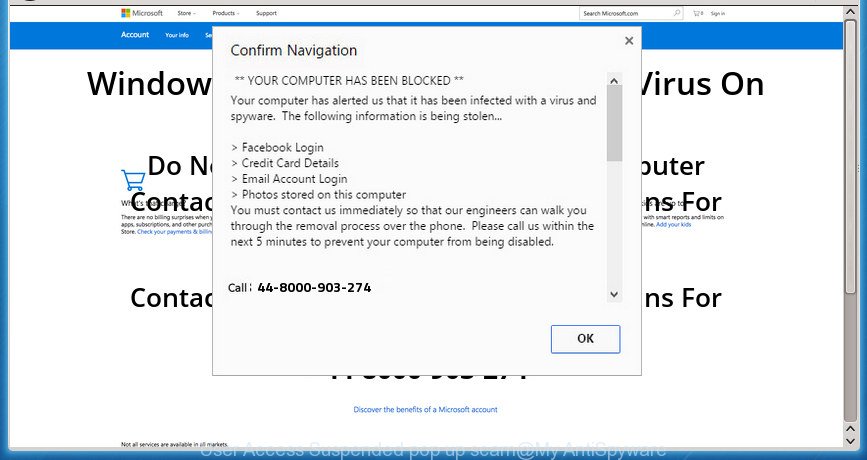
It is not a good idea to have an undesired application like the adware that causes internet browsers to show misleading “User Access Suspended” pop up scam. The reason for this is simple, it doing things you don’t know about. The worst is, the ad-supported software can be used to gather your user information which can be later used for marketing purposes. You do not know if your home address, account names and passwords are safe. And of course you completely don’t know what will happen when you click on any “User Access Suspended” pop up advertisements.
The instructions below explaining steps to remove “User Access Suspended” fake alerts problem. Feel free to use it for removal of the adware that may attack Google Chrome, Microsoft Edge, Microsoft Internet Explorer and Mozilla Firefox and other popular internet browsers. The step-by-step instructions will allow you remove adware and thereby clean your browser from all unwanted ads.
Remove “User Access Suspended” scam (removal guide)
In the few simple steps below we will have a look at the adware and how to get rid of “User Access Suspended” from Mozilla Firefox, IE, Edge and Google Chrome web browsers for Windows OS, natively or by using a few free removal tools. Certain of the steps will require you to restart your PC or close this web-site. So, read this instructions carefully, then bookmark or print it for later reference.
To remove “User Access Suspended”, complete the following steps:
- Remove “User Access Suspended” pop up warnings without any tools
- Scan your PC system and remove “User Access Suspended” pop up with free tools
- Stop “User Access Suspended” popup scam
- How to “User Access Suspended” pop-up scam get installed onto system
- Finish words
Remove “User Access Suspended” pop up warnings without any tools
The step-by-step instructions will help you delete “User Access Suspended” popup warnings. These “User Access Suspended” removal steps work for the Internet Explorer, Firefox, Microsoft Edge and Chrome, as well as every version of MS Windows operating system.
Uninstall ‘ad supported’ software through the Microsoft Windows Control Panel
Check out the Microsoft Windows Control Panel (Programs and Features section) to see all installed apps. We recommend to click on the “Date Installed” in order to sort the list of programs by the date you installed them. If you see any unknown and questionable programs, they are the ones you need to uninstall.
Windows 8, 8.1, 10
First, click Windows button

When the ‘Control Panel’ opens, click the ‘Uninstall a program’ link under Programs category like below.

You will see the ‘Uninstall a program’ panel as shown on the screen below.

Very carefully look around the entire list of apps installed on your computer. Most probably, one of them is the adware that causes internet browsers to open misleading “User Access Suspended” popup warnings. If you’ve many applications installed, you can help simplify the search of harmful apps by sort the list by date of installation. Once you’ve found a dubious, unwanted or unused program, right click to it, after that click ‘Uninstall’.
Windows XP, Vista, 7
First, click ‘Start’ button and select ‘Control Panel’ at right panel as shown below.

Once the Windows ‘Control Panel’ opens, you need to press ‘Uninstall a program’ under ‘Programs’ as shown below.

You will see a list of programs installed on your computer. We recommend to sort the list by date of installation to quickly find the applications that were installed last. Most probably, it’s the ad-supported software that causes internet browsers to show misleading “User Access Suspended” fake alerts. If you’re in doubt, you can always check the program by doing a search for her name in Google, Yahoo or Bing. After the program which you need to uninstall is found, simply click on its name, and then press ‘Uninstall’ as on the image below.

Remove “User Access Suspended” popup scam from Mozilla Firefox
If the Firefox web browser application is hijacked, then resetting its settings can help. The Reset feature is available on all modern version of Mozilla Firefox. A reset can fix many issues by restoring Firefox settings like start page, new tab page and search engine by default to their original state. However, your saved passwords and bookmarks will not be changed, deleted or cleared.
Start the Mozilla Firefox and click the menu button (it looks like three stacked lines) at the top right of the browser screen. Next, press the question-mark icon at the bottom of the drop-down menu. It will show the slide-out menu.

Select the “Troubleshooting information”. If you are unable to access the Help menu, then type “about:support” in your address bar and press Enter. It bring up the “Troubleshooting Information” page like below.

Click the “Refresh Firefox” button at the top right of the Troubleshooting Information page. Select “Refresh Firefox” in the confirmation dialog box. The Mozilla Firefox will start a task to fix your problems that caused by the adware that cause misleading “User Access Suspended” fake alerts to appear. Once, it’s finished, click the “Finish” button.
Remove “User Access Suspended” popup scam from Google Chrome
If you have adware problem or the Google Chrome is running slow, then reset Google Chrome settings can help you. In the steps below we’ll show you a solution to reset your Google Chrome settings to original state without reinstall. This will also help to get rid of “User Access Suspended” pop-up from your web-browser.
First launch the Google Chrome. Next, click the button in the form of three horizontal dots (![]() ).
).
It will show the Google Chrome menu. Choose More Tools, then click Extensions. Carefully browse through the list of installed extensions. If the list has the extension signed with “Installed by enterprise policy” or “Installed by your administrator”, then complete the following steps: Remove Google Chrome extensions installed by enterprise policy.
Open the Chrome menu once again. Further, press the option called “Settings”.

The web browser will open the settings screen. Another method to open the Google Chrome’s settings – type chrome://settings in the web browser adress bar and press Enter
Scroll down to the bottom of the page and press the “Advanced” link. Now scroll down until the “Reset” section is visible, as shown below and click the “Reset settings to their original defaults” button.

The Google Chrome will display the confirmation dialog box as on the image below.

You need to confirm your action, press the “Reset” button. The web-browser will start the task of cleaning. When it’s complete, the web-browser’s settings including newtab, start page and default search engine back to the values that have been when the Chrome was first installed on your PC.
Remove “User Access Suspended” pop-up warnings from Internet Explorer
The Internet Explorer reset is great if your web browser is hijacked or you have unwanted addo-ons or toolbars on your internet browser, which installed by an malware.
First, open the Internet Explorer, click ![]() ) button. Next, click “Internet Options” like below.
) button. Next, click “Internet Options” like below.

In the “Internet Options” screen select the Advanced tab. Next, press Reset button. The Internet Explorer will show the Reset Internet Explorer settings prompt. Select the “Delete personal settings” check box and click Reset button.

You will now need to restart your system for the changes to take effect. It will remove adware which causes misleading “User Access Suspended” fake alerts on your web-browser, disable malicious and ad-supported web browser’s extensions and restore the Internet Explorer’s settings such as home page, new tab and default search engine to default state.
Scan your PC system and remove “User Access Suspended” pop up with free tools
Manual removal guidance may not be for everyone. Each “User Access Suspended” removal step above, such as removing suspicious programs, restoring hijacked shortcuts, removing the ‘ad supported’ software from system settings, must be performed very carefully. If you are in doubt during any of the steps listed in the manual removal above, then we recommend that you use the automatic “User Access Suspended” removal guidance listed below.
Run Zemana Anti-malware to delete “User Access Suspended”
You can download and use the Zemana Anti-Malware for free. This anti malware tool will scan all the registry entries and files in your PC system along with the system settings and web-browser extensions. If it finds any malware, adware or harmful addon that is responsible for the appearance of “User Access Suspended” popup scam then the Zemana Free will remove them from your PC completely.
Click the following link to download the latest version of Zemana AntiMalware for Microsoft Windows. Save it on your Windows desktop.
165090 downloads
Author: Zemana Ltd
Category: Security tools
Update: July 16, 2019
Once downloading is finished, launch it and follow the prompts. Once installed, the Zemana will try to update itself and when this procedure is finished, press the “Scan” button to perform a system scan for the adware that causes web-browsers to open misleading “User Access Suspended” popup.

A system scan can take anywhere from 5 to 30 minutes, depending on your personal computer. While the Zemana Anti-Malware (ZAM) program is checking, you can see number of objects it has identified as threat. Make sure all threats have ‘checkmark’ and press “Next” button.

The Zemana Free will delete adware that causes browsers to open misleading “User Access Suspended” pop up and add items to the Quarantine.
Scan your computer and delete “User Access Suspended” fake alerts with Hitman Pro
Hitman Pro is a free removal utility. It deletes PUPs, adware, browser hijackers and unwanted web browser add-ons. It’ll detect and get rid of adware which causes misleading “User Access Suspended” pop-up scam on your web-browser. HitmanPro uses very small PC resources and is a portable program. Moreover, Hitman Pro does add another layer of malware protection.
Hitman Pro can be downloaded from the following link. Save it on your Windows desktop.
Once the downloading process is finished, open the file location. You will see an icon like below.

Double click the HitmanPro desktop icon. Once the tool is started, you will see a screen as on the image below.

Further, click “Next” button to begin checking your computer for the ad supported software that causes browsers to show misleading “User Access Suspended” popup. This process can take quite a while, so please be patient. Once finished, HitmanPro will open you the results as displayed in the following example.

All detected threats will be marked. You can get rid of them all by simply click “Next” button. It will display a prompt, press the “Activate free license” button.
Remove “User Access Suspended” pop up warnings with Malwarebytes
We recommend using the Malwarebytes Free which are completely clean your PC system of the adware. The free tool is an advanced malware removal program made by (c) Malwarebytes lab. This program uses the world’s most popular anti malware technology. It’s able to help you get rid of undesired “User Access Suspended” popup scam from your web-browsers, PUPs, malicious software, browser hijacker infections, toolbars, ransomware and other security threats from your PC system for free.
Installing the MalwareBytes Anti Malware is simple. First you’ll need to download MalwareBytes by clicking on the following link. Save it to your Desktop.
327309 downloads
Author: Malwarebytes
Category: Security tools
Update: April 15, 2020
When the download is complete, close all windows on your PC system. Further, launch the file called mb3-setup. If the “User Account Control” dialog box pops up like below, click the “Yes” button.

It will open the “Setup wizard” that will allow you set up MalwareBytes on the computer. Follow the prompts and do not make any changes to default settings.

Once installation is complete successfully, click Finish button. Then MalwareBytes Free will automatically launch and you can see its main window as displayed on the screen below.

Next, click the “Scan Now” button to start checking your system for the ‘ad supported’ software which designed to show misleading “User Access Suspended” pop up warnings within your web browser. This procedure may take quite a while, so please be patient. While the MalwareBytes Anti Malware (MBAM) program is scanning, you may see count of objects it has identified as threat.

After the scanning is done, you can check all threats found on your machine. In order to delete all threats, simply click “Quarantine Selected” button.

The MalwareBytes Free will get rid of adware that cause misleading “User Access Suspended” pop up warnings to appear. After disinfection is done, you can be prompted to reboot your machine. We recommend you look at the following video, which completely explains the process of using the MalwareBytes AntiMalware to remove browser hijackers, adware and other malware.
Stop “User Access Suspended” popup scam
It is also critical to protect your web-browsers from malicious pages and ads by using an ad-blocking application such as AdGuard. Security experts says that it will greatly reduce the risk of malware, and potentially save lots of money. Additionally, the AdGuard can also protect your privacy by blocking almost all trackers.
- Download AdGuard by clicking on the link below.
Adguard download
26910 downloads
Version: 6.4
Author: © Adguard
Category: Security tools
Update: November 15, 2018
- After the downloading process is finished, run the downloaded file. You will see the “Setup Wizard” program window. Follow the prompts.
- After the installation is finished, click “Skip” to close the install program and use the default settings, or press “Get Started” to see an quick tutorial that will assist you get to know AdGuard better.
- In most cases, the default settings are enough and you do not need to change anything. Each time, when you launch your computer, AdGuard will launch automatically and block unwanted advertisements, stop “User Access Suspended” pop-up scam, as well as other malicious or misleading web-pages. For an overview of all the features of the program, or to change its settings you can simply double-click on the icon called AdGuard, which is located on your desktop.
How to “User Access Suspended” pop-up scam get installed onto system
Most of undesired pop-up ads like “User Access Suspended” scam come from browser toolbars, browser extensions, BHOs (browser helper objects) and bundled apps. Most commonly, these items claim itself as applications which improve your experience on the World Wide Web by providing a fast and interactive home page or a search engine that does not track you. Remember, how to avoid the unwanted apps. Be cautious, launch only reputable programs which download from reputable sources. NEVER install any unknown and suspicious apps.
Finish words
Now your computer should be free of the ad-supported software which causes misleading “User Access Suspended” pop-up scam on your browser. We suggest that you keep Zemana (to periodically scan your system for new ad supported softwares and other malware) and AdGuard (to help you block unwanted ads and malicious web pages). Moreover, to prevent any adware, please stay clear of unknown and third party software, make sure that your antivirus program, turn on the option to search for potentially unwanted apps.
If you need more help with “User Access Suspended” pop-up warnings related issues, go to here.




















