Maybe you haven’t heard of the Speed-open2 malware. But when you browse the Web, tons of Speed-open2 popups are shown. And these unwanted pop up ads can appear again and again, even you close them. It means that the Speed-open2 malware from the adware family get installed on your computer. The adware can modify PC system setting in order to launch automatically when the computer run. You will be annoyed about it. Similar to other unwanted software, the Speed-open2 malware can show advertisements without your’s permission, and these annoying ads is hard to shut down. The worst is, the Speed-open2 virus can gather privacy information about you to get profit.
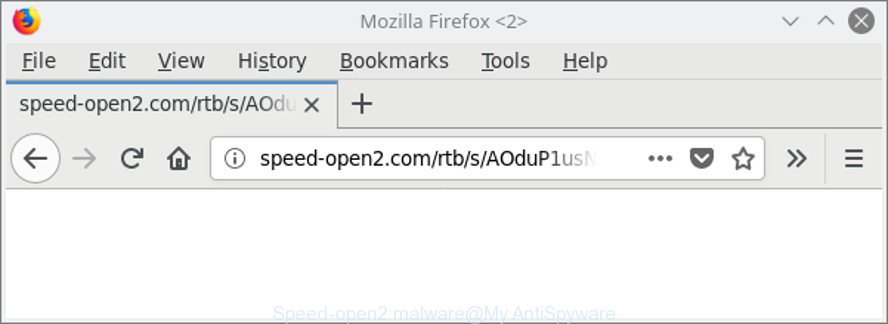
Speed-open2 malware opens new tabs
It’s not a good idea to have an undesired program like the Speed-open2 virus that made to redirect your web browser to various ad pages. The reason for this is simple, it doing things you don’t know about. Even worse, the malware be able to collect lots of privacy data about you which can be later sold to third party companies. You do not know if your home address, account names and passwords are safe. And of course you completely don’t know what will happen when you click on any Speed-open2 pop-up advertisements.
Most often, the malware hijacks the most common web browsers like the Internet Explorer, Mozilla Firefox, Google Chrome and Microsoft Edge. But Speed-open2 malware as well may affect another internet browsers by modifying its shortcuts (adding an argument such as ‘http://site.address’ into Target field of a web browser’s shortcut file). So every time you run the web browser, it’ll redirect to the unwanted Speed-open2 web-site. Even if you setup a new home page, an undesired web-page will be the first thing you see when you run the IE, Google Chrome, Firefox and MS Edge.
We suggest you to delete virus and clean your system from Speed-open2 malware sooner, until the presence of the virus has not led to even worse consequences. You need to follow the instructions below that will help you to completely get rid of the reroute to Speed-open2 site, using only the built-in MS Windows features and several free malicious software removal tools of well-known antivirus software companies.
Remove Speed-open2 virus (removal instructions)
Fortunately, it is not hard to remove Speed-open2 malware that causes multiple intrusive advertisements and pop ups. In the following guidance, we will provide two solutions to free your computer of this malware. One is the manual removal method and the other is automatic removal method. You can select the method that best fits you. Please follow the removal guidance below to remove Speed-open2 virus right now!
To remove Speed-open2 malware, complete the steps below:
- How to manually remove Speed-open2 virus
- Speed-open2 virus automatic removal
- Run AdBlocker to stop Speed-open2 and stay safe online
- How does your computer get infected with Speed-open2 virus
- To sum up
How to manually remove Speed-open2 virus
Most common virus may be uninstalled without any antivirus programs. The manual malware removal is instructions that will teach you how to remove the Speed-open2 .
Uninstall malware through the Windows Control Panel
Some of PUPs and browser hijackers can be uninstalled using the Add/Remove programs tool that is located in the MS Windows Control Panel. So, if you’re running any version of Microsoft Windows and you have noticed an unwanted application, then first try to remove it through Add/Remove programs.
Windows 8, 8.1, 10
First, click the Windows button
Windows XP, Vista, 7
First, press “Start” and select “Control Panel”.
It will show the Windows Control Panel as displayed in the figure below.

Next, click “Uninstall a program” ![]()
It will display a list of all software installed on your PC system. Scroll through the all list, and remove any questionable and unknown apps. To quickly find the latest installed software, we recommend sort software by date in the Control panel.
Delete Speed-open2 from Internet Explorer
By resetting Internet Explorer internet browser you return your browser settings to its default state. This is good initial when troubleshooting problems that might have been caused by Speed-open2 malware that causes lots of intrusive ads.
First, launch the IE, then click ‘gear’ icon ![]() . It will show the Tools drop-down menu on the right part of the web-browser, then click the “Internet Options” as displayed in the figure below.
. It will show the Tools drop-down menu on the right part of the web-browser, then click the “Internet Options” as displayed in the figure below.

In the “Internet Options” screen, select the “Advanced” tab, then click the “Reset” button. The Microsoft Internet Explorer will open the “Reset Internet Explorer settings” prompt. Further, press the “Delete personal settings” check box to select it. Next, click the “Reset” button as shown below.

Once the task is complete, click “Close” button. Close the Internet Explorer and reboot your computer for the changes to take effect. This step will help you to restore your web-browser’s default search provider, home page and new tab page to default state.
Remove Speed-open2 malware from Chrome
If you are getting Speed-open2 web-site, then you can try to get rid of it by resetting Chrome to its original state. It will also clear cookies, content and site data, temporary and cached data. However, your themes, bookmarks, history, passwords, and web form auto-fill information will not be deleted.
Open the Chrome menu by clicking on the button in the form of three horizontal dotes (![]() ). It will open the drop-down menu. Choose More Tools, then click Extensions.
). It will open the drop-down menu. Choose More Tools, then click Extensions.
Carefully browse through the list of installed extensions. If the list has the extension labeled with “Installed by enterprise policy” or “Installed by your administrator”, then complete the following instructions: Remove Google Chrome extensions installed by enterprise policy otherwise, just go to the step below.
Open the Google Chrome main menu again, click to “Settings” option.

Scroll down to the bottom of the page and click on the “Advanced” link. Now scroll down until the Reset settings section is visible, as shown in the figure below and press the “Reset settings to their original defaults” button.

Confirm your action, click the “Reset” button.
Remove Speed-open2 from Mozilla Firefox by resetting browser settings
The Firefox reset will get rid of redirects to undesired Speed-open2 website, modified preferences, extensions and security settings. It will keep your personal information like browsing history, bookmarks, passwords and web form auto-fill data.
Start the Firefox and click the menu button (it looks like three stacked lines) at the top right of the web browser screen. Next, press the question-mark icon at the bottom of the drop-down menu. It will open the slide-out menu.

Select the “Troubleshooting information”. If you are unable to access the Help menu, then type “about:support” in your address bar and press Enter. It bring up the “Troubleshooting Information” page as displayed in the following example.

Click the “Refresh Firefox” button at the top right of the Troubleshooting Information page. Select “Refresh Firefox” in the confirmation dialog box. The Firefox will start a procedure to fix your problems that caused by the Speed-open2 malware which causes undesired pop up ads. When, it’s complete, click the “Finish” button.
Fix web browser shortcuts, altered by malware
Important to know, most anti malware programs which are able to remove Speed-open2 virus that causes a huge number of undesired pop-up advertisements, but unable to search for and recover altered shortcuts. So, you need to fix the desktop shortcuts for your Microsoft Edge, IE, Firefox and Google Chrome browsers manually.
Right click to a desktop shortcut file for your infected web-browser. Choose the “Properties” option. It will open the Properties window. Select the “Shortcut” tab here, after that, look at the “Target” field. The Speed-open2 malware that causes multiple annoying ads and popups can replace it. If you are seeing something like “…exe http://site.address” then you need to remove “http…” and leave only, depending on the browser you are using:
- Google Chrome: chrome.exe
- Opera: opera.exe
- Firefox: firefox.exe
- Internet Explorer: iexplore.exe
Look at the example like below.

Once is finished, click the “OK” button to save the changes. Please repeat this step for web browser shortcut files which redirects to an unwanted web-sites. When you have completed, go to next step.
Delete unwanted Scheduled Tasks
If the undesired Speed-open2 website opens automatically on Windows startup or at equal time intervals, then you need to check the Task Scheduler Library and delete all tasks that have been created by Speed-open2 malware.
Press Windows and R keys on your keyboard at the same time. It will show a dialog box that titled with Run. In the text field, type “taskschd.msc” (without the quotes) and click OK. Task Scheduler window opens. In the left-hand side, click “Task Scheduler Library”, as displayed in the figure below.

Task scheduler, list of tasks
In the middle part you will see a list of installed tasks. Select the first task, its properties will be display just below automatically. Next, click the Actions tab. Necessary to look at the text which is written under Details. Found something such as “explorer.exe http://site.address” or “chrome.exe http://site.address” or “firefox.exe http://site.address”, then you need get rid of this task. If you are not sure that executes the task, then google it. If it’s a component of the malicious program, then this task also should be removed.
Further click on it with the right mouse button and select Delete as displayed below.

Task scheduler, delete a task
Repeat this step, if you have found a few tasks that have been created by Speed-open2 malware. Once is complete, close the Task Scheduler window.
Speed-open2 virus automatic removal
If your computer is still infected with Speed-open2 virus, then the best solution of detection and removal is to run an anti malware scan on the PC system. Download free malware removal utilities below and start a full system scan. It will help you remove all components of the malware from hardisk and Windows registry.
How to automatically delete Speed-open2 malware with Zemana Anti-malware
We recommend using the Zemana Anti-malware which are completely clean your system of the virus. The utility is an advanced malicious software removal program designed by (c) Zemana lab. It’s able to help you get rid of potentially unwanted apps, browser hijacker infections, malicious software, toolbars, ransomware and Speed-open2 malware which causes annoying advertisements.
Click the following link to download Zemana. Save it on your Windows desktop.
165041 downloads
Author: Zemana Ltd
Category: Security tools
Update: July 16, 2019
Once downloading is complete, close all windows on your machine. Further, open the install file called Zemana.AntiMalware.Setup. If the “User Account Control” prompt pops up like below, press the “Yes” button.

It will open the “Setup wizard” which will assist you install Zemana on the system. Follow the prompts and do not make any changes to default settings.

Once setup is done successfully, Zemana AntiMalware (ZAM) will automatically run and you may see its main window as displayed on the image below.

Next, click the “Scan” button . Zemana Free tool will begin scanning the whole PC to find out Speed-open2 malware that causes multiple unwanted ads and pop ups. This task can take quite a while, so please be patient. During the scan Zemana AntiMalware (ZAM) will detect threats exist on your computer.

Once Zemana Free has finished scanning, the results are displayed in the scan report. In order to remove all threats, simply press “Next” button.

The Zemana AntiMalware (ZAM) will delete Speed-open2 virus that redirects your web browser to undesired ad sites. When finished, you can be prompted to reboot your PC system.
Delete Speed-open2 virus and harmful extensions with Hitman Pro
HitmanPro is a portable tool that scans for and uninstalls undesired applications such as hijacker infections, ad supported software, toolbars, other browser addons and other malicious software. It scans your computer for Speed-open2 malware which cause undesired pop ups to appear and produces a list of items marked for removal. HitmanPro will only erase those undesired apps that you wish to be removed.
Visit the following page to download the latest version of HitmanPro for Windows. Save it on your MS Windows desktop or in any other place.
When downloading is finished, open the file location. You will see an icon like below.

Double click the HitmanPro desktop icon. After the tool is started, you will see a screen like below.

Further, press “Next” button to begin checking your PC for the Speed-open2 malware that causes web-browsers to display unwanted popups. When finished, Hitman Pro will open a scan report as shown in the figure below.

All found threats will be marked. You can remove them all by simply click “Next” button. It will show a prompt, click the “Activate free license” button.
Remove Speed-open2 malware with Malwarebytes
Delete Speed-open2 manually is difficult and often the malware is not completely removed. Therefore, we recommend you to run the Malwarebytes Free which are completely clean your PC. Moreover, the free application will help you to remove malicious software, PUPs, toolbars and hijackers that your computer can be infected too.

- Visit the page linked below to download MalwareBytes Anti Malware. Save it to your Desktop.
Malwarebytes Anti-malware
327268 downloads
Author: Malwarebytes
Category: Security tools
Update: April 15, 2020
- At the download page, click on the Download button. Your web-browser will display the “Save as” dialog box. Please save it onto your Windows desktop.
- After downloading is finished, please close all software and open windows on your system. Double-click on the icon that’s named mb3-setup.
- This will open the “Setup wizard” of MalwareBytes Anti Malware (MBAM) onto your machine. Follow the prompts and do not make any changes to default settings.
- When the Setup wizard has finished installing, the MalwareBytes AntiMalware will open and show the main window.
- Further, click the “Scan Now” button to detect Speed-open2 virus which causes undesired popup ads. This procedure can take quite a while, so please be patient. During the scan MalwareBytes will detect threats exist on your personal computer.
- When MalwareBytes has completed scanning, you can check all threats found on your PC.
- Make sure all items have ‘checkmark’ and press the “Quarantine Selected” button. After the procedure is complete, you may be prompted to reboot the personal computer.
- Close the AntiMalware and continue with the next step.
Video instruction, which reveals in detail the steps above.
Run AdBlocker to stop Speed-open2 and stay safe online
By installing an ad blocking application like AdGuard, you are able to stop Speed-open2 redirect, autoplaying video ads and remove a large count of distracting and annoying ads on web-pages.
Download AdGuard from the link below.
26901 downloads
Version: 6.4
Author: © Adguard
Category: Security tools
Update: November 15, 2018
After downloading it, double-click the downloaded file to start it. The “Setup Wizard” window will show up on the computer screen as shown on the image below.

Follow the prompts. AdGuard will then be installed and an icon will be placed on your desktop. A window will show up asking you to confirm that you want to see a quick instructions as shown on the screen below.

Press “Skip” button to close the window and use the default settings, or click “Get Started” to see an quick instructions which will allow you get to know AdGuard better.
Each time, when you start your PC system, AdGuard will run automatically and block pop-ups, Speed-open2 redirect, as well as other malicious or misleading web-pages. For an overview of all the features of the program, or to change its settings you can simply double-click on the AdGuard icon, that can be found on your desktop.
How does your computer get infected with Speed-open2 virus
Most often the Speed-open2 malware is bundled within various freeware, as a bonus. Therefore it is very important at the stage of installing programs downloaded from the Internet carefully review the Terms of use and the License agreement, as well as to always select the Advanced, Custom or Manual installation type. In this method, you may turn off all unwanted add-ons, including this malware, which will be installed along with the desired application. Of course, if you uninstall the free software from your machine, the virus will not be removed automatically. Therefore, in order to remove Speed-open2 malware from the IE, Firefox, Edge and Chrome you need to follow the steps above.
To sum up
Now your machine should be clean of the Speed-open2 malware that causes internet browsers to open undesired pop up advertisements. We suggest that you keep AdGuard (to help you block unwanted pop-up advertisements and unwanted harmful webpages) and Zemana AntiMalware (to periodically scan your computer for new malwares and other malware). Probably you are running an older version of Java or Adobe Flash Player. This can be a security risk, so download and install the latest version right now.
If you are still having problems while trying to get rid of Speed-open2 virus from the Firefox, Chrome, MS Edge and IE, then ask for help here here.




















