Have you opened the browser and found a previously unseen site called Pdfmaster.net? Then it’s possible that you’ve an potentially unwanted application (PUA) from the family of hijacker infections installed on your system. It is a type of PUPs which alters the PC’s browser settings so that you’re redirected to an undesired web-site. Perform the instructions below as soon as possible to remove Pdfmaster.net and protect your PC from potentially unwanted applications, malicious software and adware.
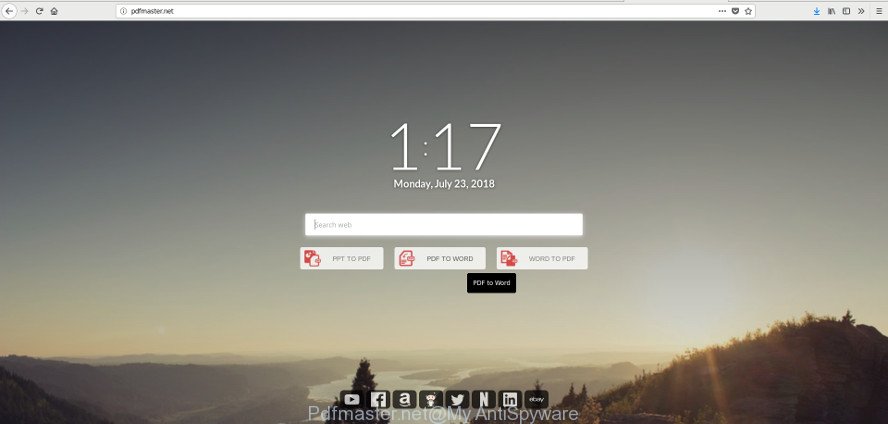
http://pdfmaster.net/
The Pdfmaster.net browser hijacker takes over your web browser’s default search engine and controls what will be shown to you whenever you do a searching. Other than the search results, it also provides lots of annoying advertisements on the search page. Some of these ads designed to trick you into buying some questionable products and applications. Moreover, sometimes, those advertisements could reroute you to misleading or malicious sites.
The Pdfmaster.net browser hijacker is not a virus, but the virus behaves similarly. As a rootkit hides in the system, alters current settings of installed web browsers, and blocks them from changing. Also this browser hijacker can install additional web browser extensions and modules that will open advertisements and popups.
And finally, the Pdfmaster.net hijacker be able to collect user info about you such as what websites you are opening, what you are looking for the World Wide Web and so on. This information, in the future, may be transferred third party companies.
In order to get rid of hijacker that cause Pdfmaster.net site to appear from your PC system, clean the infected web browsers and revert back the Mozilla Firefox, MS Edge, Microsoft Internet Explorer and Google Chrome settings to its default state, please use the Pdfmaster.net removal guide below.
Remove Pdfmaster.net
The answer is right here on this web-page. We have put together simplicity and efficiency. It will help you easily to clean your computer of hijacker. Moreover, you can select manual or automatic removal method. If you’re familiar with the system then use manual removal, otherwise use the free anti malware utility developed specifically to get rid of browser hijacker infection such as Pdfmaster.net. Of course, you may combine both methods. Read it once, after doing so, please print this page as you may need to exit your web-browser or reboot your computer.
To remove Pdfmaster.net, use the steps below:
- How to manually delete Pdfmaster.net
- Use free malware removal utilities to completely delete Pdfmaster.net redirect
- Stop Pdfmaster.net redirect and other unwanted sites
- Method of Pdfmaster.net browser hijacker intrusion into your computer
- Finish words
How to manually delete Pdfmaster.net
If you perform exactly the few simple steps below you should be able to remove the Pdfmaster.net start page from the IE, Google Chrome, Microsoft Edge and Mozilla Firefox web-browsers.
Delete Pdfmaster.net related apps through the Control Panel of your PC system
The best way to start the computer cleanup is to uninstall unknown and questionable applications. Using the Microsoft Windows Control Panel you can do this quickly and easily. This step, in spite of its simplicity, should not be ignored, because the removing of unneeded programs can clean up the Edge, Google Chrome, Mozilla Firefox and Internet Explorer from popups hijackers and so on.
Windows 10, 8.1, 8
Click the MS Windows logo, and then click Search ![]() . Type ‘Control panel’and press Enter as on the image below.
. Type ‘Control panel’and press Enter as on the image below.

After the ‘Control Panel’ opens, click the ‘Uninstall a program’ link under Programs category like below.

Windows 7, Vista, XP
Open Start menu and choose the ‘Control Panel’ at right as displayed on the image below.

Then go to ‘Add/Remove Programs’ or ‘Uninstall a program’ (Windows 7 or Vista) as displayed on the image below.

Carefully browse through the list of installed programs and remove all suspicious and unknown programs. We suggest to click ‘Installed programs’ and even sorts all installed programs by date. When you have found anything dubious that may be the browser hijacker infection that made to redirect your web-browser to the Pdfmaster.net web-page or other potentially unwanted application (PUA), then select this application and click ‘Uninstall’ in the upper part of the window. If the questionable application blocked from removal, then run Revo Uninstaller Freeware to fully remove it from your PC system.
Get rid of Pdfmaster.net redirect from Internet Explorer
If you find that Internet Explorer web-browser settings like default search provider, newtab page and home page had been hijacked, then you may restore your settings, via the reset web browser process.
First, launch the Internet Explorer, click ![]() ) button. Next, click “Internet Options” as shown on the image below.
) button. Next, click “Internet Options” as shown on the image below.

In the “Internet Options” screen select the Advanced tab. Next, click Reset button. The Internet Explorer will show the Reset Internet Explorer settings prompt. Select the “Delete personal settings” check box and press Reset button.

You will now need to restart your machine for the changes to take effect. It will remove browser hijacker infection responsible for redirecting user searches to Pdfmaster.net, disable malicious and ad-supported internet browser’s extensions and restore the Microsoft Internet Explorer’s settings like new tab, home page and default search engine to default state.
Get rid of Pdfmaster.net from Mozilla Firefox by resetting browser settings
If the Firefox settings such as start page, new tab and default search engine have been changed by the hijacker infection, then resetting it to the default state can help. It’ll save your personal information such as saved passwords, bookmarks, auto-fill data and open tabs.
First, open the Firefox and click ![]() button. It will show the drop-down menu on the right-part of the browser. Further, press the Help button (
button. It will show the drop-down menu on the right-part of the browser. Further, press the Help button (![]() ) as shown on the image below.
) as shown on the image below.

In the Help menu, select the “Troubleshooting Information” option. Another way to open the “Troubleshooting Information” screen – type “about:support” in the web-browser adress bar and press Enter. It will display the “Troubleshooting Information” page as on the image below. In the upper-right corner of this screen, click the “Refresh Firefox” button.

It will display the confirmation prompt. Further, click the “Refresh Firefox” button. The Mozilla Firefox will start a procedure to fix your problems that caused by the browser hijacker that responsible for internet browser redirect to the annoying Pdfmaster.net web site. When, it is finished, press the “Finish” button.
Remove Pdfmaster.net from Chrome
Reset Chrome settings can help you solve some problems caused by browser hijacker and remove Pdfmaster.net from new tab page, homepage and default search engine. This will also disable harmful add-ons as well as clear cookies and site data. When using the reset feature, your personal information such as passwords, bookmarks, browsing history and web form auto-fill data will be saved.

- First start the Google Chrome and press Menu button (small button in the form of three dots).
- It will open the Chrome main menu. Choose More Tools, then click Extensions.
- You will see the list of installed extensions. If the list has the extension labeled with “Installed by enterprise policy” or “Installed by your administrator”, then complete the following instructions: Remove Chrome extensions installed by enterprise policy.
- Now open the Chrome menu once again, press the “Settings” menu.
- You will see the Chrome’s settings page. Scroll down and click “Advanced” link.
- Scroll down again and click the “Reset” button.
- The Chrome will open the reset profile settings page as shown on the screen above.
- Next click the “Reset” button.
- Once this procedure is finished, your web-browser’s search provider, newtab page and start page will be restored to their original defaults.
- To learn more, read the post How to reset Google Chrome settings to default.
Use free malware removal utilities to completely delete Pdfmaster.net redirect
Anti-Malware software differ from each other by many features like performance, scheduled scans, automatic updates, virus signature database, technical support, compatibility with other antivirus programs and so on. We suggest you use the following free apps: Zemana Anti Malware (ZAM), MalwareBytes Anti-Malware (MBAM) and HitmanPro. Each of these programs has all of needed features, but most importantly, they can find the hijacker and delete Pdfmaster.net from the Chrome, Firefox, Internet Explorer and MS Edge.
How to delete Pdfmaster.net with Zemana Free
We advise using the Zemana Free that are completely clean your PC system of the browser hijacker. The utility is an advanced malicious software removal application made by (c) Zemana lab. It’s able to help you remove PUPs, hijackers, adware, malware, toolbars, ransomware and other security threats from your system for free.
Zemana Anti Malware can be downloaded from the following link. Save it to your Desktop.
165522 downloads
Author: Zemana Ltd
Category: Security tools
Update: July 16, 2019
After the downloading process is complete, close all windows on your PC system. Further, run the setup file named Zemana.AntiMalware.Setup. If the “User Account Control” prompt pops up as shown in the figure below, click the “Yes” button.

It will show the “Setup wizard” which will assist you install Zemana Free on the personal computer. Follow the prompts and do not make any changes to default settings.

Once installation is finished successfully, Zemana Anti Malware will automatically start and you may see its main window as shown below.

Next, press the “Scan” button to perform a system scan with this utility for the browser hijacker that causes web-browsers to show unwanted Pdfmaster.net web page. Depending on your system, the scan may take anywhere from a few minutes to close to an hour. While the utility is checking, you can see how many objects and files has already scanned.

Once that process is done, a list of all threats found is created. When you’re ready, click “Next” button.

The Zemana Anti-Malware will remove hijacker infection that responsible for internet browser redirect to the unwanted Pdfmaster.net page. After finished, you may be prompted to reboot your computer.
Scan your PC system and delete Pdfmaster.net with Hitman Pro
Hitman Pro is a free removal tool that can be downloaded and use to get rid of browser hijacker infections, ad-supported software, malware, potentially unwanted applications, toolbars and other threats from your PC. You can run this tool to scan for threats even if you have an antivirus or any other security program.
Please go to the link below to download Hitman Pro. Save it to your Desktop.
Download and use Hitman Pro on your machine. Once started, press “Next” button . HitmanPro program will scan through the whole computer for the browser hijacker which reroutes your web-browser to undesired Pdfmaster.net web-site. Depending on your personal computer, the scan can take anywhere from a few minutes to close to an hour. While the Hitman Pro is scanning, you may see how many objects it has identified either as being malicious software..

When the scan get completed, Hitman Pro will open a scan report.

Review the results once the tool has done the system scan. If you think an entry should not be quarantined, then uncheck it. Otherwise, simply click Next button.
It will display a prompt, click the “Activate free license” button to begin the free 30 days trial to delete all malware found.
How to remove Pdfmaster.net with Malwarebytes
We recommend using the Malwarebytes Free which are completely clean your system of the hijacker infection. The free tool is an advanced malicious software removal program made by (c) Malwarebytes lab. This program uses the world’s most popular antimalware technology. It’s able to help you get rid of browser hijackers, PUPs, malicious software, adware, toolbars, ransomware and other security threats from your machine for free.

- MalwareBytes Free can be downloaded from the following link. Save it on your Windows desktop.
Malwarebytes Anti-malware
327742 downloads
Author: Malwarebytes
Category: Security tools
Update: April 15, 2020
- At the download page, click on the Download button. Your web-browser will display the “Save as” prompt. Please save it onto your Windows desktop.
- After the download is complete, please close all apps and open windows on your computer. Double-click on the icon that’s called mb3-setup.
- This will start the “Setup wizard” of MalwareBytes Anti-Malware onto your machine. Follow the prompts and don’t make any changes to default settings.
- When the Setup wizard has finished installing, the MalwareBytes Anti Malware (MBAM) will start and show the main window.
- Further, click the “Scan Now” button to perform a system scan with this tool for the hijacker infection that responsible for internet browser redirect to the annoying Pdfmaster.net web page. This process can take quite a while, so please be patient. While the MalwareBytes Free tool is scanning, you can see count of objects it has identified as being infected by malicious software.
- When MalwareBytes Anti-Malware completes the scan, MalwareBytes will open a list of all threats detected by the scan.
- Review the report and then click the “Quarantine Selected” button. When the task is finished, you may be prompted to restart the PC system.
- Close the Anti Malware and continue with the next step.
Video instruction, which reveals in detail the steps above.
Stop Pdfmaster.net redirect and other unwanted sites
In order to increase your security and protect your system against new undesired advertisements and harmful webpages, you need to use ad-blocking program that stops an access to harmful advertisements and web sites. Moreover, the program can stop the display of intrusive advertising, which also leads to faster loading of sites and reduce the consumption of web traffic.
AdGuard can be downloaded from the following link. Save it to your Desktop so that you can access the file easily.
27041 downloads
Version: 6.4
Author: © Adguard
Category: Security tools
Update: November 15, 2018
After the download is finished, double-click the downloaded file to start it. The “Setup Wizard” window will show up on the computer screen as displayed in the following example.

Follow the prompts. AdGuard will then be installed and an icon will be placed on your desktop. A window will show up asking you to confirm that you want to see a quick tutorial as shown in the following example.

Click “Skip” button to close the window and use the default settings, or click “Get Started” to see an quick guidance that will assist you get to know AdGuard better.
Each time, when you run your computer, AdGuard will start automatically and block pop-up advertisements, web-sites like Pdfmaster.net, as well as other malicious or misleading web-pages. For an overview of all the features of the program, or to change its settings you can simply double-click on the AdGuard icon, that may be found on your desktop.
Method of Pdfmaster.net browser hijacker intrusion into your computer
The Pdfmaster.net hijacker is bundled with various free applications. This means that you need to be very careful when installing software downloaded from the Internet, even from a large proven hosting. Be sure to read the Terms of Use and the Software license, select only the Manual, Advanced or Custom setup type, switch off all additional modules and programs are offered to install.
Finish words
Now your PC system should be clean of the browser hijacker responsible for Pdfmaster.net home page. We suggest that you keep AdGuard (to help you stop unwanted pop up advertisements and undesired malicious web-pages) and Zemana Anti-Malware (to periodically scan your machine for new malware, browser hijackers and adware). Make sure that you have all the Critical Updates recommended for Windows operating system. Without regular updates you WILL NOT be protected when new browser hijacker infections, malicious programs and adware are released.
If you are still having problems while trying to delete Pdfmaster.net startpage from your browser, then ask for help here.




















