The Lycheevulgarness.bid is a ‘ad’ website. If this web-page popping up in your web browser then it means that the adware (also known as ‘ad-supported’ software) get installed on your computer. It is a type of harmful programs that designed to display a large number of unwanted pop ups. Unlike viruses, the adware will not delete or infect your files, but its actions will cause some problems with your web browser. This is because, it’ll affect your system, get full access to your internet browsers like MS Edge, Mozilla Firefox, Google Chrome and Internet Explorer and can be used to change their settings. Of course, it did not ask you for permission and do it secretly as possible. Once your web browser settings will be replaced, you will be rerouted to undesired advertisements, some of which can lead to malicious or misleading web-pages. For this reason, we suggest that you start the clean up of your machine sooner and thus get rid of Lycheevulgarness.bid redirect from your internet browser.
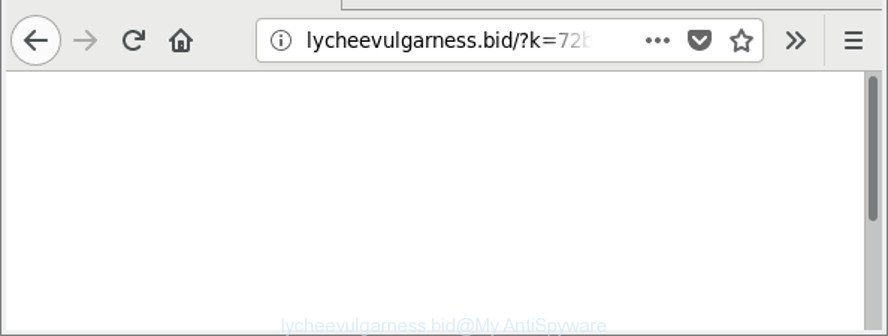
http://lycheevulgarness.bid/?k= …
What is more, the adware that responsible for the appearance of Lycheevulgarness.bid popup advertisements, may show advertisements depend on a web page that you are visiting. That is, it is clear that this ad-supported software, without your permission, steals privacy information about you such as: your ip address, what is a webpage you are viewing now, what you are looking for on the Internet, which links you are clicking, and much, much more.
Even worse, the adware may monetize its functionality by collecting personal info from your browsing sessions. This confidential data, later, can be easily used for marketing purposes. This puts your personal data at a security risk.
As evident, the ‘ad supported’ software is a potentially undesired application and should not be used. If you found any of the symptoms mentioned above, we suggest you to perform steps below to delete the adware and get rid of Lycheevulgarness.bid popups from your web browser.
Remove Lycheevulgarness.bid popup ads
When the ‘ad supported’ software gets installed on your machine without your knowledge, it’s not easy to remove. Most commonly, there is no Uninstall program which simply delete the ad-supported software responsible for redirecting your web browser to Lycheevulgarness.bid web site from your PC system. So, we suggest using several well-proven free specialized tools such as Zemana Anti Malware (ZAM), MalwareBytes Free or HitmanPro. But the best method to delete Lycheevulgarness.bid redirect will be to perform several manual steps, after that additionally run antimalware utilities.
To remove Lycheevulgarness.bid, perform the following steps:
- How to remove Lycheevulgarness.bid advertisements without any software
- How to remove Lycheevulgarness.bid popups with free software
- Stop Lycheevulgarness.bid popup advertisements and other undesired webpages
- Tips to prevent Lycheevulgarness.bid popup advertisements and other unwanted programs
- To sum up
How to remove Lycheevulgarness.bid advertisements without any software
The useful removal steps for the Lycheevulgarness.bid pop-up advertisements. The detailed procedure can be followed by anyone as it really does take you step-by-step. If you follow this process to get rid of Lycheevulgarness.bid ads let us know how you managed by sending us your comments please.
Removing the Lycheevulgarness.bid, check the list of installed apps first
In order to remove potentially unwanted software like this ‘ad supported’ software, open the Windows Control Panel and click on “Uninstall a program”. Check the list of installed software. For the ones you do not know, run an Internet search to see if they are adware, browser hijacker or PUPs. If yes, delete them off. Even if they are just a apps that you do not use, then uninstalling them off will increase your PC start up time and speed dramatically.
Press Windows button ![]() , then click Search
, then click Search ![]() . Type “Control panel”and press Enter. If you using Windows XP or Windows 7, then click “Start” and select “Control Panel”. It will show the Windows Control Panel as shown in the figure below.
. Type “Control panel”and press Enter. If you using Windows XP or Windows 7, then click “Start” and select “Control Panel”. It will show the Windows Control Panel as shown in the figure below.

Further, press “Uninstall a program” ![]()
It will display a list of all programs installed on your PC. Scroll through the all list, and delete any questionable and unknown software.
Remove Lycheevulgarness.bid redirect from Chrome
Reset Chrome settings will remove Lycheevulgarness.bid ads from internet browser and disable harmful add-ons. It will also clear cached and temporary data (cookies, site data and content). However, your saved bookmarks and passwords will not be lost.
Open the Google Chrome menu by clicking on the button in the form of three horizontal dotes (![]() ). It will open the drop-down menu. Choose More Tools, then click Extensions.
). It will open the drop-down menu. Choose More Tools, then click Extensions.
Carefully browse through the list of installed extensions. If the list has the addon labeled with “Installed by enterprise policy” or “Installed by your administrator”, then complete the following tutorial: Remove Chrome extensions installed by enterprise policy otherwise, just go to the step below.
Open the Google Chrome main menu again, click to “Settings” option.

Scroll down to the bottom of the page and click on the “Advanced” link. Now scroll down until the Reset settings section is visible, as on the image below and press the “Reset settings to their original defaults” button.

Confirm your action, click the “Reset” button.
Remove Lycheevulgarness.bid ads from Internet Explorer
The Internet Explorer reset is great if your web-browser is hijacked or you have unwanted addo-ons or toolbars on your web browser, that installed by an malicious software.
First, start the Microsoft Internet Explorer, click ![]() ) button. Next, click “Internet Options” as shown below.
) button. Next, click “Internet Options” as shown below.

In the “Internet Options” screen select the Advanced tab. Next, press Reset button. The Microsoft Internet Explorer will open the Reset Internet Explorer settings dialog box. Select the “Delete personal settings” check box and click Reset button.

You will now need to reboot your computer for the changes to take effect. It will delete adware which cause intrusive Lycheevulgarness.bid pop ups to appear, disable malicious and ad-supported web-browser’s extensions and restore the IE’s settings such as start page, newtab and search engine by default to default state.
Delete Lycheevulgarness.bid pop-ups from Mozilla Firefox
If Mozilla Firefox settings are hijacked by the ad-supported software, your web browser shows undesired pop up ads, then ‘Reset Mozilla Firefox’ could solve these problems. However, your saved passwords and bookmarks will not be changed, deleted or cleared.
First, launch the Mozilla Firefox. Next, click the button in the form of three horizontal stripes (![]() ). It will open the drop-down menu. Next, press the Help button (
). It will open the drop-down menu. Next, press the Help button (![]() ).
).

In the Help menu press the “Troubleshooting Information”. In the upper-right corner of the “Troubleshooting Information” page click on “Refresh Firefox” button as displayed on the image below.

Confirm your action, press the “Refresh Firefox”.
How to remove Lycheevulgarness.bid popups with free software
If you’re an unskilled computer user, then we suggest to use free removal utilities listed below to delete Lycheevulgarness.bid pop up ads for good. The automatic method is highly recommended. It has less steps and easier to implement than the manual way. Moreover, it lower risk of system damage. So, the automatic Lycheevulgarness.bid removal is a better option.
How to automatically delete Lycheevulgarness.bid ads with Zemana Anti-malware
Zemana Anti-malware highly recommended, because it can look for security threats such adware and ‘ad supported’ softwares that most ‘classic’ antivirus software fail to pick up on. Moreover, if you have any Lycheevulgarness.bid popup ads removal problems which cannot be fixed by this tool automatically, then Zemana Anti-malware provides 24X7 online assistance from the highly experienced support staff.

- Download Zemana on your MS Windows Desktop from the link below.
Zemana AntiMalware
165532 downloads
Author: Zemana Ltd
Category: Security tools
Update: July 16, 2019
- When downloading is done, close all applications and windows on your computer. Open a folder in which you saved it. Double-click on the icon that’s named Zemana.AntiMalware.Setup.
- Further, click Next button and follow the prompts.
- Once installation is done, click the “Scan” button . Zemana Free tool will begin scanning the whole PC system to find out adware that cause unwanted Lycheevulgarness.bid pop-up advertisements to appear. When a malicious software, ‘ad supported’ software or potentially unwanted programs are detected, the number of the security threats will change accordingly.
- When finished, you will be opened the list of all detected threats on your computer. Review the scan results and then click “Next”. Once finished, you can be prompted to reboot your computer.
Scan and clean your computer of ad-supported software with Hitman Pro
HitmanPro is a free removal utility that can scan your computer for a wide range of security threats such as malicious software, ad supported softwares, potentially unwanted apps as well as ‘ad supported’ software that redirects your browser to undesired Lycheevulgarness.bid web-site. It will perform a deep scan of your PC system including hard drives and Windows registry. Once a malicious software is detected, it will allow you to remove all found threats from your machine by a simple click.

- Visit the following page to download Hitman Pro. Save it on your MS Windows desktop or in any other place.
- When downloading is finished, start the HitmanPro, double-click the HitmanPro.exe file.
- If the “User Account Control” prompts, press Yes to continue.
- In the Hitman Pro window, press the “Next” to begin checking your machine for the adware which causes undesired Lycheevulgarness.bid popup ads. A scan may take anywhere from 10 to 30 minutes, depending on the number of files on your personal computer and the speed of your machine.
- After HitmanPro has finished scanning, you can check all threats found on your PC system. In order to remove all items, simply click “Next”. Now, click the “Activate free license” button to start the free 30 days trial to remove all malicious software found.
How to automatically delete Lycheevulgarness.bid with Malwarebytes
You can remove Lycheevulgarness.bid advertisements automatically with a help of Malwarebytes Free. We recommend this free malicious software removal tool because it may easily remove hijackers, ad-supported software, PUPs and toolbars with all their components such as files, folders and registry entries.
Click the following link to download the latest version of MalwareBytes Anti Malware (MBAM) for MS Windows. Save it on your Windows desktop.
327750 downloads
Author: Malwarebytes
Category: Security tools
Update: April 15, 2020
Once the downloading process is finished, close all programs and windows on your PC system. Double-click the setup file named mb3-setup. If the “User Account Control” prompt pops up as shown on the image below, click the “Yes” button.

It will open the “Setup wizard” that will help you setup MalwareBytes on your machine. Follow the prompts and do not make any changes to default settings.

Once setup is done successfully, press Finish button. MalwareBytes will automatically start and you can see its main screen as on the image below.

Now click the “Scan Now” button to begin scanning your computer for the ad-supported software that responsible for the appearance of Lycheevulgarness.bid ads. Depending on your computer, the scan can take anywhere from a few minutes to close to an hour. While the MalwareBytes Free is checking, you can see count of objects it has identified either as being malware.

After MalwareBytes Anti Malware (MBAM) has finished scanning, you’ll be shown the list of all found items on your computer. In order to remove all threats, simply click “Quarantine Selected” button. The MalwareBytes Free will get rid of adware that causes multiple annoying ads and add threats to the Quarantine. Once that process is complete, you may be prompted to reboot the PC system.

We recommend you look at the following video, which completely explains the procedure of using the MalwareBytes Anti-Malware (MBAM) to remove adware, hijacker infection and other malware.
Stop Lycheevulgarness.bid popup advertisements and other undesired webpages
If you browse the Internet, you can’t avoid malicious advertising. But you can protect your browser against it. Download and use an ad-blocker program. AdGuard is an adblocker that can filter out a ton of of the malvertising, blocking dynamic scripts from loading harmful content.
AdGuard can be downloaded from the following link. Save it to your Desktop.
27044 downloads
Version: 6.4
Author: © Adguard
Category: Security tools
Update: November 15, 2018
After the download is finished, run the downloaded file. You will see the “Setup Wizard” screen as displayed below.

Follow the prompts. Once the setup is finished, you will see a window as on the image below.

You can click “Skip” to close the install application and use the default settings, or click “Get Started” button to see an quick tutorial which will allow you get to know AdGuard better.
In most cases, the default settings are enough and you do not need to change anything. Each time, when you run your personal computer, AdGuard will run automatically and block pop up advertisements, web-sites such as Lycheevulgarness.bid, as well as other malicious or misleading pages. For an overview of all the features of the program, or to change its settings you can simply double-click on the AdGuard icon, that can be found on your desktop.
Tips to prevent Lycheevulgarness.bid popup advertisements and other unwanted programs
The ad-supported software may be spread with the help of trojan horses and other forms of malware, but most commonly, the ‘ad supported’ software come bundled with certain free applications. Many developers of free applications include bundled software in their setup file. Sometimes it is possible to avoid the installation of any ad supported software: carefully read the Terms of Use and the Software license, select only Manual, Custom or Advanced installation type, reject all checkboxes before clicking Install or Next button while installing new free software.
To sum up
After completing the few simple steps outlined above, your PC should be clean from this ad supported software and other malware. The Google Chrome, Internet Explorer, Mozilla Firefox and Microsoft Edge will no longer open unwanted Lycheevulgarness.bid website when you surf the Web. Unfortunately, if the few simple steps does not help you, then you have caught a new adware, and then the best way – ask for help.
Please create a new question by using the “Ask Question” button in the Questions and Answers. Try to give us some details about your problems, so we can try to help you more accurately. Wait for one of our trained “Security Team” or Site Administrator to provide you with knowledgeable assistance tailored to your problem with the undesired Lycheevulgarness.bid redirect.




















