Are you facing a problem with the Microsoft Edge, Chrome, Firefox and Microsoft Internet Explorer web browsers that constantly redirects to a suspicious web-page called Search.start.fyi? Then, there are chances that are your machine is hijacked by malicious software from the browser hijacker group. It is created for the purpose of changing certain web browser settings (such as search engine, new tab and start page) without the user’s consent or knowledge. If you want to change browser home page or search engine back to default, you will not succeed, because the Search.start.fyi hijacker is very stubborn. Using the instructions below, you surely can remove Search.start.fyi completely from your web browsers.
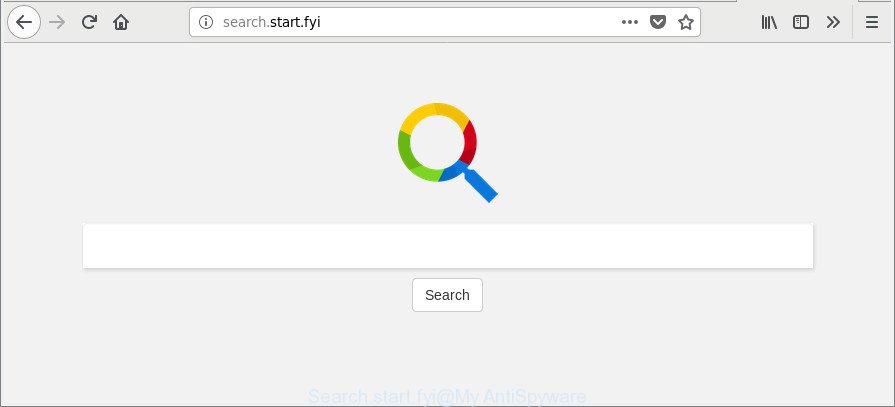
http://search.start.fyi/
The Search.start.fyi hijacker infection can also modify the default search engine that will virtually block the possibility of finding information on the Internet. The reason for this is that the Search.start.fyi search results may show a ton of advertisements, links to undesired and ad web-pages. Only the remaining part is the result of your search request, loaded from the major search providers like Google, Yahoo or Bing.
Also, adware (also known as ‘ad-supported’ software) can be installed on the PC together with Search.start.fyi hijacker infection. It will insert a lot of ads directly to the web-pages which you view, creating a sense that advertisements has been added by the makers of the web page. Legal advertisements can be replaced on fake ads that will offer to download and install various unnecessary and harmful software.
Moreover, the Search.start.fyi browser hijacker has the ability to gather lots of personal data about you that can be later used for marketing purposes.
Thus, the Search.start.fyi does not really have beneficial features. So, we recommend you get rid of Search.start.fyi from the IE, Edge, Google Chrome and Firefox web browsers immediately. This will also prevent the browser hijacker from tracking your online activities. A full Search.start.fyi removal can be easily carried out using manual or automatic solution listed below.
How to remove Search.start.fyi from Chrome, Firefox, IE, Edge
There are a simple manual guidance below which will help you to delete Search.start.fyi from your MS Windows personal computer. The most effective method to remove this hijacker is to follow the manual removal guidance and then use Zemana Anti Malware, MalwareBytes Anti-Malware (MBAM) or Hitman Pro automatic tools (all are free). The manual way will assist to weaken this browser hijacker and these malware removal tools will completely remove Search.start.fyi and restore the Mozilla Firefox, Chrome, Edge and Internet Explorer settings to default.
To remove Search.start.fyi, use the following steps:
- How to delete Search.start.fyi without any software
- How to remove Search.start.fyi with freeware
- Use AdBlocker to block Search.start.fyi and stay safe online
- How did Search.start.fyi browser hijacker get on your computer
- Finish words
How to delete Search.start.fyi without any software
Read this section to know how to manually delete the Search.start.fyi browser hijacker. Even if the few simple steps does not work for you, there are several free malware removers below which can easily handle such hijackers.
Remove PUPs through the Windows Control Panel
First, go to Microsoft Windows Control Panel and uninstall suspicious applications, all programs you don’t remember installing. It is important to pay the most attention to apps you installed just before Search.start.fyi browser hijacker appeared on your web browser. If you do not know what a program does, look for the answer on the World Wide Web.
Windows 8, 8.1, 10
First, press the Windows button
Windows XP, Vista, 7
First, click “Start” and select “Control Panel”.
It will show the Windows Control Panel as displayed on the image below.

Next, click “Uninstall a program” ![]()
It will display a list of all apps installed on your computer. Scroll through the all list, and remove any suspicious and unknown programs. To quickly find the latest installed software, we recommend sort applications by date in the Control panel.
Remove Search.start.fyi from Chrome
Another solution to delete Search.start.fyi from Google Chrome is Reset Google Chrome settings. This will disable harmful extensions and reset Google Chrome settings including default search engine, new tab and home page to original settings. However, your saved passwords and bookmarks will not be changed, deleted or cleared.
First start the Chrome. Next, click the button in the form of three horizontal dots (![]() ).
).
It will open the Google Chrome menu. Select More Tools, then click Extensions. Carefully browse through the list of installed add-ons. If the list has the extension signed with “Installed by enterprise policy” or “Installed by your administrator”, then complete the following steps: Remove Chrome extensions installed by enterprise policy.
Open the Chrome menu once again. Further, press the option named “Settings”.

The web browser will show the settings screen. Another way to open the Chrome’s settings – type chrome://settings in the internet browser adress bar and press Enter
Scroll down to the bottom of the page and press the “Advanced” link. Now scroll down until the “Reset” section is visible, as displayed on the screen below and click the “Reset settings to their original defaults” button.

The Google Chrome will display the confirmation dialog box as displayed on the image below.

You need to confirm your action, click the “Reset” button. The web-browser will launch the process of cleaning. Once it’s finished, the web browser’s settings including search engine by default, newtab page and startpage back to the values which have been when the Chrome was first installed on your computer.
Delete Search.start.fyi redirect from Microsoft Internet Explorer
First, start the IE, then click ‘gear’ icon ![]() . It will display the Tools drop-down menu on the right part of the web browser, then click the “Internet Options” as shown in the figure below.
. It will display the Tools drop-down menu on the right part of the web browser, then click the “Internet Options” as shown in the figure below.

In the “Internet Options” screen, select the “Advanced” tab, then click the “Reset” button. The IE will open the “Reset Internet Explorer settings” dialog box. Further, click the “Delete personal settings” check box to select it. Next, click the “Reset” button as displayed in the figure below.

When the process is finished, press “Close” button. Close the Internet Explorer and restart your system for the changes to take effect. This step will help you to restore your internet browser’s new tab page, search provider by default and start page to default state.
Delete Search.start.fyi from Mozilla Firefox by resetting web-browser settings
If Firefox homepage or search provider are hijacked by the Search.start.fyi, your internet browser displays intrusive popup advertisements, then ‘Reset Mozilla Firefox’ could solve these problems. It’ll keep your personal information like browsing history, bookmarks, passwords and web form auto-fill data.
First, start the Firefox and press ![]() button. It will show the drop-down menu on the right-part of the browser. Further, press the Help button (
button. It will show the drop-down menu on the right-part of the browser. Further, press the Help button (![]() ) as on the image below.
) as on the image below.

In the Help menu, select the “Troubleshooting Information” option. Another way to open the “Troubleshooting Information” screen – type “about:support” in the browser adress bar and press Enter. It will open the “Troubleshooting Information” page as displayed below. In the upper-right corner of this screen, click the “Refresh Firefox” button.

It will display the confirmation dialog box. Further, click the “Refresh Firefox” button. The Mozilla Firefox will start a task to fix your problems that caused by the hijacker that redirects your internet browser to annoying Search.start.fyi web page. Once, it is done, press the “Finish” button.
How to remove Search.start.fyi with freeware
In order to completely get rid of Search.start.fyi, you not only need to remove it from the web-browsers, but also delete all its components in your PC system including Windows registry entries. We recommend to download and use free removal utilities to automatically free your PC system of Search.start.fyi hijacker.
How to automatically delete Search.start.fyi with Zemana AntiMalware (ZAM)
We advise using the Zemana Anti-Malware that are completely clean your machine of the browser hijacker. The tool is an advanced malware removal program developed by (c) Zemana lab. It’s able to help you delete PUPs, hijackers, adware, malware, toolbars, ransomware and other security threats from your PC system for free.

- Zemana Anti-Malware (ZAM) can be downloaded from the following link. Save it to your Desktop so that you can access the file easily.
Zemana AntiMalware
165086 downloads
Author: Zemana Ltd
Category: Security tools
Update: July 16, 2019
- Once downloading is complete, close all programs and windows on your computer. Open a directory in which you saved it. Double-click on the icon that’s named Zemana.AntiMalware.Setup.
- Further, click Next button and follow the prompts.
- Once install is complete, press the “Scan” button to perform a system scan for the browser hijacker responsible for redirecting your internet browser to Search.start.fyi web-site. This process can take quite a while, so please be patient. While the Zemana Free is checking, you can see how many objects it has identified either as being malware.
- When Zemana Free has finished scanning, Zemana AntiMalware will open a list of found items. All detected items will be marked. You can remove them all by simply click “Next”. After the clean up is finished, you can be prompted to restart your machine.
Run Hitman Pro to remove Search.start.fyi
HitmanPro is a free application which designed to get rid of malicious software, PUPs, ‘ad supported’ software and browser hijacker infections from your machine running MS Windows 10, 8, 7, XP (32-bit and 64-bit). It’ll help to detect and remove browser hijacker that cause a reroute to Search.start.fyi web-site, including its files, folders and registry keys.

- Please go to the following link to download the latest version of Hitman Pro for MS Windows. Save it to your Desktop.
- When the downloading process is finished, double click the Hitman Pro icon. Once this tool is started, press “Next” button . Hitman Pro tool will start scanning the whole computer to find out hijacker infection related to Search.start.fyi . A system scan can take anywhere from 5 to 30 minutes, depending on your machine.
- When the system scan is complete, HitmanPro will show a list of all threats found by the scan. Review the scan results and then click “Next” button. Now click the “Activate free license” button to begin the free 30 days trial to remove all malicious software found.
Run Malwarebytes to remove hijacker infection
We recommend using the Malwarebytes Free that are completely clean your PC system of the hijacker infection. The free tool is an advanced malicious software removal application developed by (c) Malwarebytes lab. This application uses the world’s most popular antimalware technology. It’s able to help you remove browser hijacker infections, potentially unwanted software, malicious software, adware, toolbars, ransomware and other security threats from your PC for free.
MalwareBytes Anti-Malware can be downloaded from the following link. Save it to your Desktop.
327305 downloads
Author: Malwarebytes
Category: Security tools
Update: April 15, 2020
Once the downloading process is finished, close all programs and windows on your computer. Open a directory in which you saved it. Double-click on the icon that’s called mb3-setup as displayed below.
![]()
When the installation starts, you’ll see the “Setup wizard” which will help you install Malwarebytes on your PC.

Once installation is done, you’ll see window as displayed in the figure below.

Now click the “Scan Now” button . MalwareBytes AntiMalware utility will begin scanning the whole system to find out hijacker that created to reroute your browser to the Search.start.fyi web-site. Depending on your computer, the scan can take anywhere from a few minutes to close to an hour. While the tool is checking, you may see how many objects and files has already scanned.

After finished, you can check all threats detected on your machine. Review the results once the utility has complete the system scan. If you think an entry should not be quarantined, then uncheck it. Otherwise, simply click “Quarantine Selected” button.

The Malwarebytes will now remove hijacker that created to redirect your browser to the Search.start.fyi web page and move threats to the program’s quarantine. After the task is finished, you may be prompted to reboot your PC.

The following video explains few simple steps on how to remove browser hijacker, ‘ad supported’ software and other malware with MalwareBytes Free.
Use AdBlocker to block Search.start.fyi and stay safe online
If you want to get rid of intrusive advertisements, web browser redirections and popups, then install an ad-blocker program like AdGuard. It can block Search.start.fyi redirect, advertisements, pop-ups and stop pages from tracking your online activities when using the Internet Explorer, Google Chrome, Microsoft Edge and Firefox. So, if you like surf the Internet, but you do not like undesired ads and want to protect your computer from malicious sites, then the AdGuard is your best choice.
AdGuard can be downloaded from the following link. Save it to your Desktop.
26910 downloads
Version: 6.4
Author: © Adguard
Category: Security tools
Update: November 15, 2018
After the downloading process is complete, launch the downloaded file. You will see the “Setup Wizard” screen as displayed below.

Follow the prompts. After the installation is finished, you will see a window as shown in the following example.

You can click “Skip” to close the install application and use the default settings, or click “Get Started” button to see an quick tutorial that will assist you get to know AdGuard better.
In most cases, the default settings are enough and you don’t need to change anything. Each time, when you start your machine, AdGuard will start automatically and stop pop up advertisements, Search.start.fyi redirect, as well as other harmful or misleading pages. For an overview of all the features of the application, or to change its settings you can simply double-click on the AdGuard icon, that is located on your desktop.
How did Search.start.fyi browser hijacker get on your computer
These days certain freeware developers bundle third-party programs that could be PUPs like the Search.start.fyi hijacker, with a view to making some money. These are not free applications as install an unwanted apps on to your Microsoft Windows personal computer. So whenever you install a new free program that downloaded from the Net, be very careful during installation. Carefully read the EULA (a text with I ACCEPT/I DECLINE button), select custom or manual installation method, disable all additional programs.
Finish words
Now your machine should be free of the browser hijacker infection that redirects your web-browser to undesired Search.start.fyi page. We suggest that you keep AdGuard (to help you stop unwanted popups and undesired harmful web-pages) and Zemana (to periodically scan your PC system for new browser hijackers and other malware). Probably you are running an older version of Java or Adobe Flash Player. This can be a security risk, so download and install the latest version right now.
If you are still having problems while trying to get rid of Search.start.fyi from the Google Chrome, Internet Explorer, Edge and Firefox, then ask for help here here.


















