The FunBigGamesis an adware (also known as ‘ad-supported’ software). The adware can modify your browser settings or install an undesired browser add-on so that it’ll randomly show lots of unwanted pop-ups, advertisements and deals. If you would like to free your computer of adware and thus get rid of unwanted ads and are unable to do so, you can follow the tutorial below to find out and remove FunBigGames adware and any other unwanted software for free.
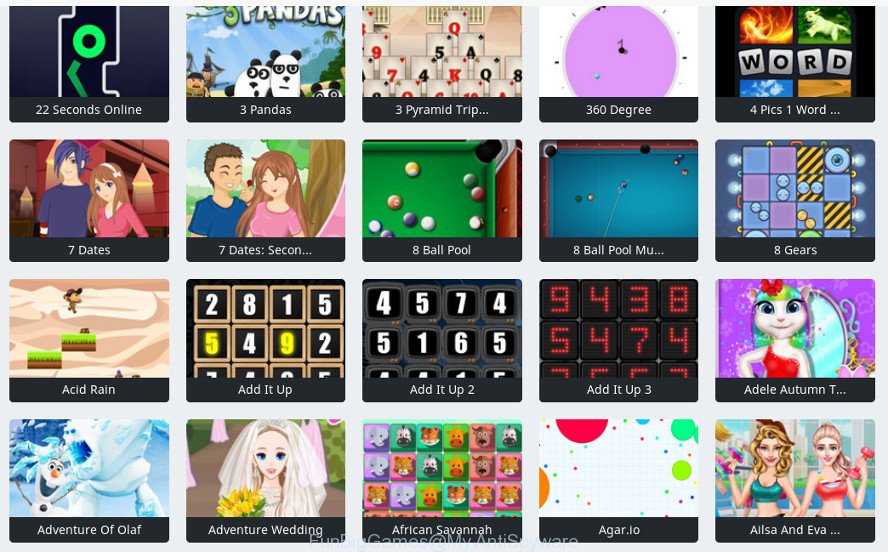
It’s not a good idea to have an unwanted application like the FunBigGames adware that displays lots of undesired ads. The reason for this is simple, it doing things you do not know about. The worst is, the adware has the ability to collect your privacy data that can be later transferred to third parties. You don’t know if your home address, account names and passwords are safe. And of course you completely do not know what will happen when you click on any FunBigGames pop up ads.
Instructions that is shown below, will allow you to clean your computer from the adware as well as delete FunBigGames unwanted pop up ads from the Mozilla Firefox, Microsoft Edge, Google Chrome and Internet Explorer and other browsers.
Remove FunBigGames adware (removal tutorial)
Most often adware requires more than a simple uninstall with the help of Microsoft Windows Control panel in order to be fully removed. For that reason, our team made several removal methods which we have combined in a detailed instructions. Therefore, if you’ve the annoying FunBigGames ad-supported software on your system and are currently trying to have it removed then feel free to follow the steps below in order to resolve your problem. Some of the steps below will require you to close this webpage. So, please read the instructions carefully, after that bookmark or print it for later reference.
To remove FunBigGames, use the steps below:
- Get rid of FunBigGames without any tools
- How to automatically get rid of FunBigGames adware
- How to stay safe online
- Tips to prevent FunBigGames adware and other unwanted software
- To sum up
Get rid of FunBigGames without any tools
To remove FunBigGames , ad supported software and other unwanted apps you can try to do so manually. Unfortunately some of the ad-supported software won’t show up in your application list, but some adware may. In this case, you may be able to remove it through the uninstall function of your Windows computer. You can do this by completing the steps below.
Delete potentially unwanted software using Windows Control Panel
First, go to Windows Control Panel and remove dubious applications, all programs you don’t remember installing. It’s important to pay the most attention to software you installed just before FunBigGames ad-supported software appeared on your web browser. If you don’t know what a program does, look for the answer on the Web.
Windows 8, 8.1, 10
First, click the Windows button
Windows XP, Vista, 7
First, click “Start” and select “Control Panel”.
It will show the Windows Control Panel as on the image below.

Next, click “Uninstall a program” ![]()
It will open a list of all apps installed on your computer. Scroll through the all list, and uninstall any questionable and unknown software. To quickly find the latest installed applications, we recommend sort applications by date in the Control panel.
Remove FunBigGames ‘ad supported’ software from IE
In order to restore all web browser settings you need to reset the Internet Explorer to the state, which was when the Microsoft Windows was installed on your PC system.
First, open the Internet Explorer. Next, press the button in the form of gear (![]() ). It will open the Tools drop-down menu, click the “Internet Options” as displayed below.
). It will open the Tools drop-down menu, click the “Internet Options” as displayed below.

In the “Internet Options” window click on the Advanced tab, then press the Reset button. The Internet Explorer will show the “Reset Internet Explorer settings” window as shown on the screen below. Select the “Delete personal settings” check box, then press “Reset” button.

You will now need to restart your PC system for the changes to take effect.
Get rid of FunBigGames from Mozilla Firefox by resetting internet browser settings
If the Firefox browser application is hijacked, then resetting its settings can help. The Reset feature is available on all modern version of Mozilla Firefox. A reset can fix many issues by restoring Firefox settings like default search engine, new tab page and homepage to their default values. It’ll save your personal information such as saved passwords, bookmarks, auto-fill data and open tabs.
First, run the Firefox and click ![]() button. It will display the drop-down menu on the right-part of the web browser. Further, click the Help button (
button. It will display the drop-down menu on the right-part of the web browser. Further, click the Help button (![]() ) as shown in the following example.
) as shown in the following example.

In the Help menu, select the “Troubleshooting Information” option. Another way to open the “Troubleshooting Information” screen – type “about:support” in the browser adress bar and press Enter. It will open the “Troubleshooting Information” page like below. In the upper-right corner of this screen, press the “Refresh Firefox” button.

It will show the confirmation dialog box. Further, click the “Refresh Firefox” button. The Firefox will start a process to fix your problems that caused by the FunBigGames adware that causes multiple undesired advertisements and pop-ups. Once, it is finished, click the “Finish” button.
Remove FunBigGames adware from Google Chrome
Reset Chrome settings can help you solve some problems caused by ad-supported software and remove FunBigGames ‘ad supported’ software from web browser. This will also disable malicious addons as well as clear cookies and site data. When using the reset feature, your personal information such as passwords, bookmarks, browsing history and web form auto-fill data will be saved.
First run the Chrome. Next, press the button in the form of three horizontal dots (![]() ).
).
It will display the Chrome menu. Choose More Tools, then click Extensions. Carefully browse through the list of installed extensions. If the list has the plugin signed with “Installed by enterprise policy” or “Installed by your administrator”, then complete the following tutorial: Remove Chrome extensions installed by enterprise policy.
Open the Google Chrome menu once again. Further, click the option called “Settings”.

The internet browser will open the settings screen. Another way to open the Chrome’s settings – type chrome://settings in the internet browser adress bar and press Enter
Scroll down to the bottom of the page and press the “Advanced” link. Now scroll down until the “Reset” section is visible, as displayed on the image below and press the “Reset settings to their original defaults” button.

The Chrome will display the confirmation dialog box as displayed on the screen below.

You need to confirm your action, click the “Reset” button. The web-browser will start the task of cleaning. When it’s finished, the web-browser’s settings including new tab, default search engine and homepage back to the values which have been when the Chrome was first installed on your personal computer.
How to automatically get rid of FunBigGames adware
There are not many good free antimalware programs with high detection ratio. The effectiveness of malicious software removal utilities depends on various factors, mostly on how often their virus/malware signatures DB are updated in order to effectively detect modern malicious software, adware, browser hijackers and other potentially unwanted applications. We suggest to use several programs, not just one. These applications which listed below will help you get rid of all components of the adware from your disk and Windows registry and thereby remove FunBigGames adware.
How to automatically delete FunBigGames with Zemana Anti-malware
Zemana Anti-malware highly recommended, because it can search for security threats such adware and adwares that most ‘classic’ antivirus programs fail to pick up on. Moreover, if you have any FunBigGames adware removal problems which cannot be fixed by this tool automatically, then Zemana Anti-malware provides 24X7 online assistance from the highly experienced support staff.
Installing the Zemana Anti-Malware (ZAM) is simple. First you’ll need to download Zemana AntiMalware (ZAM) on your computer by clicking on the link below.
165523 downloads
Author: Zemana Ltd
Category: Security tools
Update: July 16, 2019
After the download is done, close all windows on your machine. Further, start the setup file named Zemana.AntiMalware.Setup. If the “User Account Control” prompt pops up as displayed in the figure below, click the “Yes” button.

It will show the “Setup wizard” that will allow you install Zemana on the computer. Follow the prompts and do not make any changes to default settings.

Once setup is finished successfully, Zemana Free will automatically run and you can see its main window like below.

Next, click the “Scan” button . Zemana application will scan through the whole PC for the FunBigGames that causes web-browsers to open intrusive popup ads. A system scan can take anywhere from 5 to 30 minutes, depending on your computer. When a malicious software, adware or PUPs are detected, the number of the security threats will change accordingly.

Once the scanning is finished, Zemana AntiMalware will create a list of unwanted applications and ad-supported software. Review the scan results and then press “Next” button.

The Zemana AntiMalware (ZAM) will get rid of FunBigGames ad-supported software that causes multiple annoying ads and pop-ups. After finished, you can be prompted to restart your computer.
Run Hitman Pro to remove FunBigGames ad supported software
HitmanPro is a free portable application that scans your PC system for FunBigGames adware that causes a huge number of unwanted pop-up advertisements, potentially unwanted apps and hijackers and helps get rid of them easily. Moreover, it’ll also allow you delete any malicious web browser extensions and add-ons.
Download HitmanPro on your system from the following link.
Once downloading is finished, open the folder in which you saved it. You will see an icon like below.

Double click the Hitman Pro desktop icon. When the tool is opened, you will see a screen as displayed below.

Further, click “Next” button to scan for FunBigGames that causes web browsers to display intrusive advertisements. A scan can take anywhere from 10 to 30 minutes, depending on the number of files on your computer and the speed of your PC. Once Hitman Pro completes the scan, a list of all threats detected is created as displayed below.

Next, you need to press “Next” button. It will display a prompt, click the “Activate free license” button.
How to remove FunBigGames with Malwarebytes
Get rid of FunBigGames ad-supported software manually is difficult and often the adware is not completely removed. Therefore, we recommend you to run the Malwarebytes Free which are completely clean your system. Moreover, the free application will help you to remove malicious software, PUPs, toolbars and hijackers that your system can be infected too.

Download MalwareBytes Anti-Malware (MBAM) by clicking on the following link. Save it on your MS Windows desktop or in any other place.
327743 downloads
Author: Malwarebytes
Category: Security tools
Update: April 15, 2020
Once the download is finished, run it and follow the prompts. Once installed, the MalwareBytes Free will try to update itself and when this procedure is complete, click the “Scan Now” button . MalwareBytes tool will begin scanning the whole system to find out FunBigGames that cause unwanted pop-up ads to appear. While the MalwareBytes tool is checking, you may see number of objects it has identified as being affected by malicious software. Review the report and then click “Quarantine Selected” button.
The MalwareBytes Free is a free program that you can use to delete all detected folders, files, services, registry entries and so on. To learn more about this malware removal utility, we suggest you to read and follow the instructions or the video guide below.
How to stay safe online
It is important to use ad-blocker programs such as AdGuard to protect your personal computer from harmful web sites. Most security experts says that it is okay to stop advertisements. You should do so just to stay safe! And, of course, the AdGuard can to block malicious web-sites and other unwanted webpages.
Click the link below to download the latest version of AdGuard for Windows. Save it directly to your Windows Desktop.
27041 downloads
Version: 6.4
Author: © Adguard
Category: Security tools
Update: November 15, 2018
Once the downloading process is finished, start the downloaded file. You will see the “Setup Wizard” screen as shown on the screen below.

Follow the prompts. When the install is finished, you will see a window as displayed in the figure below.

You can press “Skip” to close the installation program and use the default settings, or click “Get Started” button to see an quick tutorial that will assist you get to know AdGuard better.
In most cases, the default settings are enough and you don’t need to change anything. Each time, when you run your machine, AdGuard will start automatically and stop unwanted pop-up ads, as well as other malicious or misleading sites. For an overview of all the features of the program, or to change its settings you can simply double-click on the AdGuard icon, that may be found on your desktop.
Tips to prevent FunBigGames adware and other unwanted software
The adware may be spread through the use of trojan horses and other forms of malicious software, but most often, the ‘ad supported’ software spreads bundled with some free software. Many developers of freeware include third-party applications in their install package. Sometimes it is possible to avoid the installation of any adware: carefully read the Terms of Use and the Software license, select only Manual, Custom or Advanced setup option, disable all checkboxes before clicking Install or Next button while installing new free applications.
To sum up
Now your personal computer should be free of the FunBigGames, which created to display unwanted ads. We suggest that you keep Zemana (to periodically scan your system for new adwares and other malicious software) and AdGuard (to help you stop annoying advertisements and harmful web sites). Moreover, to prevent any ad supported software, please stay clear of unknown and third party programs, make sure that your antivirus application, turn on the option to scan for PUPs.
If you need more help with FunBigGames ad-supported software related issues, go to here.




















