If your web browser homepage has replaced to the Search-feed-engine.com, then most likely that you are a victim of malware from the browser hijacker category. It means that an unwanted program has taken over and replaced certain settings of web browsers, without your desire or permission. So, if the Chrome, Firefox, Microsoft Internet Explorer and Microsoft Edge start page, search provider and newtab has been changed or your web-browser being redirected to the web-page you never intended to visit, then it is a sign that you need to clean up your computer sooner in order to delete intrusive Search-feed-engine.com startpage.
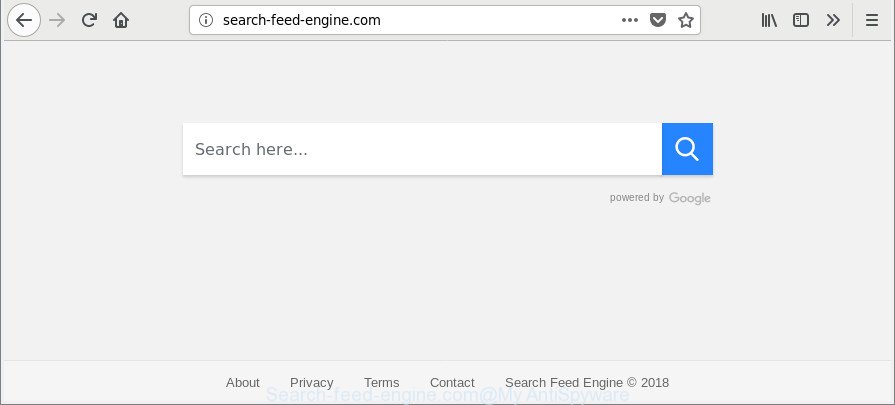
http://search-feed-engine.com/
The hijacker infection, which set the Search-feed-engine.com redirect as your startpage can also set this annoying website as your search engine. You will encounter the fact that the search in the browser has become uncomfortable to use, because the search results will consist of lots of advertisements, links to ad and undesired web pages and a small amount of regular links, which are obtained from a search in the major search engines. Therefore, look for something using Search-feed-engine.com web page would be a waste of time or worse, it can lead to even more infected computer.
As well as unwanted web-browser redirects to Search-feed-engine.com, the hijacker infection can collect your Internet surfing activity by saving URLs visited, IP addresses, web browser version and type, cookie information, Internet Service Provider (ISP) and web-sites visited. Such kind of behavior can lead to serious security problems or personal info theft. This is another reason why the browser hijacker infection that reroutes the browser to Search-feed-engine.com, is defined as potentially unwanted application (PUA).
The tutorial below explaining steps to get rid of Search-feed-engine.com problem. Feel free to use it for removal of the browser hijacker infection that may attack Chrome, Firefox, Internet Explorer and Microsoft Edge and other popular browsers. The guidance will allow you restore your certain settings of all your typical internet browsers which previously changed by hijacker infection.
Remove Search-feed-engine.com from Chrome, Firefox, IE, Edge
There are a few methods that can be used to get rid of Search-feed-engine.com. But, not all PUPs such as this hijacker can be completely removed utilizing only manual ways. In most cases you’re not able to uninstall any hijacker infection using standard MS Windows options. In order to remove Search-feed-engine.com you need complete a few manual steps and use reliable removal tools. Most experienced security specialists states that Zemana AntiMalware, MalwareBytes or Hitman Pro utilities are a right choice. These free programs are able to search for and delete Search-feed-engine.com from your computer and restore your browser settings to defaults.
To remove Search-feed-engine.com, complete the steps below:
- Remove Search-feed-engine.com redirect without any tools
- How to automatically delete Search-feed-engine.com browser hijacker infection
- Use AdBlocker to block Search-feed-engine.com and stay safe online
- How to prevent Search-feed-engine.com hijacker infection from getting inside your computer
- To sum up
Remove Search-feed-engine.com redirect without any tools
Most common hijackers may be deleted without any antivirus applications. The manual hijacker removal is steps that will teach you how to remove the Search-feed-engine.com .
Remove potentially unwanted apps through the Windows Control Panel
First method for manual hijacker infection removal is to go into the Microsoft Windows “Control Panel”, then “Uninstall a program” console. Take a look at the list of programs on your PC and see if there are any dubious and unknown applications. If you see any, you need to delete them. Of course, before doing so, you can do an Internet search to find details on the application. If it is a potentially unwanted program, adware or malware, you will likely find information that says so.
Windows 8, 8.1, 10
First, click the Windows button
Windows XP, Vista, 7
First, click “Start” and select “Control Panel”.
It will open the Windows Control Panel as on the image below.

Next, click “Uninstall a program” ![]()
It will display a list of all programs installed on your machine. Scroll through the all list, and delete any suspicious and unknown programs. To quickly find the latest installed apps, we recommend sort applications by date in the Control panel.
Delete Search-feed-engine.com from Mozilla Firefox by resetting internet browser settings
If the Mozilla Firefox internet browser newtab, start page and search engine are changed to Search-feed-engine.com and you want to recover the settings back to their default values, then you should follow the guide below. It will save your personal information like saved passwords, bookmarks, auto-fill data and open tabs.
First, run the Firefox and press ![]() button. It will display the drop-down menu on the right-part of the web-browser. Further, click the Help button (
button. It will display the drop-down menu on the right-part of the web-browser. Further, click the Help button (![]() ) as shown on the screen below.
) as shown on the screen below.

In the Help menu, select the “Troubleshooting Information” option. Another way to open the “Troubleshooting Information” screen – type “about:support” in the browser adress bar and press Enter. It will show the “Troubleshooting Information” page as displayed in the figure below. In the upper-right corner of this screen, click the “Refresh Firefox” button.

It will display the confirmation dialog box. Further, press the “Refresh Firefox” button. The Mozilla Firefox will start a procedure to fix your problems that caused by the hijacker infection responsible for redirecting user searches to Search-feed-engine.com. Once, it’s complete, press the “Finish” button.
Remove Search-feed-engine.com redirect from Chrome
If you have browser hijacker infection problem or the Google Chrome is running slow, then reset Google Chrome settings can help you. In the steps below we will show you a method to reset your Chrome settings to original state without reinstall. This will also help to get rid of Search-feed-engine.com from home page, default search provider and newtab.

- First run the Chrome and click Menu button (small button in the form of three dots).
- It will show the Google Chrome main menu. Choose More Tools, then click Extensions.
- You will see the list of installed plugins. If the list has the plugin labeled with “Installed by enterprise policy” or “Installed by your administrator”, then complete the following steps: Remove Chrome extensions installed by enterprise policy.
- Now open the Google Chrome menu once again, click the “Settings” menu.
- You will see the Chrome’s settings page. Scroll down and press “Advanced” link.
- Scroll down again and click the “Reset” button.
- The Google Chrome will display the reset profile settings page as shown on the screen above.
- Next press the “Reset” button.
- Once this process is complete, your browser’s start page, new tab and default search engine will be restored to their original defaults.
- To learn more, read the post How to reset Chrome settings to default.
Remove Search-feed-engine.com redirect from Internet Explorer
First, start the Internet Explorer, then click ‘gear’ icon ![]() . It will open the Tools drop-down menu on the right part of the web-browser, then press the “Internet Options” as shown in the figure below.
. It will open the Tools drop-down menu on the right part of the web-browser, then press the “Internet Options” as shown in the figure below.

In the “Internet Options” screen, select the “Advanced” tab, then click the “Reset” button. The Internet Explorer will open the “Reset Internet Explorer settings” prompt. Further, click the “Delete personal settings” check box to select it. Next, click the “Reset” button as shown on the image below.

When the process is done, click “Close” button. Close the Microsoft Internet Explorer and reboot your computer for the changes to take effect. This step will help you to restore your web browser’s newtab page, homepage and search engine by default to default state.
How to automatically delete Search-feed-engine.com browser hijacker infection
It’s not enough to remove Search-feed-engine.com from your internet browser by following the manual steps above to solve all problems. Some Search-feed-engine.com hijacker related files may remain on your machine and they will restore the browser hijacker infection even after you remove it. For that reason we suggest to use free anti malware tool such as Zemana Anti Malware, MalwareBytes Anti Malware (MBAM) and HitmanPro. Either of those programs should can detect and get rid of browser hijacker infection related to Search-feed-engine.com .
Run Zemana Anti Malware to remove browser hijacker infection
You can download and use the Zemana Free for free. This antimalware utility will scan all the registry entries and files in your PC along with the system settings and web browser plugins. If it finds any malicious software, adware or malicious extension that is responsible for redirects to Search-feed-engine.com then the Zemana Free will get rid of them from your machine completely.
Click the following link to download Zemana Anti Malware (ZAM). Save it on your Microsoft Windows desktop or in any other place.
165538 downloads
Author: Zemana Ltd
Category: Security tools
Update: July 16, 2019
Once downloading is complete, start it and follow the prompts. Once installed, the Zemana will try to update itself and when this procedure is done, click the “Scan” button to perform a system scan for the hijacker infection that cause a redirect to Search-feed-engine.com web site.

A scan can take anywhere from 10 to 30 minutes, depending on the number of files on your computer and the speed of your PC. When a malicious software, adware or PUPs are detected, the number of the security threats will change accordingly. All found threats will be marked. You can get rid of them all by simply click “Next” button.

The Zemana will remove Search-feed-engine.com browser hijacker infection and other internet browser’s malicious plugins and move threats to the program’s quarantine.
Scan and clean your computer of browser hijacker with HitmanPro
HitmanPro is a completely free (30 day trial) tool. You don’t need expensive methods to remove hijacker responsible for redirects to Search-feed-engine.com and other shady apps. Hitman Pro will remove all the unwanted software like adware and browser hijackers at zero cost.
Download Hitman Pro on your PC system by clicking on the following link.
Download and use HitmanPro on your machine. Once started, click “Next” button for scanning your computer for the Search-feed-engine.com hijacker and other internet browser’s malicious extensions. .

After that process is complete, Hitman Pro will open a list of found threats.

You may remove items (move to Quarantine) by simply click Next button.
It will display a prompt, click the “Activate free license” button to begin the free 30 days trial to remove all malware found.
How to automatically remove Search-feed-engine.com with Malwarebytes
We suggest using the Malwarebytes Free which are completely clean your system of the hijacker infection. The free tool is an advanced malware removal program made by (c) Malwarebytes lab. This application uses the world’s most popular anti-malware technology. It is able to help you get rid of hijackers, potentially unwanted apps, malicious software, adware, toolbars, ransomware and other security threats from your PC for free.
Visit the page linked below to download the latest version of MalwareBytes for MS Windows. Save it directly to your MS Windows Desktop.
327767 downloads
Author: Malwarebytes
Category: Security tools
Update: April 15, 2020
When downloading is finished, close all applications and windows on your system. Open a directory in which you saved it. Double-click on the icon that’s called mb3-setup as shown below.
![]()
When the setup starts, you’ll see the “Setup wizard” that will help you set up Malwarebytes on your PC system.

Once installation is done, you’ll see window as displayed in the figure below.

Now press the “Scan Now” button to begin checking your computer for the browser hijacker infection related to Search-feed-engine.com search. A scan can take anywhere from 10 to 30 minutes, depending on the number of files on your personal computer and the speed of your personal computer. While the MalwareBytes tool is scanning, you can see count of objects it has identified as being infected by malware.

When the scan get finished, MalwareBytes AntiMalware will display a list of all threats found by the scan. When you’re ready, click “Quarantine Selected” button.

The Malwarebytes will now remove browser hijacker infection that cause Search-feed-engine.com page to appear and move items to the program’s quarantine. When that process is done, you may be prompted to restart your computer.

The following video explains steps on how to remove browser hijacker, ‘ad supported’ software and other malware with MalwareBytes Anti Malware.
Use AdBlocker to block Search-feed-engine.com and stay safe online
The AdGuard is a very good adblocker program for the IE, Google Chrome, Firefox and Edge, with active user support. It does a great job by removing certain types of undesired advertisements, popunders, pop ups, unwanted new tab pages, and even full page ads and site overlay layers. Of course, the AdGuard can stop the Search-feed-engine.com automatically or by using a custom filter rule.
- Please go to the link below to download the latest version of AdGuard for Microsoft Windows. Save it to your Desktop.
Adguard download
27048 downloads
Version: 6.4
Author: © Adguard
Category: Security tools
Update: November 15, 2018
- Once the downloading process is finished, run the downloaded file. You will see the “Setup Wizard” program window. Follow the prompts.
- After the installation is finished, click “Skip” to close the install program and use the default settings, or click “Get Started” to see an quick tutorial that will allow you get to know AdGuard better.
- In most cases, the default settings are enough and you do not need to change anything. Each time, when you start your computer, AdGuard will start automatically and stop popups, websites like Search-feed-engine.com, as well as other malicious or misleading pages. For an overview of all the features of the application, or to change its settings you can simply double-click on the icon named AdGuard, that can be found on your desktop.
How to prevent Search-feed-engine.com hijacker infection from getting inside your computer
Usually, Search-feed-engine.com browser hijacker infection gets into your system as part of a bundle with free programs, sharing files and other unsafe software which you downloaded from the World Wide Web. The authors of this browser hijacker pays software makers for distributing Search-feed-engine.com hijacker infection within their apps. So, bundled software is often included as part of the setup package. In order to avoid the setup of any hijackers like Search-feed-engine.com: select only Manual, Custom or Advanced installation method and uncheck all bundled software in which you are unsure.
To sum up
Now your system should be clean of the browser hijacker that causes web-browsers to open annoying Search-feed-engine.com web-page. We suggest that you keep AdGuard (to help you stop unwanted popup advertisements and undesired harmful web pages) and Zemana AntiMalware (to periodically scan your system for new browser hijackers and other malware). Probably you are running an older version of Java or Adobe Flash Player. This can be a security risk, so download and install the latest version right now.
If you are still having problems while trying to get rid of Search-feed-engine.com redirect from the Microsoft Edge, Mozilla Firefox, Google Chrome and IE, then ask for help here here.




















