Are your browser’s homepage, search engine by default and newtab overridden and when you try to open your start page, you’re automatically redirected to the Mybrowser-search.com? Then most likely that your browser is affected by the obnoxious program from the browser hijacker group. It’s a type of software that is created to change settings of installed browsers. To get rid of Mybrowser-search.com you need to free your browser from any plugins you have recently installed on your personal computer and perform a scan using a trustworthy anti-malware or antivirus application.
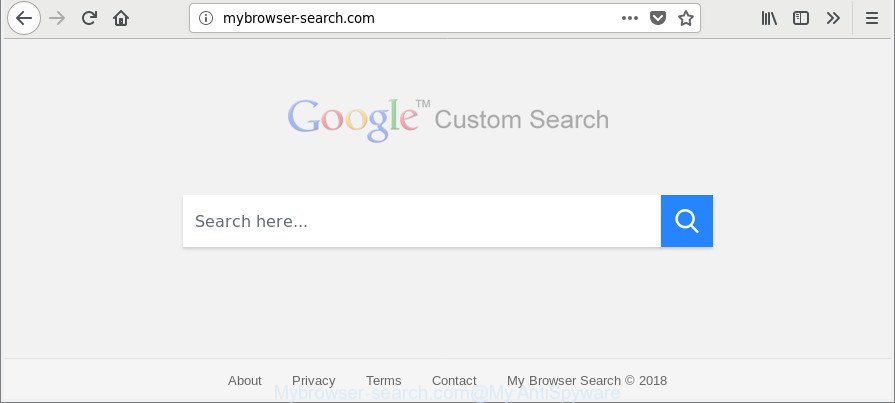
http://mybrowser-search.com/
Besides the fact that Mybrowser-search.com hijacker changes your home page, this intrusive web-page can set yourself as your search provider. But, obviously, it does not give you a good search results, as they will consist of a lot of ads, links to unwanted and ad sites and only the remaining part is search results for your query from the major search engines. Of course, the very fact that you encounter with the inability to properly search the Internet, is an unpleasant moment. Moreover, the Mybrowser-search.com browser hijacker infection has the ability to gather a wide variety of your user info. This privacy data, in the future, can be used for marketing purposes. What creates the risk of theft of privacy info about you.
Another reason why you need to delete Mybrowser-search.com is its online data-tracking activity. It can gather personal data, including:
- IP addresses;
- URLs visited;
- search queries/terms;
- clicks on links and advertisements;
- internet browser version information.
In order to delete hijacker which cause Mybrowser-search.com web page to appear from your PC system, clean the affected browsers and restore the Google Chrome, Edge, IE and Mozilla Firefox settings to its default state, please use the Mybrowser-search.com removal tutorial below.
How to remove Mybrowser-search.com from Chrome, Firefox, IE, Edge
Most commonly browser hijackers requires more than a simple uninstall with the help of Microsoft Windows Control panel in order to be fully removed. For that reason, our team made several removal ways that we have combined in a detailed instructions. Therefore, if you have the unwanted Mybrowser-search.com hijacker infection on your machine and are currently trying to have it deleted then feel free to follow the step-by-step instructions below in order to resolve your problem. Certain of the steps below will require you to close this website. So, please read the steps carefully, after that bookmark or print it for later reference.
To remove Mybrowser-search.com, perform the following steps:
- How to manually get rid of Mybrowser-search.com
- Mybrowser-search.com automatic removal
- Stop Mybrowser-search.com redirect and other annoying web pages
- How can you prevent your computer from the attack of Mybrowser-search.com browser hijacker
- To sum up
How to manually get rid of Mybrowser-search.com
If you perform exactly the few simple steps below you should be able to remove the Mybrowser-search.com redirect from the Internet Explorer, Mozilla Firefox, Chrome and Edge internet browsers.
Delete Mybrowser-search.com related apps through the Control Panel of your PC system
First, go to Microsoft Windows Control Panel and uninstall questionable apps, all programs you do not remember installing. It is important to pay the most attention to apps you installed just before Mybrowser-search.com browser hijacker appeared on your internet browser. If you do not know what a program does, look for the answer on the Net.
Make sure you have closed all web browsers and other programs. Next, delete any unrequested and suspicious applications from your Control panel.
Windows 10, 8.1, 8
Now, press the Windows button, type “Control panel” in search and press Enter. Select “Programs and Features”, then “Uninstall a program”.

Look around the entire list of applications installed on your computer. Most likely, one of them is the browser hijacker infection responsible for changing your browser settings to Mybrowser-search.com. Choose the suspicious application or the program that name is not familiar to you and uninstall it.
Windows Vista, 7
From the “Start” menu in MS Windows, select “Control Panel”. Under the “Programs” icon, choose “Uninstall a program”.

Choose the dubious or any unknown applications, then click “Uninstall/Change” button to remove this unwanted application from your PC.
Windows XP
Click the “Start” button, select “Control Panel” option. Click on “Add/Remove Programs”.

Choose an unwanted program, then press “Change/Remove” button. Follow the prompts.
Get rid of Mybrowser-search.com startpage from Internet Explorer
First, open the Internet Explorer, then click ‘gear’ icon ![]() . It will show the Tools drop-down menu on the right part of the web-browser, then click the “Internet Options” as shown below.
. It will show the Tools drop-down menu on the right part of the web-browser, then click the “Internet Options” as shown below.

In the “Internet Options” screen, select the “Advanced” tab, then click the “Reset” button. The Internet Explorer will show the “Reset Internet Explorer settings” dialog box. Further, click the “Delete personal settings” check box to select it. Next, click the “Reset” button as displayed on the image below.

After the task is done, click “Close” button. Close the Internet Explorer and reboot your PC for the changes to take effect. This step will help you to restore your web-browser’s search engine by default, new tab page and startpage to default state.
Remove Mybrowser-search.com from Chrome
In this step we are going to show you how to reset Chrome settings. PUPs like the Mybrowser-search.com can make changes to your browser settings including home page, new tab page and search engine, add toolbars and undesired extensions. By resetting Google Chrome settings you will delete Mybrowser-search.com and reset unwanted changes caused by browser hijacker infection. However, your themes, bookmarks, history, passwords, and web form auto-fill information will not be deleted.
First launch the Chrome. Next, click the button in the form of three horizontal dots (![]() ).
).
It will open the Chrome menu. Choose More Tools, then click Extensions. Carefully browse through the list of installed plugins. If the list has the extension signed with “Installed by enterprise policy” or “Installed by your administrator”, then complete the following steps: Remove Google Chrome extensions installed by enterprise policy.
Open the Chrome menu once again. Further, click the option named “Settings”.

The web browser will open the settings screen. Another solution to display the Chrome’s settings – type chrome://settings in the browser adress bar and press Enter
Scroll down to the bottom of the page and click the “Advanced” link. Now scroll down until the “Reset” section is visible, as displayed on the image below and press the “Reset settings to their original defaults” button.

The Google Chrome will show the confirmation prompt as displayed in the following example.

You need to confirm your action, click the “Reset” button. The browser will start the task of cleaning. Once it’s done, the browser’s settings including home page, default search provider and newtab back to the values which have been when the Google Chrome was first installed on your computer.
Delete Mybrowser-search.com from Firefox
The Firefox reset will delete unwanted search provider and startpage such as Mybrowser-search.com, modified preferences, extensions and security settings. Essential information like bookmarks, browsing history, passwords, cookies, auto-fill data and personal dictionaries will not be removed.
First, run the Mozilla Firefox and press ![]() button. It will show the drop-down menu on the right-part of the web-browser. Further, click the Help button (
button. It will show the drop-down menu on the right-part of the web-browser. Further, click the Help button (![]() ) like below.
) like below.

In the Help menu, select the “Troubleshooting Information” option. Another way to open the “Troubleshooting Information” screen – type “about:support” in the browser adress bar and press Enter. It will display the “Troubleshooting Information” page as on the image below. In the upper-right corner of this screen, click the “Refresh Firefox” button.

It will display the confirmation dialog box. Further, press the “Refresh Firefox” button. The Firefox will start a process to fix your problems that caused by the browser hijacker which cause a redirect to Mybrowser-search.com website. Once, it is finished, click the “Finish” button.
Mybrowser-search.com automatic removal
If you are unsure how to remove Mybrowser-search.com hijacker infection easily, consider using automatic hijacker removal apps that listed below. It will identify the hijacker responsible for Mybrowser-search.com and delete it from your computer for free.
Run Zemana Anti Malware (ZAM) to remove browser hijacker infection
We recommend you to run the Zemana Anti Malware (ZAM) which are completely clean your computer. Moreover, the tool will help you to remove potentially unwanted applications, malware, toolbars and adware that your PC system may be infected too.
Click the following link to download the latest version of Zemana Anti Malware (ZAM) for MS Windows. Save it directly to your Microsoft Windows Desktop.
165525 downloads
Author: Zemana Ltd
Category: Security tools
Update: July 16, 2019
Once the downloading process is finished, close all applications and windows on your personal computer. Double-click the setup file named Zemana.AntiMalware.Setup. If the “User Account Control” prompt pops up as shown in the figure below, click the “Yes” button.

It will open the “Setup wizard” which will help you set up Zemana Anti-Malware on your PC system. Follow the prompts and don’t make any changes to default settings.

Once install is complete successfully, Zemana Free will automatically start and you can see its main screen as displayed on the screen below.

Now click the “Scan” button . Zemana Anti Malware program will scan through the whole personal computer for the hijacker that causes internet browsers to display intrusive Mybrowser-search.com webpage. This procedure can take some time, so please be patient. During the scan Zemana AntiMalware will scan for threats exist on your machine.

Once finished, Zemana will show you the results. Make sure all threats have ‘checkmark’ and click “Next” button. The Zemana will delete hijacker that designed to reroute your internet browser to the Mybrowser-search.com web-site and add items to the Quarantine. After that process is finished, you may be prompted to restart the system.
Delete Mybrowser-search.com from web-browsers with HitmanPro
HitmanPro will help remove browser hijacker that responsible for browser redirect to the intrusive Mybrowser-search.com web-page that slow down your system. The browser hijacker infections, adware and other PUPs slow your browser down and try to force you into clicking on dubious advertisements and links. HitmanPro removes the hijacker and lets you enjoy your computer without Mybrowser-search.com search.

- Download HitmanPro by clicking on the link below. Save it on your Desktop.
- After the downloading process is finished, start the Hitman Pro, double-click the HitmanPro.exe file.
- If the “User Account Control” prompts, click Yes to continue.
- In the HitmanPro window, press the “Next” to search for browser hijacker that designed to redirect your web-browser to the Mybrowser-search.com web site. A system scan may take anywhere from 5 to 30 minutes, depending on your PC system. While the tool is scanning, you may see how many objects and files has already scanned.
- Once the scan get completed, HitmanPro will open a list of all items found by the scan. All detected threats will be marked. You can delete them all by simply press “Next”. Now, click the “Activate free license” button to start the free 30 days trial to remove all malware found.
Automatically get rid of Mybrowser-search.com redirect with Malwarebytes
We suggest using the Malwarebytes Free that are completely clean your machine of the browser hijacker. The free utility is an advanced malicious software removal application made by (c) Malwarebytes lab. This program uses the world’s most popular antimalware technology. It is able to help you remove browser hijackers, potentially unwanted apps, malicious software, adware, toolbars, ransomware and other security threats from your computer for free.

- Installing the MalwareBytes is simple. First you’ll need to download MalwareBytes Free by clicking on the link below. Save it on your MS Windows desktop.
Malwarebytes Anti-malware
327744 downloads
Author: Malwarebytes
Category: Security tools
Update: April 15, 2020
- At the download page, click on the Download button. Your internet browser will open the “Save as” dialog box. Please save it onto your Windows desktop.
- After the downloading process is finished, please close all applications and open windows on your machine. Double-click on the icon that’s called mb3-setup.
- This will start the “Setup wizard” of MalwareBytes onto your computer. Follow the prompts and do not make any changes to default settings.
- When the Setup wizard has finished installing, the MalwareBytes will start and open the main window.
- Further, click the “Scan Now” button for scanning your PC for the hijacker that cause a reroute to Mybrowser-search.com web-page. This process can take some time, so please be patient. When a threat is found, the count of the security threats will change accordingly.
- Once that process is complete, MalwareBytes Free will show a scan report.
- Once you have selected what you wish to delete from your computer click the “Quarantine Selected” button. Once disinfection is done, you may be prompted to reboot the personal computer.
- Close the Anti Malware and continue with the next step.
Video instruction, which reveals in detail the steps above.
Stop Mybrowser-search.com redirect and other annoying web pages
The AdGuard is a very good ad-blocker program for the Microsoft Internet Explorer, Chrome, Mozilla Firefox and Edge, with active user support. It does a great job by removing certain types of intrusive advertisements, popunders, pop ups, intrusive newtabs, and even full page ads and web site overlay layers. Of course, the AdGuard can block the Mybrowser-search.com automatically or by using a custom filter rule.
Installing the AdGuard is simple. First you will need to download AdGuard on your machine from the link below.
27041 downloads
Version: 6.4
Author: © Adguard
Category: Security tools
Update: November 15, 2018
When the download is done, double-click the downloaded file to launch it. The “Setup Wizard” window will show up on the computer screen as shown in the following example.

Follow the prompts. AdGuard will then be installed and an icon will be placed on your desktop. A window will show up asking you to confirm that you want to see a quick instructions as on the image below.

Click “Skip” button to close the window and use the default settings, or click “Get Started” to see an quick guide that will help you get to know AdGuard better.
Each time, when you launch your machine, AdGuard will start automatically and block pop-up ads, web sites like Mybrowser-search.com, as well as other harmful or misleading web-sites. For an overview of all the features of the program, or to change its settings you can simply double-click on the AdGuard icon, that is located on your desktop.
How can you prevent your computer from the attack of Mybrowser-search.com browser hijacker
A browser hijackers may be spread through the use of trojan horses and other forms of malware, but most commonly, the browser hijacker such as Mybrowser-search.com is bundled within certain free software. Many makers of free software include bundled applications in their installation package. Sometimes it is possible to avoid the setup of any hijacker infections such as Mybrowser-search.com: carefully read the Terms of Use and the Software license, choose only Manual, Custom or Advanced setup option, unset all checkboxes before clicking Install or Next button while installing new free applications.
To sum up
Once you have finished the steps outlined above, your machine should be free from browser hijacker that causes web-browsers to show annoying Mybrowser-search.com web-site and other malware. The Mozilla Firefox, Edge, Google Chrome and Internet Explorer will no longer show unwanted Mybrowser-search.com webpage on startup. Unfortunately, if the steps does not help you, then you have caught a new hijacker infection, and then the best way – ask for help here.




















