If you are getting Dentially.info pop-ups, ads or notifications then it is a sign that your web-browser has been affected with the potentially unwanted application (PUA) from the ‘ad-supported’ software (also known as adware) category. Ad supported software is a type of potentially unwanted apps whose motive is to make money for its author. It have various methods of earning by displaying the advertisements forcibly to its victims. Adware can open pop-ups, display unsolicited ads, modify the victim’s internet browser settings, or reroute the victim’s web browser to undesired web-sites. Below we are discussing the solutions which are very effective in uninstalling ad supported software. The steps will also assist you to remove Dentially.info ads, pop-ups and notifications from your internet browser.
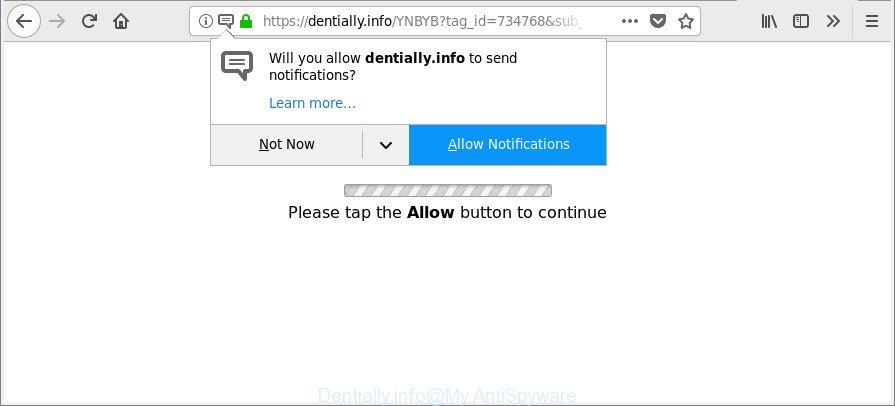
https://dentially.info/YNBYB?tag_id= …
As well as unwanted internet browser redirections to Dentially.info, the adware can collect your Web browsing activity by saving URLs visited, IP addresses, internet browser version and type, cookie information, Internet Service Provider (ISP) and sites visited. Such kind of behavior can lead to serious security problems or confidential information theft. This is another reason why the adware that causes multiple annoying ads, is classified as potentially unwanted application (PUA).
So, if you happen to encounter unwanted Dentially.info pop-ups, then be quick and take effort to get rid of ad-supported software responsible for redirecting your internet browser to Dentially.info web-page ASAP. Follow the steps below to remove Dentially.info ads. Let us know how you managed by sending us your comments please.
Remove Dentially.info pop-ups, ads, notifications
Even if you have the up-to-date classic antivirus installed, and you have checked your PC for malware and removed anything found, you need to do the tutorial below. The Dentially.info redirect removal is not simple as installing another antivirus. Classic antivirus programs are not developed to run together and will conflict with each other, or possibly crash MS Windows. Instead we suggest complete the manual steps below after that run Zemana Anti-Malware (ZAM), MalwareBytes Anti-Malware or HitmanPro, which are free applications dedicated to find and remove ad-supported software that responsible for the appearance of Dentially.info redirect. Run these tools to ensure the ‘ad supported’ software is removed.
To remove Dentially.info, complete the steps below:
- Remove Dentially.info pop up ads without any tools
- How to remove Dentially.info pop ups with free programs
- How to stop Dentially.info pop-ups, ads, notifications
- Tips to prevent Dentially.info pop-ups and other unwanted software
- Finish words
Remove Dentially.info pop up ads without any tools
Read this “How to remove” section to know how to manually remove ad-supported software that responsible for the appearance of Dentially.info popup advertisements. Even if the few simple steps does not work for you, there are several free malware removers below that can easily handle such ad-supported software that created to reroute your internet browser to various ad websites such as Dentially.info.
Delete Dentially.info related apps through the Control Panel of your system
The process of adware removal is generally the same across all versions of Windows OS from 10 to XP. To start with, it is necessary to check the list of installed programs on your machine and uninstall all unused, unknown and suspicious applications.
Press Windows button ![]() , then click Search
, then click Search ![]() . Type “Control panel”and press Enter. If you using Windows XP or Windows 7, then click “Start” and select “Control Panel”. It will show the Windows Control Panel as displayed on the image below.
. Type “Control panel”and press Enter. If you using Windows XP or Windows 7, then click “Start” and select “Control Panel”. It will show the Windows Control Panel as displayed on the image below.

Further, press “Uninstall a program” ![]()
It will open a list of all applications installed on your computer. Scroll through the all list, and delete any dubious and unknown software.
Delete Dentially.info pop up advertisements from Internet Explorer
The Internet Explorer reset is great if your browser is hijacked or you have unwanted addo-ons or toolbars on your browser, that installed by an malicious software.
First, launch the Microsoft Internet Explorer, then press ‘gear’ icon ![]() . It will show the Tools drop-down menu on the right part of the browser, then click the “Internet Options” as displayed in the figure below.
. It will show the Tools drop-down menu on the right part of the browser, then click the “Internet Options” as displayed in the figure below.

In the “Internet Options” screen, select the “Advanced” tab, then click the “Reset” button. The Microsoft Internet Explorer will display the “Reset Internet Explorer settings” prompt. Further, click the “Delete personal settings” check box to select it. Next, click the “Reset” button as on the image below.

When the procedure is finished, click “Close” button. Close the IE and reboot your computer for the changes to take effect. This step will help you to restore your web browser’s new tab, search provider by default and startpage to default state.
Delete Dentially.info popup advertisements from Mozilla Firefox
If your Mozilla Firefox web browser is re-directed to Dentially.info without your permission or an unknown search engine displays results for your search, then it may be time to perform the internet browser reset. However, your saved bookmarks and passwords will not be lost.
First, open the Mozilla Firefox. Next, click the button in the form of three horizontal stripes (![]() ). It will open the drop-down menu. Next, click the Help button (
). It will open the drop-down menu. Next, click the Help button (![]() ).
).

In the Help menu press the “Troubleshooting Information”. In the upper-right corner of the “Troubleshooting Information” page click on “Refresh Firefox” button as shown in the figure below.

Confirm your action, click the “Refresh Firefox”.
Remove Dentially.info from Google Chrome
If you are getting Dentially.info pop-ups, ads or notifications, then you can try to delete it by resetting Chrome to its default state. It will also clear cookies, content and site data, temporary and cached data. Essential information like bookmarks, browsing history, passwords, cookies, auto-fill data and personal dictionaries will not be removed.
First launch the Chrome. Next, click the button in the form of three horizontal dots (![]() ).
).
It will show the Chrome menu. Choose More Tools, then press Extensions. Carefully browse through the list of installed addons. If the list has the addon signed with “Installed by enterprise policy” or “Installed by your administrator”, then complete the following tutorial: Remove Chrome extensions installed by enterprise policy.
Open the Google Chrome menu once again. Further, press the option called “Settings”.

The web browser will open the settings screen. Another method to display the Google Chrome’s settings – type chrome://settings in the browser adress bar and press Enter
Scroll down to the bottom of the page and press the “Advanced” link. Now scroll down until the “Reset” section is visible, as displayed below and press the “Reset settings to their original defaults” button.

The Chrome will display the confirmation dialog box as displayed in the following example.

You need to confirm your action, click the “Reset” button. The browser will run the procedure of cleaning. When it’s finished, the web-browser’s settings including start page, search provider and newtab back to the values that have been when the Chrome was first installed on your computer.
How to remove Dentially.info pop ups with free programs
If you’re an unskilled computer user, then all your attempts to remove Dentially.info popups by completing the manual steps above might result in failure. To find and remove all of the ad supported software related files and registry entries that keep this ‘ad supported’ software on your PC system, use free anti-malware software such as Zemana Free, MalwareBytes Free and Hitman Pro from our list below.
Run Zemana Anti-malware to delete Dentially.info
We suggest you to use the Zemana Anti-malware which are completely clean your computer of ad supported software that responsible for web-browser redirect to the intrusive Dentially.info website. Moreover, the tool will help you to delete PUPs, malware, toolbars and hijacker infections that your PC may be infected too.
Zemana AntiMalware can be downloaded from the following link. Save it on your Windows desktop.
165515 downloads
Author: Zemana Ltd
Category: Security tools
Update: July 16, 2019
Once the downloading process is complete, run it and follow the prompts. Once installed, the Zemana Free will try to update itself and when this procedure is finished, press the “Scan” button to search for adware that causes tons of annoying Dentially.info pop up ads.

A scan can take anywhere from 10 to 30 minutes, depending on the number of files on your PC and the speed of your machine. While the Zemana is scanning, you can see number of objects it has identified either as being malicious software. Once you have selected what you want to delete from your PC click “Next” button.

The Zemana will remove ad-supported software which causes intrusive Dentially.info popup ads.
Run Hitman Pro to remove Dentially.info redirect from web-browser
Hitman Pro frees your computer from browser hijackers, potentially unwanted apps, unwanted toolbars, web browser add-ons and other undesired software like ‘ad supported’ software that responsible for web browser reroute to the intrusive Dentially.info web-site. The free removal tool will help you enjoy your PC to its fullest. HitmanPro uses advanced behavioral detection technologies to search for if there are unwanted applications in your system. You can review the scan results, and select the threats you want to uninstall.

- Download HitmanPro on your Microsoft Windows Desktop from the following link.
- When downloading is finished, start the Hitman Pro, double-click the HitmanPro.exe file.
- If the “User Account Control” prompts, press Yes to continue.
- In the Hitman Pro window, click the “Next” for scanning your PC for the adware related to Dentially.info redirect. This task can take quite a while, so please be patient. During the scan Hitman Pro will detect threats exist on your computer.
- Once finished, you may check all items detected on your computer. Review the report and then click “Next”. Now, click the “Activate free license” button to begin the free 30 days trial to remove all malicious software found.
How to automatically remove Dentially.info with Malwarebytes
You can get rid of Dentially.info pop-up advertisements automatically with a help of Malwarebytes Free. We recommend this free malware removal utility because it can easily remove browser hijackers, adware, PUPs and toolbars with all their components such as files, folders and registry entries.

- Click the following link to download MalwareBytes. Save it on your Microsoft Windows desktop or in any other place.
Malwarebytes Anti-malware
327736 downloads
Author: Malwarebytes
Category: Security tools
Update: April 15, 2020
- At the download page, click on the Download button. Your internet browser will open the “Save as” dialog box. Please save it onto your Windows desktop.
- After downloading is finished, please close all applications and open windows on your computer. Double-click on the icon that’s named mb3-setup.
- This will open the “Setup wizard” of MalwareBytes onto your computer. Follow the prompts and don’t make any changes to default settings.
- When the Setup wizard has finished installing, the MalwareBytes AntiMalware will run and open the main window.
- Further, press the “Scan Now” button to perform a system scan for the adware related to Dentially.info advertisements. This task may take quite a while, so please be patient. During the scan MalwareBytes Free will look for threats exist on your computer.
- After MalwareBytes Anti-Malware completes the scan, MalwareBytes Anti Malware (MBAM) will show you the results.
- Next, you need to click the “Quarantine Selected” button. When disinfection is finished, you may be prompted to reboot the PC system.
- Close the Anti-Malware and continue with the next step.
Video instruction, which reveals in detail the steps above.
How to block Dentially.info ads, pop-ups, notifications
It’s also critical to protect your browsers from harmful web-sites and ads by using an ad-blocker application like AdGuard. Security experts says that it’ll greatly reduce the risk of malicious software, and potentially save lots of money. Additionally, the AdGuard may also protect your privacy by blocking almost all trackers.
Installing the AdGuard is simple. First you’ll need to download AdGuard from the following link.
27037 downloads
Version: 6.4
Author: © Adguard
Category: Security tools
Update: November 15, 2018
After downloading it, run the downloaded file. You will see the “Setup Wizard” screen like below.

Follow the prompts. After the setup is done, you will see a window as shown on the image below.

You can press “Skip” to close the setup program and use the default settings, or click “Get Started” button to see an quick tutorial that will help you get to know AdGuard better.
In most cases, the default settings are enough and you don’t need to change anything. Each time, when you start your computer, AdGuard will start automatically and block unwanted popup advertisements, stop Dentially.info pop-ups and notifications, as well as other harmful or misleading web-pages. For an overview of all the features of the program, or to change its settings you can simply double-click on the AdGuard icon, which can be found on your desktop.
Tips to prevent Dentially.info pop-ups and other unwanted software
The ad supported software is bundled within some freeware. So always read carefully the installation screens, disclaimers, ‘Terms of Use’ and ‘Software license’ appearing during the install process. Additionally pay attention for bundled applications which are being installed along with the main program. Ensure that you unchecked all of them! Also, run an ad-blocking program that will allow to stop malicious, misleading, illegitimate or untrustworthy web pages.
Finish words
Now your computer should be free of the ad-supported software that causes a huge number of annoying Dentially.info popup ads. We suggest that you keep AdGuard (to help you block unwanted pop-up advertisements and annoying malicious web-sites) and Zemana Free (to periodically scan your PC for new malicious software, browser hijacker infections and adware). Make sure that you have all the Critical Updates recommended for Microsoft Windows OS. Without regular updates you WILL NOT be protected when new browser hijackers, malicious applications and adware are released.
If you are still having problems while trying to delete Dentially.info redirect from your web browser, then ask for help here.



















