If you are reading this article, then it means that you’re seeing the Livemediasearch.plus instead of your home page or when you open a new tab or perform an internet search you’re automatically redirected to the annoying website. All of these problems with your personal computer caused by browser hijacker, which is often installs on the personal computer with certain free programs. In the step-by-step guide below we will tell you about how to remove Livemediasearch.plus as well as to return your browser’s home page, new tab page and default search engine.
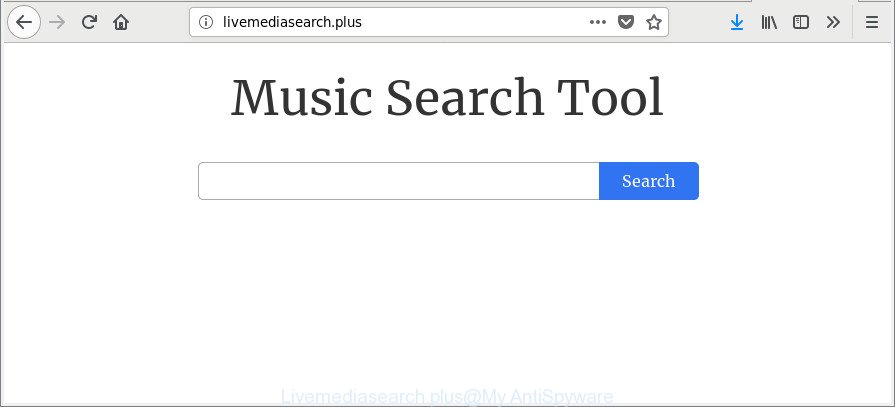
http://livemediasearch.plus/
If your computer is affected with Livemediasearch.plus browser hijacker, every time you run your internet browser you will see this web-page. Of course you may setup your home page again, but next time you launch a internet browser you will see that Livemediasearch.plus return.
As mentioned above, the hijacker can alter the default search provider on this intrusive site too, so all your search queries will be re-directed to Livemediasearch.plus. Thus the authors of the browser hijacker infection can gather the search terms of your queries, and redirect you to unwanted web sites.
We strongly suggest you to complete the steps which follow below. We will show you how to get rid of browser hijacker infection and thereby remove Livemediasearch.plus startpage from your Mozilla Firefox, Internet Explorer, Microsoft Edge and Chrome forever.
Remove Livemediasearch.plus (removal instructions)
We can assist you get rid of Livemediasearch.plus, without the need to take your computer to a professional. Simply follow the removal guidance below if you currently have the annoying browser hijacker on your machine and want to delete it. If you’ve any difficulty while trying to get rid of the hijacker, feel free to ask for our help in the comment section below. Certain of the steps below will require you to exit this web page. So, please read the steps carefully, after that bookmark or print it for later reference.
To remove Livemediasearch.plus, execute the following steps:
- Delete Livemediasearch.plus home page without any tools
- How to automatically remove Livemediasearch.plus hijacker
- Stop Livemediasearch.plus redirect and other undesired web-pages
- Why is my browser redirected to Livemediasearch.plus?
- Finish words
Delete Livemediasearch.plus home page without any tools
The useful removal guidance for the Livemediasearch.plus . The detailed procedure can be followed by anyone as it really does take you step-by-step. If you follow this process to remove Livemediasearch.plus redirect let us know how you managed by sending us your comments please.
Remove potentially unwanted software using Microsoft Windows Control Panel
The process of browser hijacker removal is generally the same across all versions of Windows OS from 10 to XP. To start with, it is necessary to check the list of installed software on your personal computer and delete all unused, unknown and dubious applications.
Windows 8, 8.1, 10
First, click Windows button

When the ‘Control Panel’ opens, click the ‘Uninstall a program’ link under Programs category as shown below.

You will see the ‘Uninstall a program’ panel as shown on the screen below.

Very carefully look around the entire list of apps installed on your machine. Most probably, one of them is the browser hijacker that alters web-browser settings to replace your default search engine, startpage and newtab page with Livemediasearch.plus web page. If you’ve many programs installed, you can help simplify the search of malicious programs by sort the list by date of installation. Once you’ve found a dubious, unwanted or unused program, right click to it, after that press ‘Uninstall’.
Windows XP, Vista, 7
First, press ‘Start’ button and select ‘Control Panel’ at right panel as displayed in the figure below.

When the Windows ‘Control Panel’ opens, you need to click ‘Uninstall a program’ under ‘Programs’ like below.

You will see a list of software installed on your personal computer. We recommend to sort the list by date of installation to quickly find the software that were installed last. Most probably, it is the Livemediasearch.plus hijacker and other web-browser’s malicious addons. If you are in doubt, you can always check the application by doing a search for her name in Google, Yahoo or Bing. Once the program which you need to remove is found, simply click on its name, and then click ‘Uninstall’ as displayed in the following example.

Get rid of Livemediasearch.plus from Chrome
In order to be sure that there is nothing left behind, we recommend you to reset Chrome internet browser. It’ll revert back Chrome settings including default search provider, newtab page and home page to defaults.
Open the Chrome menu by clicking on the button in the form of three horizontal dotes (![]() ). It will display the drop-down menu. Select More Tools, then click Extensions.
). It will display the drop-down menu. Select More Tools, then click Extensions.
Carefully browse through the list of installed extensions. If the list has the extension labeled with “Installed by enterprise policy” or “Installed by your administrator”, then complete the following guide: Remove Google Chrome extensions installed by enterprise policy otherwise, just go to the step below.
Open the Google Chrome main menu again, press to “Settings” option.

Scroll down to the bottom of the page and click on the “Advanced” link. Now scroll down until the Reset settings section is visible, as displayed on the image below and click the “Reset settings to their original defaults” button.

Confirm your action, press the “Reset” button.
Remove Livemediasearch.plus from Internet Explorer
If you find that Internet Explorer internet browser settings such as search engine by default, homepage and newtab had been hijacked, then you may return your settings, via the reset web-browser procedure.
First, start the Internet Explorer. Next, press the button in the form of gear (![]() ). It will show the Tools drop-down menu, press the “Internet Options” as shown below.
). It will show the Tools drop-down menu, press the “Internet Options” as shown below.

In the “Internet Options” window click on the Advanced tab, then click the Reset button. The Internet Explorer will display the “Reset Internet Explorer settings” window as displayed in the following example. Select the “Delete personal settings” check box, then click “Reset” button.

You will now need to reboot your computer for the changes to take effect.
Delete Livemediasearch.plus from Mozilla Firefox by resetting browser settings
If the Mozilla Firefox settings like newtab page, startpage and default search engine have been modified by the hijacker, then resetting it to the default state can help. It’ll save your personal information such as saved passwords, bookmarks, auto-fill data and open tabs.
First, launch the Firefox and click ![]() button. It will open the drop-down menu on the right-part of the internet browser. Further, click the Help button (
button. It will open the drop-down menu on the right-part of the internet browser. Further, click the Help button (![]() ) as shown on the screen below.
) as shown on the screen below.

In the Help menu, select the “Troubleshooting Information” option. Another way to open the “Troubleshooting Information” screen – type “about:support” in the web-browser adress bar and press Enter. It will show the “Troubleshooting Information” page as shown below. In the upper-right corner of this screen, click the “Refresh Firefox” button.

It will show the confirmation prompt. Further, click the “Refresh Firefox” button. The Firefox will begin a task to fix your problems that caused by the browser hijacker responsible for redirecting your internet browser to Livemediasearch.plus web site. After, it’s finished, press the “Finish” button.
How to automatically remove Livemediasearch.plus hijacker
The browser hijacker can hide its components which are difficult for you to find out and remove completely. This can lead to the fact that after some time, the browser hijacker once again infect your personal computer and modify settings of all your typical web-browsers to Livemediasearch.plus. Moreover, I want to note that it is not always safe to get rid of hijacker manually, if you do not have much experience in setting up and configuring the Microsoft Windows operating system. The best method to scan for and remove hijackers is to use free malicious software removal programs.
Automatically remove Livemediasearch.plus start page with Zemana Free
We suggest using the Zemana Anti Malware (ZAM). You can download and install Zemana Anti Malware to search for and delete Livemediasearch.plus from your computer. When installed and updated, the malware remover will automatically scan and detect all threats exist on the personal computer.
Now you can set up and run Zemana Free to remove Livemediasearch.plus from your internet browser by following the steps below:
Visit the page linked below to download Zemana setup file called Zemana.AntiMalware.Setup on your computer. Save it directly to your Microsoft Windows Desktop.
165519 downloads
Author: Zemana Ltd
Category: Security tools
Update: July 16, 2019
Run the installer after it has been downloaded successfully and then follow the prompts to install this utility on your PC.

During installation you can change some settings, but we recommend you do not make any changes to default settings.
When installation is finished, this malicious software removal tool will automatically launch and update itself. You will see its main window as displayed below.

Now click the “Scan” button to perform a system scan for the hijacker infection that causes browsers to display undesired Livemediasearch.plus web-site. Depending on your PC system, the scan may take anywhere from a few minutes to close to an hour. While the Zemana is checking, you can see count of objects it has identified either as being malicious software.

After the scan get finished, Zemana Free will produce a list of undesired applications adware. Next, you need to click “Next” button.

The Zemana AntiMalware (ZAM) will remove browser hijacker responsible for Livemediasearch.plus search and move threats to the program’s quarantine. Once the cleaning procedure is finished, you may be prompted to restart your machine to make the change take effect.
Scan your computer and delete Livemediasearch.plus startpage with HitmanPro
If Zemana Anti Malware cannot remove this browser hijacker, then we recommends to use the HitmanPro. The Hitman Pro is a free powerful, professional removal tool for malicious software, ‘ad supported’ software, potentially unwanted programs, toolbars as well as browser hijacker which cause a reroute to Livemediasearch.plus web page. It completely deletes all traces and remnants of the infection.

- Download Hitman Pro from the following link. Save it on your Desktop.
- After downloading is complete, double click the HitmanPro icon. Once this tool is launched, press “Next” button . Hitman Pro utility will begin scanning the whole computer to find out hijacker responsible for redirecting your web-browser to Livemediasearch.plus site. This process can take quite a while, so please be patient. While the utility is checking, you can see how many objects and files has already scanned.
- Once HitmanPro has completed scanning your computer, HitmanPro will show a screen which contains a list of malicious software that has been found. Review the scan results and then click “Next” button. Now press the “Activate free license” button to begin the free 30 days trial to remove all malware found.
Automatically get rid of Livemediasearch.plus with Malwarebytes
You can delete Livemediasearch.plus search automatically with a help of Malwarebytes Free. We recommend this free malicious software removal utility because it can easily remove hijackers, adware, PUPs and toolbars with all their components such as files, folders and registry entries.

- Click the following link to download MalwareBytes. Save it on your Microsoft Windows desktop or in any other place.
Malwarebytes Anti-malware
327740 downloads
Author: Malwarebytes
Category: Security tools
Update: April 15, 2020
- At the download page, click on the Download button. Your browser will show the “Save as” prompt. Please save it onto your Windows desktop.
- Once downloading is complete, please close all applications and open windows on your PC. Double-click on the icon that’s called mb3-setup.
- This will run the “Setup wizard” of MalwareBytes onto your personal computer. Follow the prompts and do not make any changes to default settings.
- When the Setup wizard has finished installing, the MalwareBytes Anti-Malware (MBAM) will start and show the main window.
- Further, click the “Scan Now” button to perform a system scan with this utility for the hijacker that redirects your browser to unwanted Livemediasearch.plus web site. This process can take quite a while, so please be patient. When a malware, adware or PUPs are found, the number of the security threats will change accordingly.
- Once finished, you can check all items found on your computer.
- In order to delete all items, simply press the “Quarantine Selected” button. Once disinfection is finished, you may be prompted to reboot the personal computer.
- Close the Anti Malware and continue with the next step.
Video instruction, which reveals in detail the steps above.
Stop Livemediasearch.plus redirect and other undesired web-pages
The AdGuard is a very good ad-blocker program for the Mozilla Firefox, Google Chrome, IE and Microsoft Edge, with active user support. It does a great job by removing certain types of undesired ads, popunders, popups, intrusive new tabs, and even full page advertisements and web site overlay layers. Of course, the AdGuard can block the Livemediasearch.plus automatically or by using a custom filter rule.
- Download AdGuard on your PC from the following link.
Adguard download
27040 downloads
Version: 6.4
Author: © Adguard
Category: Security tools
Update: November 15, 2018
- Once downloading is complete, start the downloaded file. You will see the “Setup Wizard” program window. Follow the prompts.
- When the installation is finished, press “Skip” to close the setup program and use the default settings, or click “Get Started” to see an quick tutorial that will allow you get to know AdGuard better.
- In most cases, the default settings are enough and you don’t need to change anything. Each time, when you start your personal computer, AdGuard will run automatically and block popups, Livemediasearch.plus redirect, as well as other malicious or misleading web-sites. For an overview of all the features of the application, or to change its settings you can simply double-click on the icon named AdGuard, which is located on your desktop.
Why is my browser redirected to Livemediasearch.plus?
Many programs used to hijack a computer’s web browser. So, when you installing free software, carefully read the disclaimers, select the Custom or Advanced setup mode to watch for optional programs that are being installed, because some of the apps are adware and PUPs.
Finish words
Once you’ve finished the few simple steps above, your personal computer should be clean from this hijacker infection and other malicious software. The MS Edge, Google Chrome, Internet Explorer and Firefox will no longer open undesired Livemediasearch.plus website on startup. Unfortunately, if the steps does not help you, then you have caught a new browser hijacker, and then the best way – ask for help.
Please create a new question by using the “Ask Question” button in the Questions and Answers. Try to give us some details about your problems, so we can try to help you more accurately. Wait for one of our trained “Security Team” or Site Administrator to provide you with knowledgeable assistance tailored to your problem with the unwanted Livemediasearch.plus .




















