Every time, when you surf the Net with your browser the Appearch.info pop-ups, ads or notifications keeps annoying you? It could mean that ‘ad-supported’ software (also known as adware) was installed on your machine. The adware can end up on your PC in various ways. Most commonly is when you download and install free programs and forget to uncheck the box for the additional programs installation. Don’t panic because we have got the solution. Here’s a instructions on how to remove undesired Appearch.info pop-ups from the Edge, Microsoft Internet Explorer, Google Chrome and Firefox and other web browsers.
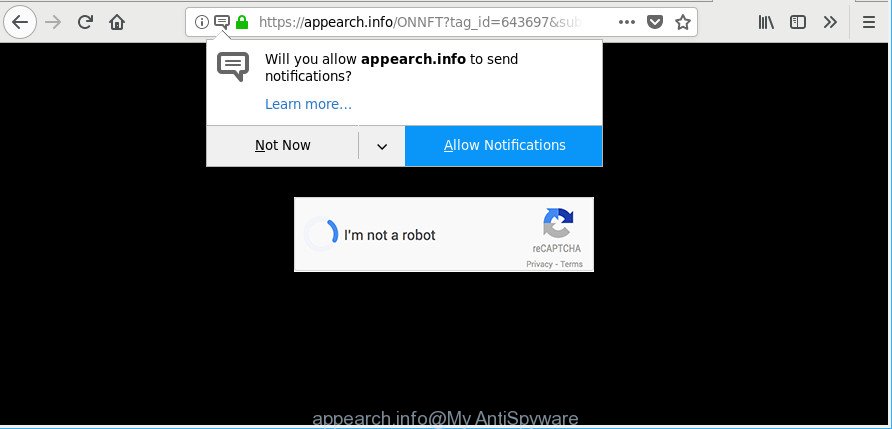
https://appearch.info/ …
The adware responsible for Appearch.info pop-ups is the part of the software that is used as an online promotional utility. It’s made with the sole purpose to open dozens of advertisements, and thus to promote the goods and services in an open web browser window or on the Windows desktop.
It’s likely that you might be bothered with the adware, which causes unwanted Appearch.info pop-ups, advertisements and notifications. You should not disregard this unwanted software. The adware might not only show undesired ads, but redirect your web-browser to malicious web-pages. What is more, the adware can analyze your browsing, and gain access to your personal info and, afterwards, can use it for marketing purposes. Thus, there are more than enough reasons to remove Appearch.info pop up ads from your PC.
Therefore it is very important to follow the guidance below as quickly as possible. The steps will allow you to clean your computer of adware as well as remove Appearch.info pop-ups, ads or notifications. What is more, the step-by-step tutorial below will help you remove other harmful apps like undesired toolbars and browser hijackers, which can be installed onto personal computer along with the ad-supported software.
Remove Appearch.info pop-up ads, notifications
There are a few methods that can be used to delete Appearch.info pop-ups. But, not all PUPs like this ad-supported software can be completely removed using only manual solutions. Most commonly you are not able to uninstall any adware utilizing standard Microsoft Windows options. In order to delete Appearch.info pop up advertisements you need complete a few manual steps and run reliable removal tools. Most computer security professionals states that Zemana, MalwareBytes Anti Malware (MBAM) or HitmanPro utilities are a right choice. These free programs are able to look for and remove Appearch.info popup advertisements from your personal computer and restore your web browser settings to defaults.
To remove Appearch.info pop-ups, execute the following steps:
- Remove Appearch.info pop-ups without any utilities
- Delete Appearch.info pop up ads with free applications
- How to stop Appearch.info pop-ups
- Where the Appearch.info popups comes from
- To sum up
Remove Appearch.info pop-ups without any utilities
The useful removal steps for the Appearch.info pop-ups. The detailed procedure can be followed by anyone as it really does take you step-by-step. If you follow this process to delete Appearch.info pop up ads let us know how you managed by sending us your comments please.
Uninstall questionable software using MS Windows Control Panel
Some potentially unwanted programs, browser hijacking programs and ad-supported software can be deleted by uninstalling the freeware they came with. If this way does not succeed, then looking them up in the list of installed applications in Windows Control Panel. Use the “Uninstall” command in order to delete them.
Make sure you have closed all web browsers and other apps. Next, remove any unknown and suspicious applications from your Control panel.
Windows 10, 8.1, 8
Now, click the Windows button, type “Control panel” in search and press Enter. Select “Programs and Features”, then “Uninstall a program”.

Look around the entire list of applications installed on your computer. Most likely, one of them is the ad-supported software which created to redirect your internet browser to various ad pages like Appearch.info. Choose the suspicious program or the program that name is not familiar to you and delete it.
Windows Vista, 7
From the “Start” menu in Microsoft Windows, choose “Control Panel”. Under the “Programs” icon, select “Uninstall a program”.

Select the questionable or any unknown applications, then click “Uninstall/Change” button to remove this undesired program from your PC system.
Windows XP
Click the “Start” button, select “Control Panel” option. Click on “Add/Remove Programs”.

Choose an undesired application, then press “Change/Remove” button. Follow the prompts.
Remove Appearch.info popups from Chrome
Reset Chrome settings can help you solve some problems caused by adware and delete Appearch.info ads from browser. This will also disable harmful plugins as well as clear cookies and site data. It will save your personal information such as saved passwords, bookmarks, auto-fill data and open tabs.
First run the Google Chrome. Next, click the button in the form of three horizontal dots (![]() ).
).
It will display the Chrome menu. Choose More Tools, then click Extensions. Carefully browse through the list of installed extensions. If the list has the extension signed with “Installed by enterprise policy” or “Installed by your administrator”, then complete the following instructions: Remove Chrome extensions installed by enterprise policy.
Open the Chrome menu once again. Further, press the option named “Settings”.

The web-browser will open the settings screen. Another way to show the Chrome’s settings – type chrome://settings in the internet browser adress bar and press Enter
Scroll down to the bottom of the page and click the “Advanced” link. Now scroll down until the “Reset” section is visible, as displayed in the following example and click the “Reset settings to their original defaults” button.

The Chrome will open the confirmation dialog box as displayed on the image below.

You need to confirm your action, press the “Reset” button. The internet browser will run the task of cleaning. Once it is done, the web-browser’s settings including search provider, newtab page and home page back to the values which have been when the Google Chrome was first installed on your personal computer.
Remove Appearch.info pop up ads from IE
In order to restore all web browser default search engine, newtab page and home page you need to reset the Internet Explorer to the state, which was when the MS Windows was installed on your PC.
First, start the Microsoft Internet Explorer. Next, click the button in the form of gear (![]() ). It will display the Tools drop-down menu, press the “Internet Options” as shown on the screen below.
). It will display the Tools drop-down menu, press the “Internet Options” as shown on the screen below.

In the “Internet Options” window click on the Advanced tab, then press the Reset button. The Internet Explorer will open the “Reset Internet Explorer settings” window as shown on the image below. Select the “Delete personal settings” check box, then press “Reset” button.

You will now need to restart your personal computer for the changes to take effect.
Remove Appearch.info pop up advertisements from Mozilla Firefox
If the Firefox browser is re-directed to Appearch.info and you want to recover the Firefox settings back to their original state, then you should follow the tutorial below. It will save your personal information like saved passwords, bookmarks, auto-fill data and open tabs.
Press the Menu button (looks like three horizontal lines), and click the blue Help icon located at the bottom of the drop down menu as shown in the figure below.

A small menu will appear, click the “Troubleshooting Information”. On this page, click “Refresh Firefox” button as shown on the screen below.

Follow the onscreen procedure to restore your Firefox browser settings to their original state.
Delete Appearch.info pop up ads with free applications
After completing the manual removal guidance above all unwanted applications, malicious web browser’s plugins and ad-supported software that causes multiple unwanted popups should be deleted. If the problem with Appearch.info popups is still remained, then we recommend to scan your system for any remaining malicious components. Run recommended free adware removal applications below.
Run Zemana Anti-malware to remove Appearch.info pop ups
You can download and use the Zemana AntiMalware for free. This antimalware tool will scan all the Windows registry keys and files in your system along with the system settings and web browser extensions. If it finds any malware, adware or malicious addon that is responsible for Appearch.info pop-ups then the Zemana AntiMalware (ZAM) will get rid of them from your PC system completely.

- Visit the following page to download Zemana Free. Save it on your Microsoft Windows desktop or in any other place.
Zemana AntiMalware
165511 downloads
Author: Zemana Ltd
Category: Security tools
Update: July 16, 2019
- At the download page, click on the Download button. Your web-browser will display the “Save as” dialog box. Please save it onto your Windows desktop.
- After the downloading process is complete, please close all apps and open windows on your machine. Next, start a file named Zemana.AntiMalware.Setup.
- This will launch the “Setup wizard” of Zemana Free onto your personal computer. Follow the prompts and don’t make any changes to default settings.
- When the Setup wizard has finished installing, the Zemana AntiMalware (ZAM) will start and show the main window.
- Further, press the “Scan” button to perform a system scan with this tool for the ad-supported software which cause undesired Appearch.info ads to appear. A scan can take anywhere from 10 to 30 minutes, depending on the count of files on your PC and the speed of your PC system. While the tool is checking, you may see how many objects and files has already scanned.
- When that process is finished, Zemana Anti Malware (ZAM) will display a scan report.
- You may remove items (move to Quarantine) by simply press the “Next” button. The utility will get rid of ad supported software that causes multiple undesired pop up ads. When finished, you may be prompted to reboot the computer.
- Close the Zemana Anti-Malware and continue with the next step.
Remove Appearch.info pop-up ads from internet browsers with Hitman Pro
Hitman Pro is a free portable program that scans your system for ‘ad supported’ software which developed to redirect your browser to various ad websites like Appearch.info, potentially unwanted apps and browser hijackers and helps remove them easily. Moreover, it will also help you remove any malicious web-browser extensions and add-ons.

- HitmanPro can be downloaded from the following link. Save it to your Desktop.
- Once the downloading process is finished, double click the HitmanPro icon. Once this tool is started, click “Next” button . HitmanPro program will scan through the whole personal computer for the adware that made to redirect your internet browser to various ad sites such as Appearch.info. This process may take quite a while, so please be patient. While the utility is checking, you may see number of objects and files has already scanned.
- After Hitman Pro has completed scanning, Hitman Pro will show you the results. In order to remove all items, simply press “Next” button. Now click the “Activate free license” button to start the free 30 days trial to remove all malicious software found.
Remove Appearch.info pop up ads with Malwarebytes
We recommend using the Malwarebytes Free which are completely clean your PC system of the adware. The free utility is an advanced malicious software removal application designed by (c) Malwarebytes lab. This program uses the world’s most popular anti-malware technology. It’s able to help you remove unwanted Appearch.info popup advertisements from your browsers, PUPs, malicious software, hijackers, toolbars, ransomware and other security threats from your computer for free.

MalwareBytes Anti Malware can be downloaded from the following link. Save it directly to your Microsoft Windows Desktop.
327733 downloads
Author: Malwarebytes
Category: Security tools
Update: April 15, 2020
After downloading is finished, run it and follow the prompts. Once installed, the MalwareBytes AntiMalware will try to update itself and when this task is finished, click the “Scan Now” button to begin checking your machine for the ad supported software that causes multiple undesired popup ads. A scan may take anywhere from 10 to 30 minutes, depending on the number of files on your computer and the speed of your machine. When a malicious software, ‘ad supported’ software or potentially unwanted apps are found, the count of the security threats will change accordingly. Wait until the the scanning is complete. All found threats will be marked. You can delete them all by simply press “Quarantine Selected” button.
The MalwareBytes Anti-Malware is a free application that you can use to remove all detected folders, files, services, registry entries and so on. To learn more about this malicious software removal tool, we advise you to read and follow the step-by-step tutorial or the video guide below.
How to stop Appearch.info pop-ups
In order to increase your security and protect your personal computer against new intrusive ads and malicious web pages, you need to run ad-blocker program that stops an access to harmful ads and webpages. Moreover, the program can stop the show of intrusive advertising, that also leads to faster loading of webpages and reduce the consumption of web traffic.
- Visit the page linked below to download AdGuard. Save it to your Desktop so that you can access the file easily.
Adguard download
27037 downloads
Version: 6.4
Author: © Adguard
Category: Security tools
Update: November 15, 2018
- After downloading it, run the downloaded file. You will see the “Setup Wizard” program window. Follow the prompts.
- When the installation is finished, click “Skip” to close the installation program and use the default settings, or click “Get Started” to see an quick tutorial which will allow you get to know AdGuard better.
- In most cases, the default settings are enough and you don’t need to change anything. Each time, when you run your computer, AdGuard will start automatically and stop unwanted ads, Appearch.info pop-ups, as well as other malicious or misleading webpages. For an overview of all the features of the application, or to change its settings you can simply double-click on the icon named AdGuard, that can be found on your desktop.
Where the Appearch.info popups comes from
Most often, the ‘ad supported’ software gets onto system by being attached to the setup packages from a free hosting and file sharing websites. So, install a free software is a a good chance that you will find a bundled adware. If you don’t know how to avoid it, then use a simple trick. During the installation, select the Custom or Advanced installation type. Next, click ‘Decline’ button and clear all checkboxes on offers that ask you to install additional software. Moreover, please carefully read Term of use and User agreement before installing any apps or otherwise you may end up with another unwanted program on your system such as this adware responsible for Appearch.info pop-ups.
To sum up
Now your PC system should be clean of the adware that reroutes your web browser to undesired Appearch.info website. We suggest that you keep AdGuard (to help you stop unwanted popup advertisements and undesired malicious web sites) and Zemana AntiMalware (to periodically scan your machine for new adwares and other malware). Probably you are running an older version of Java or Adobe Flash Player. This can be a security risk, so download and install the latest version right now.
If you are still having problems while trying to delete Appearch.info pop-ups from the Mozilla Firefox, Microsoft Edge, Chrome and Microsoft Internet Explorer, then ask for help here here.



















