The appearance of Search.htrackallpackages.com in your internet browser means that your PC has become a victim of the undesired software from the browser hijacker family. Once installed, it will make some undesired changes to web browsers settings by changing the search engine by default, newtab page and home page. So, if you find that when you start your web browser, it shows this annoying page, then you don’t need to wait , you need to follow the few simple steps below and remove Search.htrackallpackages.com immediately.
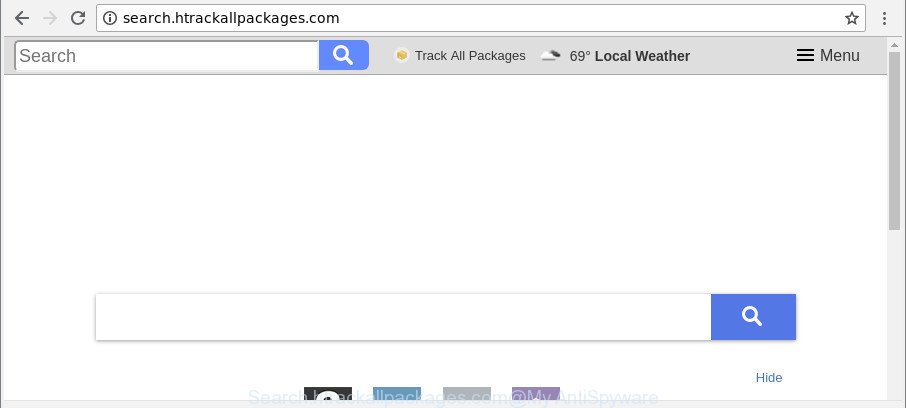
http://search.htrackallpackages.com/
Except that the Search.htrackallpackages.com introduces some changes to browser’s start page and new tab page, it also replaces your search provider, which leads to the fact that use of the browser’s search becomes uncomfortable. The reason for this is that the search results will consist of lots of advertisements, links to unwanted and ad pages and only the remaining part is search results for your query from well-known search providers such as Google or Bing.
It is likely that you might be worried with the browser hijacker infection related to Search.htrackallpackages.com . You should not disregard this unwanted software. The hijacker might not only modify your startpage or search engine, but reroute your web browser to shady web sites. What is more, the hijacker can analyze your browsing, and gain access to your user data and, afterwards, can transfer it to third parties. Thus, there are more than enough reasons to remove Search.htrackallpackages.com from your web-browser.
Therefore it is very important to free your computer of browser hijacker as soon as possible. Follow the step-by-step guide below to delete Search.htrackallpackages.com homepage, as well as other malware and ad supported software, which can be installed onto your PC along with it.
How to remove Search.htrackallpackages.com (removal guide)
Without a doubt, the browser hijacker infection is harmful to your system. So you need to quickly and completely delete this malicious software. To get rid of this browser hijacker, you may use the manual removal steps which are given below or free malware removal tool like Zemana, MalwareBytes Anti Malware or Hitman Pro (all are free). We recommend you use automatic removal method that will allow you to remove Search.htrackallpackages.com start page easily and safely. Manual removal is best used only if you’re well versed in computer or in the case where browser hijacker is not deleted automatically. Some of the steps will require you to reboot your machine or shut down this web site. So, read this guide carefully, then bookmark or print it for later reference.
To remove Search.htrackallpackages.com, use the steps below:
- How to manually remove Search.htrackallpackages.com
- Use free malware removal utilities to completely remove Search.htrackallpackages.com
- How to stop Search.htrackallpackages.com
- How can you prevent the Search.htrackallpackages.com browser hijacker
- To sum up
How to manually remove Search.htrackallpackages.com
Most common browser hijacker infections may be uninstalled without any antivirus apps. The manual browser hijacker removal is guidance that will teach you how to remove the Search.htrackallpackages.com.
Remove Search.htrackallpackages.com related programs through the Control Panel of your computer
It’s of primary importance to first identify and delete all potentially unwanted apps, adware software and hijacker infections through ‘Add/Remove Programs’ (Microsoft Windows XP) or ‘Uninstall a program’ (Windows 10, 8, 7) section of your Windows Control Panel.
- If you are using Windows 8, 8.1 or 10 then click Windows button, next click Search. Type “Control panel”and press Enter.
- If you are using Windows XP, Vista, 7, then click “Start” button and click “Control Panel”.
- It will open the Windows Control Panel.
- Further, click “Uninstall a program” under Programs category.
- It will show a list of all software installed on the personal computer.
- Scroll through the all list, and uninstall dubious and unknown applications. To quickly find the latest installed apps, we recommend sort software by date.
See more details in the video instructions below.
Get rid of Search.htrackallpackages.com from Microsoft Internet Explorer
In order to recover all web-browser startpage, newtab and search provider you need to reset the Internet Explorer to the state, that was when the Microsoft Windows was installed on your computer.
First, run the Internet Explorer. Next, press the button in the form of gear (![]() ). It will display the Tools drop-down menu, press the “Internet Options” like below.
). It will display the Tools drop-down menu, press the “Internet Options” like below.

In the “Internet Options” window click on the Advanced tab, then click the Reset button. The Internet Explorer will display the “Reset Internet Explorer settings” window as displayed below. Select the “Delete personal settings” check box, then press “Reset” button.

You will now need to reboot your system for the changes to take effect.
Remove Search.htrackallpackages.com from Google Chrome
Like other modern browsers, the Google Chrome has the ability to reset the settings to their default values and thereby restore the web browser home page, new tab and search engine by default that have been changed by the Search.htrackallpackages.com browser hijacker infection.
First start the Chrome. Next, press the button in the form of three horizontal dots (![]() ).
).
It will display the Chrome menu. Choose More Tools, then click Extensions. Carefully browse through the list of installed extensions. If the list has the extension signed with “Installed by enterprise policy” or “Installed by your administrator”, then complete the following instructions: Remove Chrome extensions installed by enterprise policy.
Open the Chrome menu once again. Further, press the option named “Settings”.

The web browser will display the settings screen. Another method to show the Google Chrome’s settings – type chrome://settings in the web browser adress bar and press Enter
Scroll down to the bottom of the page and click the “Advanced” link. Now scroll down until the “Reset” section is visible, as shown in the following example and click the “Reset settings to their original defaults” button.

The Chrome will display the confirmation dialog box as shown in the following example.

You need to confirm your action, click the “Reset” button. The internet browser will launch the task of cleaning. After it’s complete, the browser’s settings including newtab page, search provider and home page back to the values that have been when the Chrome was first installed on your personal computer.
Get rid of Search.htrackallpackages.com from Firefox
If the Mozilla Firefox web-browser program is hijacked, then resetting its settings can help. The Reset feature is available on all modern version of Firefox. A reset can fix many issues by restoring Mozilla Firefox settings like startpage, search provider and new tab page to their original settings. However, your saved passwords and bookmarks will not be changed, deleted or cleared.
Run the Mozilla Firefox and click the menu button (it looks like three stacked lines) at the top right of the web-browser screen. Next, click the question-mark icon at the bottom of the drop-down menu. It will display the slide-out menu.

Select the “Troubleshooting information”. If you are unable to access the Help menu, then type “about:support” in your address bar and press Enter. It bring up the “Troubleshooting Information” page as shown in the following example.

Click the “Refresh Firefox” button at the top right of the Troubleshooting Information page. Select “Refresh Firefox” in the confirmation prompt. The Firefox will start a procedure to fix your problems that caused by the browser hijacker that changes browser settings to replace your homepage, search engine by default and new tab with Search.htrackallpackages.com web-site. When, it is done, click the “Finish” button.
Use free malware removal utilities to completely remove Search.htrackallpackages.com
If you’re not expert at computers, then we suggest to use free removal tools listed below to remove Search.htrackallpackages.com redirect for good. The automatic way is highly recommended. It has less steps and easier to implement than the manual method. Moreover, it lower risk of system damage. So, the automatic Search.htrackallpackages.com removal is a better option.
Run Zemana to remove browser hijacker
Zemana Free highly recommended, because it can detect security threats such adware and browser hijackers that most ‘classic’ antivirus applications fail to pick up on. Moreover, if you have any Search.htrackallpackages.com hijacker infection removal problems which cannot be fixed by this utility automatically, then Zemana Free provides 24X7 online assistance from the highly experienced support staff.
Zemana Free can be downloaded from the following link. Save it on your Microsoft Windows desktop or in any other place.
165525 downloads
Author: Zemana Ltd
Category: Security tools
Update: July 16, 2019
After the downloading process is complete, close all windows on your PC system. Further, start the set up file called Zemana.AntiMalware.Setup. If the “User Account Control” prompt pops up like below, press the “Yes” button.

It will open the “Setup wizard” which will help you install Zemana Free on the computer. Follow the prompts and do not make any changes to default settings.

Once installation is done successfully, Zemana Anti-Malware (ZAM) will automatically start and you can see its main window as shown below.

Next, press the “Scan” button to start scanning your system for the browser hijacker infection which redirects your web browser to annoying Search.htrackallpackages.com web-page. Depending on your machine, the scan can take anywhere from a few minutes to close to an hour. While the Zemana is checking, you can see how many objects it has identified either as being malware.

After Zemana AntiMalware completes the scan, a list of all items detected is prepared. You may delete items (move to Quarantine) by simply click “Next” button.

The Zemana Anti-Malware (ZAM) will start to remove browser hijacker responsible for Search.htrackallpackages.com. When the procedure is finished, you can be prompted to reboot your system.
Scan your system and delete Search.htrackallpackages.com startpage with Hitman Pro
HitmanPro is a completely free (30 day trial) utility. You don’t need expensive methods to remove browser hijacker responsible for Search.htrackallpackages.com and other misleading software. Hitman Pro will remove all the unwanted software such as adware and browser hijackers for free.
Download Hitman Pro on your personal computer from the link below.
When the download is done, open the file location. You will see an icon like below.

Double click the Hitman Pro desktop icon. Once the utility is started, you will see a screen as displayed on the image below.

Further, click “Next” button for scanning your PC system for the browser hijacker that causes web browsers to open intrusive Search.htrackallpackages.com web site. This procedure can take some time, so please be patient. After that process is finished, Hitman Pro will create a list of undesired programs ad supported software as displayed in the following example.

Next, you need to click “Next” button. It will display a dialog box, click the “Activate free license” button.
Scan and clean your machine of hijacker with Malwarebytes
Remove Search.htrackallpackages.com hijacker manually is difficult and often the browser hijacker infection is not completely removed. Therefore, we recommend you to use the Malwarebytes Free that are completely clean your personal computer. Moreover, the free program will allow you to get rid of malicious software, PUPs, toolbars and adware that your PC system can be infected too.
Visit the following page to download the latest version of MalwareBytes for Windows. Save it on your Windows desktop or in any other place.
327744 downloads
Author: Malwarebytes
Category: Security tools
Update: April 15, 2020
After downloading is done, close all windows on your PC system. Further, start the file called mb3-setup. If the “User Account Control” prompt pops up like below, press the “Yes” button.

It will open the “Setup wizard” that will assist you install MalwareBytes AntiMalware on the computer. Follow the prompts and do not make any changes to default settings.

Once installation is finished successfully, click Finish button. Then MalwareBytes Anti-Malware (MBAM) will automatically launch and you can see its main window as on the image below.

Next, press the “Scan Now” button . MalwareBytes application will scan through the whole computer for the browser hijacker responsible for changing your web browser settings to Search.htrackallpackages.com. A scan can take anywhere from 10 to 30 minutes, depending on the count of files on your computer and the speed of your computer. While the MalwareBytes utility is scanning, you can see number of objects it has identified as being affected by malware.

Once the scan get completed, you’ll be displayed the list of all detected items on your personal computer. You may delete items (move to Quarantine) by simply click “Quarantine Selected” button.

The MalwareBytes AntiMalware will get rid of browser hijacker that causes web-browsers to open unwanted Search.htrackallpackages.com website and add threats to the Quarantine. After finished, you may be prompted to reboot your PC system. We recommend you look at the following video, which completely explains the process of using the MalwareBytes Anti-Malware (MBAM) to get rid of browser hijackers, adware and other malware.
How to stop Search.htrackallpackages.com
To put it simply, you need to use an ad blocking tool (AdGuard, for example). It’ll stop and protect you from all unwanted web-pages such as Search.htrackallpackages.com, advertisements and pop ups. To be able to do that, the ad blocker application uses a list of filters. Each filter is a rule that describes a malicious web page, an advertising content, a banner and others. The ad-blocker application automatically uses these filters, depending on the web sites you are visiting.
- AdGuard can be downloaded from the following link. Save it on your MS Windows desktop.
Adguard download
27041 downloads
Version: 6.4
Author: © Adguard
Category: Security tools
Update: November 15, 2018
- Once the download is finished, start the downloaded file. You will see the “Setup Wizard” program window. Follow the prompts.
- After the install is complete, click “Skip” to close the installation application and use the default settings, or click “Get Started” to see an quick tutorial which will allow you get to know AdGuard better.
- In most cases, the default settings are enough and you don’t need to change anything. Each time, when you launch your PC system, AdGuard will start automatically and stop popup ads, web-sites such as Search.htrackallpackages.com, as well as other malicious or misleading pages. For an overview of all the features of the program, or to change its settings you can simply double-click on the icon called AdGuard, that can be found on your desktop.
How can you prevent the Search.htrackallpackages.com browser hijacker
Many software used to hijack a personal computer’s web-browser. So, when you installing free software, carefully read the disclaimers, choose the Custom or Advanced install mode to watch for third-party apps that are being installed, because some of the programs are adware and potentially unwanted software.
To sum up
Now your system should be clean of the browser hijacker that modifies web browser settings to replace your search provider by default, newtab and homepage with Search.htrackallpackages.com site. We suggest that you keep AdGuard (to help you stop unwanted pop-up advertisements and undesired harmful web pages) and Zemana (to periodically scan your personal computer for new malicious software, hijacker infections and ad-supported software). Make sure that you have all the Critical Updates recommended for Microsoft Windows OS. Without regular updates you WILL NOT be protected when new hijackers, malicious applications and adware are released.
If you are still having problems while trying to delete Search.htrackallpackages.com from your web-browser, then ask for help here.



















