There are certain PUPs known as browser hijacker, which once get installed onto your computer can introduce changes to your IE, Mozilla Firefox, Google Chrome and MS Edge internet browser, replace your start page with an undesired one, set a search engine that may redirect your searches to web sites with intrusive ads and pop ups. You are probably reading this blog post because your personal computer is affected by Search.hitsearch.online hijacker and you’re looking for solution to remove it.
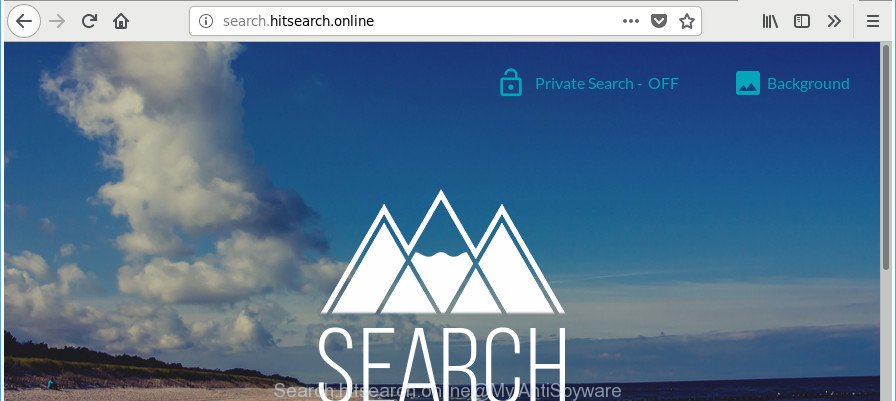
http://search.hitsearch.online/
After the hijack, common symptoms include:
- Changing the Firefox, Internet Explorer, Chrome and Microsoft Edge built-in search box and default search provider to Search.hitsearch.online;
- Replacing browser’s homepage to Search.hitsearch.online;
- Changing the ‘newtab’ URL to launch an annoying web page.
So, if you happen to encounter intrusive Search.hitsearch.online startpage, then be quick and take effort to get rid of browser hijacker infection which designed to redirect your browser to the Search.hitsearch.online page sooner. Follow the steps below to remove Search.hitsearch.online . Let us know how you managed by sending us your comments please.
Remove Search.hitsearch.online
Fortunately, we’ve an effective solution which will assist you manually or/and automatically get rid of Search.hitsearch.online from your personal computer and bring your internet browser settings, including newtab page, home page and search engine, back to normal. Below you’ll find a removal guidance with all the steps you may need to successfully remove this hijacker infection and its traces. Some of the steps will require you to restart your computer or close this site. So, read this tutorial carefully, then bookmark or print it for later reference.
To remove Search.hitsearch.online, follow the steps below:
- Manual Search.hitsearch.online homepage removal
- Use free malware removal utilities to completely remove Search.hitsearch.online
- Use AdBlocker to block Search.hitsearch.online and stay safe online
- Why has my start page and search provider changed to Search.hitsearch.online?
- Finish words
Manual Search.hitsearch.online homepage removal
To remove Search.hitsearch.online hijacker, ‘ad supported’ software and other unwanted applications you can try to do so manually. Unfortunately some of the browser hijacker infections won’t show up in your application list, but some hijacker infections may. In this case, you may be able to remove it via the uninstall function of your Microsoft Windows computer. You can do this by completing the steps below.
Removing the Search.hitsearch.online, check the list of installed applications first
The best way to begin the personal computer cleanup is to delete unknown and suspicious apps. Using the MS Windows Control Panel you can do this quickly and easily. This step, in spite of its simplicity, should not be ignored, because the removing of unneeded apps can clean up the Chrome, Microsoft Edge, Firefox and Internet Explorer from ads hijackers and so on.
- If you are using Windows 8, 8.1 or 10 then press Windows button, next press Search. Type “Control panel”and press Enter.
- If you are using Windows XP, Vista, 7, then click “Start” button and click “Control Panel”.
- It will open the Windows Control Panel.
- Further, click “Uninstall a program” under Programs category.
- It will display a list of all programs installed on the computer.
- Scroll through the all list, and uninstall dubious and unknown apps. To quickly find the latest installed programs, we recommend sort programs by date.
See more details in the video guide below.
Get rid of Search.hitsearch.online from Google Chrome
Reset Chrome settings is a easy way to get rid of the browser hijacker, harmful and adware extensions, as well as to recover the web browser’s start page, default search provider and new tab that have been replaced by hijacker.

- First, start the Google Chrome and click the Menu icon (icon in the form of three dots).
- It will open the Google Chrome main menu. Choose More Tools, then click Extensions.
- You will see the list of installed extensions. If the list has the extension labeled with “Installed by enterprise policy” or “Installed by your administrator”, then complete the following tutorial: Remove Chrome extensions installed by enterprise policy.
- Now open the Chrome menu once again, click the “Settings” menu.
- Next, press “Advanced” link, that located at the bottom of the Settings page.
- On the bottom of the “Advanced settings” page, click the “Reset settings to their original defaults” button.
- The Chrome will show the reset settings prompt as on the image above.
- Confirm the web browser’s reset by clicking on the “Reset” button.
- To learn more, read the blog post How to reset Chrome settings to default.
Remove Search.hitsearch.online search from Internet Explorer
If you find that Internet Explorer internet browser settings such as newtab page, startpage and default search engine had been hijacked, then you may return your settings, via the reset web-browser procedure.
First, open the Internet Explorer, then press ‘gear’ icon ![]() . It will display the Tools drop-down menu on the right part of the internet browser, then click the “Internet Options” as displayed in the following example.
. It will display the Tools drop-down menu on the right part of the internet browser, then click the “Internet Options” as displayed in the following example.

In the “Internet Options” screen, select the “Advanced” tab, then click the “Reset” button. The Internet Explorer will open the “Reset Internet Explorer settings” prompt. Further, click the “Delete personal settings” check box to select it. Next, click the “Reset” button as displayed in the following example.

When the procedure is finished, click “Close” button. Close the Internet Explorer and reboot your system for the changes to take effect. This step will help you to restore your internet browser’s homepage, search engine and newtab to default state.
Get rid of Search.hitsearch.online from Firefox
If Firefox homepage or search provider are hijacked by the Search.hitsearch.online, your web browser displays intrusive pop up advertisements, then ‘Reset Mozilla Firefox’ could solve these problems. However, your saved passwords and bookmarks will not be changed, deleted or cleared.
Click the Menu button (looks like three horizontal lines), and click the blue Help icon located at the bottom of the drop down menu like below.

A small menu will appear, click the “Troubleshooting Information”. On this page, click “Refresh Firefox” button as shown on the screen below.

Follow the onscreen procedure to return your Firefox browser settings to their original state.
Use free malware removal utilities to completely remove Search.hitsearch.online
It is not enough to delete Search.hitsearch.online from your web-browser by following the manual steps above to solve all problems. Some Search.hitsearch.online browser hijacker infection related files may remain on your computer and they will restore the browser hijacker even after you delete it. For that reason we suggest to run free antimalware utility such as Zemana Anti Malware (ZAM), MalwareBytes Anti Malware (MBAM) and Hitman Pro. Either of those programs should be able to scan for and remove browser hijacker infection that cause a reroute to Search.hitsearch.online web page.
Run Zemana Free to delete browser hijacker
You can download and use the Zemana for free. This anti-malware utility will scan all the registry keys and files in your computer along with the system settings and internet browser extensions. If it finds any malware, adware or malicious add-on that is responsible for changing your web-browser settings to Search.hitsearch.online then the Zemana will remove them from your PC system completely.

- Visit the following page to download Zemana Anti Malware (ZAM). Save it directly to your Windows Desktop.
Zemana AntiMalware
165090 downloads
Author: Zemana Ltd
Category: Security tools
Update: July 16, 2019
- At the download page, click on the Download button. Your web-browser will open the “Save as” dialog box. Please save it onto your Windows desktop.
- After the downloading process is done, please close all programs and open windows on your personal computer. Next, launch a file called Zemana.AntiMalware.Setup.
- This will run the “Setup wizard” of Zemana Free onto your PC. Follow the prompts and don’t make any changes to default settings.
- When the Setup wizard has finished installing, the Zemana Anti-Malware will run and show the main window.
- Further, press the “Scan” button to begin checking your PC for the browser hijacker infection which cause Search.hitsearch.online web site to appear. Depending on your computer, the scan can take anywhere from a few minutes to close to an hour. While the Zemana utility is scanning, you can see count of objects it has identified as being infected by malware.
- After the scanning is done, a list of all threats found is created.
- When you are ready, click the “Next” button. The tool will remove browser hijacker infection responsible for modifying your web-browser settings to Search.hitsearch.online and add items to the Quarantine. Once finished, you may be prompted to reboot the system.
- Close the Zemana Anti Malware (ZAM) and continue with the next step.
Run HitmanPro to get rid of Search.hitsearch.online
HitmanPro is a free portable application that scans your computer for ad-supported software, PUPs and browser hijackers like Search.hitsearch.online and allows get rid of them easily. Moreover, it will also help you remove any harmful web browser extensions and add-ons.

- Hitman Pro can be downloaded from the following link. Save it on your Desktop.
- Once the downloading process is finished, double click the HitmanPro icon. Once this tool is opened, click “Next” button to perform a system scan for the hijacker responsible for redirecting user searches to Search.hitsearch.online. A scan may take anywhere from 10 to 30 minutes, depending on the number of files on your personal computer and the speed of your computer. When a threat is found, the number of the security threats will change accordingly.
- As the scanning ends, you’ll be displayed the list of all detected threats on your personal computer. Make sure all threats have ‘checkmark’ and press “Next” button. Now press the “Activate free license” button to begin the free 30 days trial to delete all malware found.
How to automatically delete Search.hitsearch.online with Malwarebytes
We recommend using the Malwarebytes Free. You can download and install Malwarebytes to find out and get rid of Search.hitsearch.online startpage from your computer. When installed and updated, the free malware remover will automatically scan and detect all threats present on the computer.

- Visit the page linked below to download the latest version of MalwareBytes Anti-Malware for Microsoft Windows. Save it on your Microsoft Windows desktop or in any other place.
Malwarebytes Anti-malware
327309 downloads
Author: Malwarebytes
Category: Security tools
Update: April 15, 2020
- At the download page, click on the Download button. Your browser will show the “Save as” dialog box. Please save it onto your Windows desktop.
- Once the download is done, please close all applications and open windows on your computer. Double-click on the icon that’s called mb3-setup.
- This will start the “Setup wizard” of MalwareBytes AntiMalware onto your system. Follow the prompts and do not make any changes to default settings.
- When the Setup wizard has finished installing, the MalwareBytes Anti Malware (MBAM) will run and open the main window.
- Further, click the “Scan Now” button . MalwareBytes tool will start scanning the whole PC system to find out Search.hitsearch.online hijacker and other web-browser’s malicious extensions. Depending on your PC system, the scan can take anywhere from a few minutes to close to an hour. While the utility is scanning, you may see number of objects and files has already scanned.
- As the scanning ends, MalwareBytes Free will show a list of found items.
- When you’re ready, click the “Quarantine Selected” button. After the clean-up is done, you may be prompted to reboot the computer.
- Close the Anti-Malware and continue with the next step.
Video instruction, which reveals in detail the steps above.
Use AdBlocker to block Search.hitsearch.online and stay safe online
To put it simply, you need to use an ad blocker tool (AdGuard, for example). It’ll block and protect you from all intrusive pages like Search.hitsearch.online, ads and pop ups. To be able to do that, the adblocker application uses a list of filters. Each filter is a rule that describes a malicious web-page, an advertising content, a banner and others. The ad-blocker application automatically uses these filters, depending on the web sites you are visiting.
AdGuard can be downloaded from the following link. Save it on your Windows desktop or in any other place.
26910 downloads
Version: 6.4
Author: © Adguard
Category: Security tools
Update: November 15, 2018
After downloading it, double-click the downloaded file to run it. The “Setup Wizard” window will show up on the computer screen as displayed on the screen below.

Follow the prompts. AdGuard will then be installed and an icon will be placed on your desktop. A window will show up asking you to confirm that you want to see a quick guidance like below.

Click “Skip” button to close the window and use the default settings, or press “Get Started” to see an quick tutorial that will assist you get to know AdGuard better.
Each time, when you run your machine, AdGuard will run automatically and block ads, websites such as Search.hitsearch.online, as well as other malicious or misleading sites. For an overview of all the features of the application, or to change its settings you can simply double-click on the AdGuard icon, that is located on your desktop.
Why has my start page and search provider changed to Search.hitsearch.online?
The majority of browser hijacker infections such as Search.hitsearch.online is bundled within free programs or even paid applications that World Wide Web users can easily download online. The setup files of such software, in many cases, clearly indicate that they will install additional software. The option is given to users to stop the install of any third-party programs. So, in order to avoid the setup of any hijacker infections: read all disclaimers and install screens very carefully, select only Custom or Advanced install mode and disable all additional apps in which you are unsure.
Finish words
Now your PC should be clean of the browser hijacker which cause Search.hitsearch.online web page to appear. We suggest that you keep AdGuard (to help you block unwanted pop up ads and undesired harmful web pages) and Zemana Anti Malware (to periodically scan your computer for new browser hijackers and other malicious software). Probably you are running an older version of Java or Adobe Flash Player. This can be a security risk, so download and install the latest version right now.
If you are still having problems while trying to remove Search.hitsearch.online from the Google Chrome, Microsoft Internet Explorer, Edge and Firefox, then ask for help here here.



















