Do you get Newsrouach.pro pop-ups, ads or notifications on you web browser or Windows desktop? If yes, then it is possible that an adware (sometimes called ‘ad-supported’ software) is active on your personal computer. In order to stop unwanted ads, pop-ups and notifications you should remove this ‘ad supported’ software as soon as possible. Here, in this blog post below, you can found the best possible instructions on How to remove Newsrouach.pro ads from your system for free.
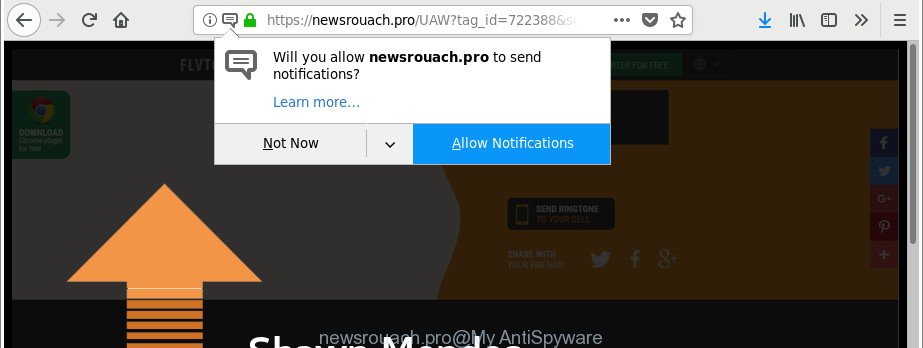
https://newsrouach.pro/ …
The adware that causes multiple unwanted Newsrouach.pro advertisements, is not a virus, but the virus behaves similarly. As a rootkit hides in the system, modifies browser settings and blocks them from changing. Also the ad-supported software can install additional browser add-ons and modules that will inject advertising banners within the Internet Explorer, Chrome, Firefox and MS Edge’s screen.
The worst is, the ‘ad supported’ software be able to collect lots of personal info such as what web-sites you are opening, what you are looking for the Internet and so on. This confidential info, subsequently, may be transferred third party companies.
To find out how to get rid of Newsrouach.pro pop-ups, we recommend to read the steps added to this post below. The instructions was prepared by experienced security professionals who discovered a method to get rid of the adware out of the system.
How to remove Newsrouach.pro pop-ups, ads, notifications
The answer is right here on this page. We have put together simplicity and efficiency. It will allow you easily to free your personal computer of ad-supported software which redirects your internet browser to unwanted Newsrouach.pro page. Moreover, you can select manual or automatic removal way. If you’re familiar with the PC system then use manual removal, otherwise use the free antimalware tool made specifically to remove ad-supported software. Of course, you may combine both methods. Certain of the steps will require you to restart your computer or exit this page. So, read this guide carefully, then bookmark or print it for later reference.
To remove Newsrouach.pro, follow the steps below:
- How to delete Newsrouach.pro ads without any software
- How to automatically delete Newsrouach.pro advertisements
- How to stop Newsrouach.pro pop-up ads
- Where the Newsrouach.pro pop-ups comes from
- To sum up
How to delete Newsrouach.pro ads without any software
The useful removal steps for the Newsrouach.pro pop-up ads. The detailed procedure can be followed by anyone as it really does take you step-by-step. If you follow this process to remove Newsrouach.pro pop-ups let us know how you managed by sending us your comments please.
Remove adware through the Windows Control Panel
Some of potentially unwanted programs, adware and browser hijacker infections can be uninstalled using the Add/Remove programs tool which can be found in the Microsoft Windows Control Panel. So, if you are running any version of Microsoft Windows and you have noticed an unwanted program, then first try to remove it through Add/Remove programs.
Press Windows button ![]() , then press Search
, then press Search ![]() . Type “Control panel”and press Enter. If you using Windows XP or Windows 7, then click “Start” and select “Control Panel”. It will display the Windows Control Panel as displayed on the screen below.
. Type “Control panel”and press Enter. If you using Windows XP or Windows 7, then click “Start” and select “Control Panel”. It will display the Windows Control Panel as displayed on the screen below.

Further, click “Uninstall a program” ![]()
It will show a list of all applications installed on your personal computer. Scroll through the all list, and remove any questionable and unknown applications.
Clean up the internet browsers shortcuts which have been hijacked by adware
Once the adware is started, it can also alter the web browser’s shortcuts, adding an argument such as “http://site.address” into the Target field. Due to this, every time you run the browser, it’ll open an annoying web page.
Right click to a desktop shortcut for your hijacked web-browser. Choose the “Properties” option. It’ll display the Properties window. Select the “Shortcut” tab here, after that, look at the “Target” field. The adware that causes tons of undesired Newsrouach.pro pop-up advertisements can rewrite it. If you are seeing something like “…exe http://site.address” then you need to remove “http…” and leave only, depending on the web browser you are using:
- Google Chrome: chrome.exe
- Opera: opera.exe
- Firefox: firefox.exe
- Internet Explorer: iexplore.exe
Look at the example like below.

Once is finished, click the “OK” button to save the changes. Please repeat this step for browser shortcuts which redirects to an unwanted pages. When you’ve completed, go to next step.
Remove Newsrouach.pro pop-ups from Chrome
Another way to remove Newsrouach.pro pop-ups from Chrome is Reset Google Chrome settings. This will disable malicious addons and reset Google Chrome settings to original settings. When using the reset feature, your personal information like passwords, bookmarks, browsing history and web form auto-fill data will be saved.
Open the Chrome menu by clicking on the button in the form of three horizontal dotes (![]() ). It will display the drop-down menu. Choose More Tools, then click Extensions.
). It will display the drop-down menu. Choose More Tools, then click Extensions.
Carefully browse through the list of installed plugins. If the list has the extension labeled with “Installed by enterprise policy” or “Installed by your administrator”, then complete the following guide: Remove Google Chrome extensions installed by enterprise policy otherwise, just go to the step below.
Open the Chrome main menu again, press to “Settings” option.

Scroll down to the bottom of the page and click on the “Advanced” link. Now scroll down until the Reset settings section is visible, like below and press the “Reset settings to their original defaults” button.

Confirm your action, click the “Reset” button.
Remove Newsrouach.pro from Firefox by resetting web browser settings
If the Firefox settings like home page, newtab page and search engine have been replaced by the ‘ad supported’ software, then resetting it to the default state can help. It’ll save your personal information such as saved passwords, bookmarks, auto-fill data and open tabs.
Press the Menu button (looks like three horizontal lines), and click the blue Help icon located at the bottom of the drop down menu as shown in the following example.

A small menu will appear, click the “Troubleshooting Information”. On this page, press “Refresh Firefox” button like below.

Follow the onscreen procedure to revert back your Firefox web-browser settings to their default state.
Remove Newsrouach.pro pop-ups from Internet Explorer
By resetting Microsoft Internet Explorer browser you revert back your internet browser settings to its default state. This is good initial when troubleshooting problems that might have been caused by adware that causes web-browsers to show intrusive Newsrouach.pro pop up ads.
First, open the Internet Explorer, press ![]() ) button. Next, press “Internet Options” like below.
) button. Next, press “Internet Options” like below.

In the “Internet Options” screen select the Advanced tab. Next, click Reset button. The Microsoft Internet Explorer will show the Reset Internet Explorer settings dialog box. Select the “Delete personal settings” check box and click Reset button.

You will now need to restart your PC system for the changes to take effect. It will remove adware which causes unwanted Newsrouach.pro ads, disable malicious and ad-supported web-browser’s extensions and restore the Internet Explorer’s settings like newtab, startpage and search provider to default state.
Get rid of unwanted Scheduled Tasks
If the unwanted Newsrouach.pro web page opens automatically on Windows startup or at equal time intervals, then you need to check the Task Scheduler Library and delete all tasks that have been created by malicious application.
Press Windows and R keys on the keyboard at the same time. This shows a dialog box that titled as Run. In the text field, type “taskschd.msc” (without the quotes) and press OK. Task Scheduler window opens. In the left-hand side, click “Task Scheduler Library”, as displayed on the image below.

Task scheduler
In the middle part you will see a list of installed tasks. Please select the first task, its properties will be display just below automatically. Next, press the Actions tab. Pay attention to that it launches on your computer. Found something like “explorer.exe http://site.address” or “chrome.exe http://site.address”, then remove this harmful task. If you are not sure that executes the task, check it through a search engine. If it’s a component of the malicious program, then this task also should be removed.
Having defined the task that you want to remove, then click on it with the right mouse button and choose Delete as shown below.

Delete a task
Repeat this step, if you have found a few tasks which have been created by malicious apps. Once is done, close the Task Scheduler window.
How to automatically delete Newsrouach.pro advertisements
Anti-Malware programs differ from each other by many features such as performance, scheduled scans, automatic updates, virus signature database, technical support, compatibility with other antivirus programs and so on. We recommend you use the following free programs: Zemana Free, MalwareBytes Free and Hitman Pro. Each of these applications has all of needed features, but most importantly, they can identify the ad supported software and remove Newsrouach.pro pop up ads from the Mozilla Firefox, Microsoft Edge, IE and Google Chrome.
Use Zemana Anti-malware to delete Newsrouach.pro pop-ups
Zemana Anti-malware highly recommended, because it can search for security threats such ad-supported software and adwares which most ‘classic’ antivirus applications fail to pick up on. Moreover, if you have any Newsrouach.pro pop-ups removal problems which cannot be fixed by this utility automatically, then Zemana Anti-malware provides 24X7 online assistance from the highly experienced support staff.
Visit the page linked below to download Zemana Free. Save it on your MS Windows desktop.
165079 downloads
Author: Zemana Ltd
Category: Security tools
Update: July 16, 2019
After the download is finished, close all windows on your computer. Further, open the setup file named Zemana.AntiMalware.Setup. If the “User Account Control” dialog box pops up as displayed in the figure below, press the “Yes” button.

It will open the “Setup wizard” which will allow you install Zemana Anti-Malware (ZAM) on the personal computer. Follow the prompts and do not make any changes to default settings.

Once install is complete successfully, Zemana will automatically start and you can see its main window like below.

Next, press the “Scan” button to perform a system scan for the ad supported software which made to redirect your internet browser to various ad web-pages like Newsrouach.pro. While the tool is checking, you can see how many objects and files has already scanned.

Once that process is done, Zemana Anti-Malware will open a screen which contains a list of malware that has been found. Make sure all threats have ‘checkmark’ and click “Next” button.

The Zemana Anti-Malware will start to remove adware that causes a large count of annoying Newsrouach.pro pop-up ads. When the clean up is finished, you may be prompted to reboot your PC.
Scan your personal computer and delete Newsrouach.pro popups with HitmanPro
Hitman Pro is a free portable application that scans your system for adware related to Newsrouach.pro popup ads, potentially unwanted software and hijackers and helps delete them easily. Moreover, it’ll also allow you delete any malicious web browser extensions and add-ons.
Please go to the link below to download Hitman Pro. Save it to your Desktop.
After downloading is finished, open the file location and double-click the Hitman Pro icon. It will start the Hitman Pro utility. If the User Account Control dialog box will ask you want to start the program, click Yes button to continue.

Next, click “Next” for checking your computer for the ‘ad supported’ software related to Newsrouach.pro pop-ups. This process may take quite a while, so please be patient. While the utility is checking, you can see number of objects and files has already scanned.

After the checking is done, HitmanPro will display a list of found threats as shown in the following example.

Review the report and then press “Next” button. It will show a dialog box, press the “Activate free license” button. The Hitman Pro will remove adware that responsible for the appearance of Newsrouach.pro popup advertisements. When disinfection is complete, the utility may ask you to reboot your system.
Automatically remove Newsrouach.pro pop-ups with Malwarebytes
We suggest using the Malwarebytes Free. You may download and install Malwarebytes to detect adware and thereby delete Newsrouach.pro popup advertisements from your internet browsers. When installed and updated, the free malicious software remover will automatically scan and detect all threats present on the system.

Installing the MalwareBytes Anti Malware (MBAM) is simple. First you will need to download MalwareBytes Anti-Malware (MBAM) from the following link. Save it on your Desktop.
327299 downloads
Author: Malwarebytes
Category: Security tools
Update: April 15, 2020
Once downloading is complete, run it and follow the prompts. Once installed, the MalwareBytes Anti Malware (MBAM) will try to update itself and when this process is done, press the “Scan Now” button for scanning your PC system for the ad-supported software that causes a huge number of undesired Newsrouach.pro pop up advertisements. A scan can take anywhere from 10 to 30 minutes, depending on the number of files on your machine and the speed of your personal computer. While the utility is checking, you can see number of objects and files has already scanned. In order to delete all items, simply click “Quarantine Selected” button.
The MalwareBytes AntiMalware is a free program that you can use to remove all detected folders, files, services, registry entries and so on. To learn more about this malware removal tool, we suggest you to read and follow the few simple steps or the video guide below.
How to stop Newsrouach.pro pop-up ads
Use an ad-blocking tool such as AdGuard will protect you from malicious advertisements and content. Moreover, you can find that the AdGuard have an option to protect your privacy and block phishing and spam web-pages. Additionally, ad-blocker applications will allow you to avoid unwanted pop ups and unverified links that also a good way to stay safe online.
Download AdGuard on your MS Windows Desktop from the link below.
26906 downloads
Version: 6.4
Author: © Adguard
Category: Security tools
Update: November 15, 2018
When the download is finished, double-click the downloaded file to start it. The “Setup Wizard” window will show up on the computer screen as shown on the screen below.

Follow the prompts. AdGuard will then be installed and an icon will be placed on your desktop. A window will show up asking you to confirm that you want to see a quick tutorial as shown in the figure below.

Click “Skip” button to close the window and use the default settings, or click “Get Started” to see an quick guidance which will help you get to know AdGuard better.
Each time, when you run your PC system, AdGuard will launch automatically and stop unwanted ads, Newsrouach.pro pop-ups, as well as other malicious or misleading websites. For an overview of all the features of the program, or to change its settings you can simply double-click on the AdGuard icon, which can be found on your desktop.
Where the Newsrouach.pro pop-ups comes from
The adware usually come along with another program in the same setup file. The risk of this is especially high for the various free software downloaded from the Net. The developers of the programs are hoping that users will run the quick setup option, that is simply to press the Next button, without paying attention to the information on the screen and do not carefully considering every step of the installation procedure. Thus, the adware can infiltrate your machine without your knowledge. Therefore, it’s very important to read all the information that tells the program during install, including the ‘Terms of Use’ and ‘Software license’. Use only the Manual, Custom or Advanced setup option. This mode will allow you to disable all optional and unwanted applications and component.
To sum up
Now your machine should be clean of the ‘ad supported’ software that causes multiple undesired pop ups. We suggest that you keep Zemana (to periodically scan your computer for new adwares and other malware) and AdGuard (to help you block annoying advertisements and malicious web-pages). Moreover, to prevent any adware, please stay clear of unknown and third party software, make sure that your antivirus application, turn on the option to find out PUPs.
If you need more help with Newsrouach.pro pop up ads related issues, go to here.


















