If you are reading this article, the chances are, you are doing so via the browser that has been infected by something named Websafesearch.com. Websafesearch.com is categorized as browser hijacker. Most often it’s installed without your permission. It takes control of your internet browser and modifies your new tab, homepage and search provider to its own. So, you’ll notice a new homepage and search provider installed in the Mozilla Firefox, Microsoft Edge, Google Chrome and Internet Explorer browsers.
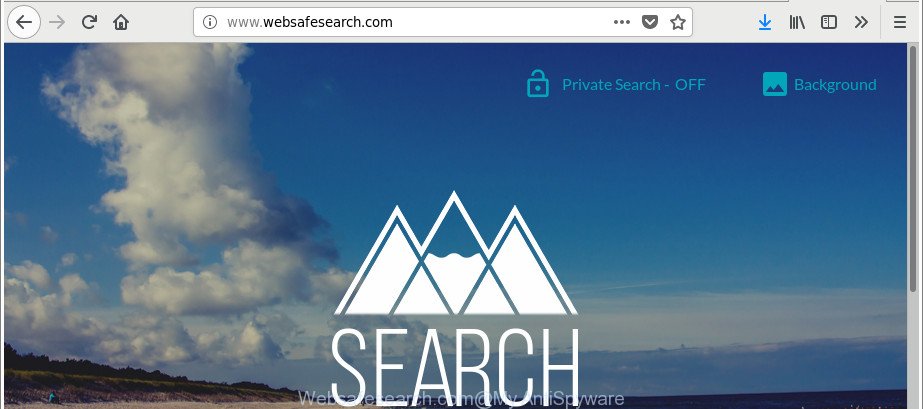
http://www.websafesearch.com/
Except that the Websafesearch.com may impose certain unwanted changes to internet browser’s start page and newtab, it also changes your search provider, which leads to the fact that use of the browser’s search becomes uncomfortable. The reason for this is that the search results will consist of lots of advertisements, links to unwanted and ad webpages and only the remaining part is search results for your query from well-known search providers such as Google or Bing.
Although, Websafesearch.com browser hijacker is not a virus, but it does bad things, and it alters settings of installed browsers. Moreover, an ‘ad-supported’ software (also known as adware) may be additionally installed on to your computer with this hijacker, which will open lots of ads, or even massive full page advertisements that blocks surfing the Internet. Often such these advertisements may recommend to install other unknown and undesired apps or visit malicious web-sites.
The guide below explaining steps to remove Websafesearch.com problem. Feel free to use it for removal of the browser hijacker that may attack Google Chrome, IE, Edge and Mozilla Firefox and other popular internet browsers. The guide will help you return your some settings of all your typical internet browsers which previously modified by browser hijacker infection.
Remove Websafesearch.com from Windows 10 (8, 7, XP)
Fortunately, it’s not hard to delete the Websafesearch.com hijacker infection. In the following tutorial, we will provide two ways to free your PC system of this hijacker infection. One is the manual removal way and the other is automatic removal solution. You can select the method that best fits you. Please follow the removal instructions below to get rid of Websafesearch.com right now!
To remove Websafesearch.com, perform the following steps:
- Manual Websafesearch.com removal
- Websafesearch.com automatic removal
- How to stop Websafesearch.com
- Where the Websafesearch.com hijacker comes from
- To sum up
Manual Websafesearch.com removal
To remove Websafesearch.com hijacker, adware and other unwanted programs you can try to do so manually. Unfortunately some of the hijacker infections won’t show up in your application list, but some browser hijacker infections may. In this case, you may be able to remove it via the uninstall function of your Windows computer. You can do this by completing the steps below.
Remove potentially unwanted applications using Microsoft Windows Control Panel
First of all, check the list of installed programs on your system and delete all unknown and recently installed programs. If you see an unknown application with incorrect spelling or varying capital letters, it have most likely been installed by malware and you should clean it off first with malicious software removal utility such as Zemana Anti-malware.
Windows 8, 8.1, 10
First, click Windows button

When the ‘Control Panel’ opens, click the ‘Uninstall a program’ link under Programs category as shown in the figure below.

You will see the ‘Uninstall a program’ panel as displayed on the image below.

Very carefully look around the entire list of software installed on your PC. Most probably, one of them is the hijacker infection responsible for redirecting your web browser to Websafesearch.com web site. If you’ve many programs installed, you can help simplify the search of malicious programs by sort the list by date of installation. Once you have found a dubious, unwanted or unused program, right click to it, after that press ‘Uninstall’.
Windows XP, Vista, 7
First, press ‘Start’ button and select ‘Control Panel’ at right panel as displayed on the image below.

When the Windows ‘Control Panel’ opens, you need to press ‘Uninstall a program’ under ‘Programs’ as displayed in the figure below.

You will see a list of applications installed on your personal computer. We recommend to sort the list by date of installation to quickly find the apps that were installed last. Most likely, it’s the browser hijacker infection related to Websafesearch.com redirect. If you’re in doubt, you can always check the application by doing a search for her name in Google, Yahoo or Bing. Once the program which you need to delete is found, simply press on its name, and then click ‘Uninstall’ as on the image below.

Remove Websafesearch.com from Mozilla Firefox by resetting web browser settings
If Mozilla Firefox home page or search engine are hijacked by the Websafesearch.com, your web browser shows annoying popup ads, then ‘Reset Mozilla Firefox’ could solve these problems. Essential information such as bookmarks, browsing history, passwords, cookies, auto-fill data and personal dictionaries will not be removed.
First, start the Firefox and click ![]() button. It will open the drop-down menu on the right-part of the internet browser. Further, press the Help button (
button. It will open the drop-down menu on the right-part of the internet browser. Further, press the Help button (![]() ) as shown in the figure below.
) as shown in the figure below.

In the Help menu, select the “Troubleshooting Information” option. Another way to open the “Troubleshooting Information” screen – type “about:support” in the web browser adress bar and press Enter. It will open the “Troubleshooting Information” page as displayed in the figure below. In the upper-right corner of this screen, click the “Refresh Firefox” button.

It will open the confirmation dialog box. Further, click the “Refresh Firefox” button. The Firefox will begin a task to fix your problems that caused by the browser hijacker infection which reroutes your web browser to undesired Websafesearch.com page. When, it’s complete, click the “Finish” button.
Remove Websafesearch.com from Internet Explorer
First, launch the Internet Explorer, press ![]() ) button. Next, click “Internet Options” as on the image below.
) button. Next, click “Internet Options” as on the image below.

In the “Internet Options” screen select the Advanced tab. Next, click Reset button. The Internet Explorer will open the Reset Internet Explorer settings dialog box. Select the “Delete personal settings” check box and click Reset button.

You will now need to reboot your computer for the changes to take effect. It will get rid of hijacker infection that developed to redirect your browser to the Websafesearch.com webpage, disable malicious and ad-supported web browser’s extensions and restore the Microsoft Internet Explorer’s settings such as newtab, start page and default search provider to default state.
Delete Websafesearch.com from Google Chrome
In this step we are going to show you how to reset Chrome settings. potentially unwanted applications such as the Websafesearch.com can make changes to your web-browser settings including homepage, search engine by default and new tab, add toolbars and undesired extensions. By resetting Chrome settings you will get rid of Websafesearch.com and reset unwanted changes caused by hijacker infection. However, your saved bookmarks and passwords will not be lost.

- First start the Google Chrome and click Menu button (small button in the form of three dots).
- It will show the Chrome main menu. Select More Tools, then click Extensions.
- You’ll see the list of installed extensions. If the list has the extension labeled with “Installed by enterprise policy” or “Installed by your administrator”, then complete the following tutorial: Remove Chrome extensions installed by enterprise policy.
- Now open the Chrome menu once again, click the “Settings” menu.
- You will see the Chrome’s settings page. Scroll down and click “Advanced” link.
- Scroll down again and click the “Reset” button.
- The Chrome will display the reset profile settings page as on the image above.
- Next press the “Reset” button.
- Once this procedure is finished, your browser’s search provider, newtab and start page will be restored to their original defaults.
- To learn more, read the article How to reset Google Chrome settings to default.
Websafesearch.com automatic removal
There are not many good free antimalware programs with high detection ratio. The effectiveness of malware removal utilities depends on various factors, mostly on how often their virus/malware signatures DB are updated in order to effectively detect modern malware, ad supported software, hijacker infections and other potentially unwanted programs. We recommend to run several programs, not just one. These programs which listed below will help you remove all components of the hijacker infection from your disk and Windows registry and thereby delete Websafesearch.com .
Remove Websafesearch.com with Zemana Free
Zemana is a free program for MS Windows OS to search for and remove PUPs, adware, harmful internet browser extensions, browser toolbars, and other undesired software such as hijacker that responsible for browser redirect to the unwanted Websafesearch.com page, installed on your system.
Installing the Zemana Anti-Malware (ZAM) is simple. First you will need to download Zemana Anti-Malware (ZAM) from the following link.
165090 downloads
Author: Zemana Ltd
Category: Security tools
Update: July 16, 2019
After the download is finished, close all windows on your PC system. Further, open the set up file called Zemana.AntiMalware.Setup. If the “User Account Control” prompt pops up as on the image below, press the “Yes” button.

It will display the “Setup wizard” which will help you install Zemana on the computer. Follow the prompts and do not make any changes to default settings.

Once setup is finished successfully, Zemana will automatically run and you can see its main window as displayed in the following example.

Next, click the “Scan” button for checking your personal computer for the browser hijacker responsible for redirections to Websafesearch.com. A scan may take anywhere from 10 to 30 minutes, depending on the number of files on your system and the speed of your PC. When a malware, ad supported software or potentially unwanted applications are detected, the number of the security threats will change accordingly.

When the system scan is complete, Zemana Free will show a scan report. Review the report and then click “Next” button.

The Zemana AntiMalware will remove hijacker which modifies web-browser settings to replace your homepage, search provider by default and newtab with Websafesearch.com web page. When that process is finished, you may be prompted to reboot your PC.
Remove Websafesearch.com from browsers with HitmanPro
HitmanPro frees your PC from adware, PUPs, unwanted toolbars, browser extensions and other unwanted software like hijacker infection which redirects your web-browser to intrusive Websafesearch.com page. The free removal tool will help you enjoy your PC to its fullest. Hitman Pro uses advanced behavioral detection technologies to scan for if there are undesired programs in your machine. You can review the scan results, and choose the threats you want to erase.

- Click the following link to download HitmanPro. Save it to your Desktop.
- Once the downloading process is finished, launch the Hitman Pro, double-click the HitmanPro.exe file.
- If the “User Account Control” prompts, click Yes to continue.
- In the HitmanPro window, click the “Next” to perform a system scan for the browser hijacker infection that causes internet browsers to show undesired Websafesearch.com website. A system scan may take anywhere from 5 to 30 minutes, depending on your computer. While the tool is scanning, you can see how many objects and files has already scanned.
- After Hitman Pro completes the scan, the results are displayed in the scan report. Review the scan results and then click “Next”. Now, press the “Activate free license” button to begin the free 30 days trial to delete all malicious software found.
Automatically get rid of Websafesearch.com home page with Malwarebytes
Manual Websafesearch.com start page removal requires some computer skills. Some files and registry entries that created by the browser hijacker infection can be not completely removed. We suggest that run the Malwarebytes Free that are completely clean your computer of browser hijacker. Moreover, the free program will help you to get rid of malware, potentially unwanted programs, adware and toolbars that your PC system can be infected too.

- Click the link below to download MalwareBytes Free. Save it on your Windows desktop or in any other place.
Malwarebytes Anti-malware
327309 downloads
Author: Malwarebytes
Category: Security tools
Update: April 15, 2020
- When downloading is finished, close all programs and windows on your PC. Open a directory in which you saved it. Double-click on the icon that’s named mb3-setup.
- Further, click Next button and follow the prompts.
- Once installation is finished, click the “Scan Now” button . MalwareBytes tool will start scanning the whole machine to find out browser hijacker infection which redirects your internet browser to intrusive Websafesearch.com web page. When a threat is detected, the number of the security threats will change accordingly. Wait until the the scanning is finished.
- Once finished, MalwareBytes Free will create a list of unwanted programs adware. Review the results once the tool has finished the system scan. If you think an entry should not be quarantined, then uncheck it. Otherwise, simply press “Quarantine Selected”. When the procedure is done, you can be prompted to restart your personal computer.
The following video offers a steps on how to remove hijackers, ad supported software and other malicious software with MalwareBytes Anti-Malware (MBAM).
How to stop Websafesearch.com
Use an ad-blocker tool such as AdGuard will protect you from malicious advertisements and content. Moreover, you can find that the AdGuard have an option to protect your privacy and block phishing and spam sites. Additionally, ad blocking programs will allow you to avoid unwanted pop-up advertisements and unverified links that also a good way to stay safe online.
Installing the AdGuard is simple. First you will need to download AdGuard on your Windows Desktop by clicking on the link below.
26910 downloads
Version: 6.4
Author: © Adguard
Category: Security tools
Update: November 15, 2018
After downloading it, double-click the downloaded file to start it. The “Setup Wizard” window will show up on the computer screen as displayed in the figure below.

Follow the prompts. AdGuard will then be installed and an icon will be placed on your desktop. A window will show up asking you to confirm that you want to see a quick instructions as on the image below.

Click “Skip” button to close the window and use the default settings, or click “Get Started” to see an quick tutorial which will help you get to know AdGuard better.
Each time, when you start your PC system, AdGuard will run automatically and stop unwanted pop up ads, Websafesearch.com redirect, as well as other harmful or misleading webpages. For an overview of all the features of the program, or to change its settings you can simply double-click on the AdGuard icon, which is located on your desktop.
Where the Websafesearch.com hijacker comes from
The hijacker spreads bundled with some free software. So always read carefully the install screens, disclaimers, ‘Terms of Use’ and ‘Software license’ appearing during the install process. Additionally pay attention for third-party programs which are being installed along with the main application. Ensure that you unchecked all of them! Also, run an ad-blocking program that will help to block malicious, misleading, illegitimate or untrustworthy pages.
To sum up
After completing the few simple steps shown above, your PC should be free from browser hijacker related to Websafesearch.com and other malware. The Firefox, Internet Explorer, Edge and Google Chrome will no longer show unwanted Websafesearch.com page on startup. Unfortunately, if the few simple steps does not help you, then you have caught a new hijacker infection, and then the best way – ask for help here.




















