Are you facing a problem with the Firefox, Chrome, Internet Explorer and Edge internet browsers that constantly redirects to a dubious site called “Confirm you’re not a robot”? Then, there are chances that are your PC is affected by potentially unwanted application (PUA) from the adware (sometimes named ‘ad-supported’ software) category. It is created for the purpose of showing a lot of pop-ups, ads, deals and notifications without the user’s consent or permission. If you want to remove annoying pop-ups, you will not succeed, because the ad supported software is very stubborn. Using the following guidance, you surely can get rid of “Confirm you’re not a robot” pop ups completely from all your web browsers.
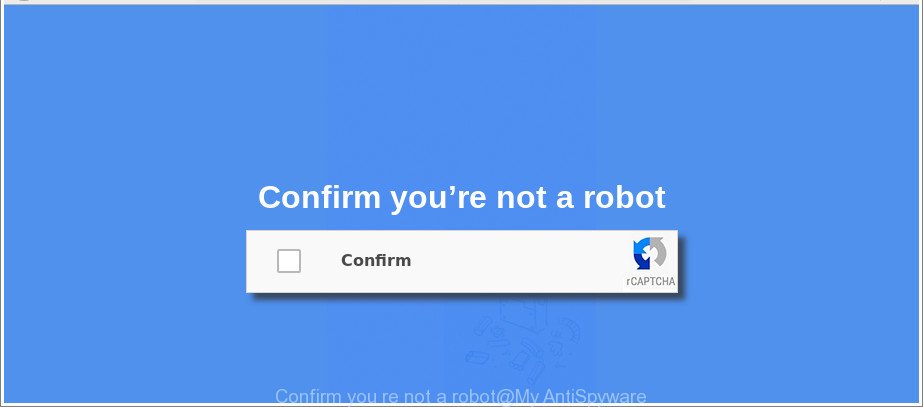
As well as unwanted browser redirects to “Confirm you’re not a robot” page, the adware can collect your Internet surfing activity by recording URLs visited, IP addresses, browser version and type, cookie information, Internet Service Provider (ISP) and web sites visited. Such kind of behavior can lead to serious security problems or user info theft. This is another reason why the ad-supported software that cause annoying “Confirm you’re not a robot” popups to appear, is classified as PUP (potentially unwanted program).
The malicious programs from the ad-supported software family that changes the settings of web browsers usually infects only the Chrome, Microsoft Internet Explorer, Mozilla Firefox and Edge. However, possible situations, when any other web browsers will be affected too. The adware may alter the Target property of a browser’s shortcut, so every time you run the internet browser, instead of your start page, you’ll see the annoying “Confirm you’re not a robot” web page.
So, if you happen to encounter these “Confirm you’re not a robot” popups, then be quick and take effort to remove ad-supported software that created to redirect your web-browser to various ad sites without a wait. Follow the step-by-step tutorial below to remove “Confirm you’re not a robot” pop-ups. Let us know how you managed by sending us your comments please.
Remove “Confirm you’re not a robot” pop-ups
In the step-by-step tutorial below, we will try to cover the Firefox, MS Edge, IE and Google Chrome and provide general advice to remove “Confirm you’re not a robot” popups. You may find some minor differences in your Windows install. No matter, you should be okay if you follow the steps outlined below: delete all suspicious and unknown apps, reset browsers settings, fix browsers shortcuts, remove harmful scheduled tasks, use free malicious software removal tools. Read it once, after doing so, please print this page as you may need to exit your internet browser or reboot your machine.
To remove “Confirm you’re not a robot”, follow the steps below:
- Manual “Confirm you’re not a robot” popups removal
- Uninstall “Confirm you’re not a robot” associated software by using Windows Control Panel
- Get rid of “Confirm you’re not a robot” pop up from Microsoft Internet Explorer
- Remove “Confirm you’re not a robot” from Mozilla Firefox by resetting browser settings
- Remove “Confirm you’re not a robot” pop-ups from Chrome
- Get rid of unwanted Scheduled Tasks
- Use free malware removal utilities to completely remove “Confirm you’re not a robot” pop ups
- Run AdBlocker to stop “Confirm you’re not a robot” and stay safe online
- How did “Confirm you’re not a robot” pop ups get on your machine
- To sum up
Manual “Confirm you’re not a robot” popups removal
These steps to remove “Confirm you’re not a robot” popups without any software are presented below. Be sure to carry out the step-by-step guide completely to fully remove this adware that causes web browsers to open annoying “Confirm you’re not a robot” popup.
Uninstall “Confirm you’re not a robot” associated software by using Windows Control Panel
First method for manual ad-supported software removal is to go into the Windows “Control Panel”, then “Uninstall a program” console. Take a look at the list of applications on your system and see if there are any questionable and unknown software. If you see any, you need to uninstall them. Of course, before doing so, you can do an Net search to find details on the program. If it is a potentially unwanted program, ad-supported software or malware, you will likely find information that says so.
Make sure you have closed all web-browsers and other software. Press CTRL, ALT, DEL keys together to open the Windows Task Manager.

Click on the “Processes” tab, look for something dubious that is the adware responsible for “Confirm you’re not a robot” pop-ups then right-click it and select “End Task” or “End Process” option. In most cases, malware masks itself to avoid detection by imitating legitimate Microsoft Windows processes. A process is particularly suspicious: it’s taking up a lot of memory (despite the fact that you closed all of your programs), its name is not familiar to you (if you are in doubt, you can always check the program by doing a search for its name in Google, Yahoo or Bing).
Next, uninstall any unknown and suspicious applications from your Control panel.
Windows 10, 8.1, 8
Now, press the Windows button, type “Control panel” in search and press Enter. Choose “Programs and Features”, then “Uninstall a program”.

Look around the entire list of software installed on your system. Most probably, one of them is the adware that cause intrusive “Confirm you’re not a robot” pop up to appear. Choose the dubious program or the program that name is not familiar to you and delete it.
Windows Vista, 7
From the “Start” menu in Windows, choose “Control Panel”. Under the “Programs” icon, choose “Uninstall a program”.

Choose the dubious or any unknown applications, then click “Uninstall/Change” button to uninstall this undesired program from your computer.
Windows XP
Click the “Start” button, select “Control Panel” option. Click on “Add/Remove Programs”.

Select an undesired application, then click “Change/Remove” button. Follow the prompts.
Get rid of “Confirm you’re not a robot” pop up from Microsoft Internet Explorer
By resetting Internet Explorer web browser you revert back your browser settings to its default state. This is basic when troubleshooting problems that might have been caused by adware that causes a lot of undesired “Confirm you’re not a robot” popup.
First, launch the IE, then click ‘gear’ icon ![]() . It will display the Tools drop-down menu on the right part of the web-browser, then click the “Internet Options” as on the image below.
. It will display the Tools drop-down menu on the right part of the web-browser, then click the “Internet Options” as on the image below.

In the “Internet Options” screen, select the “Advanced” tab, then click the “Reset” button. The Internet Explorer will open the “Reset Internet Explorer settings” dialog box. Further, click the “Delete personal settings” check box to select it. Next, click the “Reset” button as shown on the image below.

After the task is finished, click “Close” button. Close the IE and reboot your machine for the changes to take effect. This step will help you to restore your web browser’s search provider by default, home page and new tab page to default state.
Remove “Confirm you’re not a robot” from Mozilla Firefox by resetting browser settings
If Mozilla Firefox settings are hijacked by the adware, your browser shows intrusive popup advertisements, then ‘Reset Firefox’ could solve these problems. When using the reset feature, your personal information like passwords, bookmarks, browsing history and web form auto-fill data will be saved.
First, launch the Firefox. Next, click the button in the form of three horizontal stripes (![]() ). It will show the drop-down menu. Next, click the Help button (
). It will show the drop-down menu. Next, click the Help button (![]() ).
).

In the Help menu press the “Troubleshooting Information”. In the upper-right corner of the “Troubleshooting Information” page click on “Refresh Firefox” button like below.

Confirm your action, click the “Refresh Firefox”.
Remove “Confirm you’re not a robot” pop-ups from Chrome
Use the Reset web-browser utility of the Google Chrome to reset all its settings like homepage, new tab page and search engine to original defaults. This is a very useful tool to use, in the case of internet browser redirects to unwanted ad web-pages like “Confirm you’re not a robot”.

- First launch the Chrome and click Menu button (small button in the form of three dots).
- It will open the Chrome main menu. Select More Tools, then click Extensions.
- You’ll see the list of installed extensions. If the list has the addon labeled with “Installed by enterprise policy” or “Installed by your administrator”, then complete the following guidance: Remove Chrome extensions installed by enterprise policy.
- Now open the Chrome menu once again, click the “Settings” menu.
- You will see the Chrome’s settings page. Scroll down and click “Advanced” link.
- Scroll down again and click the “Reset” button.
- The Google Chrome will show the reset profile settings page as shown on the image above.
- Next press the “Reset” button.
- Once this procedure is finished, your internet browser’s default search provider, newtab page and home page will be restored to their original defaults.
- To learn more, read the post How to reset Chrome settings to default.
Get rid of unwanted Scheduled Tasks
Once installed, the adware can add a task in to the Windows Task Scheduler Library. Due to this, every time when you boot your PC, it will open “Confirm you’re not a robot” unwanted site. So, you need to check the Task Scheduler Library and remove all harmful tasks which have been created by adware.
Press Windows and R keys on the keyboard together. This displays a dialog box that titled with Run. In the text field, type “taskschd.msc” (without the quotes) and click OK. Task Scheduler window opens. In the left-hand side, click “Task Scheduler Library”, as shown in the following example.

Task scheduler
In the middle part you will see a list of installed tasks. Please select the first task, its properties will be show just below automatically. Next, click the Actions tab. Pay attention to that it launches on your machine. Found something like “explorer.exe http://site.address” or “chrome.exe http://site.address”, then get rid of this harmful task. If you are not sure that executes the task, check it through a search engine. If it is a component of the unwanted programs, then this task also should be removed.
Having defined the task that you want to get rid of, then press on it with the right mouse button and select Delete as displayed in the figure below.

Delete a task
Repeat this step, if you have found a few tasks that have been created by malicious programs. Once is finished, close the Task Scheduler window.
Use free malware removal utilities to completely remove “Confirm you’re not a robot” pop ups
After completing the manual removal steps above all unwanted applications, malicious web browser’s extensions and adware related to “Confirm you’re not a robot” popup should be removed. If the problem with “Confirm you’re not a robot” pop ups is still remained, then we advise to scan your machine for any remaining malicious components. Run recommended free ad-supported software removal apps below.
How to get rid of “Confirm you’re not a robot” pop ups with Zemana Anti-malware
We recommend using the Zemana Anti-malware. You can download and install Zemana Anti-malware to detect and delete “Confirm you’re not a robot” pop ups from the MS Edge, Internet Explorer, Firefox and Chrome browsers. When installed and updated, the malware remover will automatically check and detect all threats exist on your computer.

- Zemana Anti-Malware (ZAM) can be downloaded from the following link. Save it on your Microsoft Windows desktop or in any other place.
Zemana AntiMalware
165501 downloads
Author: Zemana Ltd
Category: Security tools
Update: July 16, 2019
- At the download page, click on the Download button. Your browser will open the “Save as” dialog box. Please save it onto your Windows desktop.
- After downloading is finished, please close all applications and open windows on your computer. Next, start a file named Zemana.AntiMalware.Setup.
- This will launch the “Setup wizard” of Zemana Anti-Malware (ZAM) onto your personal computer. Follow the prompts and do not make any changes to default settings.
- When the Setup wizard has finished installing, the Zemana Free will open and open the main window.
- Further, press the “Scan” button for checking your personal computer for the ad-supported software that causes multiple annoying popup. Depending on your PC system, the scan can take anywhere from a few minutes to close to an hour. While the Zemana Anti-Malware (ZAM) program is checking, you may see number of objects it has identified as threat.
- When the scan is finished, Zemana will show a scan report.
- In order to remove all items, simply press the “Next” button. The utility will get rid of ad-supported software responsible for redirecting your internet browser to “Confirm you’re not a robot” web-page and move threats to the program’s quarantine. When that process is complete, you may be prompted to reboot the system.
- Close the Zemana Anti-Malware and continue with the next step.
Scan your computer and get rid of “Confirm you’re not a robot” pop-ups with Hitman Pro
HitmanPro will help get rid of adware related to “Confirm you’re not a robot” pop up that slow down your computer. The browser hijackers, ad supported software and other potentially unwanted apps slow your browser down and try to force you into clicking on misleading ads and links. Hitman Pro removes the adware and lets you enjoy your personal computer without “Confirm you’re not a robot” pop ups.
Click the link below to download the latest version of HitmanPro for Windows. Save it on your Desktop.
Once downloading is done, open the folder in which you saved it. You will see an icon like below.

Double click the HitmanPro desktop icon. When the tool is started, you will see a screen as on the image below.

Further, click “Next” button to perform a system scan with this utility for the adware responsible for redirects to “Confirm you’re not a robot”. A scan can take anywhere from 10 to 30 minutes, depending on the count of files on your PC and the speed of your machine. As the scanning ends, you will be displayed the list of all detected items on your computer as on the image below.

Review the results once the tool has complete the system scan. If you think an entry should not be quarantined, then uncheck it. Otherwise, simply press “Next” button. It will display a prompt, click the “Activate free license” button.
Scan and free your computer of ad supported software with Malwarebytes
We advise using the Malwarebytes Free. You may download and install Malwarebytes to look for ad-supported software and thereby remove “Confirm you’re not a robot” popups from your web browsers. When installed and updated, the free malware remover will automatically scan and detect all threats exist on the computer.
Download MalwareBytes Anti Malware by clicking on the following link.
327720 downloads
Author: Malwarebytes
Category: Security tools
Update: April 15, 2020
When the download is complete, close all programs and windows on your PC. Open a directory in which you saved it. Double-click on the icon that’s called mb3-setup as shown on the screen below.
![]()
When the setup starts, you will see the “Setup wizard” which will help you install Malwarebytes on your system.

Once setup is complete, you’ll see window as shown below.

Now click the “Scan Now” button to perform a system scan with this utility for the adware related to “Confirm you’re not a robot” pop up. This task may take some time, so please be patient. During the scan MalwareBytes AntiMalware (MBAM) will scan for threats exist on your computer.

Once MalwareBytes completes the scan, MalwareBytes AntiMalware will produce a list of unwanted programs ad-supported software. Next, you need to click “Quarantine Selected” button.

The Malwarebytes will now remove ad-supported software that causes web browsers to open intrusive “Confirm you’re not a robot” pop up and add threats to the Quarantine. Once disinfection is finished, you may be prompted to reboot your personal computer.

The following video explains few simple steps on how to get rid of hijacker infection, ad-supported software and other malicious software with MalwareBytes Anti Malware.
Run AdBlocker to stop “Confirm you’re not a robot” and stay safe online
The AdGuard is a very good adblocker program for the Microsoft Internet Explorer, Microsoft Edge, Google Chrome and Mozilla Firefox, with active user support. It does a great job by removing certain types of unwanted ads, popunders, pop ups, undesired newtabs, and even full page ads and webpage overlay layers. Of course, the AdGuard can stop the “Confirm you’re not a robot” popup automatically or by using a custom filter rule.
Visit the page linked below to download the latest version of AdGuard for Windows. Save it on your MS Windows desktop or in any other place.
27036 downloads
Version: 6.4
Author: © Adguard
Category: Security tools
Update: November 15, 2018
After downloading is done, run the downloaded file. You will see the “Setup Wizard” screen as shown on the screen below.

Follow the prompts. Once the installation is done, you will see a window as displayed below.

You can press “Skip” to close the setup application and use the default settings, or press “Get Started” button to see an quick tutorial which will help you get to know AdGuard better.
In most cases, the default settings are enough and you do not need to change anything. Each time, when you launch your machine, AdGuard will launch automatically and stop unwanted pop up ads, “Confirm you’re not a robot” pop-ups, as well as other malicious or misleading web sites. For an overview of all the features of the program, or to change its settings you can simply double-click on the AdGuard icon, which can be found on your desktop.
How did “Confirm you’re not a robot” pop ups get on your machine
The adware spreads with a simple but quite effective way. It is integrated into the install package of various freeware. Thus on the process of setup, it will be installed onto your system. In order to avoid adware, you just need to follow a few simple rules: carefully read the Terms of Use and the license, choose only a Manual, Custom or Advanced installation method, which enables you to make sure that the program you want to install, thereby protect your PC system from the ‘ad supported’ software, malware and PUPs.
To sum up
Once you have finished the steps shown above, your system should be free from adware that reroutes your internet browser to unwanted websites and other malicious software. The Google Chrome, Internet Explorer, Mozilla Firefox and Microsoft Edge will no longer redirect you to the “Confirm you’re not a robot” page. Unfortunately, if the step-by-step guide does not help you, then you have caught a new adware, and then the best way – ask for help here.


















