If you notice that the internet browser new tab page, search provider and home page have replaced to QuickPDFMerger without your knowledge or permission then it means that you’re a victim of unwanted software from the browser hijacker family. Browser hijacker is small program that can change your homepage and search provider, redirect you to web pages you never intended to visit, collect search queries and personal information about you. In the post below you will find guidance about how to return web browser settings to their original defaults and completely remove QuickPDFMerger from Chrome, Edge, IE and Mozilla Firefox.
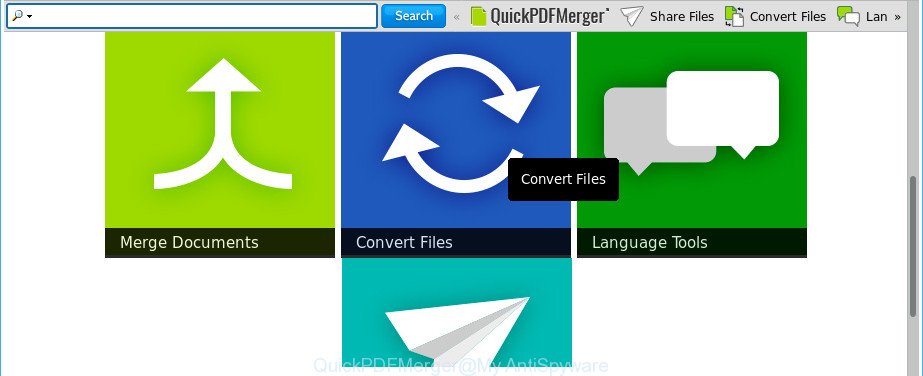
The QuickPDFMerger makes changes to web-browser settings
If your PC system has been infected with QuickPDFMerger browser hijacker you will be forced to use its own search engine. It could seem not to be dangerous, but you still should be very careful, since it may display annoying and harmful ads created to force you into buying certain questionable apps or products, provide search results which may redirect your internet browser to certain deceptive, misleading or malicious websites. We suggest that you use only the reliable search engine such as Google, Yahoo or Bing.
Although, QuickPDFMerger hijacker is not a virus, but it does bad things, and it alters certain settings of internet browsers. Moreover, an adware (also known as ‘ad-supported’ software) can be additionally installed on to your machine with this browser hijacker infection, that will display a large amount of advertisements, or even massive full page advertisements that blocks surfing the Net. Often such these advertisements can recommend to install other unknown and unwanted programs or visit malicious web-pages.
It is important, do not use QuickPDFMerger web-page and don’t click on advertisements placed on it, as they can lead you to a more harmful or misleading pages. The best option is to use the guidance posted below to clean your PC system of browser hijacker, delete the QuickPDFMerger redirect, and thereby revert back your favorite homepage and search engine.
How to remove QuickPDFMerger from Google Chrome, Firefox, IE, Edge
There are present several free browser hijacker removal tools. Also it is possible to remove QuickPDFMerger manually. But we advise to combine all these methods below into the one removal algorithm. Follow the steps of the guidance. Read this manual carefully, bookmark or print it, because you may need to exit your web browser or restart your system.
To remove QuickPDFMerger, perform the steps below:
- Remove QuickPDFMerger without any tools
- Run free malware removal utilities to completely get rid of QuickPDFMerger
- Run AdBlocker to block QuickPDFMerger and stay safe online
- Prevent QuickPDFMerger hijacker from installing
- Finish words
Remove QuickPDFMerger without any tools
To get rid of QuickPDFMerger hijacker infection, ad supported software and other unwanted software you can try to do so manually. Unfortunately some of the browser hijacker infections won’t show up in your program list, but some browser hijackers may. In this case, you may be able to get rid of it through the uninstall function of your MS Windows computer. You can do this by following the steps below.
Removing the QuickPDFMerger, check the list of installed applications first
It is of primary importance to first identify and get rid of all potentially unwanted applications, adware applications and hijacker infections through ‘Add/Remove Programs’ (Microsoft Windows XP) or ‘Uninstall a program’ (Microsoft Windows 10, 8, 7) section of your MS Windows Control Panel.
- If you are using Windows 8, 8.1 or 10 then press Windows button, next click Search. Type “Control panel”and press Enter.
- If you are using Windows XP, Vista, 7, then click “Start” button and click “Control Panel”.
- It will show the Windows Control Panel.
- Further, press “Uninstall a program” under Programs category.
- It will open a list of all applications installed on the PC system.
- Scroll through the all list, and uninstall suspicious and unknown applications. To quickly find the latest installed apps, we recommend sort applications by date.
See more details in the video tutorial below.
Remove QuickPDFMerger home page from Mozilla Firefox
If your Mozilla Firefox browser start page has modified to QuickPDFMerger without your permission or an unknown search provider opens results for your search, then it may be time to perform the browser reset. When using the reset feature, your personal information like passwords, bookmarks, browsing history and web form auto-fill data will be saved.
First, start the Firefox and press ![]() button. It will show the drop-down menu on the right-part of the browser. Further, click the Help button (
button. It will show the drop-down menu on the right-part of the browser. Further, click the Help button (![]() ) as shown in the following example.
) as shown in the following example.

In the Help menu, select the “Troubleshooting Information” option. Another way to open the “Troubleshooting Information” screen – type “about:support” in the web browser adress bar and press Enter. It will open the “Troubleshooting Information” page as shown on the screen below. In the upper-right corner of this screen, click the “Refresh Firefox” button.

It will display the confirmation prompt. Further, click the “Refresh Firefox” button. The Mozilla Firefox will start a task to fix your problems that caused by the hijacker infection responsible for redirecting your internet browser to QuickPDFMerger web site. Once, it is finished, click the “Finish” button.
Remove QuickPDFMerger from Chrome
In order to be sure that there is nothing left behind, we suggest you to reset Google Chrome web-browser. It will return Chrome settings including search provider by default, new tab and home page to defaults.
Open the Chrome menu by clicking on the button in the form of three horizontal dotes (![]() ). It will display the drop-down menu. Choose More Tools, then click Extensions.
). It will display the drop-down menu. Choose More Tools, then click Extensions.
Carefully browse through the list of installed extensions. If the list has the extension labeled with “Installed by enterprise policy” or “Installed by your administrator”, then complete the following tutorial: Remove Google Chrome extensions installed by enterprise policy otherwise, just go to the step below.
Open the Google Chrome main menu again, click to “Settings” option.

Scroll down to the bottom of the page and click on the “Advanced” link. Now scroll down until the Reset settings section is visible, as shown in the figure below and click the “Reset settings to their original defaults” button.

Confirm your action, click the “Reset” button.
Get rid of QuickPDFMerger from IE
The Internet Explorer reset is great if your web browser is hijacked or you’ve unwanted addons or toolbars on your web-browser, that installed by a malware.
First, start the Internet Explorer, click ![]() ) button. Next, click “Internet Options” as displayed in the following example.
) button. Next, click “Internet Options” as displayed in the following example.

In the “Internet Options” screen select the Advanced tab. Next, click Reset button. The Internet Explorer will open the Reset Internet Explorer settings prompt. Select the “Delete personal settings” check box and press Reset button.

You will now need to reboot your computer for the changes to take effect. It will get rid of browser hijacker infection responsible for redirecting your web browser to QuickPDFMerger webpage, disable malicious and ad-supported internet browser’s extensions and restore the Microsoft Internet Explorer’s settings like newtab, search engine by default and homepage to default state.
Run free malware removal utilities to completely get rid of QuickPDFMerger
Anti-Malware software differ from each other by many features like performance, scheduled scans, automatic updates, virus signature database, technical support, compatibility with other antivirus apps and so on. We recommend you use the following free software: Zemana, MalwareBytes Free and HitmanPro. Each of these programs has all of needed features, but most importantly, they can identify the hijacker and delete QuickPDFMerger from the MS Edge, Google Chrome, Firefox and Internet Explorer.
Scan and clean your PC of QuickPDFMerger with Zemana Free
We suggest using the Zemana. You can download and install Zemana Free to find out and remove QuickPDFMerger redirect from your machine. When installed and updated, the malicious software remover will automatically scan and detect all threats exist on the personal computer.

- Download Zemana by clicking on the following link. Save it to your Desktop.
Zemana AntiMalware
165054 downloads
Author: Zemana Ltd
Category: Security tools
Update: July 16, 2019
- Once downloading is complete, close all applications and windows on your PC system. Open a folder in which you saved it. Double-click on the icon that’s named Zemana.AntiMalware.Setup.
- Further, click Next button and follow the prompts.
- Once installation is finished, press the “Scan” button . Zemana Anti-Malware program will scan through the whole PC for the browser hijacker related to QuickPDFMerger. This process can take quite a while, so please be patient. While the Zemana Anti-Malware application is scanning, you can see number of objects it has identified as threat.
- When Zemana has completed scanning, Zemana Free will open a list of all items detected by the scan. Once you’ve selected what you wish to get rid of from your computer click “Next”. When that process is done, you can be prompted to restart your personal computer.
Remove QuickPDFMerger and malicious extensions with HitmanPro
Hitman Pro is a free application that made to remove malware, potentially unwanted programs, ‘ad supported’ software and browser hijackers from your computer running MS Windows 10, 8, 7, XP (32-bit and 64-bit). It will help to scan for and delete hijacker responsible for redirecting your web browser to QuickPDFMerger page, including its files, folders and registry keys.

- HitmanPro can be downloaded from the following link. Save it to your Desktop so that you can access the file easily.
- When the downloading process is finished, double click the HitmanPro icon. Once this tool is started, click “Next” button to perform a system scan for the hijacker infection responsible for QuickPDFMerger redirect. Depending on your PC system, the scan can take anywhere from a few minutes to close to an hour. While the Hitman Pro utility is checking, you can see how many objects it has identified as being infected by malware.
- After HitmanPro has finished scanning your PC, Hitman Pro will show a scan report. Next, you need to click “Next” button. Now press the “Activate free license” button to begin the free 30 days trial to get rid of all malicious software found.
How to delete QuickPDFMerger with Malwarebytes
Remove QuickPDFMerger browser hijacker infection manually is difficult and often the hijacker is not completely removed. Therefore, we suggest you to use the Malwarebytes Free which are completely clean your PC system. Moreover, the free program will allow you to get rid of malware, PUPs, toolbars and adware that your computer can be infected too.
Installing the MalwareBytes Anti-Malware (MBAM) is simple. First you will need to download MalwareBytes Free on your Microsoft Windows Desktop from the link below.
327280 downloads
Author: Malwarebytes
Category: Security tools
Update: April 15, 2020
After the download is done, close all windows on your personal computer. Further, run the file named mb3-setup. If the “User Account Control” dialog box pops up as displayed below, click the “Yes” button.

It will show the “Setup wizard” which will allow you setup MalwareBytes Anti-Malware on the computer. Follow the prompts and don’t make any changes to default settings.

Once installation is finished successfully, press Finish button. Then MalwareBytes will automatically start and you can see its main window as displayed below.

Next, press the “Scan Now” button to find out browser hijacker which changes internet browser settings to replace your newtab page, search engine and homepage with QuickPDFMerger web-site. Depending on your computer, the scan may take anywhere from a few minutes to close to an hour. While the MalwareBytes Free program is checking, you can see how many objects it has identified as threat.

Once finished, MalwareBytes will show a list of all items found by the scan. All detected items will be marked. You can get rid of them all by simply click “Quarantine Selected” button.

The MalwareBytes Anti Malware (MBAM) will remove browser hijacker infection responsible for redirecting user searches to QuickPDFMerger and move threats to the program’s quarantine. When the task is done, you can be prompted to reboot your PC. We recommend you look at the following video, which completely explains the process of using the MalwareBytes Free to remove browser hijacker infections, ‘ad supported’ software and other malicious software.
Run AdBlocker to block QuickPDFMerger and stay safe online
By installing an ad blocking application like AdGuard, you’re able to block QuickPDFMerger, autoplaying video ads and delete lots of distracting and intrusive ads on web pages.
Click the link below to download the latest version of AdGuard for Microsoft Windows. Save it to your Desktop.
26903 downloads
Version: 6.4
Author: © Adguard
Category: Security tools
Update: November 15, 2018
After downloading it, run the downloaded file. You will see the “Setup Wizard” screen like below.

Follow the prompts. Once the installation is finished, you will see a window as displayed in the following example.

You can click “Skip” to close the installation program and use the default settings, or click “Get Started” button to see an quick tutorial which will help you get to know AdGuard better.
In most cases, the default settings are enough and you don’t need to change anything. Each time, when you start your machine, AdGuard will launch automatically and block popup ads, QuickPDFMerger redirect, as well as other harmful or misleading sites. For an overview of all the features of the program, or to change its settings you can simply double-click on the AdGuard icon, that is located on your desktop.
Prevent QuickPDFMerger hijacker from installing
Many browser hijackers such as QuickPDFMerger are included in the free software setup file. Most often, a user have a chance to disable all included “offers”, but some installers are designed to confuse the average users, in order to trick them into installing an ‘ad supported’ software or PUPs. Anyway, easier to prevent the hijacker infection rather than clean up your system after one. So, keep the web browser updated (turn on automatic updates), use a good antivirus applications, double check a free programs before you start it (do a google search, scan a downloaded file with VirusTotal), avoid harmful and unknown web-pages.
Finish words
Now your system should be free of the browser hijacker infection which cause a redirect to QuickPDFMerger web-site. We suggest that you keep Zemana AntiMalware (to periodically scan your system for new hijacker infections and other malicious software) and AdGuard (to help you block intrusive pop-up advertisements and harmful webpages). Moreover, to prevent any hijacker, please stay clear of unknown and third party applications, make sure that your antivirus program, turn on the option to scan for potentially unwanted software.
If you need more help with QuickPDFMerger redirect related issues, go to here.




















