Have you launched the web-browser and found a previously unseen webpage called FreePDFCombiner? Then most likely that hijackware (also known as browser hijacker) was installed on your system. It’s a type of PUPs that modifies the machine’s internet browser settings so that you’re re-directed to an intrusive site. Perform the step-by-step guidance below ASAP to remove FreePDFCombiner and protect your PC system from potentially unwanted applications, malware and adware.
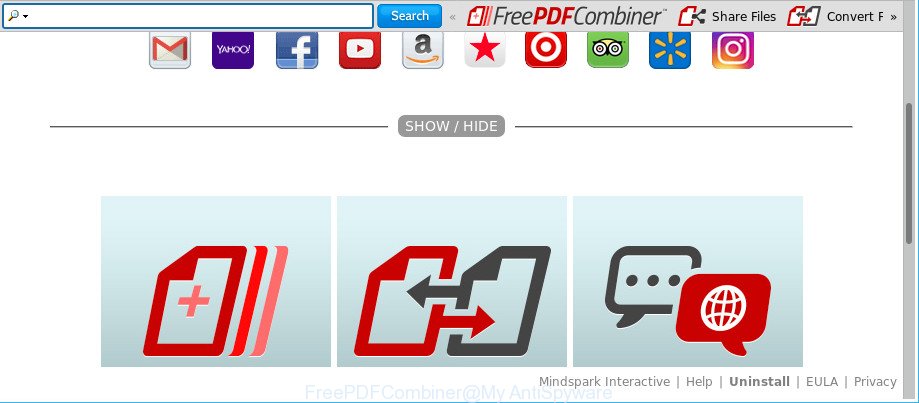
The FreePDFCombiner makes unwanted changes to web-browser settings
After the hijack, common symptoms include:
- Replacing the Internet Explorer, Google Chrome, MS Edge and Firefox built-in search box and search engine by default to FreePDFCombiner;
- Changing internet browser’s start page to FreePDFCombiner;
- Changing the ‘newtab page’ URL to launch an intrusive web page.
Some hijackers also contain adware (also known as ‘ad-supported’ software) that can be used to show undesired advertisements or collect lots of confidential information about you that can be transferred to third parties. These unwanted advertisements can be displayed in the form of pop-unders, pop-ups, in-text ads, video ads, text links or banners or even massive full page ads. Most of the adware is created to display ads, but some adware is form of spyware that often used to track users to collect confidential information about you.
As evident, the browser hijacker infection is a potentially unwanted application and should not be used. If you realized any of the symptoms mentioned above, we suggest you to complete step-by-step guidance below to remove the hijacker and get rid of FreePDFCombiner from your browser settings.
Remove FreePDFCombiner from Chrome, Firefox, IE, Edge
The following step-by-step instructions will help you to remove FreePDFCombiner from the MS Edge, Firefox, Chrome and IE. Moreover, the few simple steps below will help you to delete malicious software such as PUPs, adware and toolbars that your system may be infected. Please do the guide step by step. If you need assist or have any questions, then ask for our assistance or type a comment below. Read this manual carefully, bookmark or print it, because you may need to shut down your web browser or reboot your PC system.
To remove FreePDFCombiner, follow the steps below:
- How to manually get rid of FreePDFCombiner
- How to remove FreePDFCombiner with free programs
- Block FreePDFCombiner redirect and other unwanted web-pages
- Do not know how your web browser has been hijacked by FreePDFCombiner?
- Finish words
How to manually get rid of FreePDFCombiner
Read this section to know how to manually delete the FreePDFCombiner browser hijacker. Even if the steps does not work for you, there are several free malicious software removers below that can easily handle such hijacker infections.
Uninstall potentially unwanted software through the Windows Control Panel
In order to delete FreePDFCombiner, first thing you need to do is to delete unknown and suspicious programs from your PC using MS Windows control panel. When uninstalling this hijacker infection, check the list of installed programs and try to find dubious programs and remove them all. Pay special attention to recently installed programs, as it is most likely that the FreePDFCombiner browser hijacker сame along with it.
Make sure you have closed all browsers and other apps. Next, remove any unknown and suspicious apps from your Control panel.
Windows 10, 8.1, 8
Now, click the Windows button, type “Control panel” in search and press Enter. Select “Programs and Features”, then “Uninstall a program”.

Look around the entire list of apps installed on your system. Most probably, one of them is the hijacker infection that causes browsers to open undesired FreePDFCombiner webpage. Select the dubious application or the application that name is not familiar to you and remove it.
Windows Vista, 7
From the “Start” menu in MS Windows, choose “Control Panel”. Under the “Programs” icon, choose “Uninstall a program”.

Choose the dubious or any unknown programs, then click “Uninstall/Change” button to uninstall this unwanted application from your machine.
Windows XP
Click the “Start” button, select “Control Panel” option. Click on “Add/Remove Programs”.

Choose an unwanted program, then click “Change/Remove” button. Follow the prompts.
Remove FreePDFCombiner from Firefox by resetting browser settings
If the Firefox browser program is hijacked, then resetting its settings can help. The Reset feature is available on all modern version of Firefox. A reset can fix many issues by restoring Firefox settings such as search provider by default, new tab page and home page to their original state. It will keep your personal information like browsing history, bookmarks, passwords and web form auto-fill data.
Click the Menu button (looks like three horizontal lines), and click the blue Help icon located at the bottom of the drop down menu like below.

A small menu will appear, press the “Troubleshooting Information”. On this page, click “Refresh Firefox” button as on the image below.

Follow the onscreen procedure to return your Firefox web-browser settings to their default values.
Remove FreePDFCombiner search from Microsoft Internet Explorer
In order to restore all web-browser new tab page, search provider by default and start page you need to reset the Microsoft Internet Explorer to the state, that was when the MS Windows was installed on your PC.
First, launch the IE. Next, press the button in the form of gear (![]() ). It will display the Tools drop-down menu, click the “Internet Options” like below.
). It will display the Tools drop-down menu, click the “Internet Options” like below.

In the “Internet Options” window click on the Advanced tab, then click the Reset button. The Internet Explorer will display the “Reset Internet Explorer settings” window as displayed in the following example. Select the “Delete personal settings” check box, then press “Reset” button.

You will now need to restart your machine for the changes to take effect.
Remove FreePDFCombiner from Chrome
If Chrome homepage, newtab and search engine by default were hijacked by FreePDFCombiner then ‘Reset Chrome’ is a way {which} helps to restore the browser to its factory state. To reset Chrome to the original defaults, follow the guide below.
Open the Chrome menu by clicking on the button in the form of three horizontal dotes (![]() ). It will open the drop-down menu. Select More Tools, then press Extensions.
). It will open the drop-down menu. Select More Tools, then press Extensions.
Carefully browse through the list of installed add-ons. If the list has the plugin labeled with “Installed by enterprise policy” or “Installed by your administrator”, then complete the following tutorial: Remove Chrome extensions installed by enterprise policy otherwise, just go to the step below.
Open the Chrome main menu again, click to “Settings” option.

Scroll down to the bottom of the page and click on the “Advanced” link. Now scroll down until the Reset settings section is visible, as displayed on the image below and click the “Reset settings to their original defaults” button.

Confirm your action, press the “Reset” button.
How to remove FreePDFCombiner with free programs
If you are not expert at computer technology, then all your attempts to remove FreePDFCombiner browser hijacker by following the manual steps above might result in failure. To find and remove all of the FreePDFCombiner related files and registry entries that keep this hijacker infection on your machine, use free antimalware software like Zemana, MalwareBytes Free and Hitman Pro from our list below.
Delete FreePDFCombiner with Zemana
You can get rid of FreePDFCombiner redirect automatically with a help of Zemana Free. We suggest this malicious software removal utility because it can easily delete browser hijacker infections, PUPs, ad-supported software and toolbars with all their components such as folders, files and registry entries.
Now you can set up and run Zemana AntiMalware (ZAM) to delete FreePDFCombiner startpage from your internet browser by following the steps below:
Click the following link to download Zemana Anti Malware installer named Zemana.AntiMalware.Setup on your machine. Save it to your Desktop.
165053 downloads
Author: Zemana Ltd
Category: Security tools
Update: July 16, 2019
Run the setup package after it has been downloaded successfully and then follow the prompts to install this tool on your computer.

During setup you can change certain settings, but we recommend you do not make any changes to default settings.
When setup is finished, this malware removal utility will automatically start and update itself. You will see its main window like below.

Now click the “Scan” button to search for hijacker related to FreePDFCombiner startpage. This process can take quite a while, so please be patient.

After the system scan is done, you can check all threats detected on your computer. All found items will be marked. You can remove them all by simply click “Next” button.

The Zemana will get rid of hijacker that cause FreePDFCombiner web-page to appear. Once finished, you may be prompted to restart your PC to make the change take effect.
Delete FreePDFCombiner home page from internet browsers with Hitman Pro
Hitman Pro is a portable application which requires no hard installation to identify and remove browser hijacker responsible for modifying your web browser settings to FreePDFCombiner. The program itself is small in size (only a few Mb). HitmanPro does not need any drivers and special dlls. It’s probably easier to use than any alternative malware removal tools you’ve ever tried. Hitman Pro works on 64 and 32-bit versions of Windows 10, 8, 7 and XP. It proves that removal utility can be just as effective as the widely known antivirus applications.

- Installing the Hitman Pro is simple. First you will need to download HitmanPro from the link below. Save it on your Windows desktop or in any other place.
- Once the download is finished, double click the HitmanPro icon. Once this utility is launched, click “Next” button to begin checking your PC for the hijacker infection responsible for redirects to FreePDFCombiner. This task can take quite a while, so please be patient. While the Hitman Pro tool is checking, you can see how many objects it has identified as being infected by malware.
- As the scanning ends, Hitman Pro will open a list of detected items. Make sure all items have ‘checkmark’ and click “Next” button. Now press the “Activate free license” button to begin the free 30 days trial to remove all malicious software found.
Use Malwarebytes to delete browser hijacker
We suggest using the Malwarebytes Free. You may download and install Malwarebytes to scan for and get rid of FreePDFCombiner redirect from your computer. When installed and updated, the free malicious software remover will automatically scan and detect all threats present on the PC.
Visit the page linked below to download the latest version of MalwareBytes Free for Windows. Save it on your Desktop.
327278 downloads
Author: Malwarebytes
Category: Security tools
Update: April 15, 2020
Once downloading is done, close all programs and windows on your system. Open a directory in which you saved it. Double-click on the icon that’s called mb3-setup as shown in the figure below.
![]()
When the installation starts, you will see the “Setup wizard” which will help you install Malwarebytes on your system.

Once install is finished, you’ll see window as shown in the figure below.

Now click the “Scan Now” button to find hijacker which made to redirect your web browser to the FreePDFCombiner web-page. Depending on your personal computer, the scan can take anywhere from a few minutes to close to an hour. When a threat is found, the number of the security threats will change accordingly.

Once MalwareBytes AntiMalware has completed scanning your computer, you’ll be displayed the list of all detected items on your machine. You may remove threats (move to Quarantine) by simply click “Quarantine Selected” button.

The Malwarebytes will now begin to remove hijacker responsible for changing your browser settings to FreePDFCombiner. When that process is finished, you may be prompted to restart your system.

The following video explains few simple steps on how to remove browser hijacker, ad-supported software and other malicious software with MalwareBytes Anti-Malware.
Block FreePDFCombiner redirect and other unwanted web-pages
The AdGuard is a very good adblocker program for the Microsoft Edge, Google Chrome, Firefox and IE, with active user support. It does a great job by removing certain types of annoying advertisements, popunders, pop ups, annoying new tabs, and even full page advertisements and site overlay layers. Of course, the AdGuard can stop the FreePDFCombiner redirect automatically or by using a custom filter rule.
Visit the page linked below to download AdGuard. Save it on your Desktop.
26903 downloads
Version: 6.4
Author: © Adguard
Category: Security tools
Update: November 15, 2018
When the download is complete, start the downloaded file. You will see the “Setup Wizard” screen as shown on the image below.

Follow the prompts. After the setup is complete, you will see a window as on the image below.

You can click “Skip” to close the install program and use the default settings, or click “Get Started” button to see an quick tutorial that will allow you get to know AdGuard better.
In most cases, the default settings are enough and you don’t need to change anything. Each time, when you run your system, AdGuard will run automatically and block pop-up ads, FreePDFCombiner redirect, as well as other harmful or misleading web pages. For an overview of all the features of the program, or to change its settings you can simply double-click on the AdGuard icon, which is located on your desktop.
Do not know how your web browser has been hijacked by FreePDFCombiner?
The FreePDFCombiner browser hijacker actively distributed with free programs, along with the install package of these programs. Therefore, it’s very important, when installing an unknown program even downloaded from well-known or big hosting site, read the Terms of use and the Software license, as well as to select the Manual, Advanced or Custom installation type. In this mode, you may disable the installation of unneeded modules and programs and protect your computer from such browser hijackers as the FreePDFCombiner. Unfortunately, most users when installing unknown software, simply click the Next button, and do not read any information which the freeware show them during its setup. This leads to the fact that the internet browser settings are modified and internet browser’s default search provider, home page and new tab set to FreePDFCombiner.
Finish words
Once you’ve done the step-by-step tutorial above, your PC should be free from browser hijacker that responsible for web browser redirect to the unwanted FreePDFCombiner web-page and other malware. The Chrome, Firefox, Internet Explorer and Edge will no longer display unwanted FreePDFCombiner web-page on startup. Unfortunately, if the few simple steps does not help you, then you have caught a new hijacker, and then the best way – ask for help here.



















