Are you seeing Spam Notifications ads or pop-ups on your desktop, notification bar or in the IE, Google Chrome, Firefox and MS Edge web-browser? It means that you are a victim of scammers that use the browser notification feature to fool unsuspecting users into allowing push notifications that go directly to the desktop, the notification bar or the internet browser. Attackers create websites that claims that clicking ‘Allow’ is necessary to verify that a visitor is not a robot, connect to the Internet, confirm that a visitor is 18+, watch a video, access the content of the website, download a file, enable Flash Player, and so on.
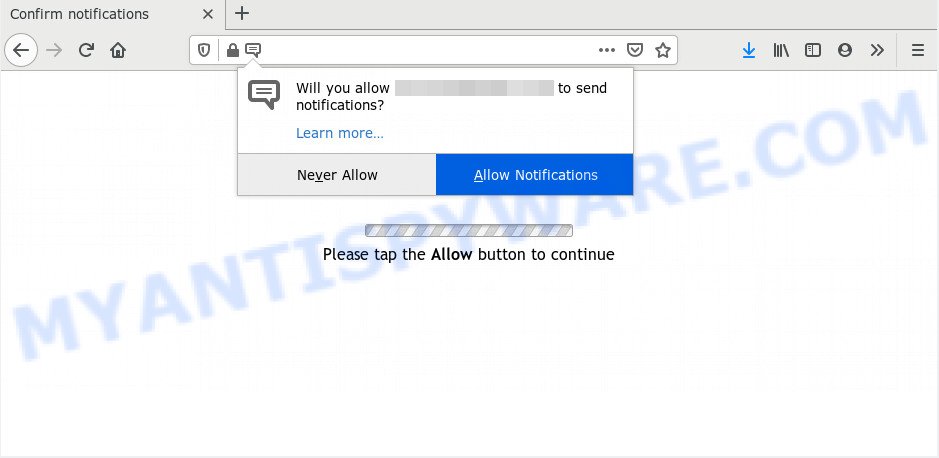
Scammers use the ‘browser notification’ technology to fool unsuspecting users into allowing push notifications
Once enabled, the push notifications will start popping up periodically and spam you with unwanted ads. The scammers use these push notifications to bypass pop up blocker and therefore show tons of unwanted advertisements. These advertisements are used to promote suspicious browser extensions, free gifts scams, adware bundles, and adult webpages.

Some research has shown that users can be redirected to malicious websites from dubious ads or by PUPs and adware. Adware software is type of malware that can cause issues for your machine. It can generate numerous additional pop-up, banner, pop-under and in-text link advertisements flooding on your web browser; gather your confidential data like login details, online searches, etc; run in the background and drag down your system running speed; give more chances for other adware, potentially unwanted apps even malicious software to get on your computer.
Adware mostly comes with freeware. In many cases, it comes without the user’s knowledge. Therefore, many users aren’t even aware that their device has been affected with potentially unwanted programs and adware software. Please follow the easy rules in order to protect your device from adware and potentially unwanted software: don’t install any suspicious software, read the user agreement and select only the Custom, Manual or Advanced install type, don’t rush to click the Next button. Also, always try to find a review of the program on the World Wide Web. Be careful and attentive!
If you’re receiving browser notification spam, you can remove it by going into your browser’s settings and completing the removal guide below. Once you remove notifications subscription, the unwanted pop-ups ads will no longer display on the screen.
Threat Summary
| Name | Spam Notifications ads |
| Type | Push notifications spam, browser notification spam, spam notifications, pop-up virus, popups, pop-up advertisements |
| Distribution | social engineering attack, adwares, PUPs, suspicious pop-up ads |
| Symptoms |
|
| Removal | Spam Notifications ads removal guide |
How to remove Spam Notifications ads (removal instructions)
The following steps will help you to remove Spam Notifications advertisements from your computer, Android device or the Mozilla Firefox, Internet Explorer, Chrome and Microsoft Edge web-browser. Moreover, the few simple steps below will allow you to delete malware, hijackers, PUPs and toolbars that your system may be infected. Please do the guide step by step. If you need assist or have any questions, then ask for our assistance or type a comment below. Some of the steps will require you to reboot your computer or shut down this web-site. So, read this guidance carefully, then bookmark or print it for later reference.
To remove Spam Notifications ads, perform the following steps:
- How to manually delete Spam Notifications
- How to automatically delete Spam Notifications popup ads
- How to stay safe online
- To sum up
How to manually delete Spam Notifications
Most common ‘ad supported’ software may be removed without any antivirus apps. The manual ad-supported software removal is steps that will teach you how to remove the Spam Notifications advertisements.
Uninstall unwanted or recently installed programs
First, go to the device settings and remove questionable software, all apps you don’t remember installing. It’s important to pay the most attention to software you installed just before spam notifications appeared on your device. If you do not know what a program does, look for the answer on the World Wide Web.
|
|
|
|
Remove spam notifications from web-browsers
If you’re in situation where you don’t want to see spam notifications. In this case, you can turn off web notifications for your web browser in Microsoft Windows/Apple Mac/Android. Find your web browser in the list below, follow tutorial to delete web browser permissions to show push notifications.
|
|
|
|
|
|
Remove Spam Notifications pop-ups from Mozilla Firefox
Resetting Firefox browser will reset all the settings to their default values and will remove Spam Notifications pop up advertisements, malicious add-ons and extensions. It will keep your personal information like browsing history, bookmarks, passwords and web form auto-fill data.
First, start the Firefox. Next, click the button in the form of three horizontal stripes (![]() ). It will show the drop-down menu. Next, click the Help button (
). It will show the drop-down menu. Next, click the Help button (![]() ).
).

In the Help menu click the “Troubleshooting Information”. In the upper-right corner of the “Troubleshooting Information” page click on “Refresh Firefox” button as shown in the following example.

Confirm your action, click the “Refresh Firefox”.
Remove Spam Notifications ads from IE
By resetting Internet Explorer internet browser you restore your browser settings to its default state. This is first when troubleshooting problems that might have been caused by adware that causes multiple undesired ads.
First, launch the Microsoft Internet Explorer, then click ‘gear’ icon ![]() . It will open the Tools drop-down menu on the right part of the web browser, then click the “Internet Options” as displayed on the image below.
. It will open the Tools drop-down menu on the right part of the web browser, then click the “Internet Options” as displayed on the image below.

In the “Internet Options” screen, select the “Advanced” tab, then click the “Reset” button. The IE will open the “Reset Internet Explorer settings” dialog box. Further, click the “Delete personal settings” check box to select it. Next, click the “Reset” button as displayed below.

After the procedure is finished, click “Close” button. Close the Internet Explorer and reboot your computer for the changes to take effect. This step will help you to restore your web-browser’s new tab page, startpage and search engine by default to default state.
Remove Spam Notifications ads from Google Chrome
Reset Chrome settings is a simple way to get rid of the hijackers, malicious and ‘ad-supported’ extensions, as well as to restore the browser’s startpage, search engine and new tab page that have been modified by ‘ad supported’ software responsible for Spam Notifications ads.
Open the Google Chrome menu by clicking on the button in the form of three horizontal dotes (![]() ). It will open the drop-down menu. Choose More Tools, then click Extensions.
). It will open the drop-down menu. Choose More Tools, then click Extensions.
Carefully browse through the list of installed extensions. If the list has the addon labeled with “Installed by enterprise policy” or “Installed by your administrator”, then complete the following instructions: Remove Google Chrome extensions installed by enterprise policy otherwise, just go to the step below.
Open the Chrome main menu again, click to “Settings” option.

Scroll down to the bottom of the page and click on the “Advanced” link. Now scroll down until the Reset settings section is visible, as displayed on the screen below and press the “Reset settings to their original defaults” button.

Confirm your action, click the “Reset” button.
How to automatically delete Spam Notifications popup ads
If you are not expert at computers, then we recommend to use free removal tools listed below to delete Spam Notifications ads for good. The automatic method is highly recommended. It has less steps and easier to implement than the manual way. Moreover, it lower risk of system damage. So, the automatic removal is a better option.
Get rid of Spam Notifications pop-up advertisements with Zemana Anti-malware
You can download and use the Zemana for free. This anti malware utility will scan all the registry items and files in your system along with the system settings and browser addons. If it finds any malicious software, adware or harmful plugin that is related to Spam Notifications pop ups then the Zemana Free will remove them from your machine completely.

- Installing the Zemana Free is simple. First you will need to download Zemana AntiMalware on your computer from the link below.
Zemana AntiMalware
165515 downloads
Author: Zemana Ltd
Category: Security tools
Update: July 16, 2019
- After the downloading process is finished, close all apps and windows on your computer. Open a directory in which you saved it. Double-click on the icon that’s named Zemana.AntiMalware.Setup.
- Further, press Next button and follow the prompts.
- Once installation is complete, press the “Scan” button to start scanning your personal computer for the ad-supported software that causes multiple unwanted ads. A scan can take anywhere from 10 to 30 minutes, depending on the number of files on your system and the speed of your system. When a threat is found, the number of the security threats will change accordingly.
- After the scan get completed, you’ll be shown the list of all found items on your computer. Review the scan results and then click “Next”. Once the process is done, you can be prompted to reboot your computer.
Delete Spam Notifications ads from web browsers with Hitman Pro
HitmanPro is a free portable application that scans your computer for adware responsible for Spam Notifications popup advertisements, PUPs and browser hijacker infections and helps delete them easily. Moreover, it’ll also help you remove any harmful web browser extensions and add-ons.
HitmanPro can be downloaded from the following link. Save it on your Desktop.
Once the downloading process is finished, open the directory in which you saved it and double-click the HitmanPro icon. It will launch the HitmanPro utility. If the User Account Control dialog box will ask you want to start the application, press Yes button to continue.

Next, click “Next” . HitmanPro utility will start scanning the whole PC system to find out adware responsible for Spam Notifications pop up ads. While the tool is checking, you can see how many objects and files has already scanned.

When the scan get completed, HitmanPro will prepare a list of undesired applications ‘ad supported’ software as shown below.

Review the results once the tool has finished the system scan. If you think an entry should not be quarantined, then uncheck it. Otherwise, simply click “Next” button. It will display a prompt, click the “Activate free license” button. The HitmanPro will remove ad supported software responsible for Spam Notifications pop-up ads. After the task is complete, the tool may ask you to reboot your machine.
How to automatically get rid of Spam Notifications with Malwarebytes
Manual Spam Notifications pop-up advertisements removal requires some computer skills. Some files and registry entries that created by the adware can be not completely removed. We advise that run the Malwarebytes Free that are completely free your PC of adware. Moreover, the free program will allow you to delete malicious software, potentially unwanted apps, hijacker infections and toolbars that your computer can be infected too.
Installing the MalwareBytes Free is simple. First you will need to download MalwareBytes Anti Malware on your Microsoft Windows Desktop by clicking on the following link.
327736 downloads
Author: Malwarebytes
Category: Security tools
Update: April 15, 2020
After the downloading process is done, close all windows on your PC. Further, run the file called mb3-setup. If the “User Account Control” dialog box pops up as on the image below, click the “Yes” button.

It will show the “Setup wizard” which will help you install MalwareBytes AntiMalware (MBAM) on the system. Follow the prompts and don’t make any changes to default settings.

Once install is done successfully, click Finish button. Then MalwareBytes AntiMalware will automatically launch and you may see its main window like below.

Next, click the “Scan Now” button . MalwareBytes Anti Malware (MBAM) application will scan through the whole PC system for the ad supported software which causes annoying Spam Notifications ads. This process can take some time, so please be patient. When a threat is found, the number of the security threats will change accordingly.

After MalwareBytes Anti-Malware (MBAM) completes the scan, MalwareBytes AntiMalware (MBAM) will open you the results. Review the results once the utility has finished the system scan. If you think an entry should not be quarantined, then uncheck it. Otherwise, simply click “Quarantine Selected” button.

The MalwareBytes Anti Malware will begin to delete ‘ad supported’ software responsible for Spam Notifications popup ads. After disinfection is finished, you can be prompted to reboot your personal computer. We advise you look at the following video, which completely explains the process of using the MalwareBytes AntiMalware to delete browser hijackers, adware and other malicious software.
How to stay safe online
In order to increase your security and protect your computer against new unwanted advertisements and malicious web-sites, you need to use adblocker application that blocks an access to malicious ads and web-sites. Moreover, the application can stop the open of intrusive advertising, which also leads to faster loading of websites and reduce the consumption of web traffic.
- Please go to the link below to download the latest version of AdGuard for Microsoft Windows. Save it directly to your Microsoft Windows Desktop.
Adguard download
27037 downloads
Version: 6.4
Author: © Adguard
Category: Security tools
Update: November 15, 2018
- After the download is finished, run the downloaded file. You will see the “Setup Wizard” program window. Follow the prompts.
- When the installation is finished, click “Skip” to close the setup program and use the default settings, or click “Get Started” to see an quick tutorial that will allow you get to know AdGuard better.
- In most cases, the default settings are enough and you do not need to change anything. Each time, when you start your PC, AdGuard will start automatically and stop unwanted pop-up advertisements, block malicious or misleading web-sites. For an overview of all the features of the program, or to change its settings you can simply double-click on the icon called AdGuard, that is located on your desktop.
To sum up
After completing the tutorial above, your system should be clean from adware related to Spam Notifications and other malware. The Microsoft Edge, Chrome, Microsoft Internet Explorer and Firefox will no longer display Spam Notifications ads. Unfortunately, if the instructions does not help you, then you have caught a new adware, and then the best way – ask for help here.



















