The My Maps Homepage is a potentially unwanted application (PUA) from the group of hijackers. It replaces your Google Chrome, Mozilla Firefox, Microsoft Internet Explorer and Edge’s home page, newtab and search provider and can reroute your web-browser to certain undesired web sites. Of course, it’s not a malware or virus in the “general meaning” of this word. It will not delete or damage your files, but it can modify some computer’s settings. So, you’d better to remove My Maps Homepage using the step-by-step tutorial below and thereby return your preferred home page and search engine.
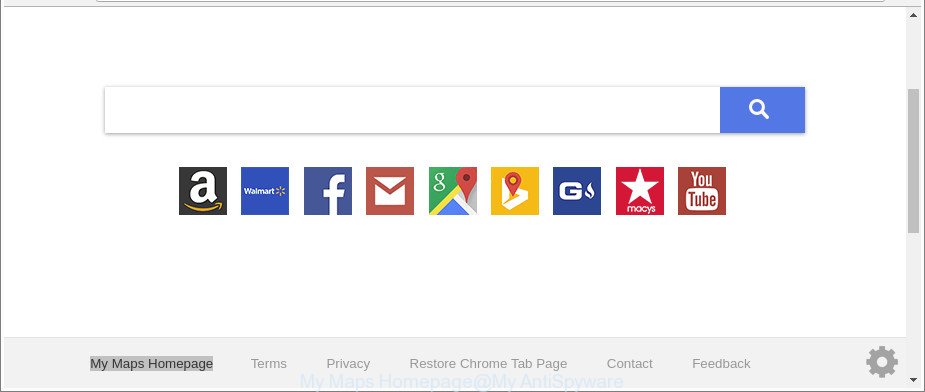
The “My Maps Homepage” makes unwanted changes to web-browser settings
If your personal computer is infected by My Maps Homepage, every time you launch your web browser you’ll see this unwanted website. Of course you can setup your start page again, but next time you launch a internet browser you’ll see that My Maps Homepage search return. As mentioned above, the hijacker infection can modify the default search provider on this intrusive site too, so all your search queries will be redirected to My Maps Homepage. Thus the authors of the browser hijacker infection may collect the search terms of your queries, and redirect you to undesired pages.
Also, ‘ad-supported’ software (also known as adware) can be installed on the PC together with My Maps Homepage hijacker. It will insert lots of ads directly to the web pages that you view, creating a sense that advertisements has been added by the creators of the web site. Moreover, legal advertisements can be replaced on fake advertisements which will offer to download and install various unnecessary and harmful applications. Moreover, the My Maps Homepage hijacker be able to collect privacy information about you that can be later sold to third parties.
Therefore, the browser hijacker is quite dangerous. So, we advise you remove it from your machine sooner. Follow the steps presented below to remove My Maps Homepage redirect from the Microsoft Edge, Mozilla Firefox, Google Chrome and IE.
Remove My Maps Homepage from Chrome, Firefox, IE, Edge
In order to remove My Maps Homepage from the Google Chrome, Firefox, MS Edge and Internet Explorer and set your favorite startpage and search provider, you need to reset the internet browser settings. Additionally, you should look up for other dubious entries, such as files, programs, internet browser extensions and shortcuts. However, if you want to delete My Maps Homepage easily, you should use reputable anti malware tool and let it do the job for you.
To remove My Maps Homepage, perform the steps below:
- How to manually get rid of My Maps Homepage
- My Maps Homepage automatic removal
- Run AdBlocker to stop My Maps Homepage and stay safe online
- Do not know how your web-browser has been hijacked by My Maps Homepage browser hijacker?
- To sum up
How to manually get rid of My Maps Homepage
If you perform exactly the few simple steps below you should be able to delete the My Maps Homepage from the Chrome, MS Edge, IE and Mozilla Firefox web-browsers.
Uninstalling the My Maps Homepage, check the list of installed apps first
First method for manual browser hijacker infection removal is to go into the MS Windows “Control Panel”, then “Uninstall a program” console. Take a look at the list of applications on your machine and see if there are any questionable and unknown applications. If you see any, you need to uninstall them. Of course, before doing so, you can do an Internet search to find details on the program. If it is a potentially unwanted application, adware or malicious software, you will likely find information that says so.
Windows 8, 8.1, 10
First, click the Windows button
Windows XP, Vista, 7
First, click “Start” and select “Control Panel”.
It will show the Windows Control Panel as shown on the image below.

Next, click “Uninstall a program” ![]()
It will show a list of all applications installed on your PC. Scroll through the all list, and uninstall any suspicious and unknown software. To quickly find the latest installed applications, we recommend sort applications by date in the Control panel.
Delete My Maps Homepage from Google Chrome
If your Google Chrome web-browser is re-directed to undesired My Maps Homepage web page, it may be necessary to completely reset your web browser program to its default settings.

- First launch the Google Chrome and click Menu button (small button in the form of three dots).
- It will display the Google Chrome main menu. Choose More Tools, then press Extensions.
- You will see the list of installed extensions. If the list has the addon labeled with “Installed by enterprise policy” or “Installed by your administrator”, then complete the following guide: Remove Chrome extensions installed by enterprise policy.
- Now open the Google Chrome menu once again, press the “Settings” menu.
- You will see the Chrome’s settings page. Scroll down and click “Advanced” link.
- Scroll down again and click the “Reset” button.
- The Google Chrome will open the reset profile settings page as shown on the image above.
- Next click the “Reset” button.
- Once this process is complete, your browser’s newtab, search engine by default and homepage will be restored to their original defaults.
- To learn more, read the article How to reset Google Chrome settings to default.
Get rid of My Maps Homepage redirect from Internet Explorer
The Internet Explorer reset is great if your web-browser is hijacked or you’ve unwanted extensions or toolbars on your browser, which installed by a malware.
First, launch the Internet Explorer, click ![]() ) button. Next, press “Internet Options” as shown on the screen below.
) button. Next, press “Internet Options” as shown on the screen below.

In the “Internet Options” screen select the Advanced tab. Next, click Reset button. The Internet Explorer will open the Reset Internet Explorer settings prompt. Select the “Delete personal settings” check box and click Reset button.

You will now need to reboot your personal computer for the changes to take effect. It will remove browser hijacker responsible for redirecting user searches to My Maps Homepage, disable malicious and ad-supported web browser’s extensions and restore the Internet Explorer’s settings like startpage, newtab and search engine to default state.
Remove My Maps Homepage from Mozilla Firefox by resetting web browser settings
If the Mozilla Firefox web-browser home page, search provider and newtab are changed to My Maps Homepage and you want to recover the settings back to their default state, then you should follow the steps below. It will save your personal information like saved passwords, bookmarks, auto-fill data and open tabs.
Start the Mozilla Firefox and press the menu button (it looks like three stacked lines) at the top right of the browser screen. Next, click the question-mark icon at the bottom of the drop-down menu. It will show the slide-out menu.

Select the “Troubleshooting information”. If you are unable to access the Help menu, then type “about:support” in your address bar and press Enter. It bring up the “Troubleshooting Information” page as displayed on the image below.

Click the “Refresh Firefox” button at the top right of the Troubleshooting Information page. Select “Refresh Firefox” in the confirmation prompt. The Firefox will begin a task to fix your problems that caused by the My Maps Homepage browser hijacker and other web browser’s malicious extensions. Once, it’s finished, click the “Finish” button.
My Maps Homepage automatic removal
AntiMalware programs differ from each other by many features like performance, scheduled scans, automatic updates, virus signature database, technical support, compatibility with other antivirus applications and so on. We advise you use the following free software: Zemana AntiMalware, MalwareBytes Free and Hitman Pro. Each of these programs has all of needed features, but most importantly, they can identify the hijacker and remove My Maps Homepage from the Microsoft Internet Explorer, Firefox, Chrome and Microsoft Edge.
Run Zemana Anti-Malware (ZAM) to delete hijacker
Zemana Anti Malware is a utility which can remove ‘ad supported’ software, PUPs, browser hijacker infections and other malware from your PC system easily and for free. Zemana AntiMalware is compatible with most antivirus software. It works under Windows (10 – XP, 32 and 64 bit) and uses minimum of machine resources.
Download Zemana Free on your Windows Desktop from the link below.
165494 downloads
Author: Zemana Ltd
Category: Security tools
Update: July 16, 2019
When the downloading process is done, close all applications and windows on your PC system. Double-click the install file named Zemana.AntiMalware.Setup. If the “User Account Control” dialog box pops up as shown on the image below, click the “Yes” button.

It will open the “Setup wizard” that will help you install Zemana Anti Malware on your computer. Follow the prompts and don’t make any changes to default settings.

Once installation is finished successfully, Zemana Free will automatically start and you can see its main screen as displayed in the figure below.

Now click the “Scan” button . Zemana Anti-Malware tool will start scanning the whole machine to find out browser hijacker infection responsible for redirecting your internet browser to My Maps Homepage webpage. Depending on your PC, the scan can take anywhere from a few minutes to close to an hour. When a malware, adware or PUPs are found, the count of the security threats will change accordingly.

Once the scan get finished, Zemana Anti-Malware will show a screen that contains a list of malicious software that has been detected. When you are ready, click “Next” button. The Zemana Free will delete browser hijacker infection responsible for redirecting your web-browser to My Maps Homepage web site and move items to the program’s quarantine. After disinfection is complete, you may be prompted to restart the system.
Scan your machine and delete My Maps Homepage with HitmanPro
Hitman Pro is a free removal tool which can scan your personal computer for a wide range of security threats like adware, malicious software, PUPs as well as browser hijacker that responsible for internet browser redirect to the undesired My Maps Homepage web page. It will perform a deep scan of your personal computer including hard drives and MS Windows registry. When a malware is detected, it will help you to delete all found threats from your computer with a simple click.
Hitman Pro can be downloaded from the following link. Save it directly to your Microsoft Windows Desktop.
Once the download is finished, open the directory in which you saved it and double-click the Hitman Pro icon. It will run the HitmanPro utility. If the User Account Control dialog box will ask you want to open the program, click Yes button to continue.

Next, click “Next” . HitmanPro tool will start scanning the whole system to find out hijacker responsible for changing your web-browser settings to My Maps Homepage. Depending on your PC, the scan can take anywhere from a few minutes to close to an hour.

Once that process is done, the results are displayed in the scan report as shown below.

Review the report and then click “Next” button. It will display a dialog box, click the “Activate free license” button. The Hitman Pro will delete browser hijacker infection which redirects your web-browser to annoying My Maps Homepage web page. When that process is finished, the utility may ask you to restart your PC system.
Use Malwarebytes to delete browser hijacker
We recommend using the Malwarebytes Free which are completely clean your system of the hijacker. The free tool is an advanced malicious software removal program developed by (c) Malwarebytes lab. This program uses the world’s most popular antimalware technology. It’s able to help you remove browser hijackers, PUPs, malware, ‘ad supported’ software, toolbars, ransomware and other security threats from your PC for free.

- Please go to the following link to download MalwareBytes. Save it on your Microsoft Windows desktop or in any other place.
Malwarebytes Anti-malware
327714 downloads
Author: Malwarebytes
Category: Security tools
Update: April 15, 2020
- At the download page, click on the Download button. Your internet browser will display the “Save as” dialog box. Please save it onto your Windows desktop.
- After the downloading process is finished, please close all programs and open windows on your computer. Double-click on the icon that’s named mb3-setup.
- This will start the “Setup wizard” of MalwareBytes onto your machine. Follow the prompts and do not make any changes to default settings.
- When the Setup wizard has finished installing, the MalwareBytes Free will start and open the main window.
- Further, click the “Scan Now” button . MalwareBytes Free program will scan through the whole computer for the hijacker responsible for redirecting user searches to My Maps Homepage. This task can take quite a while, so please be patient. When a threat is found, the number of the security threats will change accordingly. Wait until the the checking is complete.
- Once the scan is finished, MalwareBytes AntiMalware (MBAM) will display a list of all items detected by the scan.
- Next, you need to click the “Quarantine Selected” button. When disinfection is complete, you may be prompted to reboot the PC system.
- Close the Anti-Malware and continue with the next step.
Video instruction, which reveals in detail the steps above.
Run AdBlocker to stop My Maps Homepage and stay safe online
In order to increase your security and protect your machine against new annoying advertisements and malicious websites, you need to run ad blocker program that stops an access to malicious advertisements and sites. Moreover, the program can block the show of intrusive advertising, that also leads to faster loading of web pages and reduce the consumption of web traffic.
AdGuard can be downloaded from the following link. Save it on your Windows desktop or in any other place.
27034 downloads
Version: 6.4
Author: © Adguard
Category: Security tools
Update: November 15, 2018
After downloading is finished, start the downloaded file. You will see the “Setup Wizard” screen as displayed on the screen below.

Follow the prompts. When the installation is complete, you will see a window as on the image below.

You can click “Skip” to close the installation program and use the default settings, or click “Get Started” button to see an quick tutorial that will help you get to know AdGuard better.
In most cases, the default settings are enough and you don’t need to change anything. Each time, when you start your PC, AdGuard will launch automatically and stop pop-ups, My Maps Homepage redirect, as well as other harmful or misleading web-pages. For an overview of all the features of the program, or to change its settings you can simply double-click on the AdGuard icon, that can be found on your desktop.
Do not know how your web-browser has been hijacked by My Maps Homepage browser hijacker?
The browser hijacker come in the composition, together with many freeware and commercial software. This PUP can be installed in background without user consent, but usually it’s introduced to a user when a downloaded program are installed. So, read term of use and user agreement very carefully before installing any software or otherwise you can end up with another hijacker on your computer, like this browser hijacker infection responsible for modifying your internet browser settings to My Maps Homepage.
To sum up
Now your computer should be clean of the browser hijacker which made to redirect your web-browser to the My Maps Homepage page. We suggest that you keep Zemana Anti Malware (to periodically scan your computer for new hijackers and other malicious software) and AdGuard (to help you stop annoying ads and malicious websites). Moreover, to prevent any browser hijacker, please stay clear of unknown and third party applications, make sure that your antivirus program, turn on the option to find PUPs.
If you need more help with My Maps Homepage search related issues, go to here.


















