You ran your web-browser such as Microsoft Edge, Mozilla Firefox, Microsoft Internet Explorer and Chrome, but somehow, for some reason, you didn’t get your preferred home page you wanted after running it. This is sign of hijacker, potentially unwanted application made to redirect your web browser to Search.hcheckemailfast.com web page. The browser hijacker modifying the browsers settings like default search provider, new tab page and start page with its own data.
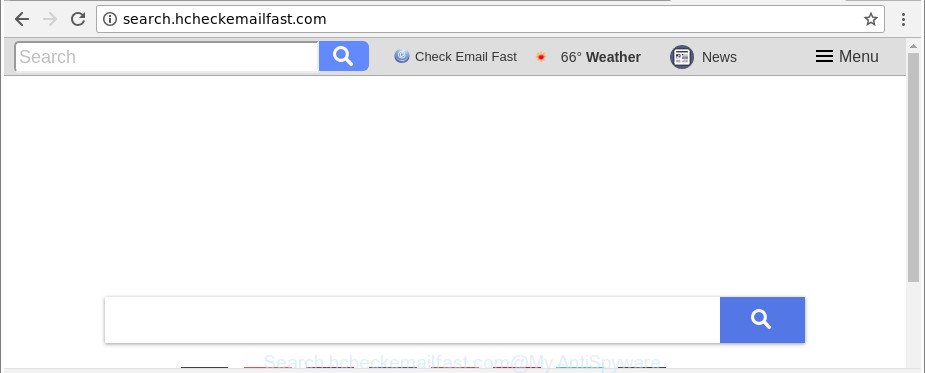
http://search.hcheckemailfast.com/
In order to force you to use Search.hcheckemailfast.com as often as possible this browser hijacker can change your web browsers’ search engine. You may even find that your computer’s web browser shortcuts and MS Windows HOSTS file are hijacked without your knowledge and conscious permission. The creators of this browser hijacker do so in order to generate revenue via Google AdSense or another third-party ad network. Thus every your click on advertisements which placed on the Search.hcheckemailfast.com generates profit for them.
And finally, the Search.hcheckemailfast.com browser hijacker infection has the ability to collect privacy data such as what web sites you’re opening, what you are looking for the Web and so on. This information, in the future, can be used for marketing purposes.
In order to remove hijacker responsible for redirects to Search.hcheckemailfast.com from your computer, clean the affected browsers and restore the IE, Microsoft Edge, Google Chrome and Mozilla Firefox settings to its default state, please use the Search.hcheckemailfast.com removal tutorial below.
Remove Search.hcheckemailfast.com from Chrome, Firefox, IE, Edge
The answer is right here on this web-page. We have put together simplicity and efficiency. It will help you easily to clean your system of browser hijacker. Moreover, you may choose manual or automatic removal way. If you are familiar with the personal computer then use manual removal, otherwise use the free anti-malware utility made specifically to remove hijacker infection like Search.hcheckemailfast.com. Of course, you can combine both methods. Some of the steps below will require you to shut down this page. So, please read the steps carefully, after that bookmark or print it for later reference.
To remove Search.hcheckemailfast.com, follow the steps below:
- How to get rid of Search.hcheckemailfast.com redirect without any software
- Scan your PC and remove Search.hcheckemailfast.com with free utilities
- How to block Search.hcheckemailfast.com redirect
- Tips to prevent Search.hcheckemailfast.com and other unwanted programs
- Finish words
How to get rid of Search.hcheckemailfast.com redirect without any software
Read this section to know how to manually get rid of the Search.hcheckemailfast.com hijacker. Even if the guidance does not work for you, there are several free malware removers below which can easily handle such browser hijackers.
Remove suspicious applications using Microsoft Windows Control Panel
It is of primary importance to first identify and get rid of all potentially unwanted software, adware applications and hijackers through ‘Add/Remove Programs’ (MS Windows XP) or ‘Uninstall a program’ (Windows 10, 8, 7) section of your Windows Control Panel.
Windows 10, 8.1, 8
Click the Microsoft Windows logo, and then press Search ![]() . Type ‘Control panel’and press Enter like below.
. Type ‘Control panel’and press Enter like below.

Once the ‘Control Panel’ opens, click the ‘Uninstall a program’ link under Programs category as displayed on the image below.

Windows 7, Vista, XP
Open Start menu and choose the ‘Control Panel’ at right as shown on the screen below.

Then go to ‘Add/Remove Programs’ or ‘Uninstall a program’ (Microsoft Windows 7 or Vista) as shown on the image below.

Carefully browse through the list of installed applications and remove all dubious and unknown programs. We suggest to click ‘Installed programs’ and even sorts all installed applications by date. When you’ve found anything questionable that may be the hijacker infection that cause a redirect to Search.hcheckemailfast.com web-site or other potentially unwanted application (PUA), then select this program and click ‘Uninstall’ in the upper part of the window. If the dubious application blocked from removal, then run Revo Uninstaller Freeware to fully remove it from your computer.
Get rid of Search.hcheckemailfast.com startpage from Firefox
Resetting your Mozilla Firefox is first troubleshooting step for any issues with your web browser program, including the redirect to Search.hcheckemailfast.com webpage. It’ll keep your personal information like browsing history, bookmarks, passwords and web form auto-fill data.
First, launch the Firefox and press ![]() button. It will display the drop-down menu on the right-part of the browser. Further, click the Help button (
button. It will display the drop-down menu on the right-part of the browser. Further, click the Help button (![]() ) as displayed below.
) as displayed below.

In the Help menu, select the “Troubleshooting Information” option. Another way to open the “Troubleshooting Information” screen – type “about:support” in the internet browser adress bar and press Enter. It will show the “Troubleshooting Information” page as shown in the figure below. In the upper-right corner of this screen, press the “Refresh Firefox” button.

It will show the confirmation dialog box. Further, click the “Refresh Firefox” button. The Mozilla Firefox will start a procedure to fix your problems that caused by the hijacker that responsible for web browser reroute to the annoying Search.hcheckemailfast.com web page. After, it is done, click the “Finish” button.
Get rid of Search.hcheckemailfast.com from Internet Explorer
By resetting IE web-browser you restore your web browser settings to its default state. This is good initial when troubleshooting problems that might have been caused by hijacker such as Search.hcheckemailfast.com.
First, run the Internet Explorer. Next, click the button in the form of gear (![]() ). It will open the Tools drop-down menu, click the “Internet Options” as on the image below.
). It will open the Tools drop-down menu, click the “Internet Options” as on the image below.

In the “Internet Options” window click on the Advanced tab, then click the Reset button. The Internet Explorer will display the “Reset Internet Explorer settings” window as displayed in the following example. Select the “Delete personal settings” check box, then press “Reset” button.

You will now need to reboot your computer for the changes to take effect.
Get rid of Search.hcheckemailfast.com redirect from Google Chrome
If Google Chrome newtab page, homepage and default search provider were hijacked by Search.hcheckemailfast.com then ‘Reset Chrome’ is a way {which} helps to return the internet browser to its factory state. To reset Chrome to the original defaults, follow the steps below.

- First, start the Chrome and press the Menu icon (icon in the form of three dots).
- It will show the Chrome main menu. Choose More Tools, then click Extensions.
- You’ll see the list of installed extensions. If the list has the add-on labeled with “Installed by enterprise policy” or “Installed by your administrator”, then complete the following guidance: Remove Chrome extensions installed by enterprise policy.
- Now open the Chrome menu once again, click the “Settings” menu.
- Next, click “Advanced” link, which located at the bottom of the Settings page.
- On the bottom of the “Advanced settings” page, click the “Reset settings to their original defaults” button.
- The Google Chrome will display the reset settings prompt as on the image above.
- Confirm the browser’s reset by clicking on the “Reset” button.
- To learn more, read the article How to reset Chrome settings to default.
Scan your PC and remove Search.hcheckemailfast.com with free utilities
If you’re not expert at computer technology, then all your attempts to delete Search.hcheckemailfast.com hijacker infection by following the manual steps above might result in failure. To find and remove all of the Search.hcheckemailfast.com related files and registry entries that keep this hijacker on your PC, use free anti-malware software like Zemana Free, MalwareBytes AntiMalware (MBAM) and Hitman Pro from our list below.
Automatically remove Search.hcheckemailfast.com search with Zemana Anti-Malware (ZAM)
We recommend you to use the Zemana Anti Malware that are completely clean your personal computer. Moreover, the utility will help you to delete PUPs, malicious software, toolbars and ad-supported software that your computer can be infected too.

- Download Zemana Free from the following link.
Zemana AntiMalware
165500 downloads
Author: Zemana Ltd
Category: Security tools
Update: July 16, 2019
- Once the downloading process is complete, close all apps and windows on your PC. Open a file location. Double-click on the icon that’s named Zemana.AntiMalware.Setup.
- Further, click Next button and follow the prompts.
- Once installation is finished, press the “Scan” button . Zemana Anti-Malware (ZAM) utility will start scanning the whole PC to find out Search.hcheckemailfast.com browser hijacker and other web-browser’s malicious extensions. Depending on your personal computer, the scan can take anywhere from a few minutes to close to an hour. While the Zemana utility is checking, you can see how many objects it has identified as being affected by malware.
- When that process is finished, Zemana Anti Malware will open a list of detected items. Make sure all items have ‘checkmark’ and click “Next”. Once the task is done, you can be prompted to restart your PC system.
Run HitmanPro to get rid of Search.hcheckemailfast.com from the system
Hitman Pro is a free removal tool that can be downloaded and run to delete hijackers, ‘ad supported’ software, malware, potentially unwanted apps, toolbars and other threats from your personal computer. You can use this utility to look for threats even if you have an antivirus or any other security program.
Visit the following page to download HitmanPro. Save it on your MS Windows desktop.
Download and run Hitman Pro on your computer. Once started, click “Next” button to detect hijacker that created to redirect your internet browser to the Search.hcheckemailfast.com site. A scan can take anywhere from 10 to 30 minutes, depending on the count of files on your computer and the speed of your personal computer. When a malware, adware or potentially unwanted applications are detected, the count of the security threats will change accordingly. .

When Hitman Pro has completed scanning your system, Hitman Pro will open a list of all threats found by the scan.

Next, you need to click Next button.
It will show a prompt, click the “Activate free license” button to start the free 30 days trial to get rid of all malware found.
Use Malwarebytes to get rid of hijacker
Manual Search.hcheckemailfast.com redirect removal requires some computer skills. Some files and registry entries that created by the browser hijacker can be not completely removed. We advise that run the Malwarebytes Free that are completely free your personal computer of browser hijacker. Moreover, the free application will allow you to remove malicious software, potentially unwanted programs, ‘ad supported’ software and toolbars that your system can be infected too.

Installing the MalwareBytes Anti-Malware is simple. First you will need to download MalwareBytes from the link below. Save it on your Desktop.
327718 downloads
Author: Malwarebytes
Category: Security tools
Update: April 15, 2020
Once the download is finished, run it and follow the prompts. Once installed, the MalwareBytes Free will try to update itself and when this task is complete, click the “Scan Now” button for scanning your machine for the hijacker responsible for modifying your internet browser settings to Search.hcheckemailfast.com. A scan may take anywhere from 10 to 30 minutes, depending on the number of files on your personal computer and the speed of your computer. While the MalwareBytes Anti Malware tool is checking, you can see how many objects it has identified as being affected by malware. All found items will be marked. You can remove them all by simply press “Quarantine Selected” button.
The MalwareBytes Free is a free application that you can use to remove all detected folders, files, services, registry entries and so on. To learn more about this malware removal tool, we suggest you to read and follow the step-by-step guide or the video guide below.
How to block Search.hcheckemailfast.com redirect
The AdGuard is a very good ad blocking program for the IE, Google Chrome, MS Edge and Firefox, with active user support. It does a great job by removing certain types of annoying ads, popunders, popups, undesired new tabs, and even full page ads and page overlay layers. Of course, the AdGuard can stop the Search.hcheckemailfast.com redirect automatically or by using a custom filter rule.
Installing the AdGuard is simple. First you will need to download AdGuard on your computer by clicking on the link below.
27035 downloads
Version: 6.4
Author: © Adguard
Category: Security tools
Update: November 15, 2018
Once the download is finished, start the downloaded file. You will see the “Setup Wizard” screen like below.

Follow the prompts. After the installation is finished, you will see a window as on the image below.

You can click “Skip” to close the install program and use the default settings, or click “Get Started” button to see an quick tutorial that will assist you get to know AdGuard better.
In most cases, the default settings are enough and you don’t need to change anything. Each time, when you start your computer, AdGuard will run automatically and stop ads, web sites like Search.hcheckemailfast.com, as well as other malicious or misleading web pages. For an overview of all the features of the program, or to change its settings you can simply double-click on the AdGuard icon, which is located on your desktop.
Tips to prevent Search.hcheckemailfast.com and other unwanted programs
Most often, the freeware setup file includes the optional adware or PUPs like this hijacker infection. So, be very careful when you agree to install anything. The best way – is to choose a Custom, Advanced or Manual install type. Here reject all bundled programs in which you are unsure or that causes even a slightest suspicion. The main thing you should remember, you don’t need to install the optional applications which you don’t trust! The only thing I want to add. Once the freeware is installed, if you uninstall this software, the new tab page, default search provider and startpage of your favorite browser will not be restored. This must be done by yourself. Just follow the instructions above.
Finish words
Now your PC should be free of the hijacker responsible for redirects to Search.hcheckemailfast.com. We suggest that you keep AdGuard (to help you stop unwanted pop-up advertisements and undesired harmful sites) and Zemana Anti-Malware (to periodically scan your computer for new browser hijackers and other malicious software). Probably you are running an older version of Java or Adobe Flash Player. This can be a security risk, so download and install the latest version right now.
If you are still having problems while trying to remove Search.hcheckemailfast.com from the Edge, Google Chrome, Internet Explorer and Mozilla Firefox, then ask for help here here.


















