Have you started the web browser and found a previously unseen web-page called Fluxsearch.com? Then it could mean that your PC has been affected with the obnoxious undesired software from the browser hijacker group. It is a type of malware which modifies the PC system’s web-browser settings so that you are re-directed to an annoying web site. Complete the few simple steps below sooner to get rid of Fluxsearch.com redirect and protect your system from potentially undesired applications, malicious software and adware.
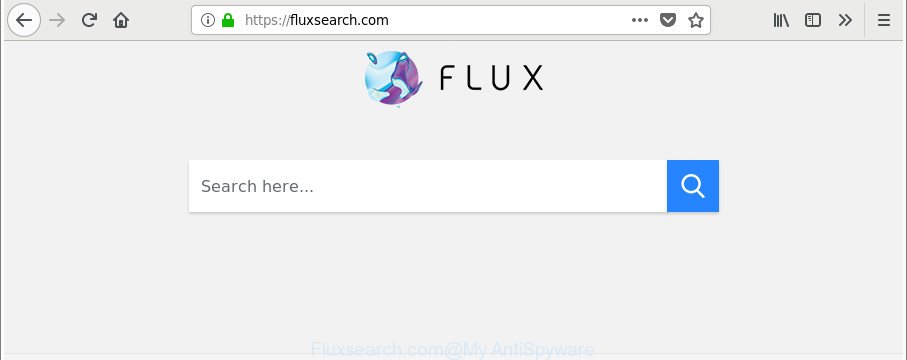
https://fluxsearch.com/
The Fluxsearch.com browser hijacker will modify your web browser’s search provider so that all searches are sent through Fluxsearch.com, which redirections to Bing, Yahoo or Google Custom Search engine that displays the search results for your query. The creators of this browser hijacker infection are using legitimate search provider as they may make revenue from the ads which are displayed in the search results.
Some browser hijacker infections also contain ‘ad-supported’ software (also known as adware) that has the ability to open annoying advertisements or gather lots of your confidential information that may be sold to third party companies. These unwanted ads can be opened in the form of pop-unders, pop-ups, in-text ads, video ads, text links or banners or even massive full page ads. Most of the ad supported software is created to show advertisements, but certain ‘ad supported’ software is form of spyware that often used to track users to collect confidential info about you.
We strongly suggest you to complete the steps which follow below. We’ll show you how to get rid of browser hijacker infection and thereby remove Fluxsearch.com startpage from your Google Chrome, IE, MS Edge and Mozilla Firefox forever.
How to remove Fluxsearch.com from Chrome, Firefox, IE, Edge
The following step-by-step guidance will help you to remove Fluxsearch.com startpage from the MS Edge, Chrome, Internet Explorer and Mozilla Firefox. Moreover, the few simple steps below will help you to remove malware such as potentially unwanted software, ad supported software and toolbars that your PC system may be infected. Please do the guide step by step. If you need assist or have any questions, then ask for our assistance or type a comment below. Some of the steps below will require you to close this web site. So, please read the few simple steps carefully, after that bookmark or print it for later reference.
To remove Fluxsearch.com, execute the following steps:
- Manual Fluxsearch.com removal
- How to delete Fluxsearch.com search with free programs
- Stop Fluxsearch.com redirect and other annoying websites
- Method of Fluxsearch.com hijacker intrusion into your PC
- To sum up
Manual Fluxsearch.com removal
To remove Fluxsearch.com hijacker, adware and other unwanted apps you can try to do so manually. Unfortunately some of the browser hijacker infections won’t show up in your application list, but some browser hijackers may. In this case, you may be able to remove it through the uninstall function of your MS Windows computer. You can do this by completing the steps below.
Remove potentially unwanted software using Windows Control Panel
We recommend that you begin the machine cleaning procedure by checking the list of installed applications and uninstall all unknown or dubious applications. This is a very important step, as mentioned above, very often the malicious apps such as adware and browser hijacker infections may be bundled with freeware. Uninstall the unwanted applications can get rid of the annoying advertisements or internet browser redirect.
Make sure you have closed all browsers and other applications. Next, remove any unknown and suspicious applications from your Control panel.
Windows 10, 8.1, 8
Now, press the Windows button, type “Control panel” in search and press Enter. Choose “Programs and Features”, then “Uninstall a program”.

Look around the entire list of software installed on your PC system. Most likely, one of them is the browser hijacker that cause a reroute to Fluxsearch.com website. Select the questionable program or the program that name is not familiar to you and remove it.
Windows Vista, 7
From the “Start” menu in Microsoft Windows, choose “Control Panel”. Under the “Programs” icon, select “Uninstall a program”.

Choose the questionable or any unknown applications, then click “Uninstall/Change” button to uninstall this unwanted program from your computer.
Windows XP
Click the “Start” button, select “Control Panel” option. Click on “Add/Remove Programs”.

Choose an unwanted program, then click “Change/Remove” button. Follow the prompts.
Delete Fluxsearch.com from Chrome
Run the Reset internet browser utility of the Google Chrome to reset all its settings such as newtab page, startpage and search provider to original defaults. This is a very useful tool to use, in the case of browser hijacks like Fluxsearch.com.

- First launch the Chrome and press Menu button (small button in the form of three dots).
- It will show the Google Chrome main menu. Choose More Tools, then click Extensions.
- You’ll see the list of installed extensions. If the list has the extension labeled with “Installed by enterprise policy” or “Installed by your administrator”, then complete the following steps: Remove Chrome extensions installed by enterprise policy.
- Now open the Google Chrome menu once again, press the “Settings” menu.
- You will see the Google Chrome’s settings page. Scroll down and click “Advanced” link.
- Scroll down again and click the “Reset” button.
- The Google Chrome will display the reset profile settings page as shown on the image above.
- Next press the “Reset” button.
- Once this task is finished, your web-browser’s search provider by default, home page and new tab will be restored to their original defaults.
- To learn more, read the article How to reset Google Chrome settings to default.
Remove Fluxsearch.com from Mozilla Firefox by resetting internet browser settings
If Mozilla Firefox home page or search engine are hijacked by the Fluxsearch.com, your web browser shows undesired pop-up ads, then ‘Reset Firefox’ could solve these problems. When using the reset feature, your personal information such as passwords, bookmarks, browsing history and web form auto-fill data will be saved.
First, launch the Firefox. Next, press the button in the form of three horizontal stripes (![]() ). It will show the drop-down menu. Next, click the Help button (
). It will show the drop-down menu. Next, click the Help button (![]() ).
).

In the Help menu press the “Troubleshooting Information”. In the upper-right corner of the “Troubleshooting Information” page click on “Refresh Firefox” button as shown on the image below.

Confirm your action, click the “Refresh Firefox”.
Remove Fluxsearch.com redirect from Internet Explorer
First, open the Internet Explorer, press ![]() ) button. Next, click “Internet Options” as displayed below.
) button. Next, click “Internet Options” as displayed below.

In the “Internet Options” screen select the Advanced tab. Next, click Reset button. The IE will show the Reset Internet Explorer settings prompt. Select the “Delete personal settings” check box and click Reset button.

You will now need to restart your machine for the changes to take effect. It will remove hijacker that made to redirect your internet browser to the Fluxsearch.com web-site, disable malicious and ad-supported web-browser’s extensions and restore the Internet Explorer’s settings such as search engine by default, new tab page and startpage to default state.
How to delete Fluxsearch.com search with free programs
Manual removal is not always as effective as you might think. Often, even the most experienced users can not completely delete hijacker infection from the infected computer. So, we suggest to scan your computer for any remaining malicious components with free hijacker removal applications below.
Use Zemana Free to get rid of browser hijacker infection
You can download and use the Zemana Anti-Malware (ZAM) for free. This antimalware tool will scan all the registry items and files in your PC along with the system settings and browser add-ons. If it finds any malicious software, ‘ad supported’ software or harmful add-on that is changing your browser settings to the Fluxsearch.com then the Zemana Anti Malware will get rid of them from your personal computer completely.
Now you can setup and run Zemana Anti Malware to get rid of Fluxsearch.com homepage from your web browser by following the steps below:
Click the link below to download Zemana AntiMalware (ZAM) setup file named Zemana.AntiMalware.Setup on your computer. Save it on your Desktop.
165036 downloads
Author: Zemana Ltd
Category: Security tools
Update: July 16, 2019
Start the installer after it has been downloaded successfully and then follow the prompts to set up this tool on your machine.

During setup you can change certain settings, but we recommend you don’t make any changes to default settings.
When install is complete, this malicious software removal tool will automatically start and update itself. You will see its main window as shown in the following example.

Now click the “Scan” button to start scanning your computer for the hijacker responsible for changing your internet browser settings to Fluxsearch.com. This procedure may take some time, so please be patient. While the Zemana program is checking, you can see number of objects it has identified as threat.

When Zemana AntiMalware (ZAM) has completed scanning your computer, a list of all items detected is created. Review the report and then click “Next” button.

The Zemana will start to delete browser hijacker responsible for redirecting your web-browser to Fluxsearch.com web-page. When the process is finished, you may be prompted to restart your system to make the change take effect.
Run Hitman Pro to delete Fluxsearch.com redirect
HitmanPro is a free application that designed to get rid of malware, PUPs, ad-supported software and browser hijackers from your PC running Windows 10, 8, 7, XP (32-bit and 64-bit). It’ll help to identify and remove browser hijacker infection responsible for redirecting your browser to Fluxsearch.com web site, including its files, folders and registry keys.
Please go to the link below to download the latest version of HitmanPro for Windows. Save it to your Desktop.
After the downloading process is complete, open the directory in which you saved it. You will see an icon like below.

Double click the Hitman Pro desktop icon. After the utility is opened, you will see a screen as shown in the following example.

Further, click “Next” button to begin checking your computer for the hijacker infection responsible for redirecting your browser to Fluxsearch.com website. A scan may take anywhere from 10 to 30 minutes, depending on the number of files on your machine and the speed of your PC. Once Hitman Pro has finished scanning, Hitman Pro will open a scan report like below.

You may remove items (move to Quarantine) by simply press “Next” button. It will show a prompt, click the “Activate free license” button.
How to automatically remove Fluxsearch.com with Malwarebytes
Get rid of Fluxsearch.com hijacker manually is difficult and often the hijacker is not completely removed. Therefore, we recommend you to run the Malwarebytes Free which are completely clean your PC. Moreover, the free program will help you to get rid of malware, PUPs, toolbars and ad supported software that your PC system may be infected too.

- Installing the MalwareBytes AntiMalware (MBAM) is simple. First you will need to download MalwareBytes Anti-Malware from the link below. Save it on your Microsoft Windows desktop.
Malwarebytes Anti-malware
327265 downloads
Author: Malwarebytes
Category: Security tools
Update: April 15, 2020
- At the download page, click on the Download button. Your internet browser will show the “Save as” prompt. Please save it onto your Windows desktop.
- Once the download is finished, please close all software and open windows on your PC. Double-click on the icon that’s called mb3-setup.
- This will launch the “Setup wizard” of MalwareBytes AntiMalware onto your machine. Follow the prompts and don’t make any changes to default settings.
- When the Setup wizard has finished installing, the MalwareBytes Anti-Malware (MBAM) will open and show the main window.
- Further, click the “Scan Now” button for scanning your computer for the hijacker that made to redirect your web browser to the Fluxsearch.com web page. While the MalwareBytes Anti Malware (MBAM) program is scanning, you can see how many objects it has identified as threat.
- When MalwareBytes Anti-Malware has completed scanning, MalwareBytes Free will prepare a list of undesired applications ad supported software.
- Make sure all items have ‘checkmark’ and press the “Quarantine Selected” button. After the procedure is finished, you may be prompted to reboot the PC.
- Close the AntiMalware and continue with the next step.
Video instruction, which reveals in detail the steps above.
Stop Fluxsearch.com redirect and other annoying websites
The AdGuard is a very good ad-blocker application for the Chrome, Microsoft Edge, Internet Explorer and Mozilla Firefox, with active user support. It does a great job by removing certain types of annoying ads, popunders, pop-ups, unwanted newtabs, and even full page advertisements and site overlay layers. Of course, the AdGuard can stop the Fluxsearch.com automatically or by using a custom filter rule.
- Installing the AdGuard is simple. First you’ll need to download AdGuard from the following link. Save it on your Desktop.
Adguard download
26898 downloads
Version: 6.4
Author: © Adguard
Category: Security tools
Update: November 15, 2018
- After downloading is complete, start the downloaded file. You will see the “Setup Wizard” program window. Follow the prompts.
- After the install is complete, click “Skip” to close the install program and use the default settings, or click “Get Started” to see an quick tutorial that will help you get to know AdGuard better.
- In most cases, the default settings are enough and you don’t need to change anything. Each time, when you start your computer, AdGuard will start automatically and stop advertisements, Fluxsearch.com redirect, as well as other malicious or misleading pages. For an overview of all the features of the application, or to change its settings you can simply double-click on the icon called AdGuard, that can be found on your desktop.
Method of Fluxsearch.com hijacker intrusion into your PC
The hijacker is bundled within some free software. So always read carefully the installation screens, disclaimers, ‘Terms of Use’ and ‘Software license’ appearing during the install process. Additionally pay attention for optional programs that are being installed along with the main program. Ensure that you unchecked all of them! Also, use an ad blocker program that will help to block malicious, misleading, illegitimate or untrustworthy pages.
To sum up
Once you have finished the step-by-step tutorial shown above, your PC should be clean from browser hijacker that responsible for web-browser redirect to the unwanted Fluxsearch.com webpage and other malicious software. The Edge, Firefox, Internet Explorer and Google Chrome will no longer display annoying Fluxsearch.com website on startup. Unfortunately, if the step-by-step guidance does not help you, then you have caught a new browser hijacker infection, and then the best way – ask for help here.


















