Is your internet browser rerouted to different webpage named Search.searchefc.com ? This problem can be caused by browser hijacker. The browser hijacker is a type of unwanted software which is designed to alter current settings of all your typical browsers. If you get it on your PC, then you can experience any of the following problems: a large amount of advertisements, multiple toolbars on your web browser which you did not install, webpages load slowly, newtab, search engine by default and startpage is replaced without your permission. The step-by-step guidance which follow, we will tell you about how to solve these problems, get rid of browser hijacker and thus remove Search.searchefc.com from the Google Chrome, MS Edge, IE and Mozilla Firefox forever.
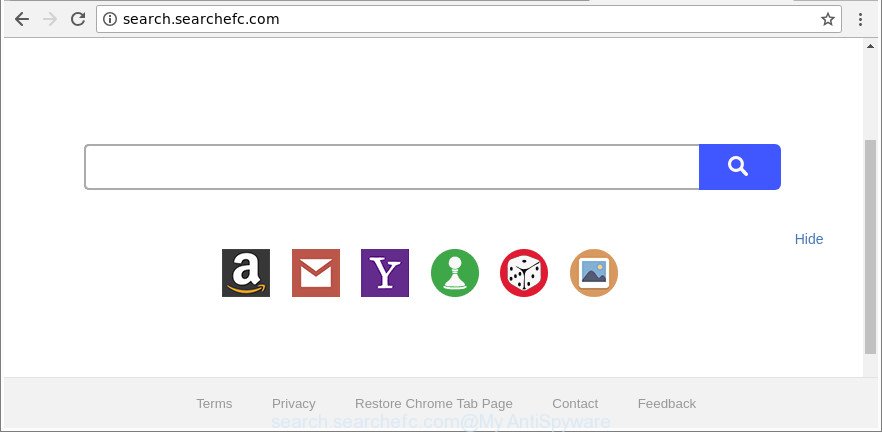
http://search.searchefc.com/
The hijacker infection can also set up the Search.searchefc.com page as the Mozilla Firefox, Chrome, Microsoft Edge and Microsoft Internet Explorer default search provider that cause search redirects via the webpage. In this way, developers of the browser hijacker have an opportunity to display various ads together with the search results for your query. These unwanted ads will be summarized in the redirected web-site. This can bring a ton of profit for creators of the hijacker.
Another reason why you need to delete Search.searchefc.com is its online data-tracking activity. It can gather confidential info, including:
- IP addresses;
- URLs visited;
- search queries/terms;
- clicks on links and ads;
- internet browser version information.
So, it’s very important to clean your computer of hijacker sooner. The few simple steps, which is shown below, will assist you to delete Search.searchefc.com start page from the Mozilla Firefox, Microsoft Edge, Microsoft Internet Explorer and Chrome and other web-browsers.
Remove Search.searchefc.com from Google Chrome (Firefox, IE, Edge)
Fortunately, it is not hard to delete the Search.searchefc.com hijacker. In the following steps, we will provide two solutions to clean your PC of this hijacker. One is the manual removal way and the other is automatic removal method. You can choose the way that best fits you. Please follow the removal guide below to remove Search.searchefc.com right now!
To remove Search.searchefc.com, perform the following steps:
- Get rid of Search.searchefc.com without any utilities
- Use free malware removal utilities to completely remove Search.searchefc.com home page
- How to stop Search.searchefc.com redirect
- Tips to prevent Search.searchefc.com and other unwanted applications
- Finish words
Get rid of Search.searchefc.com without any utilities
If you perform exactly the instructions below you should be able to remove the Search.searchefc.com from the Edge, Google Chrome, Firefox and Microsoft Internet Explorer internet browsers.
Uninstall potentially unwanted programs using MS Windows Control Panel
First method for manual hijacker removal is to go into the Windows “Control Panel”, then “Uninstall a program” console. Take a look at the list of programs on your PC system and see if there are any suspicious and unknown software. If you see any, you need to uninstall them. Of course, before doing so, you can do an Internet search to find details on the program. If it is a potentially unwanted program, ad supported software or malware, you will likely find information that says so.
Windows 10, 8.1, 8
Click the Windows logo, and then click Search ![]() . Type ‘Control panel’and press Enter as shown on the screen below.
. Type ‘Control panel’and press Enter as shown on the screen below.

When the ‘Control Panel’ opens, click the ‘Uninstall a program’ link under Programs category as shown on the image below.

Windows 7, Vista, XP
Open Start menu and choose the ‘Control Panel’ at right as on the image below.

Then go to ‘Add/Remove Programs’ or ‘Uninstall a program’ (Microsoft Windows 7 or Vista) as shown below.

Carefully browse through the list of installed software and get rid of all suspicious and unknown applications. We suggest to press ‘Installed programs’ and even sorts all installed applications by date. Once you have found anything questionable that may be the hijacker infection which cause a reroute to Search.searchefc.com web-site or other PUP (potentially unwanted program), then choose this program and click ‘Uninstall’ in the upper part of the window. If the suspicious program blocked from removal, then run Revo Uninstaller Freeware to fully get rid of it from your machine.
Delete Search.searchefc.com from Google Chrome
Run the Reset web browser tool of the Google Chrome to reset all its settings like search provider, newtab page and start page to original defaults. This is a very useful utility to use, in the case of browser hijacks like Search.searchefc.com.

- First, launch the Google Chrome and click the Menu icon (icon in the form of three dots).
- It will show the Google Chrome main menu. Select More Tools, then click Extensions.
- You will see the list of installed plugins. If the list has the plugin labeled with “Installed by enterprise policy” or “Installed by your administrator”, then complete the following tutorial: Remove Chrome extensions installed by enterprise policy.
- Now open the Google Chrome menu once again, press the “Settings” menu.
- Next, click “Advanced” link, that located at the bottom of the Settings page.
- On the bottom of the “Advanced settings” page, click the “Reset settings to their original defaults” button.
- The Google Chrome will display the reset settings dialog box as on the image above.
- Confirm the web-browser’s reset by clicking on the “Reset” button.
- To learn more, read the blog post How to reset Google Chrome settings to default.
Remove Search.searchefc.com from Mozilla Firefox by resetting web-browser settings
Resetting your Firefox is basic troubleshooting step for any issues with your internet browser program, including the reroute to Search.searchefc.com web-site. It’ll save your personal information like saved passwords, bookmarks, auto-fill data and open tabs.
Press the Menu button (looks like three horizontal lines), and click the blue Help icon located at the bottom of the drop down menu like below.

A small menu will appear, click the “Troubleshooting Information”. On this page, press “Refresh Firefox” button as shown in the following example.

Follow the onscreen procedure to revert back your Mozilla Firefox web-browser settings to their original settings.
Delete Search.searchefc.com from Microsoft Internet Explorer
The IE reset is great if your internet browser is hijacked or you’ve unwanted addons or toolbars on your web-browser, which installed by a malware.
First, launch the Internet Explorer, then click ‘gear’ icon ![]() . It will display the Tools drop-down menu on the right part of the internet browser, then press the “Internet Options” as displayed below.
. It will display the Tools drop-down menu on the right part of the internet browser, then press the “Internet Options” as displayed below.

In the “Internet Options” screen, select the “Advanced” tab, then press the “Reset” button. The Microsoft Internet Explorer will show the “Reset Internet Explorer settings” prompt. Further, click the “Delete personal settings” check box to select it. Next, press the “Reset” button as displayed on the image below.

When the process is complete, click “Close” button. Close the IE and reboot your machine for the changes to take effect. This step will help you to restore your web browser’s default search provider, new tab and start page to default state.
Use free malware removal utilities to completely remove Search.searchefc.com home page
Manual removal tutorial does not always help to completely delete the browser hijacker infection, as it’s not easy to identify and delete components of browser hijacker and all malicious files from hard disk. Therefore, it is recommended that you use malware removal utility to completely remove Search.searchefc.com off your system. Several free malware removal tools are currently available that can be used against the hijacker. The optimum method would be to run Zemana Free, MalwareBytes Free and HitmanPro.
Scan and clean your computer of Search.searchefc.com with Zemana Anti-Malware
Zemana AntiMalware (ZAM) is a utility that can delete ‘ad supported’ software, potentially unwanted apps, browser hijacker infections and other malicious software from your PC system easily and for free. Zemana Anti Malware is compatible with most antivirus software. It works under Windows (10 – XP, 32 and 64 bit) and uses minimum of system resources.

- Click the link below to download the latest version of Zemana for MS Windows. Save it on your Microsoft Windows desktop or in any other place.
Zemana AntiMalware
165536 downloads
Author: Zemana Ltd
Category: Security tools
Update: July 16, 2019
- At the download page, click on the Download button. Your internet browser will display the “Save as” dialog box. Please save it onto your Windows desktop.
- When the downloading process is finished, please close all applications and open windows on your PC system. Next, start a file named Zemana.AntiMalware.Setup.
- This will start the “Setup wizard” of Zemana Free onto your system. Follow the prompts and do not make any changes to default settings.
- When the Setup wizard has finished installing, the Zemana AntiMalware (ZAM) will run and show the main window.
- Further, click the “Scan” button . Zemana program will scan through the whole computer for the hijacker related to Search.searchefc.com . This process can take quite a while, so please be patient.
- When Zemana Free has completed scanning, Zemana Anti Malware (ZAM) will display you the results.
- Make sure all threats have ‘checkmark’ and click the “Next” button. The utility will start to delete browser hijacker related to Search.searchefc.com redirect. When disinfection is finished, you may be prompted to restart the PC.
- Close the Zemana Free and continue with the next step.
Scan and clean your system of browser hijacker with Hitman Pro
Hitman Pro will help remove browser hijacker responsible for redirecting your web-browser to Search.searchefc.com web page that slow down your computer. The hijacker infections, ad-supported software and other PUPs slow your internet browser down and try to mislead you into clicking on shady advertisements and links. HitmanPro removes the hijacker and lets you enjoy your personal computer without Search.searchefc.com redirect.
Download Hitman Pro by clicking on the following link.
Download and use Hitman Pro on your machine. Once started, click “Next” button to perform a system scan for the hijacker which cause Search.searchefc.com web-page to appear. A system scan can take anywhere from 5 to 30 minutes, depending on your PC. While the Hitman Pro utility is scanning, you can see how many objects it has identified as being affected by malicious software..

Once HitmanPro has finished scanning, you will be opened the list of all detected items on your computer.

When you are ready, press Next button.
It will show a dialog box, click the “Activate free license” button to begin the free 30 days trial to delete all malicious software found.
How to automatically delete Search.searchefc.com with Malwarebytes
Manual Search.searchefc.com redirect removal requires some computer skills. Some files and registry entries that created by the hijacker infection can be not completely removed. We suggest that use the Malwarebytes Free that are completely free your personal computer of browser hijacker. Moreover, the free application will allow you to delete malware, potentially unwanted programs, ad supported software and toolbars that your PC may be infected too.

- Visit the following page to download the latest version of MalwareBytes Anti-Malware (MBAM) for MS Windows. Save it to your Desktop.
Malwarebytes Anti-malware
327764 downloads
Author: Malwarebytes
Category: Security tools
Update: April 15, 2020
- Once the download is done, close all apps and windows on your machine. Open a folder in which you saved it. Double-click on the icon that’s named mb3-setup.
- Further, click Next button and follow the prompts.
- Once setup is complete, click the “Scan Now” button . MalwareBytes Free tool will begin scanning the whole computer to find out hijacker infection that reroutes your web-browser to unwanted Search.searchefc.com web site. This process can take some time, so please be patient. While the tool is checking, you can see number of objects and files has already scanned.
- After the system scan is finished, MalwareBytes will open a list of all items found by the scan. Review the report and then press “Quarantine Selected”. When the process is finished, you may be prompted to restart your machine.
The following video offers a tutorial on how to remove hijackers, adware and other malware with MalwareBytes Anti-Malware.
How to stop Search.searchefc.com redirect
Enabling an adblocker program such as AdGuard is an effective way to alleviate the risks. Additionally, ad blocking programs will also protect you from harmful ads and sites, and, of course, block redirection chain to Search.searchefc.com and similar web sites.
Download AdGuard from the following link. Save it directly to your Windows Desktop.
27047 downloads
Version: 6.4
Author: © Adguard
Category: Security tools
Update: November 15, 2018
After downloading it, double-click the downloaded file to launch it. The “Setup Wizard” window will show up on the computer screen as shown in the following example.

Follow the prompts. AdGuard will then be installed and an icon will be placed on your desktop. A window will show up asking you to confirm that you want to see a quick guide as on the image below.

Click “Skip” button to close the window and use the default settings, or press “Get Started” to see an quick tutorial that will allow you get to know AdGuard better.
Each time, when you start your machine, AdGuard will run automatically and stop pop-ups, Search.searchefc.com redirect, as well as other malicious or misleading webpages. For an overview of all the features of the program, or to change its settings you can simply double-click on the AdGuard icon, that may be found on your desktop.
Tips to prevent Search.searchefc.com and other unwanted applications
The browser hijacker infection is usually spreads in the composition, together with free programs and install themselves, with or without your knowledge, on your machine. This happens especially when you’re installing a free software. The program setup file tricks you into accepting the installation of third party applications, which you do not really want. Moreover, some paid programs can also install additional software that you don’t want! Therefore, always download free applications and paid applications from reputable download websites. Use ONLY custom or manual installation mode and never blindly click Next button.
Finish words
Now your system should be clean of the browser hijacker infection responsible for redirects to Search.searchefc.com. We suggest that you keep Zemana Free (to periodically scan your machine for new browser hijackers and other malware) and AdGuard (to help you block intrusive pop-ups and malicious web pages). Moreover, to prevent any browser hijacker, please stay clear of unknown and third party programs, make sure that your antivirus program, turn on the option to scan for potentially unwanted software.
If you need more help with Search.searchefc.com related issues, go to here.



















