If your browser start page has replaced to the Z-results.com, then your web-browser has become a victim of a browser hijacker. It means that an unwanted application has taken over and modified web-browser settings, without your desire or permission. So, if the Microsoft Edge, Chrome, Internet Explorer or Mozilla Firefox search provider, start page and newtab page has been changed to Z-results.com, then it is a sign that you need to clean up your computer of this hijacker in order to get rid of Z-results.com start page.
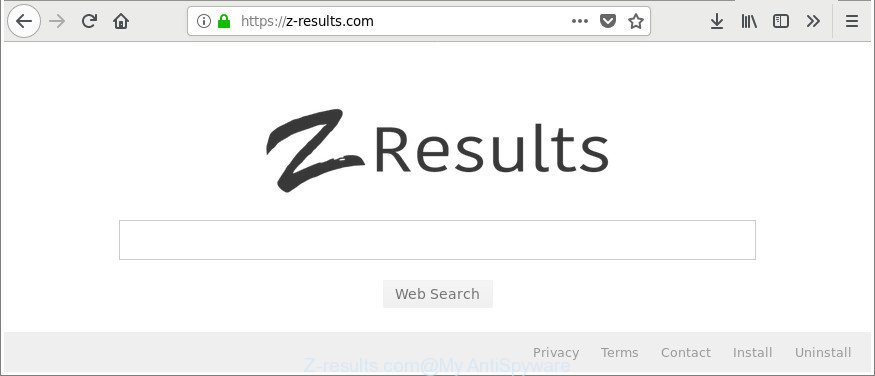
https://z-results.com/
The Z-results.com hijacker may also alter the default search engine that will virtually block the possibility of finding information on the Web. The reason for this is that the Z-results.com search results may open a huge number of ads, links to unwanted and ad web pages. Only the remaining part is the result of your search request, loaded from the major search engines like Google, Yahoo or Bing.
Some hijacker infections also contain adware (sometimes called ‘ad-supported’ software) that can open annoying ads or collect your user data which can be sold to third parties. These unwanted ads may be opened in the form of pop-unders, pop-ups, in-text advertisements, video ads, text links or banners or even massive full page advertisements. Most of the adware is made to display advertisements, but some adware is form of spyware that often used to track users to collect a wide variety of privacy information.
To find out how to remove Z-results.com homepage, we advise to read the few simple steps added to this post below. The guide was prepared by computer security researchers who discovered a solution to remove the annoying Z-results.com browser hijacker out of the computer.
Remove Z-results.com (removal tutorial)
Not all unwanted applications like hijacker that reroutes your web browser to undesired Z-results.com site are easily uninstallable. You might see a new home page, newtab page, search provider and other type of unwanted changes to the Mozilla Firefox, MS Edge, Microsoft Internet Explorer and Google Chrome settings and might not be able to figure out the program responsible for this activity. The reason for this is that many undesired applications neither appear in MS Windows Control Panel. Therefore in order to completely delete Z-results.com start page, you need to follow the steps below. Some of the steps will require you to reboot your personal computer or close this webpage. So, read this guide carefully, then bookmark or print it for later reference.
To remove Z-results.com, perform the following steps:
- How to delete Z-results.com manually
- Run free malware removal tools to completely remove Z-results.com search
- How to block Z-results.com
- Do not know how your browser has been hijacked by Z-results.com hijacker?
- Finish words
How to delete Z-results.com manually
Read this section to know how to manually remove the Z-results.com hijacker infection. Even if the guidance does not work for you, there are several free malware removers below which can easily handle such browser hijackers.
Delete Z-results.com related apps through the Control Panel of your computer
Some PUPs, browser hijacking applications and adware can be removed by uninstalling the free software they came with. If this way does not succeed, then looking them up in the list of installed software in MS Windows Control Panel. Use the “Uninstall” command in order to delete them.
- If you are using Windows 8, 8.1 or 10 then press Windows button, next click Search. Type “Control panel”and press Enter.
- If you are using Windows XP, Vista, 7, then click “Start” button and click “Control Panel”.
- It will show the Windows Control Panel.
- Further, click “Uninstall a program” under Programs category.
- It will display a list of all apps installed on the PC.
- Scroll through the all list, and delete dubious and unknown apps. To quickly find the latest installed software, we recommend sort programs by date.
See more details in the video tutorial below.
Remove Z-results.com from Mozilla Firefox by resetting web-browser settings
Resetting Firefox internet browser will reset all the settings to their default values and will remove Z-results.com, malicious add-ons and extensions. It will save your personal information like saved passwords, bookmarks, auto-fill data and open tabs.
First, start the Firefox. Next, click the button in the form of three horizontal stripes (![]() ). It will open the drop-down menu. Next, press the Help button (
). It will open the drop-down menu. Next, press the Help button (![]() ).
).

In the Help menu press the “Troubleshooting Information”. In the upper-right corner of the “Troubleshooting Information” page click on “Refresh Firefox” button as displayed on the image below.

Confirm your action, click the “Refresh Firefox”.
Remove Z-results.com from Internet Explorer
In order to restore all browser default search provider, homepage and newtab page you need to reset the IE to the state, which was when the Microsoft Windows was installed on your PC system.
First, start the Internet Explorer, then click ‘gear’ icon ![]() . It will show the Tools drop-down menu on the right part of the internet browser, then click the “Internet Options” as shown in the following example.
. It will show the Tools drop-down menu on the right part of the internet browser, then click the “Internet Options” as shown in the following example.

In the “Internet Options” screen, select the “Advanced” tab, then press the “Reset” button. The Microsoft Internet Explorer will open the “Reset Internet Explorer settings” dialog box. Further, click the “Delete personal settings” check box to select it. Next, click the “Reset” button as shown in the figure below.

After the task is complete, press “Close” button. Close the IE and restart your computer for the changes to take effect. This step will help you to restore your internet browser’s default search provider, homepage and new tab page to default state.
Get rid of Z-results.com from Google Chrome
If your Google Chrome web browser is re-directed to annoying Z-results.com web-page, it may be necessary to completely reset your internet browser program to its default settings.
Open the Google Chrome menu by clicking on the button in the form of three horizontal dotes (![]() ). It will show the drop-down menu. Select More Tools, then click Extensions.
). It will show the drop-down menu. Select More Tools, then click Extensions.
Carefully browse through the list of installed plugins. If the list has the addon labeled with “Installed by enterprise policy” or “Installed by your administrator”, then complete the following steps: Remove Chrome extensions installed by enterprise policy otherwise, just go to the step below.
Open the Google Chrome main menu again, click to “Settings” option.

Scroll down to the bottom of the page and click on the “Advanced” link. Now scroll down until the Reset settings section is visible, as on the image below and click the “Reset settings to their original defaults” button.

Confirm your action, click the “Reset” button.
Run free malware removal tools to completely remove Z-results.com search
Use malware removal tools to delete Z-results.com automatically. The free applications tools specially designed for hijacker, ad-supported software and other potentially unwanted applications removal. These tools can remove most of browser hijacker from Mozilla Firefox, Microsoft Edge, Microsoft Internet Explorer and Chrome. Moreover, it can remove all components of Z-results.com from Windows registry and system drives.
How to remove Z-results.com with Zemana Free
You can remove Z-results.com search automatically with a help of Zemana. We recommend this malware removal utility because it can easily remove browser hijackers, potentially unwanted software, adware and toolbars with all their components such as folders, files and registry entries.
Download Zemana by clicking on the link below. Save it on your Windows desktop or in any other place.
165535 downloads
Author: Zemana Ltd
Category: Security tools
Update: July 16, 2019
After the downloading process is finished, close all apps and windows on your machine. Open a directory in which you saved it. Double-click on the icon that’s called Zemana.AntiMalware.Setup as shown on the image below.
![]()
When the installation starts, you will see the “Setup wizard” which will help you install Zemana Free on your computer.

Once setup is done, you will see window like below.

Now press the “Scan” button to search for browser hijacker that causes web browsers to display undesired Z-results.com page. This task may take quite a while, so please be patient.

Once the scan get finished, Zemana AntiMalware will show a list of found items. All detected threats will be marked. You can delete them all by simply click “Next” button.

The Zemana Free will begin to remove browser hijacker responsible for redirecting user searches to Z-results.com.
Scan and free your PC system of hijacker infection with HitmanPro
Hitman Pro is a completely free (30 day trial) utility. You don’t need expensive methods to remove hijacker responsible for redirecting your browser to Z-results.com website and other misleading programs. Hitman Pro will remove all the unwanted software such as ‘ad supported’ software and hijacker infections for free.
Download HitmanPro on your MS Windows Desktop from the link below.
After downloading is complete, open the directory in which you saved it and double-click the HitmanPro icon. It will launch the HitmanPro utility. If the User Account Control prompt will ask you want to run the program, click Yes button to continue.

Next, click “Next” for checking your system for the browser hijacker infection responsible for redirecting your internet browser to Z-results.com web site. Depending on your computer, the scan can take anywhere from a few minutes to close to an hour. While the utility is checking, you can see count of objects and files has already scanned.

Once the scanning is finished, Hitman Pro will show a scan report as displayed below.

All found items will be marked. You can get rid of them all by simply click “Next” button. It will display a dialog box, press the “Activate free license” button. The Hitman Pro will remove Z-results.com browser hijacker and other web-browser’s malicious add-ons and move items to the program’s quarantine. Once disinfection is finished, the utility may ask you to reboot your personal computer.
How to automatically remove Z-results.com with Malwarebytes
You can remove Z-results.com automatically with a help of Malwarebytes Free. We advise this free malicious software removal tool because it may easily remove hijackers, adware, potentially unwanted applications and toolbars with all their components such as files, folders and registry entries.
Installing the MalwareBytes is simple. First you will need to download MalwareBytes Free by clicking on the following link.
327760 downloads
Author: Malwarebytes
Category: Security tools
Update: April 15, 2020
When the download is complete, close all apps and windows on your PC system. Double-click the install file called mb3-setup. If the “User Account Control” dialog box pops up as displayed in the figure below, click the “Yes” button.

It will open the “Setup wizard” that will help you install MalwareBytes Free on your computer. Follow the prompts and don’t make any changes to default settings.

Once install is finished successfully, press Finish button. MalwareBytes AntiMalware will automatically start and you can see its main screen as displayed in the following example.

Now click the “Scan Now” button . MalwareBytes Free tool will start scanning the whole computer to find out Z-results.com hijacker and other web-browser’s harmful extensions. A system scan can take anywhere from 5 to 30 minutes, depending on your PC. During the scan MalwareBytes Anti Malware will find out threats exist on your PC.

When the scanning is complete, MalwareBytes will show a list of found items. In order to remove all threats, simply click “Quarantine Selected” button. The MalwareBytes Anti-Malware (MBAM) will delete browser hijacker that causes web-browsers to show undesired Z-results.com site and add threats to the Quarantine. After the cleaning procedure is finished, you may be prompted to restart the PC.

We advise you look at the following video, which completely explains the procedure of using the MalwareBytes AntiMalware to delete ad supported software, browser hijacker and other malicious software.
How to block Z-results.com
If you want to remove unwanted advertisements, web-browser redirections and pop-ups, then install an adblocker application like AdGuard. It can block Z-results.com, advertisements, pop-ups and block webpages from tracking your online activities when using the Firefox, Chrome, Edge and Internet Explorer. So, if you like surf the Net, but you do not like unwanted ads and want to protect your machine from malicious web-sites, then the AdGuard is your best choice.
Download AdGuard on your Microsoft Windows Desktop from the link below.
27047 downloads
Version: 6.4
Author: © Adguard
Category: Security tools
Update: November 15, 2018
After downloading it, double-click the downloaded file to run it. The “Setup Wizard” window will show up on the computer screen as displayed in the figure below.

Follow the prompts. AdGuard will then be installed and an icon will be placed on your desktop. A window will show up asking you to confirm that you want to see a quick guide as shown on the image below.

Click “Skip” button to close the window and use the default settings, or click “Get Started” to see an quick tutorial which will help you get to know AdGuard better.
Each time, when you start your system, AdGuard will launch automatically and block pop-up advertisements, webpages like Z-results.com, as well as other harmful or misleading web-sites. For an overview of all the features of the application, or to change its settings you can simply double-click on the AdGuard icon, that may be found on your desktop.
Do not know how your browser has been hijacked by Z-results.com hijacker?
The browser hijacker is bundled with many freeware and commercial programs. This PUP can be installed in background without user consent, but usually it is introduced to a user when a downloaded application are installed. So, read term of use and user agreement very carefully before installing any software or otherwise you can end up with another browser hijacker on your system, such as this hijacker related to Z-results.com startpage.
Finish words
After completing the step-by-step instructions shown above, your computer should be clean from this hijacker infection and other malware. The MS Edge, Chrome, Firefox and IE will no longer open annoying Z-results.com web-page on startup. Unfortunately, if the step-by-step guide does not help you, then you have caught a new hijacker, and then the best way – ask for help.
Please create a new question by using the “Ask Question” button in the Questions and Answers. Try to give us some details about your problems, so we can try to help you more accurately. Wait for one of our trained “Security Team” or Site Administrator to provide you with knowledgeable assistance tailored to your problem with the unwanted Z-results.com search.



















