If you find that the web-browser randomly opens the Zddxlih.com then most probably that ‘ad-supported’ software (also known as adware) was installed on your machine. The ad supported software is a form of undesired software that can display a large amount of popups without a user’s permission. Moreover, it can redirect the browser on malicious and misleading webpages. Perform the step-by-step tutorial below and clean your personal computer from adware as soon as possible. It will assist you to delete reroute to Zddxlih.com web-page and other annoying ad webpages.
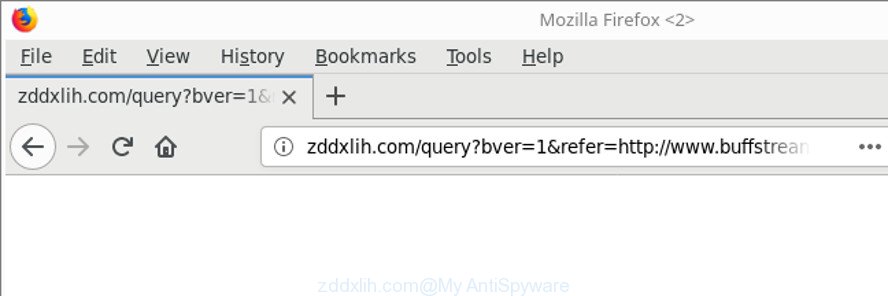
http://zddxlih.com/query?bver=1&refer= …
As well as undesired web-browser redirections to Zddxlih.com, the ad-supported software can gather your Web browsing activity by recording URLs visited, IP addresses, browser version and type, cookie information, Internet Service Provider (ISP) and sites visited. Such kind of behavior can lead to serious security problems or user data theft. This is another reason why the adware that responsible for the appearance of Zddxlih.com popups, is classified as potentially unwanted application (PUA).
It’s important, do not use Zddxlih.com page and don’t click on advertisements placed on it, as they may lead you to a more harmful or misleading pages. The best option is to use the instructions posted below to clean your computer of adware and thus get rid of Zddxlih.com popup ads.
Remove Zddxlih.com pop-up ads (removal tutorial)
In most cases adware requires more than a simple uninstall with the help of Windows Control panel in order to be fully removed. For that reason, our team developed several removal methods that we’ve summarized in a detailed guidance. Therefore, if you’ve the annoying Zddxlih.com pop up advertisements on your machine and are currently trying to have it deleted then feel free to follow the few simple steps below in order to resolve your problem. Read it once, after doing so, please print this page as you may need to exit your internet browser or restart your PC system.
To remove Zddxlih.com, execute the following steps:
- Remove Zddxlih.com popups without any tools
- Run free malware removal tools to completely remove Zddxlih.com ads
- Stop Zddxlih.com redirect and other undesired sites
- How can you prevent your PC from the attack of Zddxlih.com pop-ups
- Finish words
Remove Zddxlih.com popups without any tools
The guide will help you remove Zddxlih.com pop-up ads. These Zddxlih.com removal steps work for the Firefox, IE, Microsoft Edge and Chrome, as well as every version of Microsoft Windows operating system.
Remove Zddxlih.com associated software by using Windows Control Panel
First method for manual adware removal is to go into the MS Windows “Control Panel”, then “Uninstall a program” console. Take a look at the list of software on your machine and see if there are any questionable and unknown applications. If you see any, you need to uninstall them. Of course, before doing so, you can do an Internet search to find details on the program. If it is a potentially unwanted application, ‘ad supported’ software or malware, you will likely find information that says so.
Make sure you have closed all internet browsers and other software. Next, uninstall any undesired and suspicious software from your Control panel.
Windows 10, 8.1, 8
Now, click the Windows button, type “Control panel” in search and press Enter. Choose “Programs and Features”, then “Uninstall a program”.

Look around the entire list of software installed on your personal computer. Most probably, one of them is the ad-supported software that redirects your browser to intrusive Zddxlih.com site. Select the suspicious program or the application that name is not familiar to you and uninstall it.
Windows Vista, 7
From the “Start” menu in Windows, select “Control Panel”. Under the “Programs” icon, choose “Uninstall a program”.

Choose the questionable or any unknown programs, then press “Uninstall/Change” button to delete this undesired application from your computer.
Windows XP
Click the “Start” button, select “Control Panel” option. Click on “Add/Remove Programs”.

Choose an unwanted program, then press “Change/Remove” button. Follow the prompts.
Remove Zddxlih.com redirect from Microsoft Internet Explorer
If you find that Internet Explorer web-browser settings like default search provider, new tab and startpage had been replaced by ad-supported software that responsible for internet browser reroute to the undesired Zddxlih.com page, then you may revert back your settings, via the reset browser procedure.
First, start the IE. Next, press the button in the form of gear (![]() ). It will display the Tools drop-down menu, click the “Internet Options” as shown in the following example.
). It will display the Tools drop-down menu, click the “Internet Options” as shown in the following example.

In the “Internet Options” window click on the Advanced tab, then click the Reset button. The IE will open the “Reset Internet Explorer settings” window as shown on the image below. Select the “Delete personal settings” check box, then click “Reset” button.

You will now need to restart your PC system for the changes to take effect.
Remove Zddxlih.com popups from Google Chrome
Reset Chrome settings is a easy way to get rid of the adware, harmful and adware extensions, as well as to recover the internet browser’s search provider, start page and newtab that have been modified by adware related to Zddxlih.com pop-up ads.
First start the Google Chrome. Next, click the button in the form of three horizontal dots (![]() ).
).
It will open the Google Chrome menu. Choose More Tools, then click Extensions. Carefully browse through the list of installed extensions. If the list has the add-on signed with “Installed by enterprise policy” or “Installed by your administrator”, then complete the following tutorial: Remove Chrome extensions installed by enterprise policy.
Open the Chrome menu once again. Further, click the option called “Settings”.

The browser will display the settings screen. Another way to show the Chrome’s settings – type chrome://settings in the web-browser adress bar and press Enter
Scroll down to the bottom of the page and click the “Advanced” link. Now scroll down until the “Reset” section is visible, as displayed on the screen below and click the “Reset settings to their original defaults” button.

The Google Chrome will open the confirmation prompt as on the image below.

You need to confirm your action, click the “Reset” button. The web-browser will start the process of cleaning. When it’s finished, the web browser’s settings including new tab page, search provider by default and startpage back to the values that have been when the Chrome was first installed on your computer.
Delete Zddxlih.com from Mozilla Firefox by resetting internet browser settings
If Firefox settings are hijacked by the adware, your web browser shows unwanted pop-up advertisements, then ‘Reset Firefox’ could solve these problems. It’ll keep your personal information such as browsing history, bookmarks, passwords and web form auto-fill data.
First, start the Mozilla Firefox. Next, click the button in the form of three horizontal stripes (![]() ). It will display the drop-down menu. Next, click the Help button (
). It will display the drop-down menu. Next, click the Help button (![]() ).
).

In the Help menu click the “Troubleshooting Information”. In the upper-right corner of the “Troubleshooting Information” page click on “Refresh Firefox” button as shown on the image below.

Confirm your action, press the “Refresh Firefox”.
Run free malware removal tools to completely remove Zddxlih.com ads
Run malware removal tools to delete Zddxlih.com ads automatically. The free applications utilities specially made for hijackers, adware and other potentially unwanted programs removal. These utilities can delete most of adware from Google Chrome, Microsoft Edge, Firefox and Internet Explorer. Moreover, it can remove all components of adware from Windows registry and system drives.
How to automatically get rid of Zddxlih.com pop up ads with Zemana Anti-malware
We recommend using the Zemana Anti-malware that are completely clean your computer of the ad supported software. The tool is an advanced malware removal program made by (c) Zemana lab. It’s able to help you get rid of PUPs, hijackers, malicious software, toolbars, ransomware and adware responsible for redirecting your web browser to Zddxlih.com site.
Now you can install and run Zemana to delete Zddxlih.com pop-up ads from your web browser by following the steps below:
Visit the page linked below to download Zemana Anti Malware installation package called Zemana.AntiMalware.Setup on your personal computer. Save it on your Windows desktop or in any other place.
165033 downloads
Author: Zemana Ltd
Category: Security tools
Update: July 16, 2019
Start the setup file after it has been downloaded successfully and then follow the prompts to set up this tool on your PC system.

During install you can change certain settings, but we recommend you don’t make any changes to default settings.
When installation is done, this malware removal utility will automatically run and update itself. You will see its main window as displayed below.

Now click the “Scan” button to scan for adware that responsible for web-browser redirect to the unwanted Zddxlih.com page. While the Zemana Anti Malware (ZAM) utility is scanning, you can see count of objects it has identified as being affected by malicious software.

After the scan is finished, Zemana AntiMalware (ZAM) will open a screen that contains a list of malware that has been detected. Review the scan results and then press “Next” button.

The Zemana AntiMalware will begin to remove ‘ad supported’ software that causes a large amount of undesired Zddxlih.com ads. When disinfection is complete, you can be prompted to reboot your computer to make the change take effect.
Scan and free your computer of adware with HitmanPro
Hitman Pro is a portable application that requires no hard installation to identify and get rid of adware responsible for redirects to Zddxlih.com. The application itself is small in size (only a few Mb). HitmanPro does not need any drivers and special dlls. It is probably easier to use than any alternative malicious software removal utilities you have ever tried. HitmanPro works on 64 and 32-bit versions of Windows 10, 8, 7 and XP. It proves that removal utility can be just as effective as the widely known antivirus programs.

- Hitman Pro can be downloaded from the following link. Save it directly to your MS Windows Desktop.
- When the downloading process is complete, launch the Hitman Pro, double-click the HitmanPro.exe file.
- If the “User Account Control” prompts, click Yes to continue.
- In the HitmanPro window, click the “Next” . HitmanPro program will scan through the whole PC for the adware related to Zddxlih.com pop ups. While the HitmanPro program is checking, you may see number of objects it has identified as threat.
- As the scanning ends, you can check all items detected on your personal computer. When you are ready, click “Next”. Now, click the “Activate free license” button to start the free 30 days trial to get rid of all malicious software found.
Delete Zddxlih.com advertisements with Malwarebytes
We advise using the Malwarebytes Free that are completely clean your computer of the adware. The free tool is an advanced malicious software removal program created by (c) Malwarebytes lab. This program uses the world’s most popular anti malware technology. It is able to help you get rid of unwanted Zddxlih.com redirect from your internet browsers, potentially unwanted programs, malicious software, browser hijackers, toolbars, ransomware and other security threats from your PC for free.

- Please go to the following link to download the latest version of MalwareBytes Anti-Malware for Windows. Save it directly to your Windows Desktop.
Malwarebytes Anti-malware
327261 downloads
Author: Malwarebytes
Category: Security tools
Update: April 15, 2020
- When downloading is complete, close all programs and windows on your PC. Open a file location. Double-click on the icon that’s named mb3-setup.
- Further, click Next button and follow the prompts.
- Once installation is finished, press the “Scan Now” button . MalwareBytes AntiMalware utility will begin scanning the whole machine to find out adware that redirects your web browser to annoying Zddxlih.com page. This procedure can take some time, so please be patient. While the tool is scanning, you may see how many objects and files has already scanned.
- After finished, you will be opened the list of all found items on your machine. In order to get rid of all items, simply click “Quarantine Selected”. Once finished, you may be prompted to restart your PC system.
The following video offers a guide on how to delete browser hijacker infections, ad supported software and other malicious software with MalwareBytes.
Stop Zddxlih.com redirect and other undesired sites
We suggest to install an ad-blocking program that can stop Zddxlih.com and other undesired websites. The ad-blocker tool such as AdGuard is a application which basically removes advertising from the World Wide Web and blocks access to malicious web pages. Moreover, security experts says that using adblocker apps is necessary to stay safe when surfing the Web.
Installing the AdGuard is simple. First you will need to download AdGuard from the following link.
26897 downloads
Version: 6.4
Author: © Adguard
Category: Security tools
Update: November 15, 2018
When the downloading process is complete, double-click the downloaded file to start it. The “Setup Wizard” window will show up on the computer screen as displayed in the following example.

Follow the prompts. AdGuard will then be installed and an icon will be placed on your desktop. A window will show up asking you to confirm that you want to see a quick tutorial like below.

Press “Skip” button to close the window and use the default settings, or click “Get Started” to see an quick guide that will assist you get to know AdGuard better.
Each time, when you launch your machine, AdGuard will start automatically and stop popup advertisements, web pages like Zddxlih.com, as well as other malicious or misleading websites. For an overview of all the features of the program, or to change its settings you can simply double-click on the AdGuard icon, which is located on your desktop.
How can you prevent your PC from the attack of Zddxlih.com pop-ups
The majority of adware spreads as a part of freeware or even paid apps that World Wide Web users can easily download online. The setup packages of such apps, most commonly, clearly show that they will install bundled applications. The option is given to users to block the install of any optional software. So, in order to avoid the installation of any adware: read all disclaimers and install screens very carefully, choose only Custom or Advanced installation type and reject all additional programs in which you are unsure.
Finish words
Now your system should be clean of the adware that causes web-browsers to show undesired Zddxlih.com ads. We suggest that you keep AdGuard (to help you block unwanted ads and intrusive harmful websites) and Zemana (to periodically scan your PC for new malicious software, hijacker infections and adware). Make sure that you have all the Critical Updates recommended for Windows OS. Without regular updates you WILL NOT be protected when new browser hijackers, malicious software and adware are released.
If you are still having problems while trying to remove Zddxlih.com popup ads from your internet browser, then ask for help here.



















