Every time, when you surf the Internet with your web-browser the Install.incognitosearches.com pop-up ads keeps annoying you? This might be a sign that you’re a victim of unwanted software from the adware (also known as ‘ad-supported’ software) family. The ad-supported software can end up on your system in various methods. In many cases is when you download and install free programs and forget to uncheck the box for the third-party apps installation. Don’t panic because we have got the solution. Here’s a guide on how to get rid of undesired Install.incognitosearches.com pop-up ads from the Mozilla Firefox, Google Chrome, Microsoft Internet Explorer and Microsoft Edge and other web browsers.
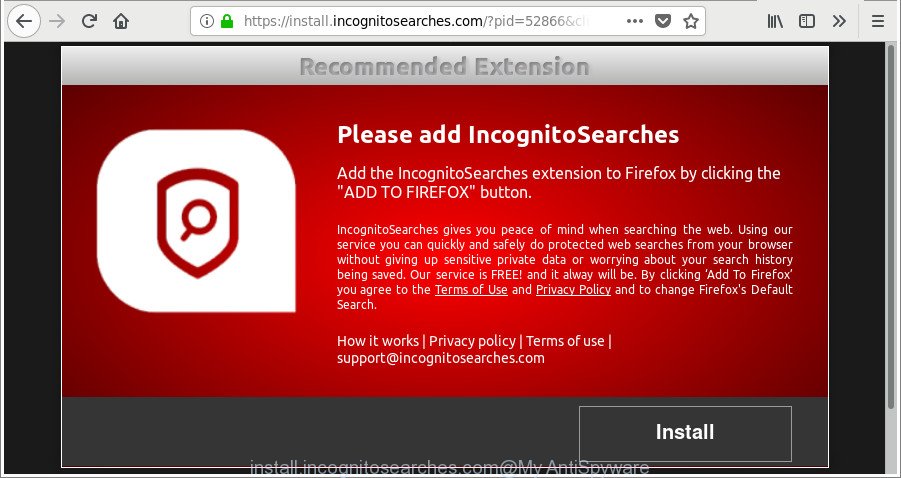
https://install.incognitosearches.com/?pid= …
The ad-supported software responsible for Install.incognitosearches.com popup ads, can attack your system’s web-browsers like the Mozilla Firefox, Edge, Internet Explorer and Chrome. Maybe you approve the idea that the pop-up advertisements from it is just a small problem. But these undesired Install.incognitosearches.com advertisements eat PC resources. Even worse, it has the ability to collect your surfing history and personal information, including passwords and credit card numbers. In the future, your personal info can be sold to third party companies.
We strongly recommend that you perform the guidance below which will help you to delete Install.incognitosearches.com redirect using the standard features of Windows and some proven free applications.
How to remove Install.incognitosearches.com pop-ups
In the steps below we will have a look at the adware and how to remove Install.incognitosearches.com from Microsoft Edge, Chrome, Mozilla Firefox and Microsoft Internet Explorer web browsers for Windows OS, natively or by using a few free removal tools. Some of the steps will require you to restart your PC system or shut down this site. So, read this guidance carefully, then bookmark or print it for later reference.
To remove Install.incognitosearches.com, execute the following steps:
- Manual Install.incognitosearches.com pop-up advertisements removal
- Uninstall Install.incognitosearches.com related applications through the Control Panel of your PC
- Remove Install.incognitosearches.com pop-up ads from Google Chrome
- Remove Install.incognitosearches.com popup advertisements from Internet Explorer
- Remove Install.incognitosearches.com pop-ups from Firefox
- Delete Install.incognitosearches.com popups with free applications
- How to stop Install.incognitosearches.com redirect
- How can you prevent your PC system from the attack of Install.incognitosearches.com popup advertisements
- To sum up
Manual Install.incognitosearches.com pop-up advertisements removal
The following instructions is a step-by-step guide, which will help you manually get rid of Install.incognitosearches.com popups from the IE, Firefox, MS Edge and Google Chrome.
Uninstall Install.incognitosearches.com related applications through the Control Panel of your PC
First, you should try to identify and uninstall the program that causes the appearance of unwanted ads or internet browser redirect, using the ‘Uninstall a program’ which is located in the ‘Control panel’.
Make sure you have closed all browsers and other apps. Next, delete any unwanted and suspicious applications from your Control panel.
Windows 10, 8.1, 8
Now, click the Windows button, type “Control panel” in search and press Enter. Choose “Programs and Features”, then “Uninstall a program”.

Look around the entire list of applications installed on your personal computer. Most probably, one of them is the ‘ad supported’ software responsible for Install.incognitosearches.com redirect. Select the dubious program or the program that name is not familiar to you and remove it.
Windows Vista, 7
From the “Start” menu in Windows, select “Control Panel”. Under the “Programs” icon, choose “Uninstall a program”.

Choose the questionable or any unknown software, then click “Uninstall/Change” button to remove this undesired program from your PC system.
Windows XP
Click the “Start” button, select “Control Panel” option. Click on “Add/Remove Programs”.

Select an unwanted program, then click “Change/Remove” button. Follow the prompts.
Remove Install.incognitosearches.com pop-up ads from Google Chrome
Reset Google Chrome settings is a simple way to remove the adware, malicious and adware extensions, as well as to recover the browser’s start page, search provider by default and newtab that have been changed by adware related to Install.incognitosearches.com ads.

- First, start the Chrome and click the Menu icon (icon in the form of three dots).
- It will display the Chrome main menu. Select More Tools, then press Extensions.
- You’ll see the list of installed extensions. If the list has the extension labeled with “Installed by enterprise policy” or “Installed by your administrator”, then complete the following tutorial: Remove Chrome extensions installed by enterprise policy.
- Now open the Google Chrome menu once again, click the “Settings” menu.
- Next, click “Advanced” link, which located at the bottom of the Settings page.
- On the bottom of the “Advanced settings” page, click the “Reset settings to their original defaults” button.
- The Google Chrome will display the reset settings dialog box as shown on the screen above.
- Confirm the browser’s reset by clicking on the “Reset” button.
- To learn more, read the post How to reset Chrome settings to default.
Remove Install.incognitosearches.com popup advertisements from Internet Explorer
The Internet Explorer reset is great if your web-browser is hijacked or you have unwanted addo-ons or toolbars on your browser, which installed by an malware.
First, start the IE, click ![]() ) button. Next, click “Internet Options” as shown on the screen below.
) button. Next, click “Internet Options” as shown on the screen below.

In the “Internet Options” screen select the Advanced tab. Next, click Reset button. The Microsoft Internet Explorer will display the Reset Internet Explorer settings prompt. Select the “Delete personal settings” check box and click Reset button.

You will now need to restart your machine for the changes to take effect. It will remove adware that causes multiple annoying pop-up advertisements, disable malicious and ad-supported browser’s extensions and restore the Internet Explorer’s settings such as homepage, search engine and newtab to default state.
Remove Install.incognitosearches.com pop-ups from Firefox
The Mozilla Firefox reset will remove redirections to unwanted Install.incognitosearches.com web page, modified preferences, extensions and security settings. Essential information like bookmarks, browsing history, passwords, cookies, auto-fill data and personal dictionaries will not be removed.
Start the Firefox and press the menu button (it looks like three stacked lines) at the top right of the internet browser screen. Next, click the question-mark icon at the bottom of the drop-down menu. It will display the slide-out menu.

Select the “Troubleshooting information”. If you’re unable to access the Help menu, then type “about:support” in your address bar and press Enter. It bring up the “Troubleshooting Information” page as shown on the image below.

Click the “Refresh Firefox” button at the top right of the Troubleshooting Information page. Select “Refresh Firefox” in the confirmation prompt. The Firefox will begin a task to fix your problems that caused by the ad-supported software that responsible for the appearance of Install.incognitosearches.com pop-up ads. Once, it’s complete, click the “Finish” button.
Delete Install.incognitosearches.com popups with free applications
If your PC is still infected with ad-supported software which designed to redirect your browser to various ad web pages such as Install.incognitosearches.com, then the best method of detection and removal is to use an antimalware scan on the computer. Download free malware removal utilities below and start a full system scan. It will help you get rid of all components of the ad supported software from hardisk and Windows registry.
Use Zemana Anti-malware to get rid of Install.incognitosearches.com
You can download and use the Zemana AntiMalware (ZAM) for free. This anti-malware utility will scan all the registry keys and files in your computer along with the system settings and web browser extensions. If it finds any malicious software, adware or malicious extension that is causing undesired Install.incognitosearches.com popup advertisements then the Zemana AntiMalware will remove them from your system completely.
Now you can setup and use Zemana Anti Malware to delete Install.incognitosearches.com pop up advertisements from your internet browser by following the steps below:
Please go to the following link to download Zemana setup package called Zemana.AntiMalware.Setup on your system. Save it to your Desktop so that you can access the file easily.
165474 downloads
Author: Zemana Ltd
Category: Security tools
Update: July 16, 2019
Launch the setup file after it has been downloaded successfully and then follow the prompts to install this tool on your computer.

During installation you can change certain settings, but we suggest you do not make any changes to default settings.
When installation is complete, this malicious software removal utility will automatically start and update itself. You will see its main window as on the image below.

Now click the “Scan” button to search for adware responsible for redirects to Install.incognitosearches.com. When a malware, adware or PUPs are found, the number of the security threats will change accordingly. Wait until the the checking is finished.

After the system scan is done, Zemana Free will open a screen that contains a list of malware that has been detected. Review the report and then click “Next” button.

The Zemana AntiMalware will start to remove adware that causes web browsers to open intrusive Install.incognitosearches.com popups. Once the task is finished, you may be prompted to restart your PC to make the change take effect.
Remove Install.incognitosearches.com redirect and malicious extensions with HitmanPro
Hitman Pro is a portable program which requires no hard installation to identify and delete ‘ad supported’ software which redirects your internet browser to undesired Install.incognitosearches.com web page. The program itself is small in size (only a few Mb). Hitman Pro does not need any drivers and special dlls. It’s probably easier to use than any alternative malicious software removal utilities you’ve ever tried. HitmanPro works on 64 and 32-bit versions of Windows 10, 8, 7 and XP. It proves that removal tool can be just as effective as the widely known antivirus applications.

- HitmanPro can be downloaded from the following link. Save it on your Microsoft Windows desktop or in any other place.
- When downloading is finished, start the Hitman Pro, double-click the HitmanPro.exe file.
- If the “User Account Control” prompts, click Yes to continue.
- In the Hitman Pro window, press the “Next” to start scanning your PC system for the ‘ad supported’ software responsible for Install.incognitosearches.com ads. During the scan Hitman Pro will search for threats present on your personal computer.
- When the scanning is complete, Hitman Pro will display a list of detected threats. All detected items will be marked. You can remove them all by simply click “Next”. Now, click the “Activate free license” button to start the free 30 days trial to get rid of all malware found.
Automatically remove Install.incognitosearches.com pop-ups with Malwarebytes
You can delete Install.incognitosearches.com popup ads automatically with a help of Malwarebytes Free. We recommend this free malicious software removal tool because it may easily get rid of browser hijacker infections, adware, potentially unwanted programs and toolbars with all their components such as files, folders and registry entries.

- Click the following link to download MalwareBytes Anti-Malware (MBAM). Save it on your Windows desktop.
Malwarebytes Anti-malware
327697 downloads
Author: Malwarebytes
Category: Security tools
Update: April 15, 2020
- At the download page, click on the Download button. Your browser will open the “Save as” prompt. Please save it onto your Windows desktop.
- Once the download is finished, please close all apps and open windows on your computer. Double-click on the icon that’s called mb3-setup.
- This will launch the “Setup wizard” of MalwareBytes AntiMalware (MBAM) onto your computer. Follow the prompts and do not make any changes to default settings.
- When the Setup wizard has finished installing, the MalwareBytes Anti Malware (MBAM) will start and open the main window.
- Further, click the “Scan Now” button for checking your computer for the adware that cause annoying Install.incognitosearches.com pop up ads to appear. Depending on your computer, the scan can take anywhere from a few minutes to close to an hour.
- After finished, you can check all threats detected on your personal computer.
- Next, you need to click the “Quarantine Selected” button. After that process is complete, you may be prompted to restart the PC.
- Close the AntiMalware and continue with the next step.
Video instruction, which reveals in detail the steps above.
How to stop Install.incognitosearches.com redirect
The AdGuard is a very good ad blocker application for the Chrome, MS Edge, Firefox and Internet Explorer, with active user support. It does a great job by removing certain types of annoying advertisements, popunders, pop-ups, intrusive new tab pages, and even full page advertisements and webpage overlay layers. Of course, the AdGuard can stop the Install.incognitosearches.com ads automatically or by using a custom filter rule.
Visit the page linked below to download the latest version of AdGuard for Windows. Save it to your Desktop.
27030 downloads
Version: 6.4
Author: © Adguard
Category: Security tools
Update: November 15, 2018
Once the downloading process is complete, start the downloaded file. You will see the “Setup Wizard” screen as displayed on the screen below.

Follow the prompts. Once the install is complete, you will see a window as shown in the figure below.

You can click “Skip” to close the installation program and use the default settings, or click “Get Started” button to see an quick tutorial which will help you get to know AdGuard better.
In most cases, the default settings are enough and you don’t need to change anything. Each time, when you launch your PC, AdGuard will start automatically and stop pop-up ads, web-pages like Install.incognitosearches.com, as well as other harmful or misleading web pages. For an overview of all the features of the program, or to change its settings you can simply double-click on the AdGuard icon, which is located on your desktop.
How can you prevent your PC system from the attack of Install.incognitosearches.com popup advertisements
It is very important to pay attention to additional checkboxes during the install of free software to avoid installing of potentially unwanted programs, ‘ad supported’ software, browser hijacker infections or other unwanted apps. Never install the optional software that the application wants to setup with it. Inattentive free software download can result in installation of undesired program like this adware that causes lots of annoying Install.incognitosearches.com pop-up ads.
To sum up
Once you have done the step-by-step instructions shown above, your computer should be clean from ad-supported software responsible for redirecting your web browser to Install.incognitosearches.com webpage and other malicious software. The IE, Mozilla Firefox, Google Chrome and Microsoft Edge will no longer reroute you to various undesired sites like Install.incognitosearches.com. Unfortunately, if the step-by-step tutorial does not help you, then you have caught a new adware, and then the best way – ask for help here.




















