Every time, when you run your web-browser the Search.searchwfaco2.com web site that you don’t remember installing as startpage or search provider keeps annoying you? Search.searchwfaco2.com is a program that falls under the category of browser hijackers. It can end up on your system in various ways. In most cases is when you download and install another free program and forget to uncheck the box for the optional programs installation. Don’t panic because we’ve got the solution. Here’s a steps on how to remove undesired Search.searchwfaco2.com search from any browsers, including the Edge, Internet Explorer, Firefox and Chrome.
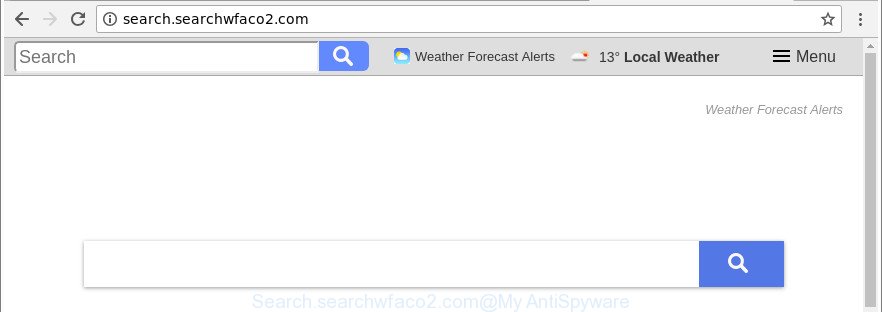
http://search.searchwfaco2.com/
While redirecting, your web-browser’s status bar may show the following messages: ‘Waiting for Search.searchwfaco2.com’, ‘Transferring data from Search.searchwfaco2.com’, ‘Looking up Search.searchwfaco2.com’, ‘Read Search.searchwfaco2.com’, ‘Connected to Search.searchwfaco2.com’.
The Search.searchwfaco2.com browser hijacker will alter your browser’s search engine so that all searches are sent through Search.searchwfaco2.com, that redirects to Bing, Yahoo or Google Custom Search engine which shows the search results for your query. The makers of this hijacker are utilizing legitimate search provider as they may earn revenue from the advertisements that are shown in the search results.
We advise you to get rid of Search.searchwfaco2.com startpage and free your PC of hijacker ASAP, until the presence of the hijacker has not led to even worse consequences. You need to follow the steps below that will assist you to completely remove Search.searchwfaco2.com search, using only the built-in Windows features and a few of specialized free tools.
How to remove Search.searchwfaco2.com redirect
Fortunately, it’s not hard to remove the Search.searchwfaco2.com hijacker. In the following steps, we will provide two methods to clean your personal computer of this browser hijacker. One is the manual removal method and the other is automatic removal way. You can select the method that best fits you. Please follow the removal guide below to remove Search.searchwfaco2.com right now!
To remove Search.searchwfaco2.com, perform the steps below:
- How to delete Search.searchwfaco2.com redirect without any software
- Run free malware removal utilities to completely delete Search.searchwfaco2.com home page
- Use AdBlocker to stop Search.searchwfaco2.com and stay safe online
- Method of Search.searchwfaco2.com hijacker intrusion into your system
- To sum up
How to delete Search.searchwfaco2.com redirect without any software
To remove Search.searchwfaco2.com browser hijacker, ad supported software and other unwanted applications you can try to do so manually. Unfortunately some of the browser hijackers won’t show up in your application list, but some browser hijacker infections may. In this case, you may be able to remove it through the uninstall function of your Microsoft Windows computer. You can do this by following the steps below.
Remove PUPs through the Microsoft Windows Control Panel
It is of primary importance to first identify and get rid of all potentially unwanted applications, adware software and browser hijackers through ‘Add/Remove Programs’ (MS Windows XP) or ‘Uninstall a program’ (MS Windows 10, 8, 7) section of your MS Windows Control Panel.
Make sure you have closed all browsers and other applications. Next, remove any unrequested and suspicious software from your Control panel.
Windows 10, 8.1, 8
Now, click the Windows button, type “Control panel” in search and press Enter. Choose “Programs and Features”, then “Uninstall a program”.

Look around the entire list of software installed on your PC system. Most probably, one of them is the browser hijacker infection which modifies web-browser settings to replace your search provider, newtab and home page with Search.searchwfaco2.com website. Choose the questionable program or the application that name is not familiar to you and delete it.
Windows Vista, 7
From the “Start” menu in MS Windows, select “Control Panel”. Under the “Programs” icon, select “Uninstall a program”.

Choose the questionable or any unknown programs, then press “Uninstall/Change” button to uninstall this unwanted program from your system.
Windows XP
Click the “Start” button, select “Control Panel” option. Click on “Add/Remove Programs”.

Select an unwanted application, then click “Change/Remove” button. Follow the prompts.
Delete Search.searchwfaco2.com redirect from Chrome
If your Chrome web browser is redirected to intrusive Search.searchwfaco2.com page, it may be necessary to completely reset your internet browser program to its default settings.

- First start the Chrome and press Menu button (small button in the form of three dots).
- It will open the Google Chrome main menu. Select More Tools, then press Extensions.
- You will see the list of installed extensions. If the list has the extension labeled with “Installed by enterprise policy” or “Installed by your administrator”, then complete the following tutorial: Remove Chrome extensions installed by enterprise policy.
- Now open the Chrome menu once again, click the “Settings” menu.
- You will see the Chrome’s settings page. Scroll down and click “Advanced” link.
- Scroll down again and click the “Reset” button.
- The Google Chrome will display the reset profile settings page as on the image above.
- Next click the “Reset” button.
- Once this task is finished, your internet browser’s newtab, startpage and search provider will be restored to their original defaults.
- To learn more, read the post How to reset Google Chrome settings to default.
Get rid of Search.searchwfaco2.com startpage from IE
The Microsoft Internet Explorer reset is great if your web browser is hijacked or you have unwanted extensions or toolbars on your web-browser, which installed by a malicious software.
First, launch the IE, then click ‘gear’ icon ![]() . It will open the Tools drop-down menu on the right part of the web-browser, then press the “Internet Options” as displayed in the following example.
. It will open the Tools drop-down menu on the right part of the web-browser, then press the “Internet Options” as displayed in the following example.

In the “Internet Options” screen, select the “Advanced” tab, then click the “Reset” button. The Internet Explorer will open the “Reset Internet Explorer settings” dialog box. Further, click the “Delete personal settings” check box to select it. Next, press the “Reset” button as shown on the image below.

Once the procedure is finished, press “Close” button. Close the IE and reboot your PC for the changes to take effect. This step will help you to restore your web-browser’s newtab page, startpage and search provider by default to default state.
Remove Search.searchwfaco2.com search from Firefox
Resetting Mozilla Firefox internet browser will reset all the settings to their default values and will remove Search.searchwfaco2.com, malicious add-ons and extensions. When using the reset feature, your personal information like passwords, bookmarks, browsing history and web form auto-fill data will be saved.
First, open the Firefox. Next, click the button in the form of three horizontal stripes (![]() ). It will open the drop-down menu. Next, click the Help button (
). It will open the drop-down menu. Next, click the Help button (![]() ).
).

In the Help menu press the “Troubleshooting Information”. In the upper-right corner of the “Troubleshooting Information” page click on “Refresh Firefox” button as shown on the screen below.

Confirm your action, press the “Refresh Firefox”.
Run free malware removal utilities to completely delete Search.searchwfaco2.com home page
If you’re not expert at computers, then all your attempts to remove Search.searchwfaco2.com hijacker by completing the manual steps above might result in failure. To find and remove all of the Search.searchwfaco2.com related files and registry entries that keep this hijacker infection on your computer, use free anti-malware software like Zemana, MalwareBytes Free and Hitman Pro from our list below.
Scan and clean your PC system of Search.searchwfaco2.com with Zemana Free
Zemana is a tool that can remove ad supported software, potentially unwanted software, browser hijackers and other malware from your system easily and for free. Zemana Anti-Malware is compatible with most antivirus software. It works under Windows (10 – XP, 32 and 64 bit) and uses minimum of computer resources.
Now you can set up and use Zemana Free to delete Search.searchwfaco2.com search from your internet browser by following the steps below:
Please go to the following link to download Zemana installer called Zemana.AntiMalware.Setup on your system. Save it to your Desktop.
165525 downloads
Author: Zemana Ltd
Category: Security tools
Update: July 16, 2019
Run the setup file after it has been downloaded successfully and then follow the prompts to install this tool on your PC system.

During installation you can change some settings, but we suggest you do not make any changes to default settings.
When setup is complete, this malware removal utility will automatically run and update itself. You will see its main window as displayed in the figure below.

Now press the “Scan” button for checking your PC system for the browser hijacker which cause Search.searchwfaco2.com site to appear. A system scan can take anywhere from 5 to 30 minutes, depending on your computer. While the utility is checking, you can see how many objects and files has already scanned.

Once the system scan is finished, Zemana Anti Malware will open a list of all threats found by the scan. Once you have selected what you wish to remove from your system press “Next” button.

The Zemana Free will remove hijacker which cause a redirect to Search.searchwfaco2.com site and move items to the program’s quarantine. Once the task is finished, you can be prompted to reboot your personal computer to make the change take effect.
Scan and clean your system of browser hijacker with Hitman Pro
HitmanPro is a free portable application that scans your computer for adware, PUPs and hijackers like Search.searchwfaco2.com and helps delete them easily. Moreover, it’ll also allow you remove any harmful internet browser extensions and add-ons.

- Visit the page linked below to download Hitman Pro. Save it on your Desktop.
- Once the downloading process is done, double click the Hitman Pro icon. Once this tool is started, click “Next” button for checking your personal computer for the hijacker responsible for Search.searchwfaco2.com . This task may take some time, so please be patient.
- After the scan is done, HitmanPro will show a list of found threats. Make sure all threats have ‘checkmark’ and click “Next” button. Now click the “Activate free license” button to start the free 30 days trial to remove all malicious software found.
Automatically remove Search.searchwfaco2.com homepage with Malwarebytes
We advise using the Malwarebytes Free that are completely clean your computer of the hijacker infection. The free utility is an advanced malware removal application designed by (c) Malwarebytes lab. This program uses the world’s most popular anti-malware technology. It’s able to help you delete browser hijacker infections, potentially unwanted programs, malicious software, ad supported software, toolbars, ransomware and other security threats from your machine for free.

Installing the MalwareBytes AntiMalware (MBAM) is simple. First you’ll need to download MalwareBytes Free on your Windows Desktop from the following link.
327743 downloads
Author: Malwarebytes
Category: Security tools
Update: April 15, 2020
Once the downloading process is complete, run it and follow the prompts. Once installed, the MalwareBytes Anti Malware will try to update itself and when this task is done, click the “Scan Now” button to begin checking your computer for the hijacker responsible for redirecting user searches to Search.searchwfaco2.com. While the MalwareBytes application is checking, you may see count of objects it has identified as threat. You may delete threats (move to Quarantine) by simply press “Quarantine Selected” button.
The MalwareBytes Anti Malware is a free program that you can use to remove all detected folders, files, services, registry entries and so on. To learn more about this malware removal tool, we suggest you to read and follow the steps or the video guide below.
Use AdBlocker to stop Search.searchwfaco2.com and stay safe online
In order to increase your security and protect your personal computer against new annoying advertisements and malicious websites, you need to run ad-blocking application that stops an access to harmful ads and sites. Moreover, the application can stop the open of intrusive advertising, which also leads to faster loading of websites and reduce the consumption of web traffic.
Visit the following page to download AdGuard. Save it to your Desktop.
27041 downloads
Version: 6.4
Author: © Adguard
Category: Security tools
Update: November 15, 2018
Once the download is finished, start the downloaded file. You will see the “Setup Wizard” screen as shown on the screen below.

Follow the prompts. Once the installation is finished, you will see a window as shown in the following example.

You can click “Skip” to close the installation program and use the default settings, or click “Get Started” button to see an quick tutorial which will allow you get to know AdGuard better.
In most cases, the default settings are enough and you don’t need to change anything. Each time, when you start your PC system, AdGuard will start automatically and block pop-ups, Search.searchwfaco2.com redirect, as well as other harmful or misleading web pages. For an overview of all the features of the program, or to change its settings you can simply double-click on the AdGuard icon, which can be found on your desktop.
Method of Search.searchwfaco2.com hijacker intrusion into your system
Probably Search.searchwfaco2.com browser hijacker infection get installed onto your personal computer when you have installed some free programs such as E-Mail checker, PDF creator, video codec, etc. Because, most commonly, a hijacker may be bundled within the installation packages from Softonic, Cnet, Soft32, Brothersoft or other similar pages which hosts free programs. So, you should run any files downloaded from the Internet with great caution! Always carefully read the ‘User agreement’, ‘Software license’ and ‘Terms of use’. In the process of installing a new program, you need to select a ‘Manual’, ‘Advanced’ or ‘Custom’ setup mode to control what components and optional applications to be installed. Nevertheless, even removing the program, which installs this Search.searchwfaco2.com browser hijacker, you do not delete the browser hijacker infection itself. Your web browser settings will not be restored. Therefore, you must follow the steps above to return your new tab page, home page and search engine.
To sum up
Now your machine should be free of the hijacker infection responsible for changing your web browser settings to Search.searchwfaco2.com. We suggest that you keep AdGuard (to help you stop unwanted advertisements and unwanted harmful websites) and Zemana Free (to periodically scan your computer for new browser hijacker infections and other malware). Probably you are running an older version of Java or Adobe Flash Player. This can be a security risk, so download and install the latest version right now.
If you are still having problems while trying to remove Search.searchwfaco2.com from the MS Edge, IE, Chrome and Firefox, then ask for help here here.




















