If you find that your certain settings of web browsers have been modified to Search.searchmyws.com without your permission then it could mean that your PC has been infected with the obnoxious potentially unwanted application (PUA) from the browser hijacker group. Once started, it takes control of your personal computer including installed MS Edge, Google Chrome, Mozilla Firefox and Internet Explorer and makes certain changes to its settings like new tab, search provider and start page, without your knowledge.
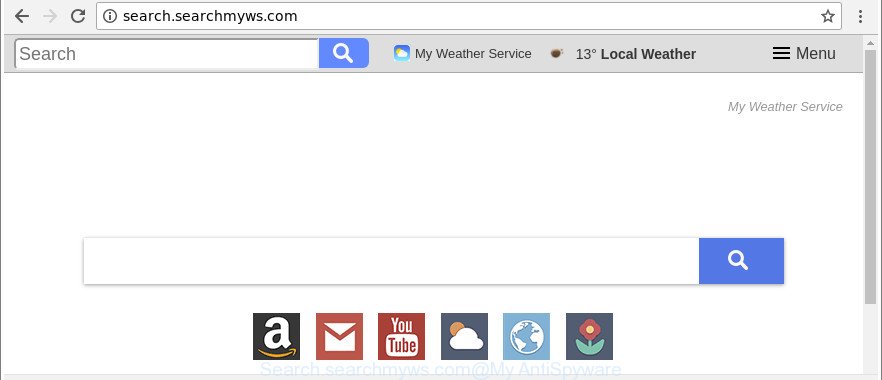
http://search.searchmyws.com/
After the hijack, common symptoms include:
- Changing the MS Edge, Internet Explorer, Firefox and Google Chrome built-in search box and search engine by default to Search.searchmyws.com;
- Replacing web-browser’s homepage to Search.searchmyws.com;
- Modifying the ‘newtab page’ URL to launch an annoying site.
The Search.searchmyws.com hijacker is not a virus, but the virus behaves similarly. As a rootkit hides in the system, may make certain undesired changes to browsers settings, and blocks them from changing. Also this hijacker infection can install additional web browser add-ons and modules that will open advertisements and popups. And finally, the Search.searchmyws.com hijacker infection can collect lots of user info such as what sites you are opening, what you are looking for the Net and so on. This information, in the future, can be transferred to third parties.
It’s important, don’t use Search.searchmyws.com webpage and do not click on ads placed on it, as they can lead you to a more malicious or misleading web pages. The best option is to use the step-by-step instructions posted below to free your PC of hijacker infection, delete the Search.searchmyws.com , and thereby return your favorite start page and search engine.
How to remove Search.searchmyws.com from Chrome, Firefox, IE, Edge
When a hijacker such as the Search.searchmyws.com gets installed on your personal computer without your knowledge, it is not easy to uninstall. In many cases, there is no Uninstall program which simply remove the browser hijacker which developed to redirect your web browser to the Search.searchmyws.com page from your computer. So, we recommend using several well-proven free specialized tools like Zemana Anti Malware (ZAM), MalwareBytes Free or HitmanPro. But the best way to remove Search.searchmyws.com will be to perform several manual steps, after that additionally use antimalware tools.
To remove Search.searchmyws.com, use the steps below:
- How to get rid of Search.searchmyws.com manually
- Use free malware removal tools to completely delete Search.searchmyws.com
- Block Search.searchmyws.com redirect and other annoying web sites
- Tips to prevent Search.searchmyws.com and other unwanted apps
- To sum up
How to get rid of Search.searchmyws.com manually
To remove Search.searchmyws.com hijacker infection, ad supported software and other unwanted software you can try to do so manually. Unfortunately some of the hijackers won’t show up in your program list, but some hijackers may. In this case, you may be able to remove it via the uninstall function of your Microsoft Windows computer. You can do this by completing the steps below.
Delete potentially unwanted apps using MS Windows Control Panel
First, go to MS Windows Control Panel and remove questionable software, all programs you do not remember installing. It’s important to pay the most attention to programs you installed just before Search.searchmyws.com hijacker infection appeared on your web-browser. If you don’t know what a program does, look for the answer on the World Wide Web.
Windows 10, 8.1, 8
Click the Windows logo, and then click Search ![]() . Type ‘Control panel’and press Enter as displayed in the following example.
. Type ‘Control panel’and press Enter as displayed in the following example.

After the ‘Control Panel’ opens, click the ‘Uninstall a program’ link under Programs category as shown in the following example.

Windows 7, Vista, XP
Open Start menu and choose the ‘Control Panel’ at right as displayed on the image below.

Then go to ‘Add/Remove Programs’ or ‘Uninstall a program’ (MS Windows 7 or Vista) as displayed in the following example.

Carefully browse through the list of installed apps and get rid of all dubious and unknown applications. We recommend to click ‘Installed programs’ and even sorts all installed programs by date. When you’ve found anything suspicious that may be the hijacker infection related to Search.searchmyws.com search or other PUP (potentially unwanted program), then choose this program and click ‘Uninstall’ in the upper part of the window. If the questionable program blocked from removal, then use Revo Uninstaller Freeware to completely delete it from your PC system.
Remove Search.searchmyws.com home page from Chrome
Like other modern browsers, the Google Chrome has the ability to reset the settings to their default values and thereby recover the browser newtab page, start page and search provider by default that have been changed by the Search.searchmyws.com browser hijacker infection.
First start the Google Chrome. Next, click the button in the form of three horizontal dots (![]() ).
).
It will open the Chrome menu. Select More Tools, then press Extensions. Carefully browse through the list of installed plugins. If the list has the extension signed with “Installed by enterprise policy” or “Installed by your administrator”, then complete the following guide: Remove Chrome extensions installed by enterprise policy.
Open the Chrome menu once again. Further, click the option called “Settings”.

The web browser will open the settings screen. Another method to display the Chrome’s settings – type chrome://settings in the browser adress bar and press Enter
Scroll down to the bottom of the page and press the “Advanced” link. Now scroll down until the “Reset” section is visible, as shown on the screen below and press the “Reset settings to their original defaults” button.

The Chrome will display the confirmation prompt as on the image below.

You need to confirm your action, click the “Reset” button. The internet browser will start the process of cleaning. After it’s finished, the web-browser’s settings including startpage, newtab page and search engine back to the values that have been when the Chrome was first installed on your PC system.
Remove Search.searchmyws.com from Internet Explorer
In order to restore all internet browser homepage, new tab page and search provider by default you need to reset the Internet Explorer to the state, that was when the Windows was installed on your machine.
First, launch the Microsoft Internet Explorer, then click ‘gear’ icon ![]() . It will open the Tools drop-down menu on the right part of the web browser, then click the “Internet Options” like below.
. It will open the Tools drop-down menu on the right part of the web browser, then click the “Internet Options” like below.

In the “Internet Options” screen, select the “Advanced” tab, then press the “Reset” button. The IE will open the “Reset Internet Explorer settings” dialog box. Further, click the “Delete personal settings” check box to select it. Next, click the “Reset” button as displayed in the figure below.

When the process is finished, click “Close” button. Close the IE and restart your machine for the changes to take effect. This step will help you to restore your internet browser’s default search engine, homepage and newtab to default state.
Get rid of Search.searchmyws.com from Firefox
Resetting your Firefox is first troubleshooting step for any issues with your web browser program, including the reroute to Search.searchmyws.com site. Essential information like bookmarks, browsing history, passwords, cookies, auto-fill data and personal dictionaries will not be removed.
Start the Firefox and press the menu button (it looks like three stacked lines) at the top right of the web browser screen. Next, click the question-mark icon at the bottom of the drop-down menu. It will display the slide-out menu.

Select the “Troubleshooting information”. If you’re unable to access the Help menu, then type “about:support” in your address bar and press Enter. It bring up the “Troubleshooting Information” page as shown on the image below.

Click the “Refresh Firefox” button at the top right of the Troubleshooting Information page. Select “Refresh Firefox” in the confirmation dialog box. The Firefox will start a process to fix your problems that caused by the hijacker which cause Search.searchmyws.com website to appear. After, it’s complete, click the “Finish” button.
Use free malware removal tools to completely delete Search.searchmyws.com
If you are not expert at computer technology, then we suggest to run free removal tools listed below to remove Search.searchmyws.com homepage for good. The automatic method is highly recommended. It has less steps and easier to implement than the manual solution. Moreover, it lower risk of system damage. So, the automatic Search.searchmyws.com removal is a better option.
Remove Search.searchmyws.com with Zemana Anti Malware
We advise using the Zemana Free which are completely clean your PC of the browser hijacker. The tool is an advanced malicious software removal application designed by (c) Zemana lab. It’s able to help you get rid of potentially unwanted apps, hijacker infections, adware, malware, toolbars, ransomware and other security threats from your personal computer for free.
Zemana Anti Malware (ZAM) can be downloaded from the following link. Save it on your Desktop.
165501 downloads
Author: Zemana Ltd
Category: Security tools
Update: July 16, 2019
Once downloading is done, close all apps and windows on your computer. Double-click the set up file named Zemana.AntiMalware.Setup. If the “User Account Control” dialog box pops up as displayed below, click the “Yes” button.

It will open the “Setup wizard” which will help you install Zemana on your computer. Follow the prompts and do not make any changes to default settings.

Once install is finished successfully, Zemana AntiMalware (ZAM) will automatically start and you can see its main screen as displayed on the screen below.

Now press the “Scan” button to perform a system scan with this utility for the hijacker that cause a reroute to Search.searchmyws.com web-site. This task can take quite a while, so please be patient. While the Zemana Anti-Malware (ZAM) is scanning, you can see number of objects it has identified either as being malware.

When the scan get completed, a list of all threats detected is produced. Next, you need to click “Next” button. The Zemana Free will remove hijacker that responsible for web browser redirect to the annoying Search.searchmyws.com web-site and add threats to the Quarantine. After the procedure is finished, you may be prompted to reboot the computer.
Remove Search.searchmyws.com from web browsers with Hitman Pro
Hitman Pro frees your personal computer from adware, potentially unwanted applications, unwanted toolbars, web browser add-ons and other undesired software such as hijacker that causes internet browsers to display annoying Search.searchmyws.com web site. The free removal tool will help you enjoy your computer to its fullest. Hitman Pro uses advanced behavioral detection technologies to find if there are unwanted applications in your computer. You can review the scan results, and choose the items you want to uninstall.
Download HitmanPro on your Windows Desktop from the following link.
After the downloading process is finished, open the file location and double-click the Hitman Pro icon. It will run the HitmanPro tool. If the User Account Control prompt will ask you want to run the program, click Yes button to continue.

Next, click “Next” to perform a system scan with this utility for the hijacker which changes browser settings to replace your default search engine, new tab page and startpage with Search.searchmyws.com website. This task can take quite a while, so please be patient. While the HitmanPro program is scanning, you can see how many objects it has identified as threat.

After Hitman Pro completes the scan, the results are displayed in the scan report as displayed in the following example.

Review the results once the tool has finished the system scan. If you think an entry should not be quarantined, then uncheck it. Otherwise, simply click “Next” button. It will show a dialog box, press the “Activate free license” button. The HitmanPro will remove browser hijacker responsible for redirections to Search.searchmyws.com. After disinfection is done, the tool may ask you to reboot your computer.
Delete Search.searchmyws.com start page with Malwarebytes
Manual Search.searchmyws.com home page removal requires some computer skills. Some files and registry entries that created by the hijacker can be not completely removed. We recommend that use the Malwarebytes Free that are completely clean your computer of hijacker. Moreover, the free program will allow you to remove malicious software, PUPs, adware and toolbars that your computer can be infected too.
Download MalwareBytes AntiMalware by clicking on the following link.
327720 downloads
Author: Malwarebytes
Category: Security tools
Update: April 15, 2020
When the download is complete, close all applications and windows on your PC system. Open a directory in which you saved it. Double-click on the icon that’s called mb3-setup as shown on the image below.
![]()
When the installation begins, you will see the “Setup wizard” that will help you install Malwarebytes on your computer.

Once setup is finished, you will see window as displayed below.

Now press the “Scan Now” button to perform a system scan for the browser hijacker responsible for redirecting your internet browser to Search.searchmyws.com page.

After that process is finished, MalwareBytes Free will open a scan report. Review the report and then press “Quarantine Selected” button.

The Malwarebytes will now remove hijacker responsible for redirects to Search.searchmyws.com and move threats to the program’s quarantine. After disinfection is finished, you may be prompted to reboot your machine.

The following video explains few simple steps on how to get rid of hijacker infection, adware and other malicious software with MalwareBytes Free.
Block Search.searchmyws.com redirect and other annoying web sites
Use an ad blocking utility such as AdGuard will protect you from harmful ads and content. Moreover, you can find that the AdGuard have an option to protect your privacy and block phishing and spam websites. Additionally, ad-blocker software will help you to avoid unwanted pop up ads and unverified links that also a good way to stay safe online.
- Installing the AdGuard is simple. First you’ll need to download AdGuard by clicking on the following link.
Adguard download
27036 downloads
Version: 6.4
Author: © Adguard
Category: Security tools
Update: November 15, 2018
- Once downloading is finished, run the downloaded file. You will see the “Setup Wizard” program window. Follow the prompts.
- When the installation is done, click “Skip” to close the installation program and use the default settings, or click “Get Started” to see an quick tutorial that will assist you get to know AdGuard better.
- In most cases, the default settings are enough and you don’t need to change anything. Each time, when you run your computer, AdGuard will launch automatically and stop pop up advertisements, websites like Search.searchmyws.com, as well as other harmful or misleading web sites. For an overview of all the features of the program, or to change its settings you can simply double-click on the icon called AdGuard, which can be found on your desktop.
Tips to prevent Search.searchmyws.com and other unwanted apps
The hijacker is bundled with many freeware and commercial programs. This PUP can be installed in background without user consent, but usually it’s introduced to a user when a downloaded program are installed. So, read term of use and user agreement very carefully before installing any software or otherwise you can end up with another hijacker on your computer, such as this browser hijacker responsible for redirecting your web-browser to Search.searchmyws.com web site.
To sum up
Now your computer should be free of the hijacker infection responsible for redirecting user searches to Search.searchmyws.com. We suggest that you keep AdGuard (to help you stop unwanted ads and annoying harmful web-sites) and Zemana Anti-Malware (to periodically scan your PC for new hijacker infections and other malware). Probably you are running an older version of Java or Adobe Flash Player. This can be a security risk, so download and install the latest version right now.
If you are still having problems while trying to delete Search.searchmyws.com redirect from the Internet Explorer, Firefox, MS Edge and Google Chrome, then ask for help here here.


















